Windows 11 will be pushed out to more users soon — here's how to update now
Windows 11 updates are speeding up, but you don't have to wait
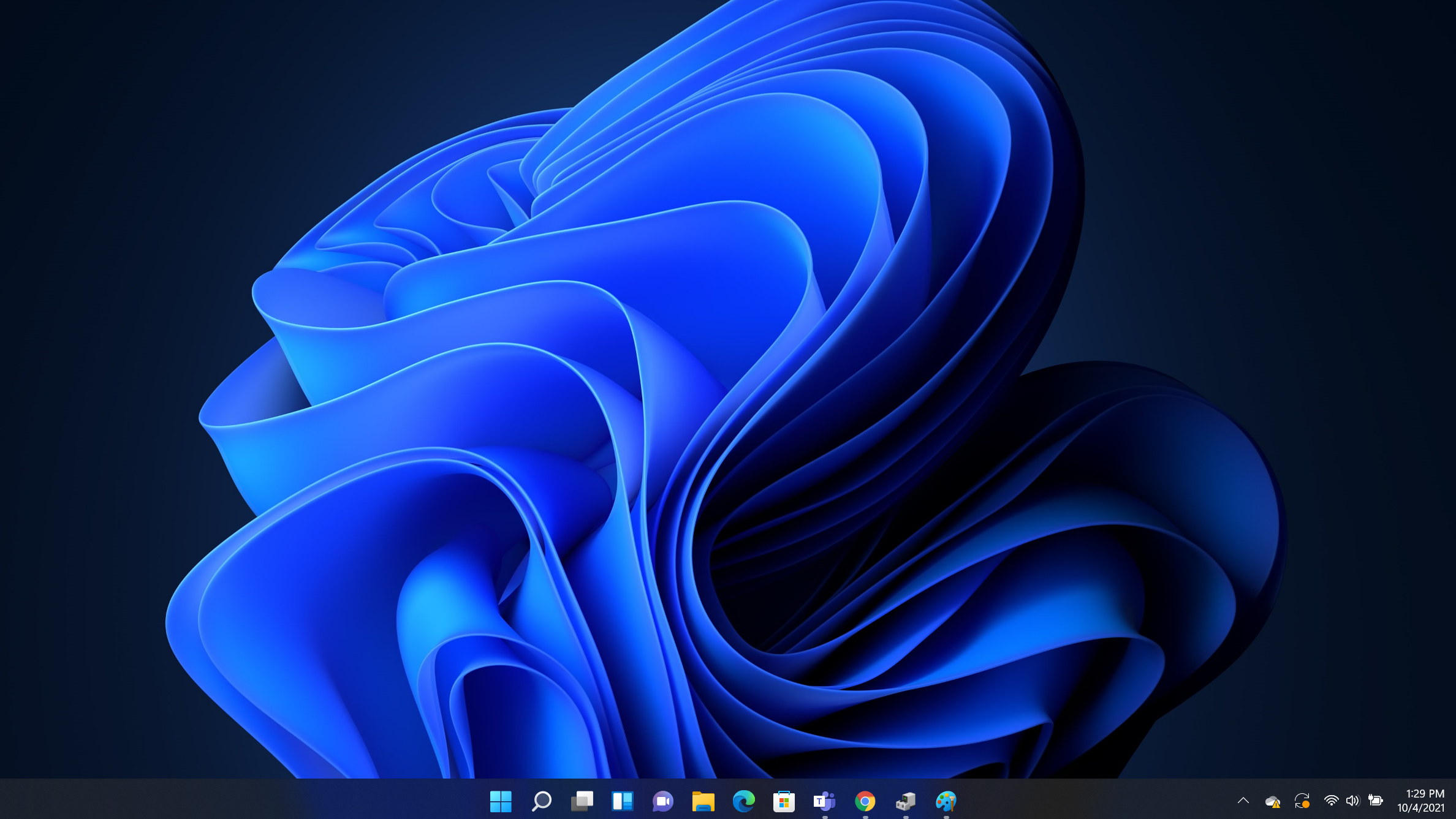
Windows 11 arrived last month to somewhat mixed reviews. But according to Microsoft, the rollout is going smoothly and the company addressed the speed of the rollout alongside the release of the November 2021 update to Windows 10.
On the Windows blog, Microsoft announced that with the November 2021 Update to Windows 10 the release pace for Windows 10 and Windows 11 feature updates will be moving to once per year, rather than the previous pattern of twice-annual updates (via Windows Central).
- Best laptop 2021: 20 laptops for every use case and budget
- Windows 11 SE and new low-cost Surface Laptop could be Chromebook killers
- Bookmark our Black Friday laptop deals hub for the best discounts
Microsoft only specified that the update will come in the second half of the year, so you can't set your calendar for October or November for that major update. For those that haven't updated to Windows 11 yet, you can ponder that upgrade for almost four more years as major updates will cease on October 14, 2025.
If you haven't updated to Windows 11 yet, you can do so at any time by following our handy guide on how to download Windows 11, but Microsoft is also accelerating the rollout so more users will be prompted to update without having to download anything manually.
Naturally, either way you will need to meet the Windows 11 system requirements, so check those out first. In our Windows 11 review, we felt that the update isn't worth rushing to download as at present it largely amounts to "a new coat of paint" on the old operating system. With that said, our reviewer was willing to jump on board regardless as that new look is a welcome change from the fairly dated Windows 10 visuals.
If you are considering either the November 2021 Windows 10 update or the full jump to Windows 11 you can check the Windows release health page for details on any known issues to make sure it won't affect your workflow.
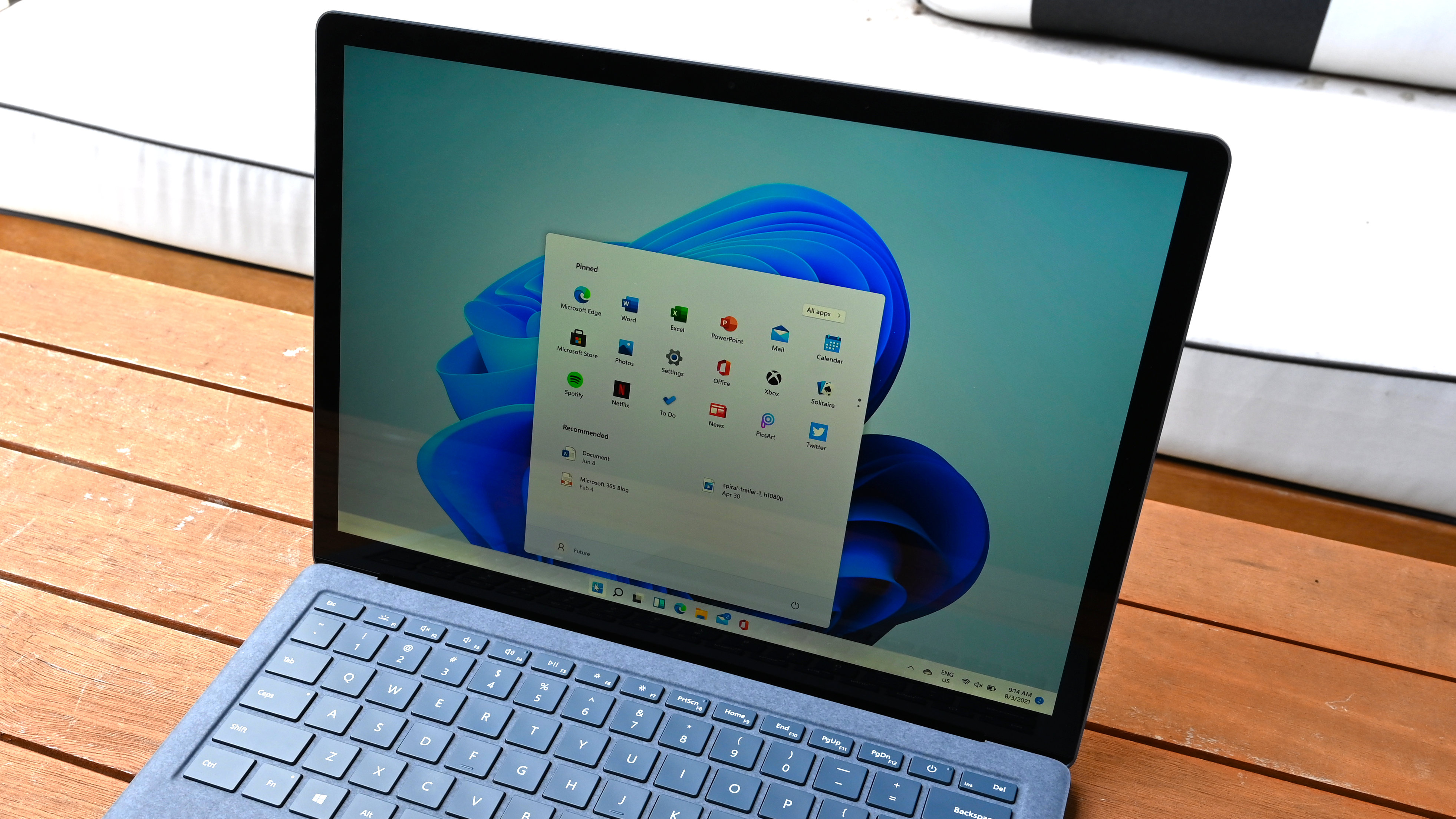
How to manually download Windows 11
- Go to the Windows 11 download page.
- Download the Installation Assistant by pressing "Download now."
- Select Run as the admin.
- Once your system is determined to be compatible, press "Accept and Install" once you've read the license terms.
- Select Restart Now.
Windows 11 tips and tricks
- How to Change the Default Browser on Windows 11
- How to mount and run an ISO in Windows 11
- How to connect multiple monitors on Windows 11
- How to Customize Action Center in Windows 11
- How to Change the Lock Screen Wallpaper on Windows 11
- How to add or remove Windows 11 Widgets
- How to use Virtual Desktops in Windows 11
- How to find the Windows 11 startup folder location
- How to change a theme or customize one on Windows 11
- How to move the Start Menu back to the left on Windows 11
Sign up to receive The Snapshot, a free special dispatch from Laptop Mag, in your inbox.
Sean Riley has been covering tech professionally for over a decade now. Most of that time was as a freelancer covering varied topics including phones, wearables, tablets, smart home devices, laptops, AR, VR, mobile payments, fintech, and more. Sean is the resident mobile expert at Laptop Mag, specializing in phones and wearables, you'll find plenty of news, reviews, how-to, and opinion pieces on these subjects from him here. But Laptop Mag has also proven a perfect fit for that broad range of interests with reviews and news on the latest laptops, VR games, and computer accessories along with coverage on everything from NFTs to cybersecurity and more.

