How to download Windows 11 — get a sneak peek via the preview build
Get a sneak peak of Windows 11 via the preview build
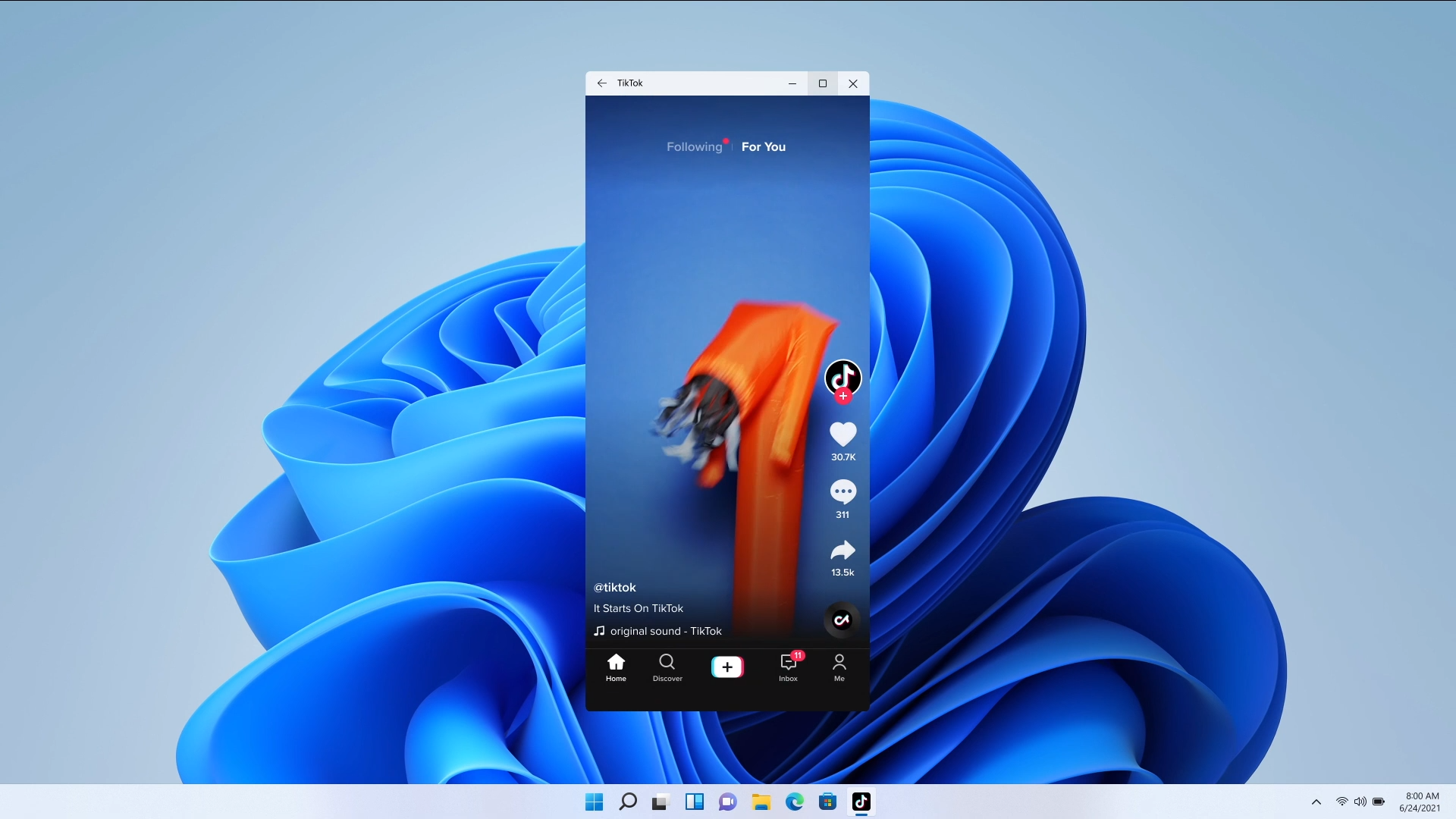
"How to download Windows 11 preview build" is the question that's blowing up Google search as Windows fans get antsy for the upcoming new OS. The anticipation of Windows 11, officially rolling out to the public this holiday season, has us on the edge of our seats.
If you, like us, have too much ants in your pants to wait for the end of 2021 for the full Windows 11 experience, don't worry — Microsoft has a solution that will assuage your impatience. The Redmond-based tech giant released a Windows 11 preview build on Monday, but it's only available to Windows Insider members.
- Windows 11 new startup sound got leaked — and it sounds like Minecraft music
- Windows 11 promises longer battery life for laptops, 40% smaller updates
How to download Windows 11 preview build
First, you must determine whether your PC meets the minimum requirements of the Windows 11 preview build. Although the Windows 11 CPU requirements page rejects 7th Gen Intel CPUs and AMD Zen 1 processors, Microsoft is backpedaling.
"As we release to Windows Insiders and partner with our OEMs, we will test to identify devices running on Intel 7th generation and AMD Zen 1 that may meet our principles," Microsoft said in a statement on Monday. In other words, Microsoft is expanding its minimum requirements to include older-generation processors for now; it will review the feedback from the Windows 11 preview build before giving its final say on system requirements.
Typically, prospective Windows Insider members could use PC Health Check to determine their system eligibility, but Microsoft announced that it removed the app temporarily while it irons out the minimum requirements; PC Health Check will be back online this fall.
If you have an Intel 7th Gen or AMD Zen 1 CPU, don't worry. You'll still have a chance to test the Windows 11 preview build and offer your feedback. You can find the revised Windows 11 requirements here.
Join the Windows Insider Program
Sign up to receive The Snapshot, a free special dispatch from Laptop Mag, in your inbox.
The Windows Insider Program is a community that beta tests new Windows features that Microsoft is poised to roll out to all users. Keep in mind that some builds released in the Insider Program may be buggy and negatively affect your PC.
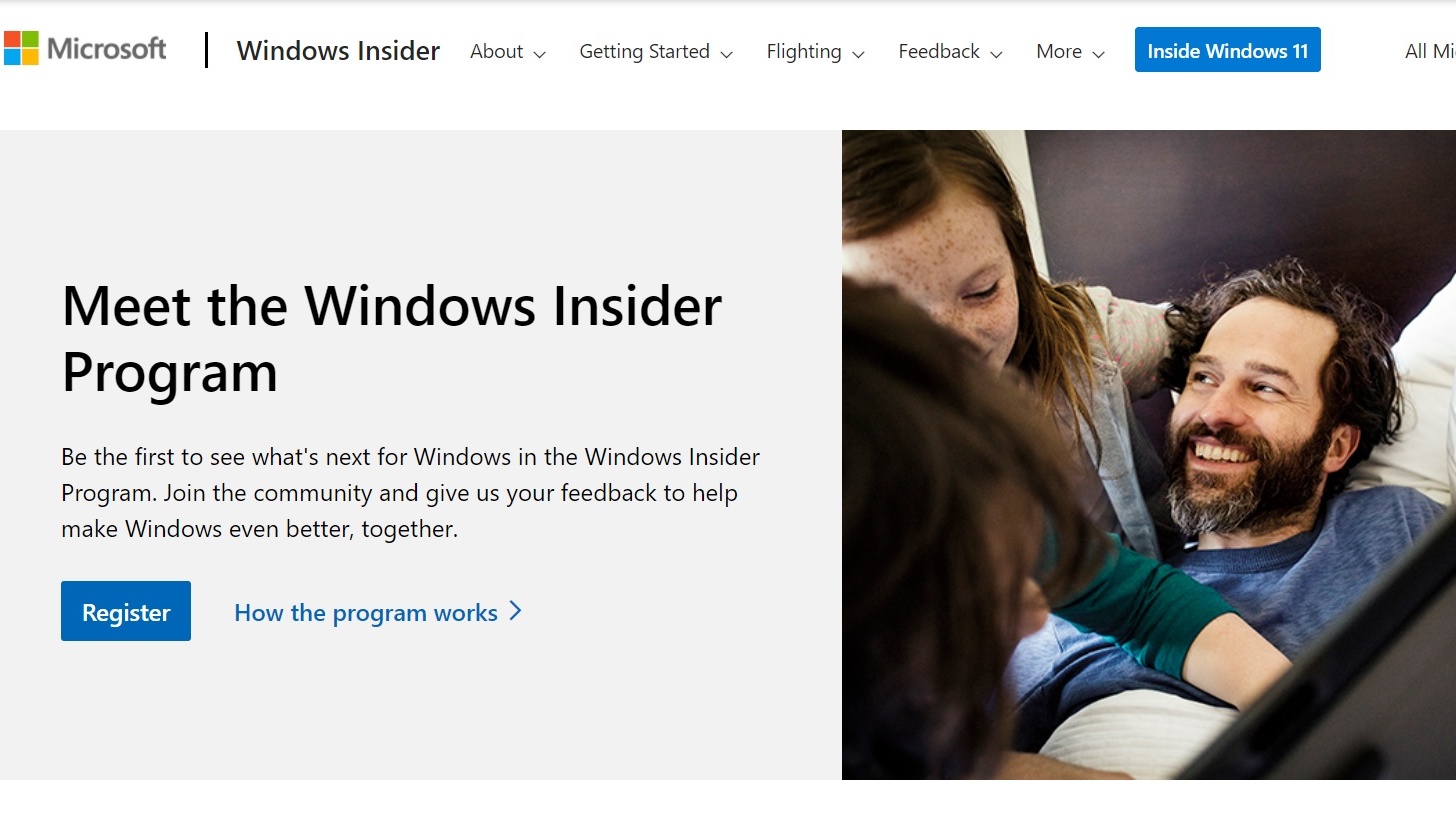
Follow the instructions below to get started.
1. Click here, hit "Register" and sign in with your Microsoft account.
2. Read the "Preparation" section to ensure your laptop is ready for the Windows Inside Program
2. Go to Settings > Update & Security > Windows Insider Program > Get Started
3. A window titled “Pick Your Insider Settings” will appear. Click on "Dev Channel" and select "Confirm."

4. A new Window will appear informing you that Microsoft will collect data from your PC. If you agree, click "Confirm."
5. Click on "Restart Now." When the restart is completed, your PC will be linked to the Windows Insider Program.
Download Windows 11 preview build
1. Navigate to Settings > Update & Security > Windows Insider Program
2. Click "Check for Updates." After a minute or two, the Windows 11 preview build download will kick off. Be patient! The installation process is lengthy.
3. Your PC will eventually reboot to the next-generation OS. Congratulations, you have Windows 11 ready for testing.
The full version of Windows 11 is expected to hit all PCs during the holiday season. For more Windows 11 news, check out our coverage below.
Windows 11 news
- Windows 11 Taskbar and Start Menu get a modern remake — Here's how they work
- Windows 11 Search Bar: What changed and what didn't
- Windows 11 gets revamped UI — see how the design changed from Windows 10
- Windows 11 promises longer battery life for laptops, 40% smaller updates
- Windows 11: Your guide to Microsoft's next Windows OS
- Microsoft Teams to be integrated into Windows 11 — What that means
- Windows 11 makes multitasking a breeze — how it works
- Windows 11 revamped the touch keyboard — and it operates just like your phone
- Windows 11 new widget design is cleaner and comes with drag and drop simplicity
- Windows 11 will be a free upgrade from Windows 10
- Windows 11 includes a new Microsoft Store — this could be big
Kimberly Gedeon, holding a Master's degree in International Journalism, launched her career as a journalist for MadameNoire's business beat in 2013. She loved translating stuffy stories about the economy, personal finance and investing into digestible, easy-to-understand, entertaining stories for young women of color. During her time on the business beat, she discovered her passion for tech as she dove into articles about tech entrepreneurship, the Consumer Electronics Show (CES) and the latest tablets. After eight years of freelancing, dabbling in a myriad of beats, she's finally found a home at Laptop Mag that accepts her as the crypto-addicted, virtual reality-loving, investing-focused, tech-fascinated nerd she is. Woot!

