How to lock screen on iPhone
Lock the screen on your iOS device in no time

Knowing how to lock the screen on your iPhone is crucial, particularly if you have a tiny tot who loves to play around with your phone, but you don't want to deal with the headache of them pressing buttons or launching apps you don't want them accessing.
Fortunately, Apple added a feature to iPhone called "Guided Access" that lets others use your phone, but they'll remain locked to the current screen or app. And you don't have to worry about them making any erratic presses and taps.
How to lock screen on iPhone
1. Go to Settings.
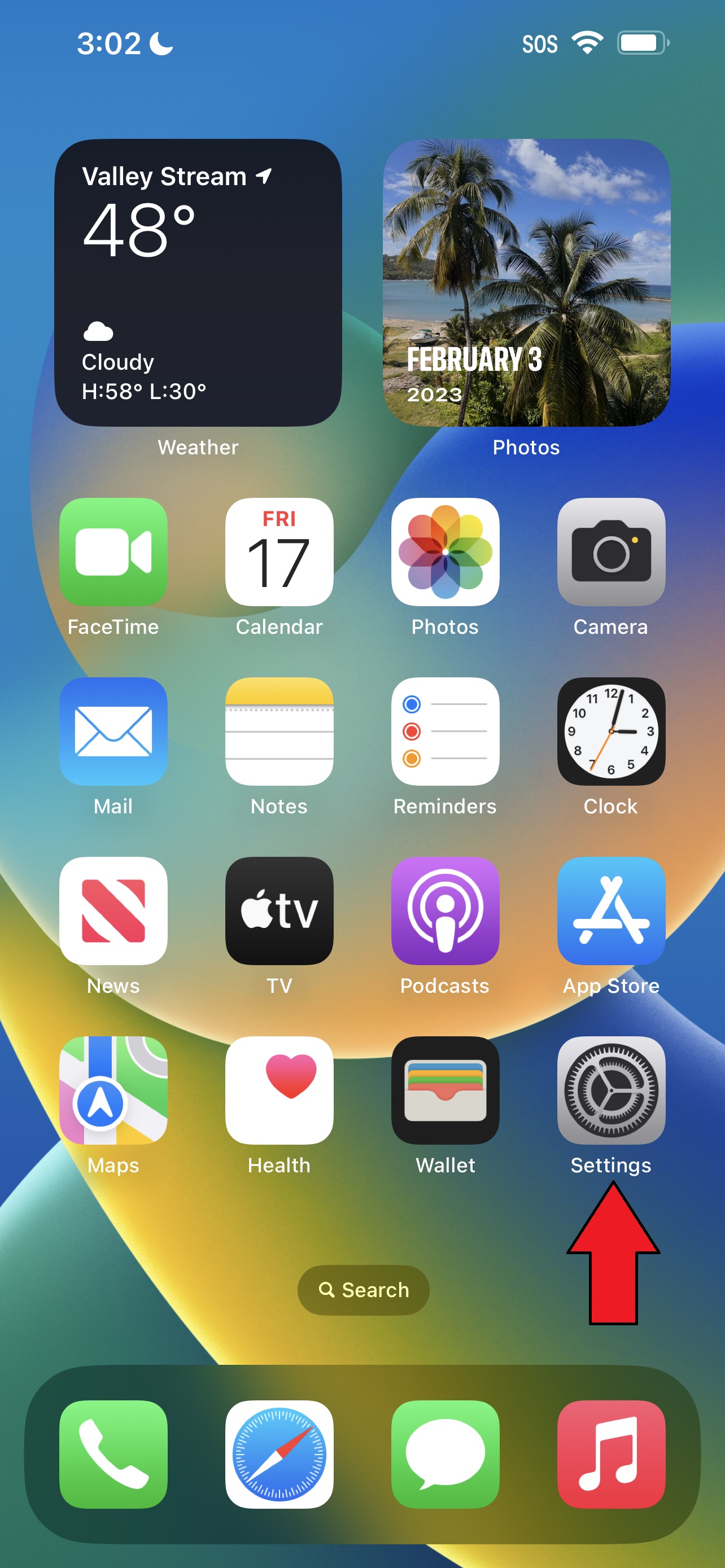
2. Navigate to Accessibility.
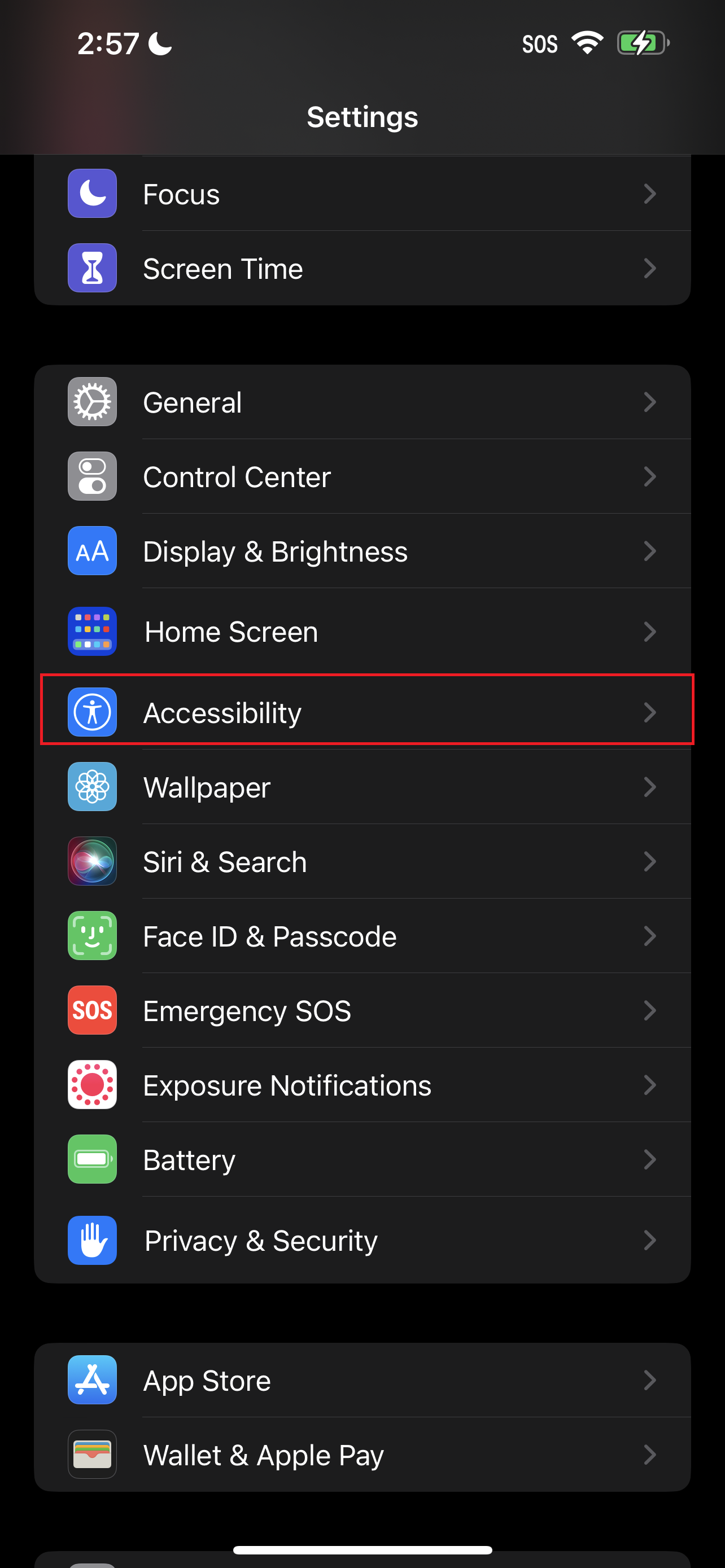
3. Scroll down and tap on Guided Access.
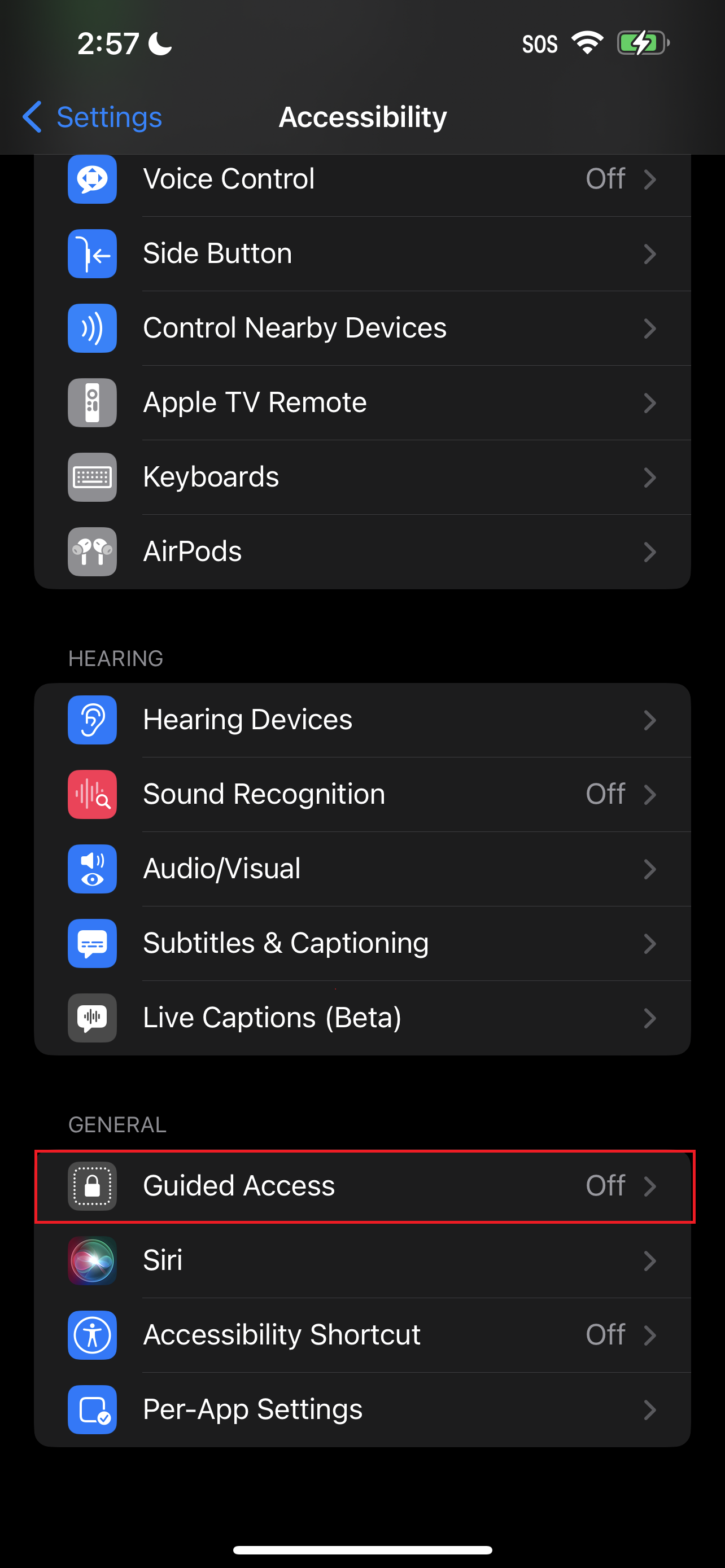
4. Make sure the toggle for Guided Access is turned on.
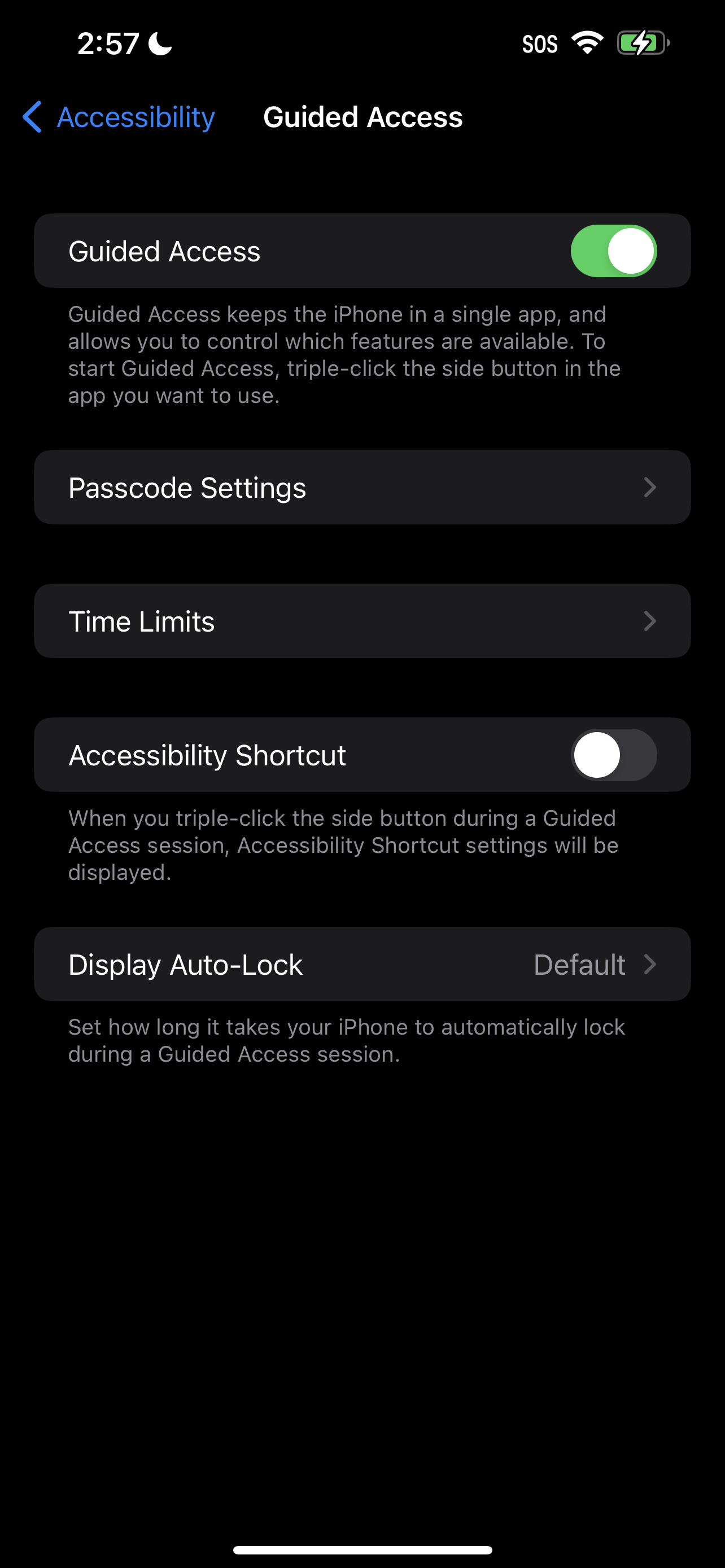
5. Navigate to the app you'd like to lock the screen on and press the side button (or home button) three times.
Sign up to receive The Snapshot, a free special dispatch from Laptop Mag, in your inbox.

6. This should bring up the Guided Access overlay. Tap on Start.
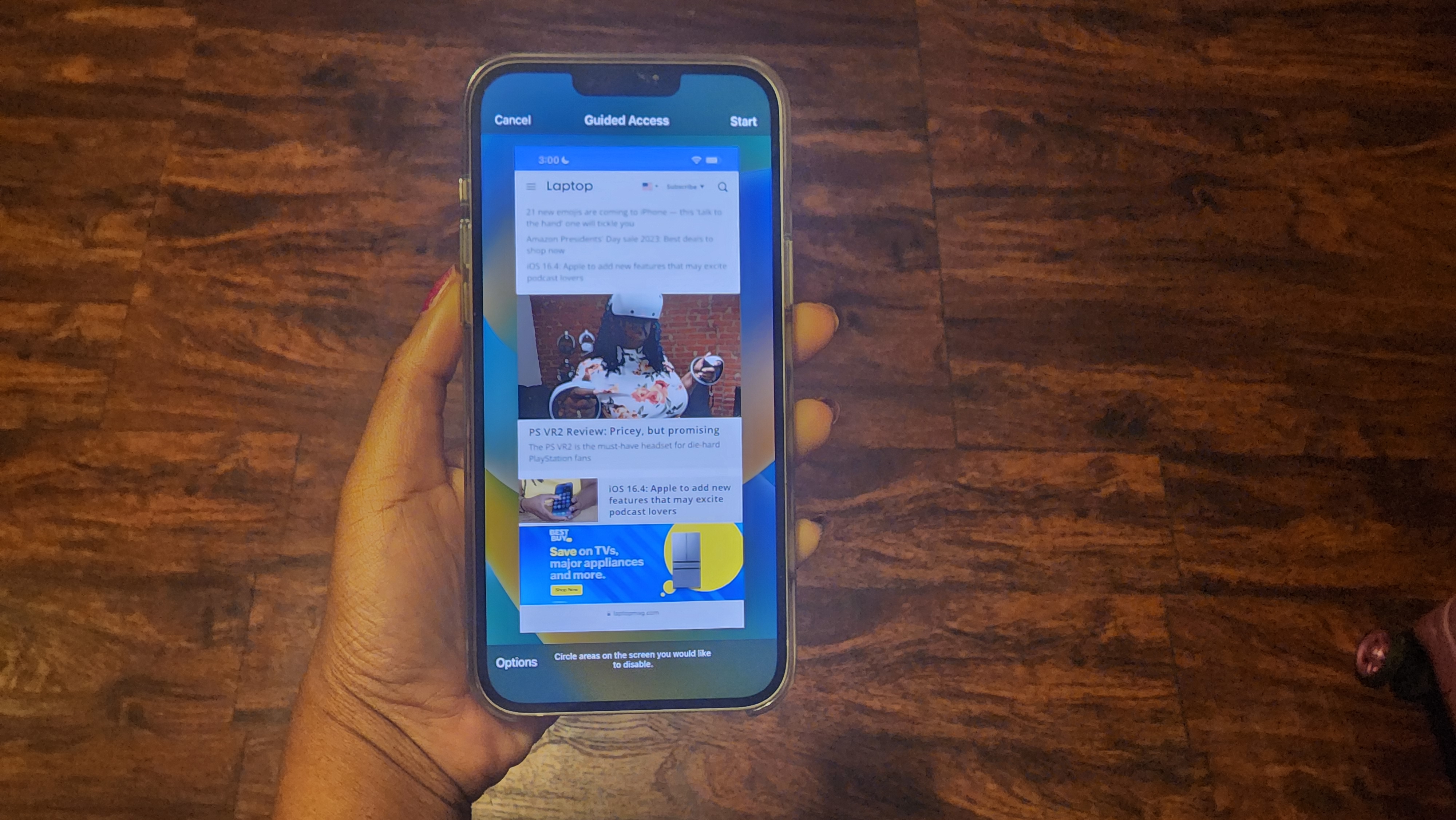
7. If you haven't set up a Guided Access passcode yet, you'll be prompted to input a new six-digit passcode. You'll be asked to verify it.
8. At this point, you should get a message that says, Guided Access has started.
To exit out of Guided Access, triple press the side button again.
Kimberly Gedeon, holding a Master's degree in International Journalism, launched her career as a journalist for MadameNoire's business beat in 2013. She loved translating stuffy stories about the economy, personal finance and investing into digestible, easy-to-understand, entertaining stories for young women of color. During her time on the business beat, she discovered her passion for tech as she dove into articles about tech entrepreneurship, the Consumer Electronics Show (CES) and the latest tablets. After eight years of freelancing, dabbling in a myriad of beats, she's finally found a home at Laptop Mag that accepts her as the crypto-addicted, virtual reality-loving, investing-focused, tech-fascinated nerd she is. Woot!

