How to install the iOS 15 and iPadOS 15 public betas
Here's how to install the public beta for iOS 15 or iPadOS 15
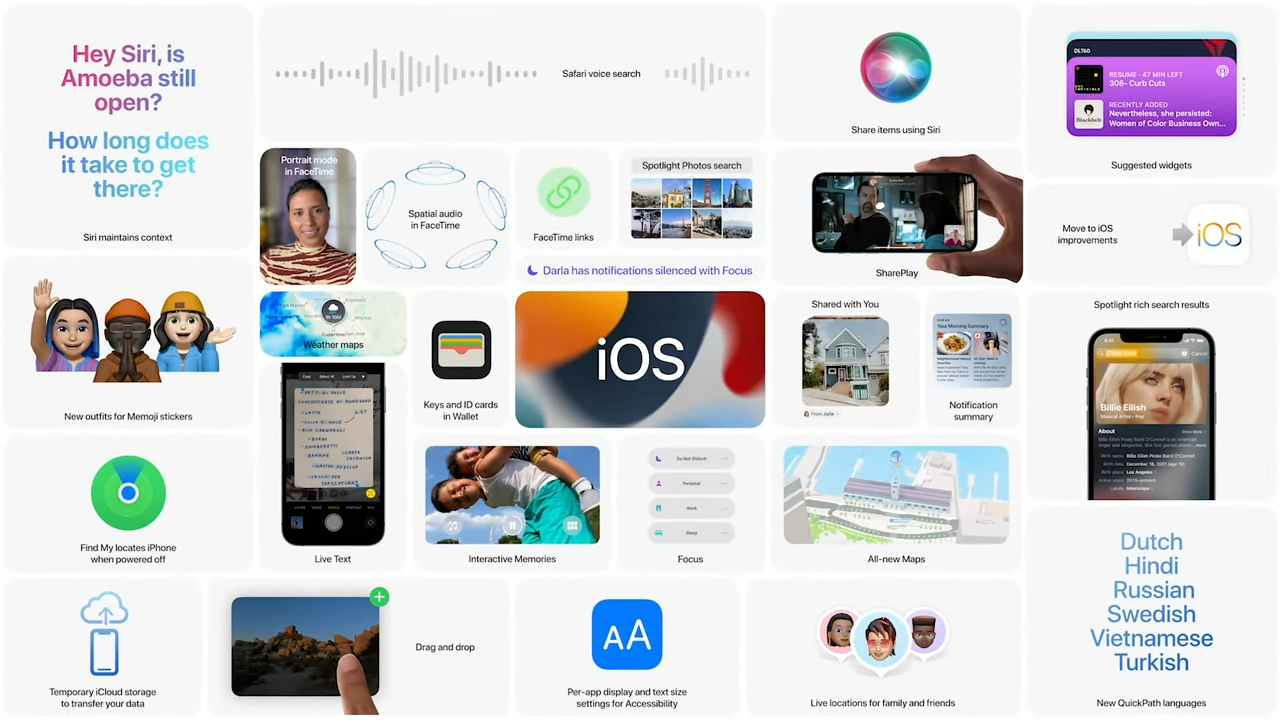
Earlier this month, Apple unveiled iOS 15 and iPadOS 15 at WWDC 2021 with a number of enhancements to FaceTime, Photos, Maps, and more, along with some exciting new features like SharePlay.
Today, the first iOS 15 and iPadOS 15 public betas became available and we'll walk you through how to install them to be among the first to check out the latest features before Apple's official release in the fall (via The Verge).
- Best smartphones in 2021
- Samsung Galaxy Z Fold 2 final review: What the Galaxy Z Fold 3 needs to improve
- The best phone deals in June 2021
The public betas available today are official iOS 15 and iPad OS 15 beta 2, so you aren't quite the guinea pig that the developers were. Still, keep in mind that this is still beta software which means they are not as stable as a final shipping build of the operating system and can cause some issues for your device.
Ideally, these should be installed on a secondary device, but if you don't have any mission-critical third-party apps and are willing to deal with some instability, then checking out the new features may be worth the risk. Just make sure to create a backup prior to installing the beta to ensure that your data is safe.
How to install the iOS 15 public beta
Apple makes joining its public betas easy; the list below may seem daunting, but with the exception of waiting for the download and install step (which took 30 minutes for me), it takes only a couple of minutes of your time.
- Navigate to https://beta.apple.com/sp/betaprogram/ on Safari on your iPhone
- Tap Sign Up at the center of the page
- Select Continue when prompted to sign in.
- Read the Apple Beta Software Program Agreement and then tap Accept
- Scroll down and select Download profile
- Tap Allow when prompted to download the configuration profile.
- Navigate to Settings > General > Profile
- Tap on the "iOS 15 & iPadOS 15 Beta Software Profile"
- Select Install in the upper-right corner
- Enter your passcode
- Read the consent and then tap Install
- It will prompt you to restart your iPhone, tap Restart if you are ready
- Navigate to Settings > General > Software Update
- Tap Download and Install (The long step, about 30 minutes for me.)
- Tap Install Now when prompted
- That's it, your iPhone will restart running the iOS 15 beta.

How to install the iPadOS 15 public beta
The process of installing the iPadOS 15 public beta is identical to that for the iOS 15 beta; just follow these steps and you'll have it up and running in less than half an hour.
- Navigate to https://beta.apple.com/sp/betaprogram/ on Safari on your iPad
- Tap Sign Up at the center of the page
- Select Continue when prompted to sign in.
- Read the Apple Beta Software Program Agreement and then tap Accept
- Navigate to the iPad OS tab and scroll down and select Download profile
- Tap Allow when prompted to download the configuration profile.
- Navigate to Settings > General > Profile
- Tap on the "iOS 15 & iPadOS 15 Beta Software Profile"
- Select Install in the upper-right corner
- Enter your passcode
- Read the consent and then tap Install
- It will prompt you to restart your iPad, tap Restart if you are ready
- Navigate to Settings > General > Software Update
- Tap Download and Install (The long step, about 30 minutes for me.)
- Tap Install Now when prompted
- That's it, your iPad will restart running the iPadOS 15 beta.
Sign up to receive The Snapshot, a free special dispatch from Laptop Mag, in your inbox.
Sean Riley has been covering tech professionally for over a decade now. Most of that time was as a freelancer covering varied topics including phones, wearables, tablets, smart home devices, laptops, AR, VR, mobile payments, fintech, and more. Sean is the resident mobile expert at Laptop Mag, specializing in phones and wearables, you'll find plenty of news, reviews, how-to, and opinion pieces on these subjects from him here. But Laptop Mag has also proven a perfect fit for that broad range of interests with reviews and news on the latest laptops, VR games, and computer accessories along with coverage on everything from NFTs to cybersecurity and more.

