How to dial an extension on iPhone
The easiest way to connect with a specific individual or office

If you're a new iPhone user or even a veteran who's still uncovering tips and tricks, you might not know how to dial an extension on iPhone. Learning how to do so will make it much easier to connect with a specific business department directly, rather than needing to go through multiple phone prompts or people.
Fortunately, dialing an extension on iPhone is a hassle-free process. Whether you're trying to add on a three- or four-digit extension to your call, our easy-to-follow, step-by-step guide will help you through it — here's how to dial an extension number on your iOS device.
How to dial an extension on iPhone
Apple allows users to dial an extension on iPhone using the traditional method: Dial the main number of the business you're trying to contact, and punch in the three- or four-digit extension when prompted using your phone's keypad.
However, the method I'm about to show you lets you dial the main number and the extension all in one go.
1. Open the Phone app.
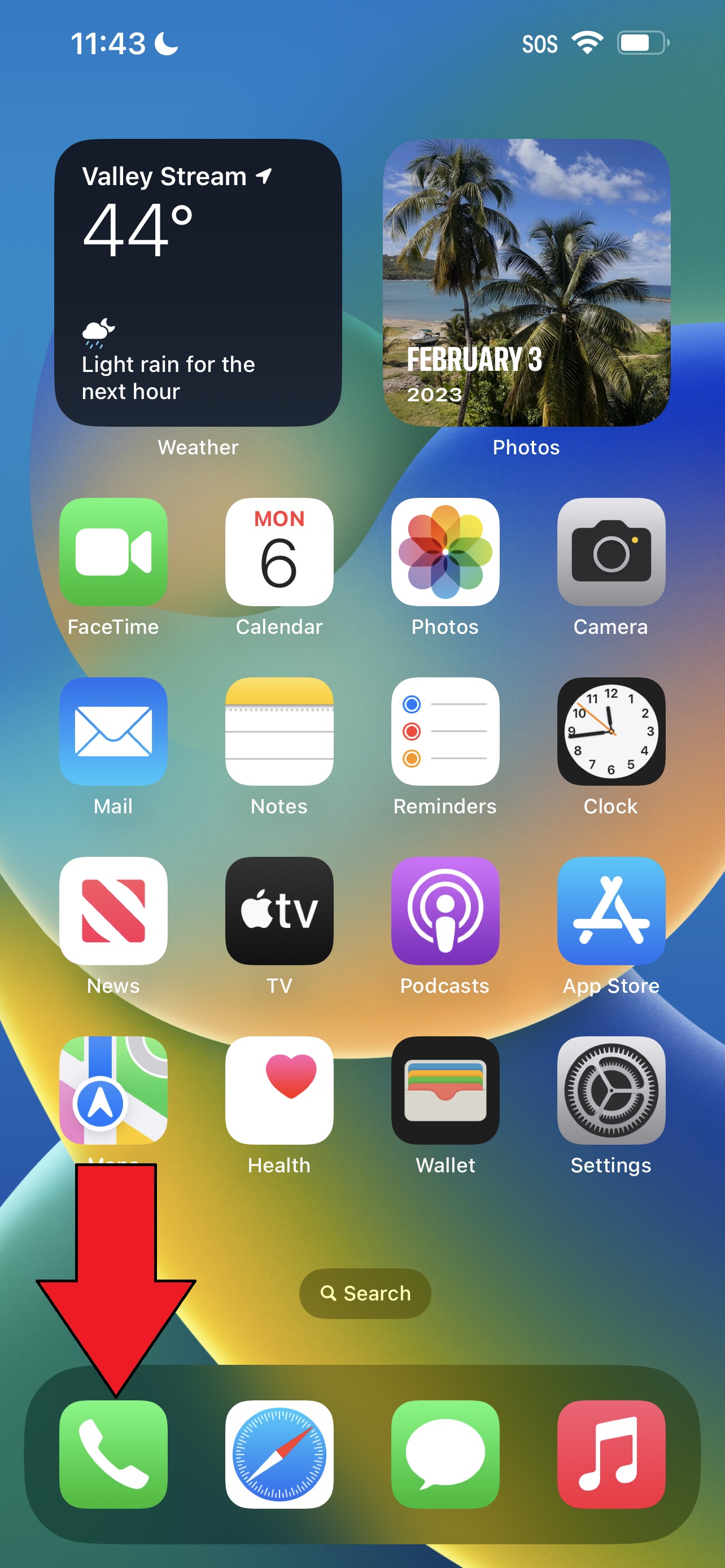
2. Tap on Keypad at the bottom of your screen.
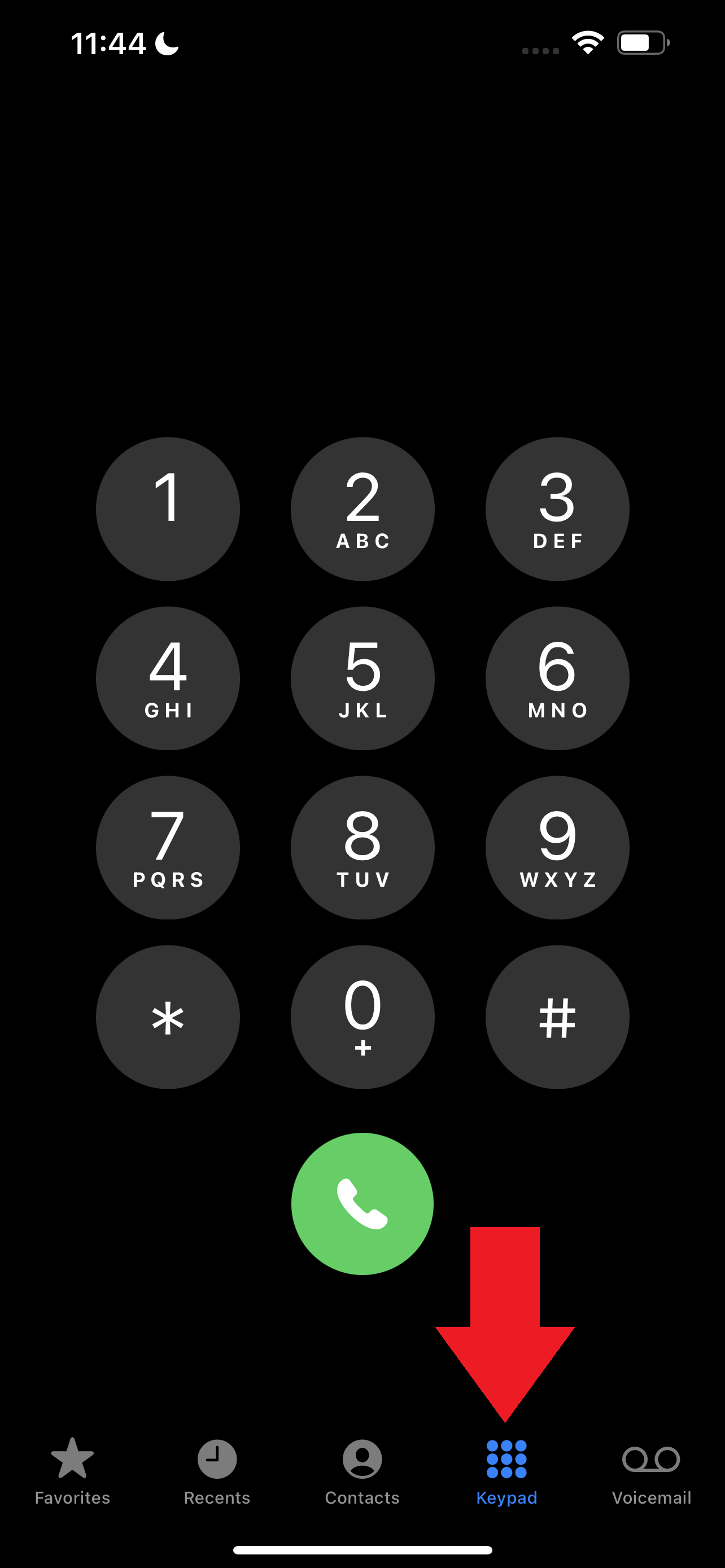
3. Type in the primary number (e.g., 555-555-5555).
Sign up to receive The Snapshot, a free special dispatch from Laptop Mag, in your inbox.
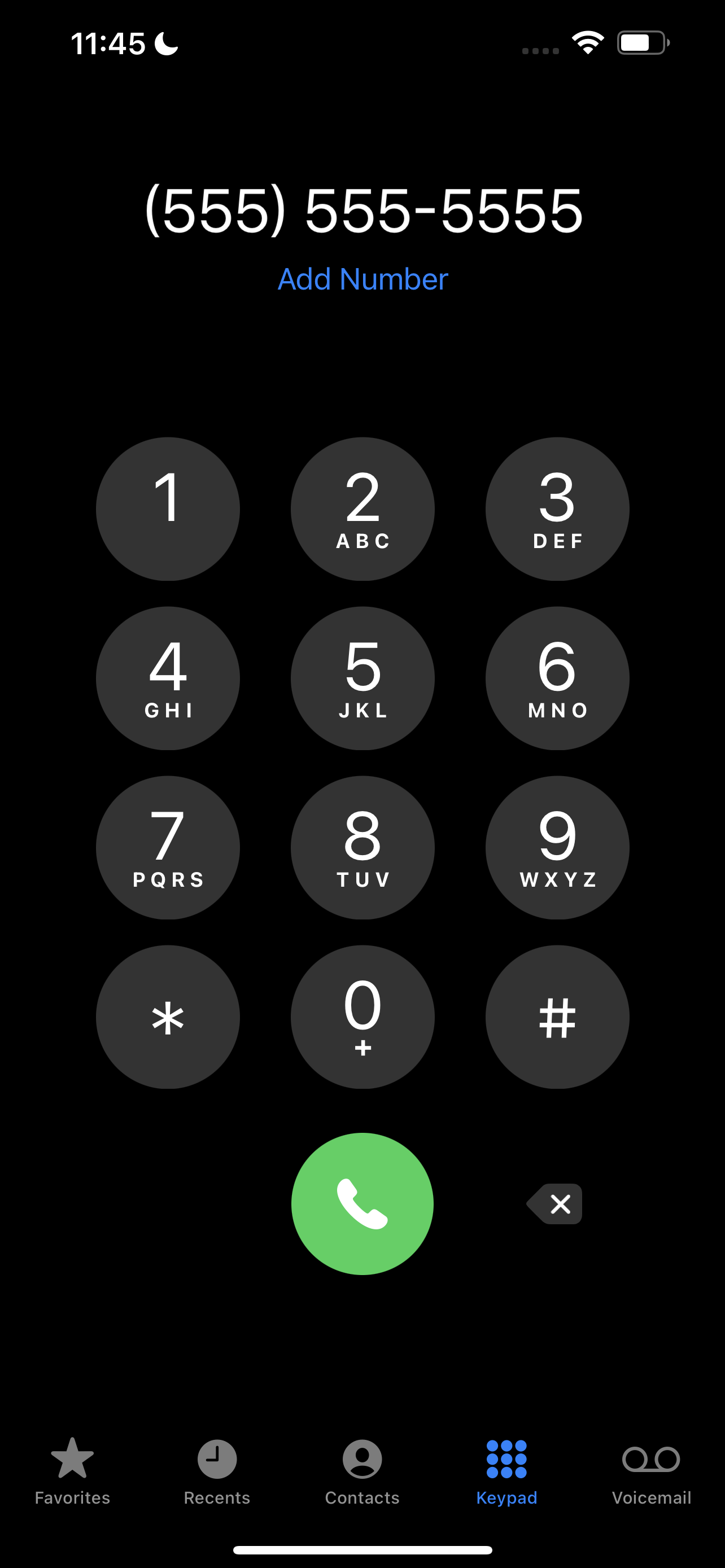
4. Hold down the asterisk button until you see a comma.
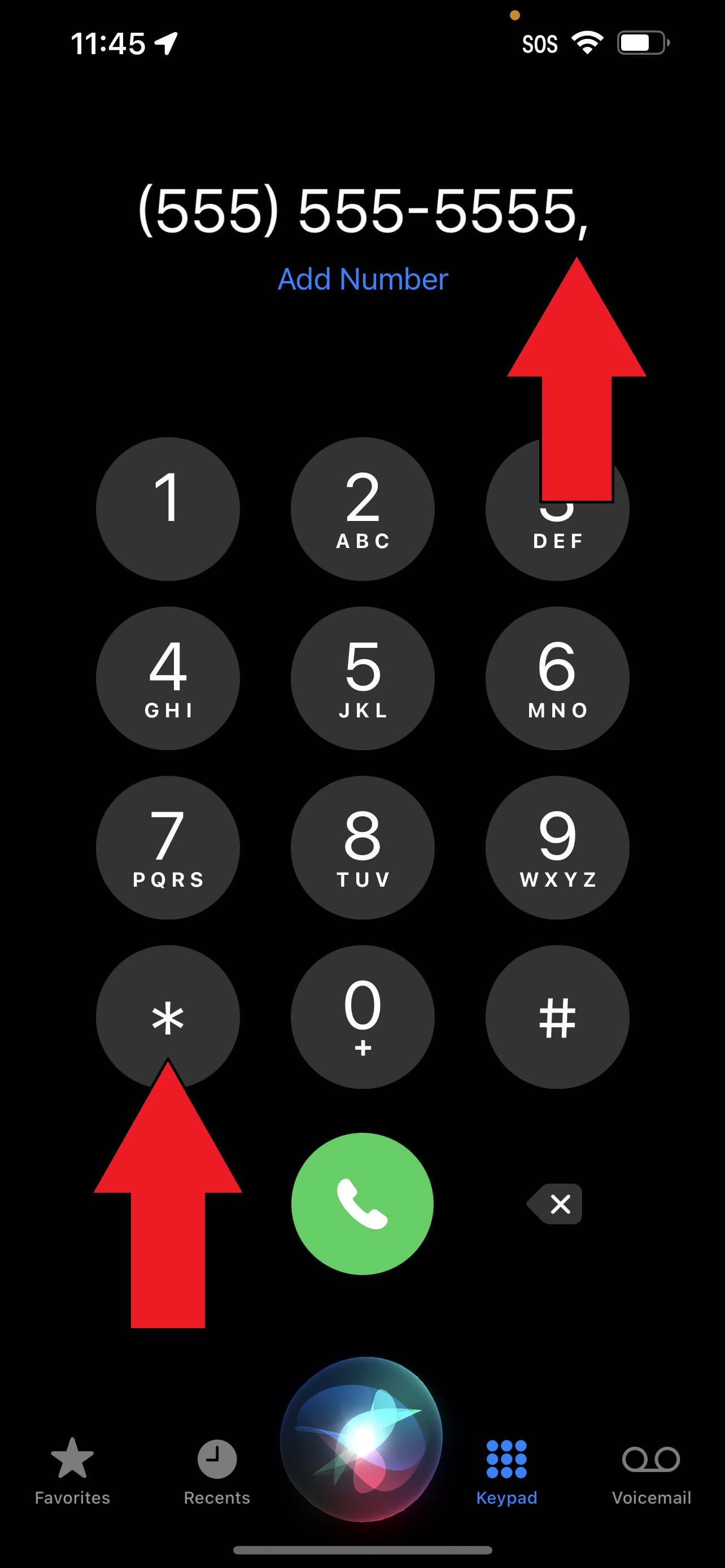
5. Type in the extension number (e.g., 406).
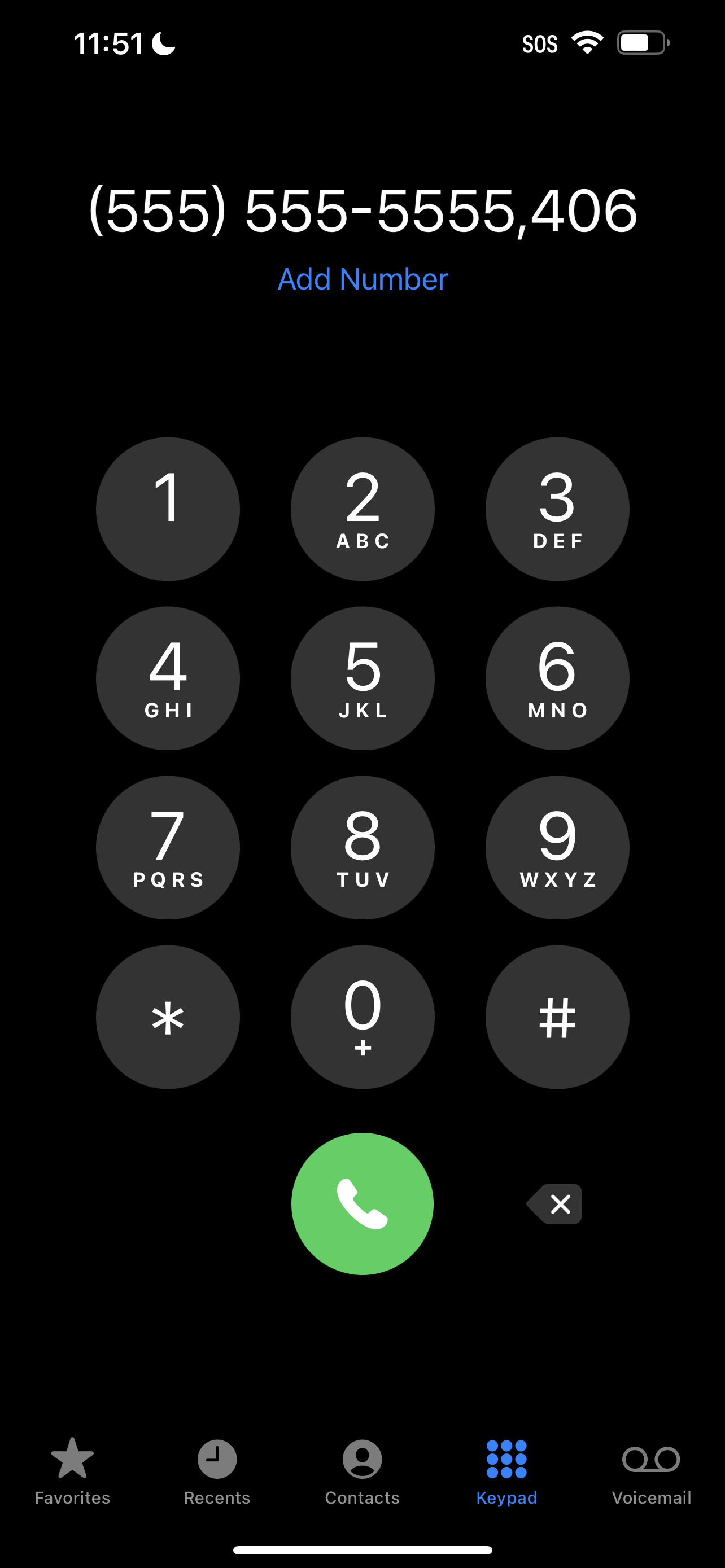
6. Tap on the green call button.
And voila! This will allow you to connect with the division or office you need all in one go.
Kimberly Gedeon, holding a Master's degree in International Journalism, launched her career as a journalist for MadameNoire's business beat in 2013. She loved translating stuffy stories about the economy, personal finance and investing into digestible, easy-to-understand, entertaining stories for young women of color. During her time on the business beat, she discovered her passion for tech as she dove into articles about tech entrepreneurship, the Consumer Electronics Show (CES) and the latest tablets. After eight years of freelancing, dabbling in a myriad of beats, she's finally found a home at Laptop Mag that accepts her as the crypto-addicted, virtual reality-loving, investing-focused, tech-fascinated nerd she is. Woot!
- Sarah ChaneyContributing Writer

