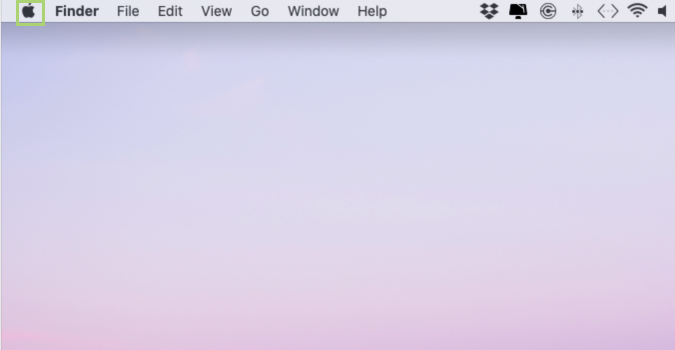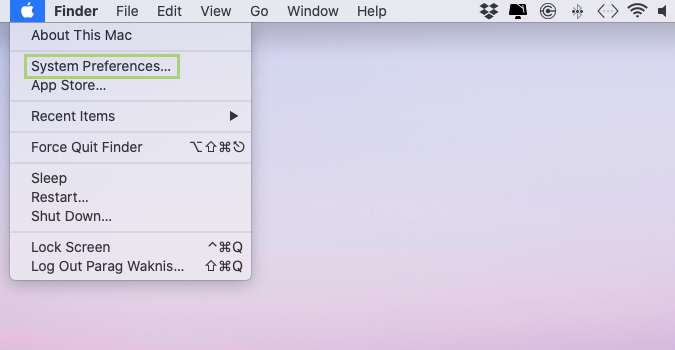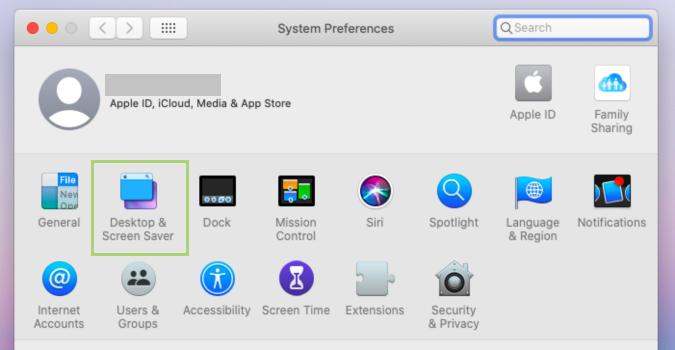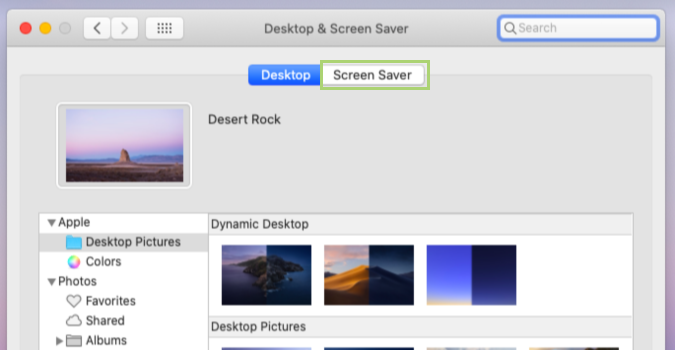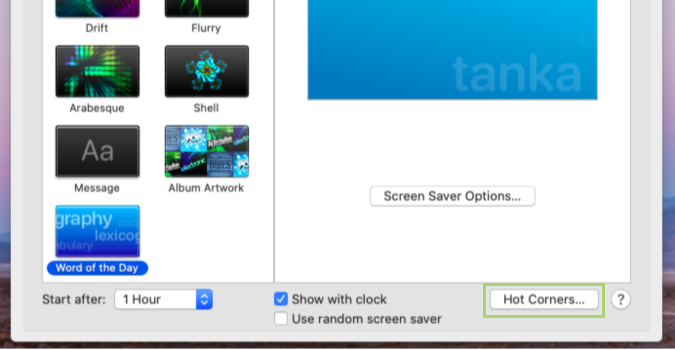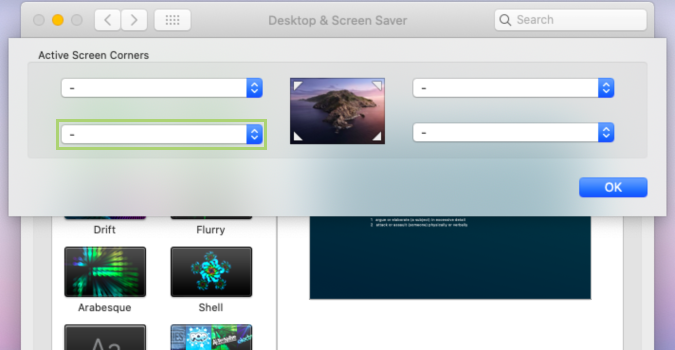How to instantly hide your active window in macOS
Quickly minimize your active window
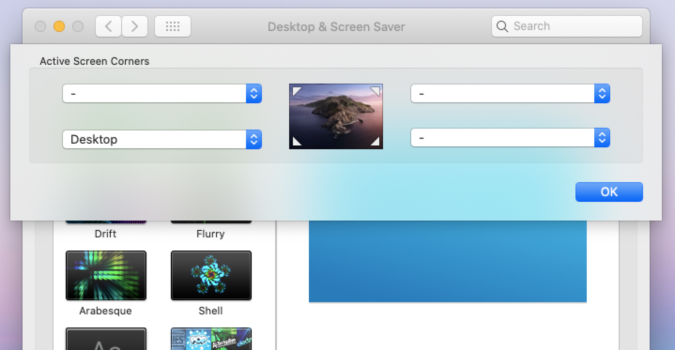
The ability to quickly minimize your active window when someone walks by is crucial in places where you might be accessing sensitive information in a public place, for example. Or, maybe you’re just playing games on company time. We’re not here to judge. And while you can click the minimize icon (the yellow icon at the top left of any app) there’s a quicker way to do this by utilizing Hot Corners or a keyboard shortcut (Command + H).
1) Click the apple icon on the Menu bar.
2) Select System Preferences in the drop-down menu.
3) In the System Preferences window, select Desktop & Screen Saver.
4) In the window that opens, go to the Screen Saver tab.
5) At the bottom of the window, click Hot Corners.
6) In the Active Corners dialogue box, open the lower-left drop-down menus.
Sign up to receive The Snapshot, a free special dispatch from Laptop Mag, in your inbox.
7) Select Desktop.

8) Click OK to confirm the settings.
Bryan covers everything you need to know about Windows, social media, and the internet at large for Laptop Mag. Thanks to his extensive knowledge of operating systems and some of the most popular software out there, Bryan has written hundreds of helpful guides, including tips related to Windows 11 drivers, upgrading to a newer version of the OS, editing in Microsoft Photos, or rearranging pages in Google Docs.