How to set up eSIM on iPhone 14
Get that eSIM installed without a hitch

Got a new iPhone 14? You may be wondering, "How do I set up an eSIM?" Fortunately, it's much easier than dealing with those dreadful physical SIM cards. With a simple trip to Settings and a quick snapshot of a QR code, you'll be connected to a network in no time.
At the Sept. 7 Apple event, the Cupertino-based tech giant announced that it eliminated the SIM tray for the iPhone 14 — and not a single soul on planet earth shed a tear. The days of searching high and low for that pesky, always-elusive SIM tray tool are over. Hallelujah!
How to set up an eSIM on iPhone 14
This tutorial is based on eSIM activation with AT&T, however, the process should be similar with other carriers.
1. Go to Settings.
2. Tap on Cellular.
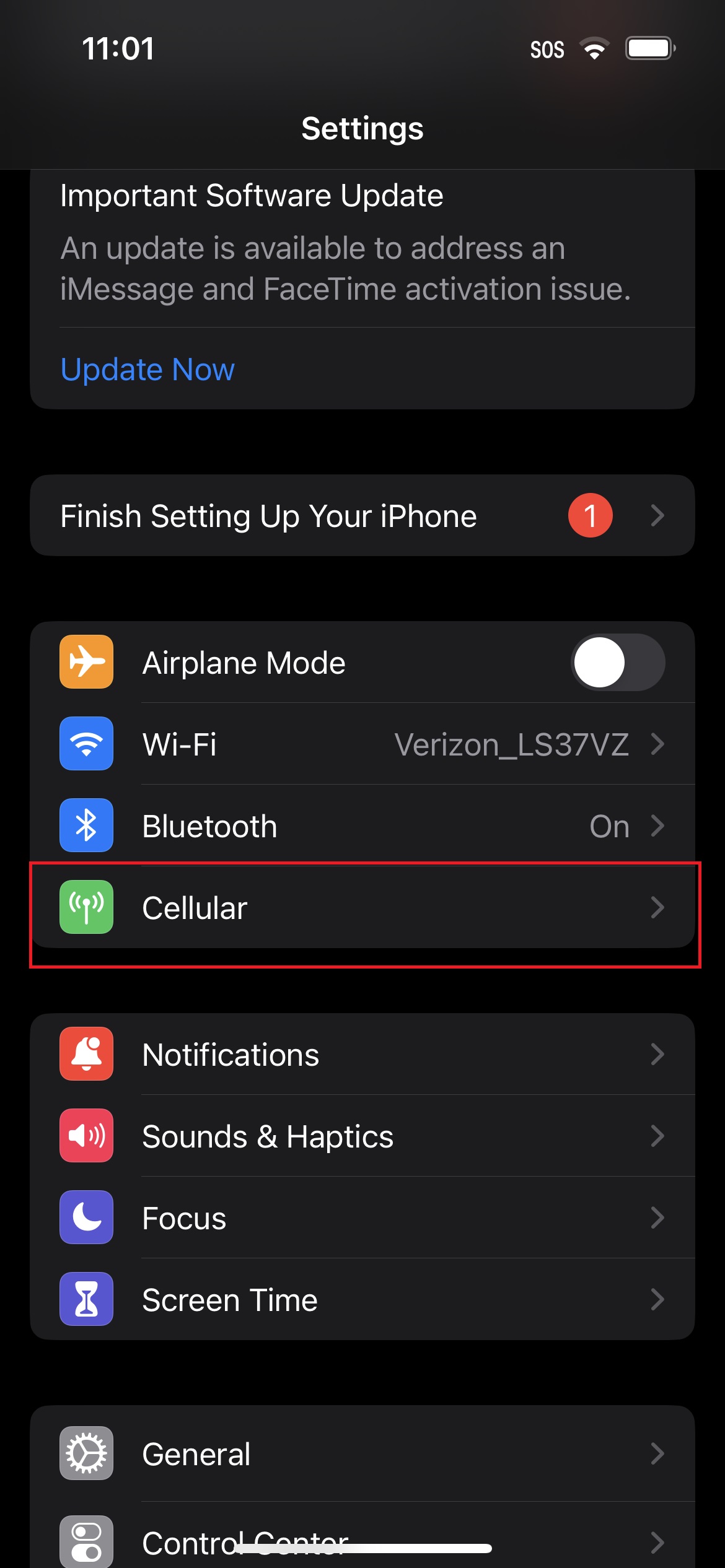
3. Tap on Use QR Code.
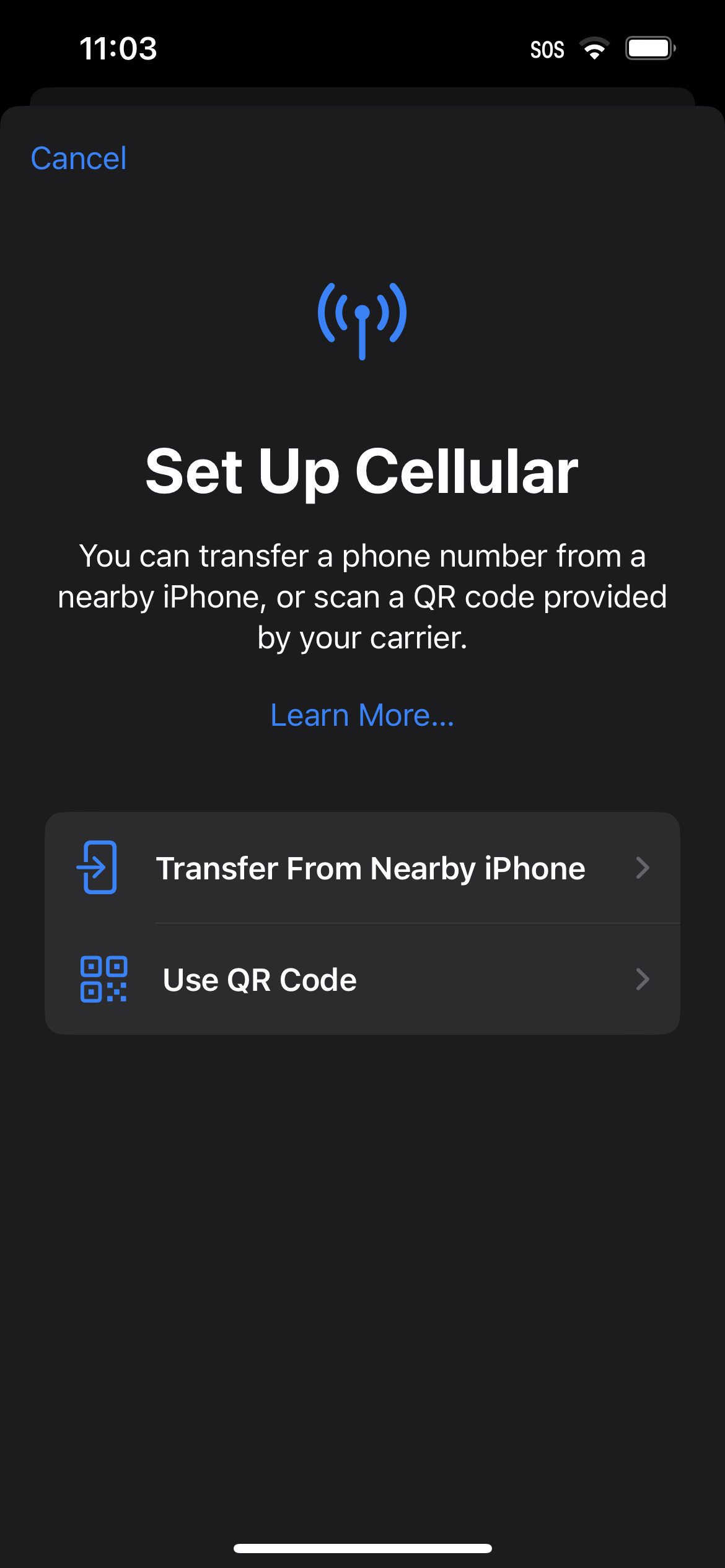
4. You'll be prompted to scan the QR code from your carrier's eSIM activation card. Make sure that it's properly centered in the frame.
Sign up to receive The Snapshot, a free special dispatch from Laptop Mag, in your inbox.
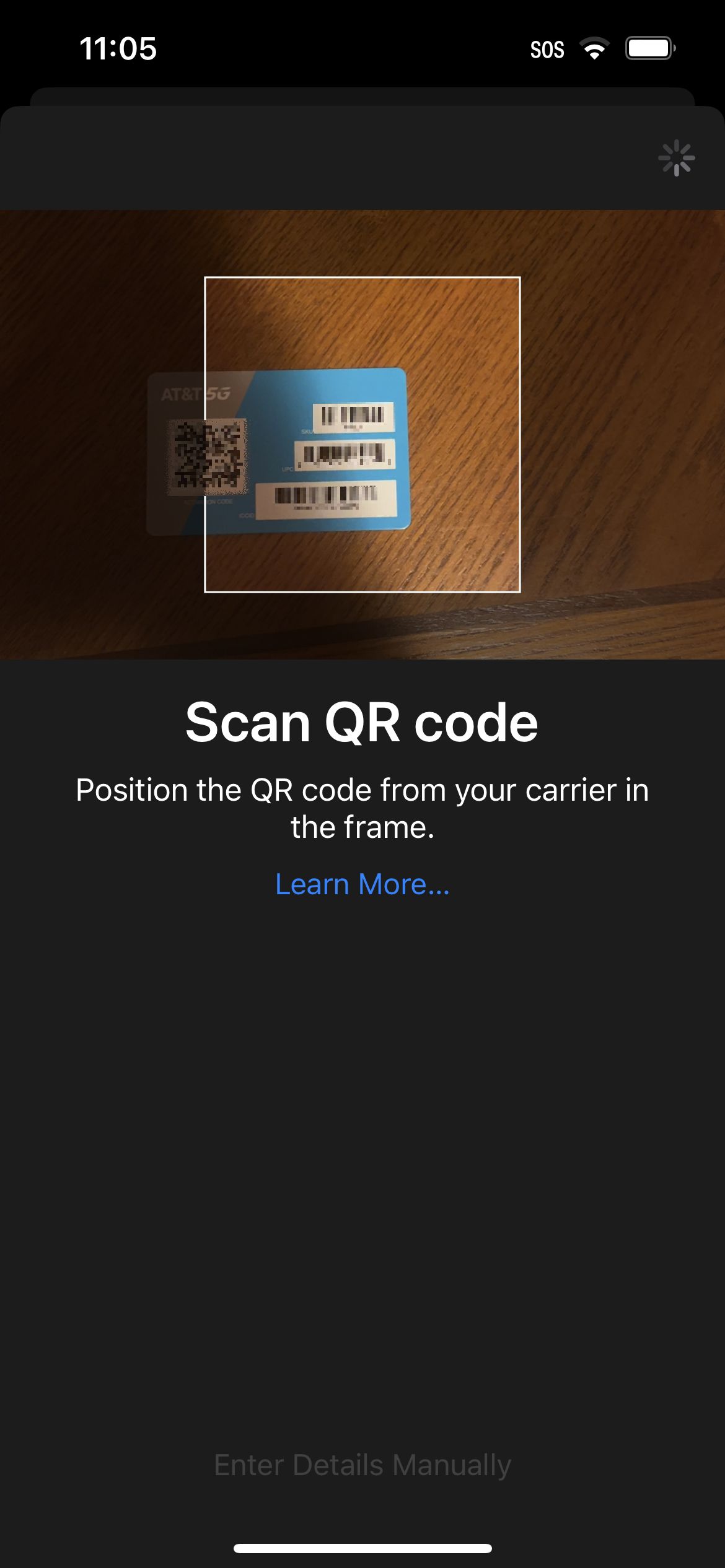
5. Once it's been successfully scanned, the page "Activate eSIM" should appear. Tap on Continue.
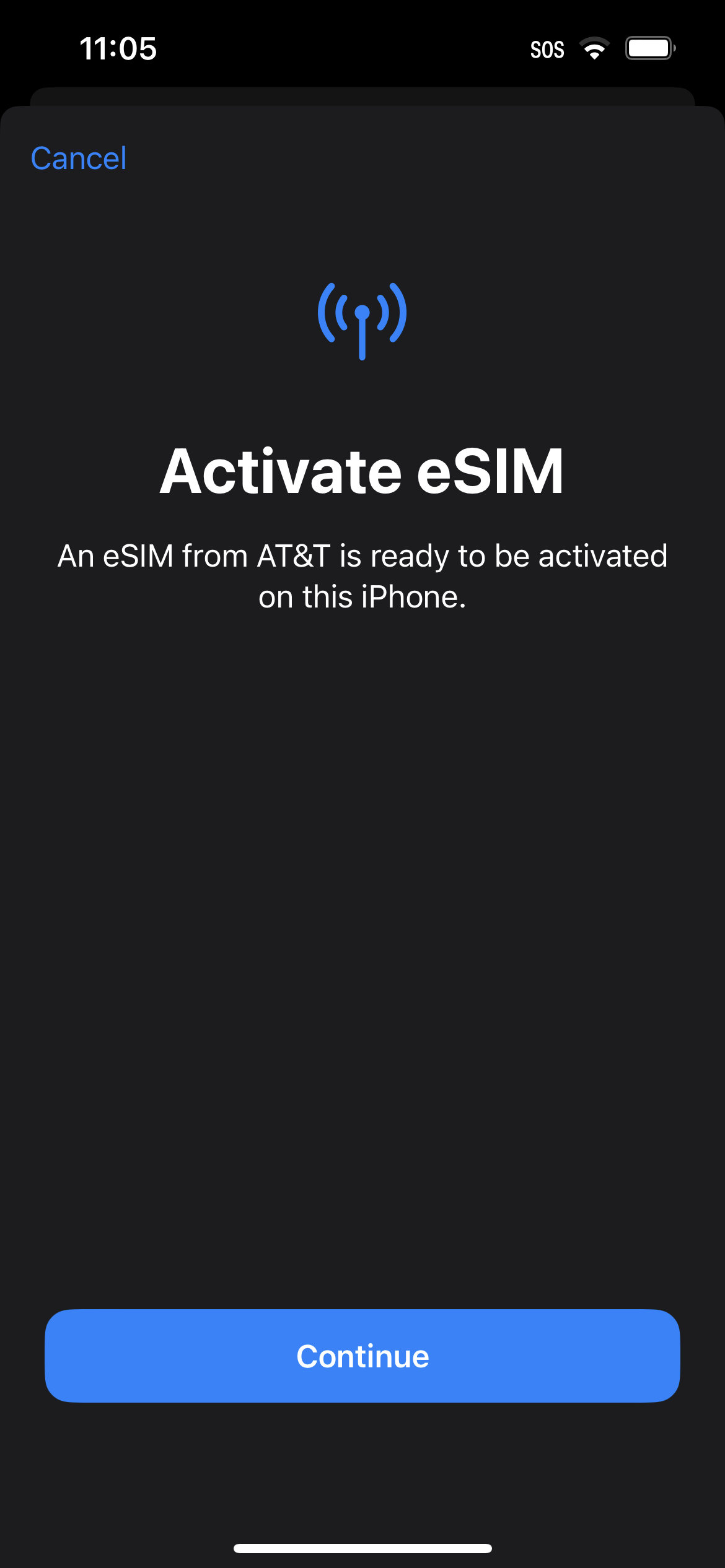
6. After waiting for some time, a page with the words "Cellular Setup Complete" should appear. Tap Done.
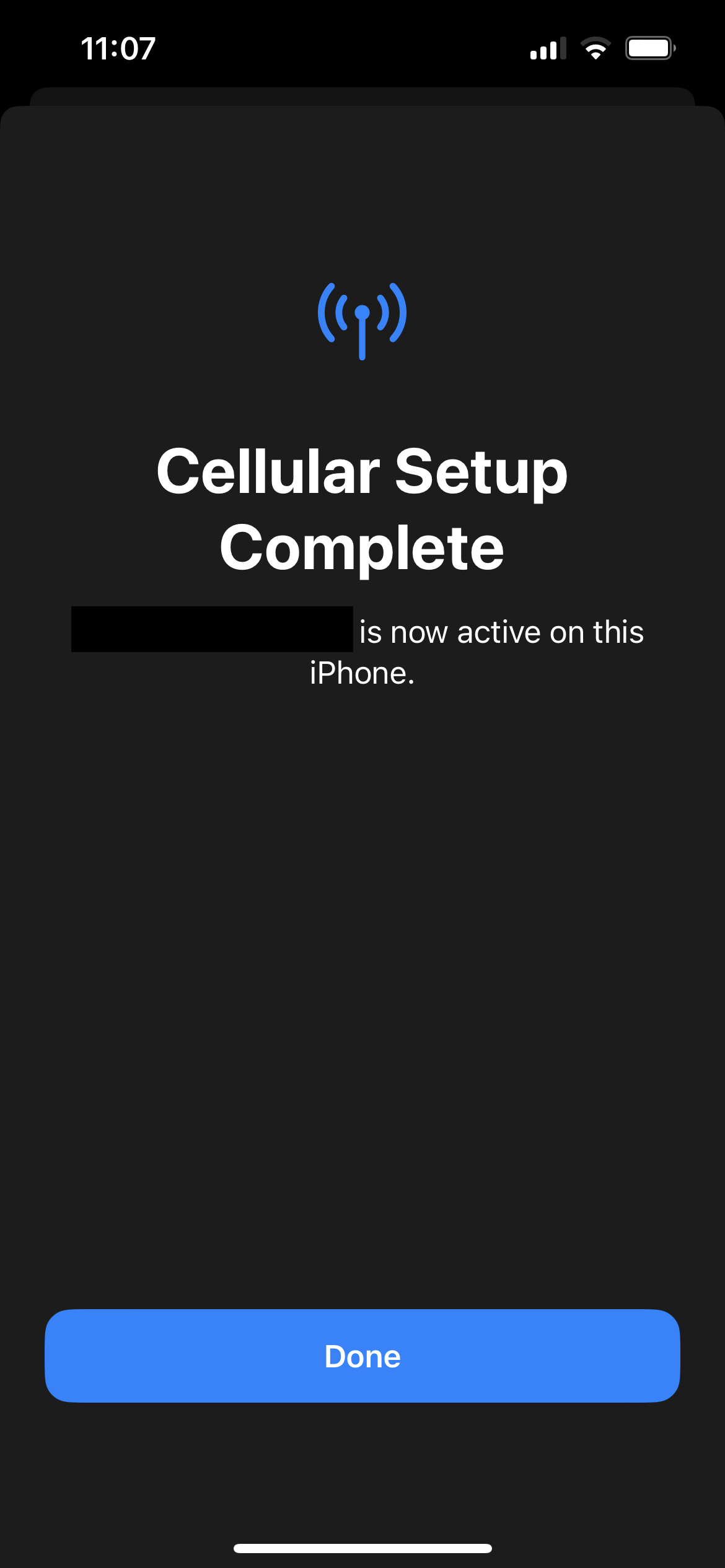
Now, you should be connected to your carrier's network. See? Easy peasy!
Kimberly Gedeon, holding a Master's degree in International Journalism, launched her career as a journalist for MadameNoire's business beat in 2013. She loved translating stuffy stories about the economy, personal finance and investing into digestible, easy-to-understand, entertaining stories for young women of color. During her time on the business beat, she discovered her passion for tech as she dove into articles about tech entrepreneurship, the Consumer Electronics Show (CES) and the latest tablets. After eight years of freelancing, dabbling in a myriad of beats, she's finally found a home at Laptop Mag that accepts her as the crypto-addicted, virtual reality-loving, investing-focused, tech-fascinated nerd she is. Woot!

