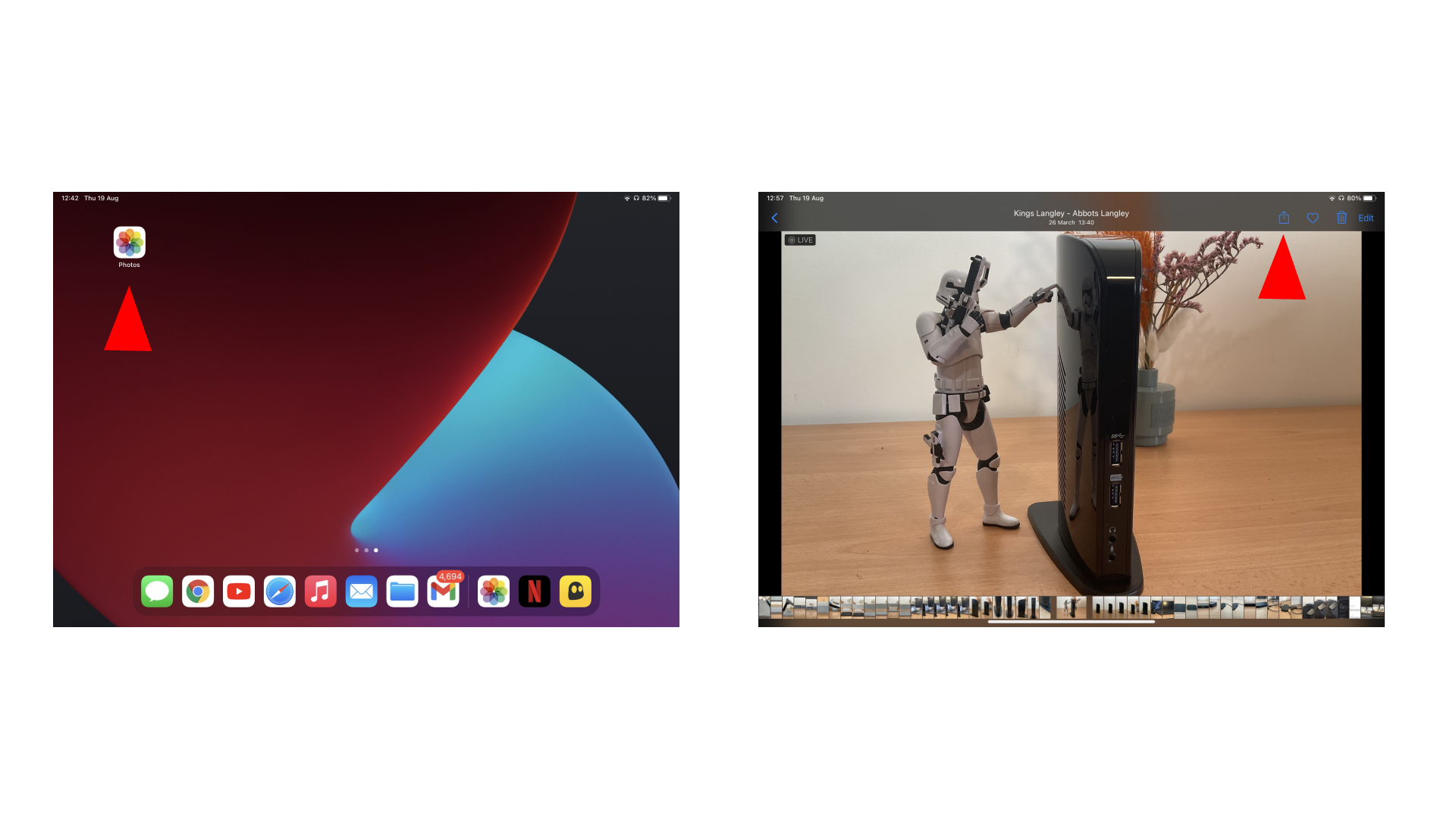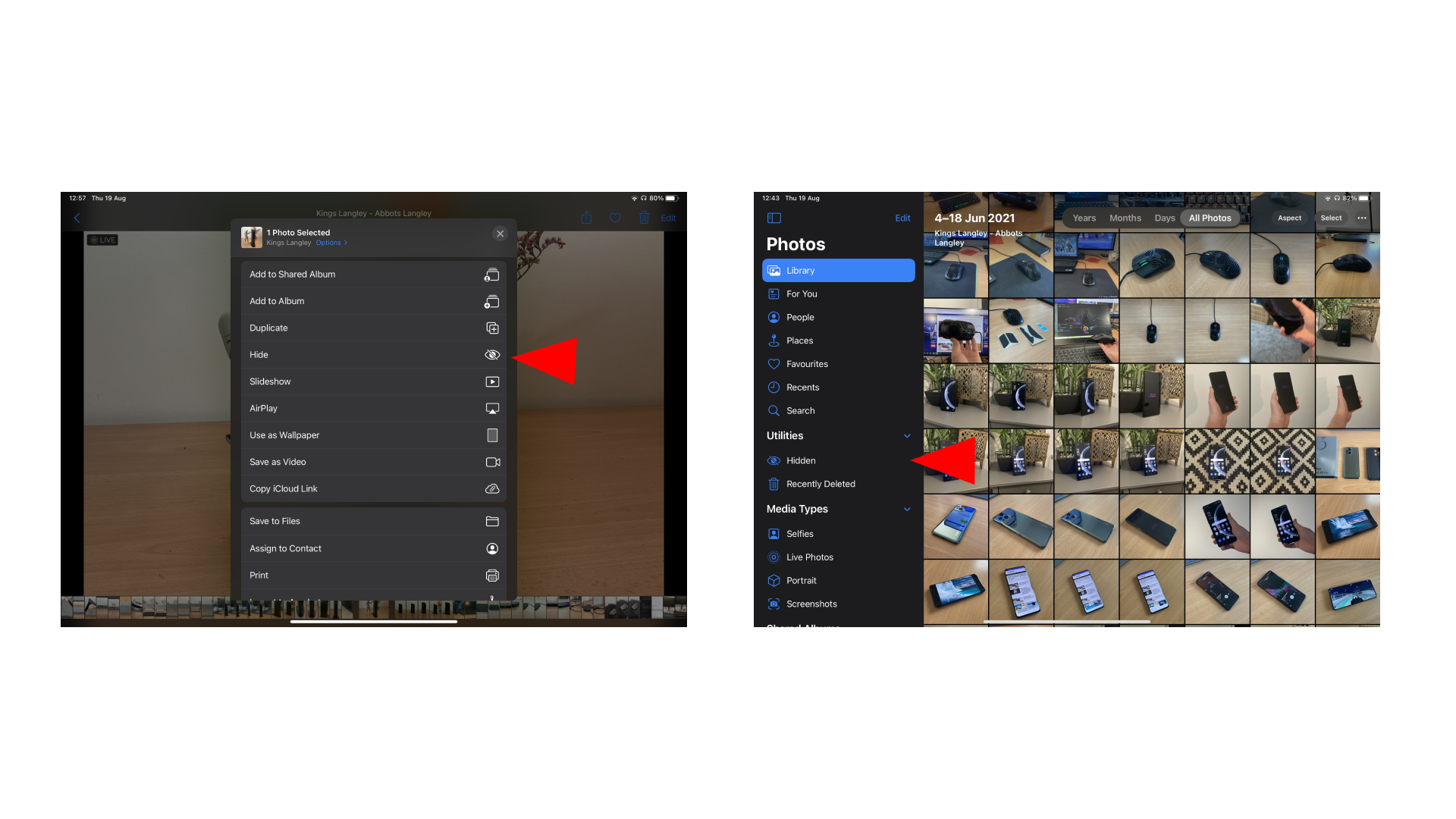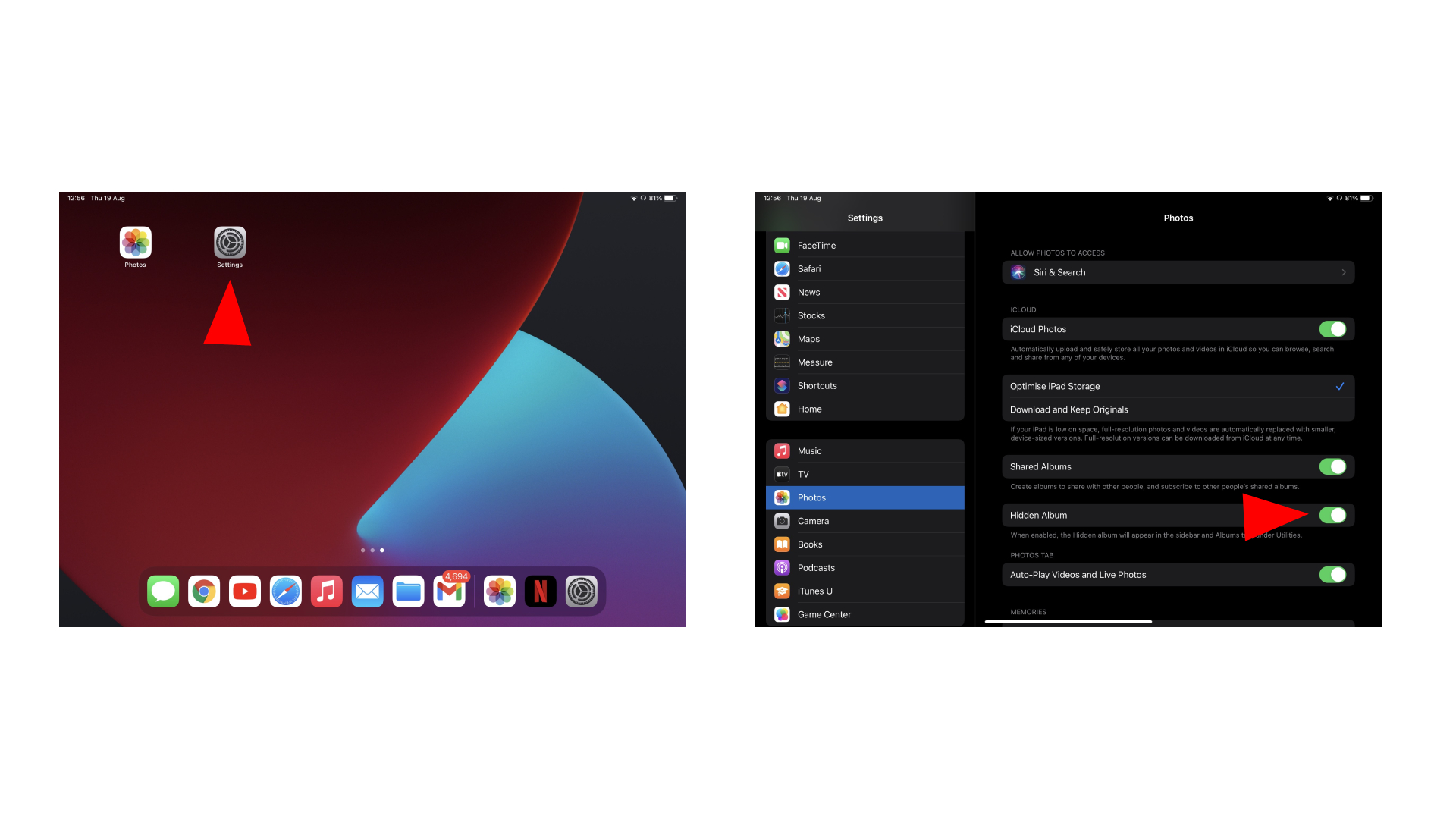How to keep your photos private on iPhone and iPad
Find out how to hide your photos and videos and keep them private on iPhone and iPad
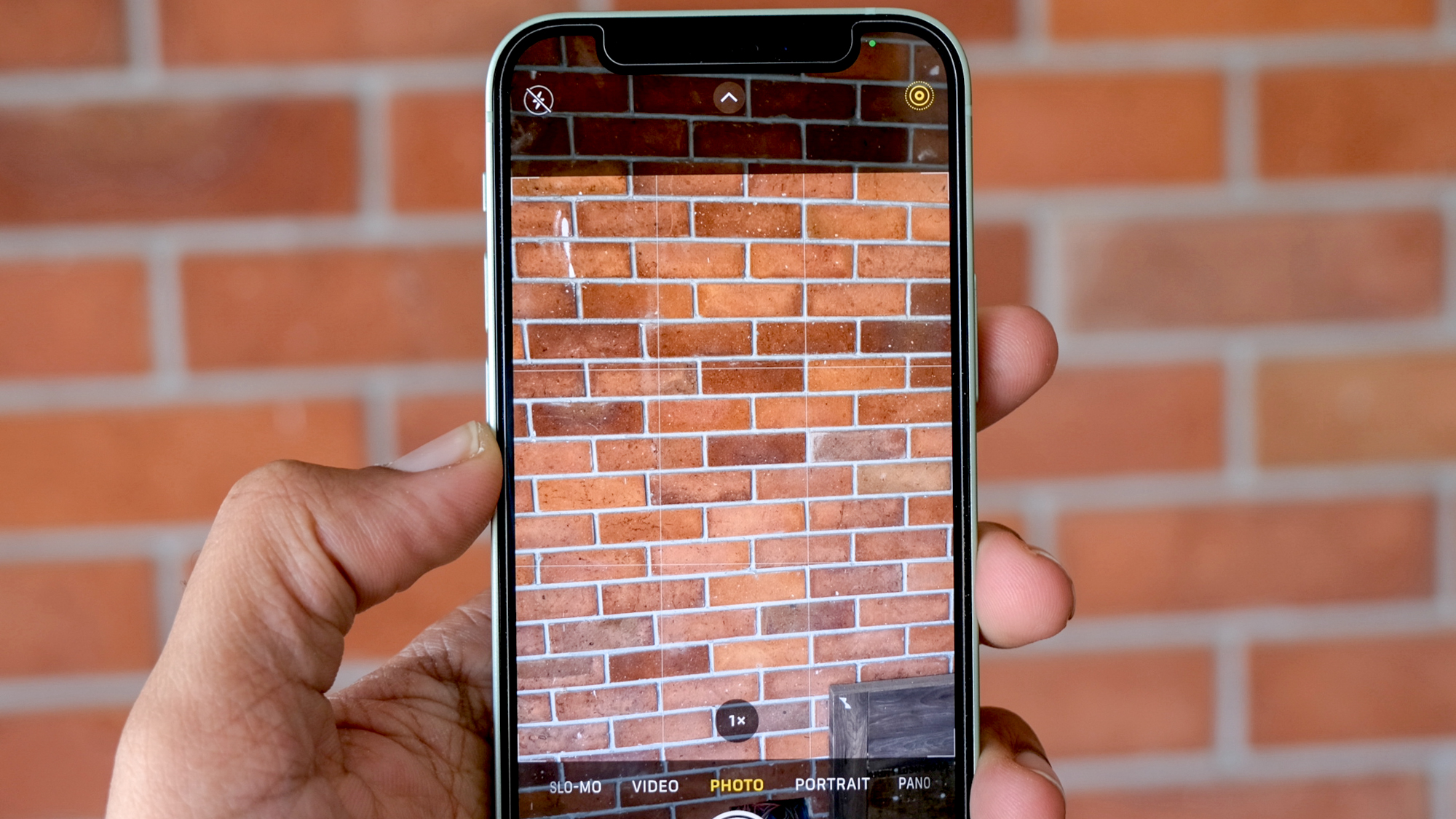
Apple features a privacy setting on iPhone and iPad that lets users hide their personal photos and videos from prying eyes, but there are a few extra steps to make sure no one stumbles across files you'd prefer to keep to yourself.
Whether it's an embarrassing photo of you having a bad hair day or silly videos your parents see as they "accidentally" scroll through your iPhone's albums, you can easily hide media on your iOS device. What's more, you can make sure no one knows you're hiding them in the first place. Check out how to hide your photos and videos and keep them private on iPhone and iPad.
How to hide your photos and videos on iPhone and iPad
Apple lets users quickly put photos or videos in the Photos app in a "Hidden" folder, taking them out of where they were placed in your library. Anybody looking through your camera roll will no longer see the photos or videos you've hidden, but they will appear in the clearly seen "Hidden" tab under Utilities option in Photos. Luckily, you can make sure this doesn't show up either.
You can find out how to keep your photos and videos private on your iPhone and iPad with the same method below:
- On your iPhone or iPad, open the Photos app.
- Select one or multiple photos or videos you want to hide. Tap the Share icon on the top-right corner.
- In the pop-up menu, scroll down and tap "Hide" to move the content to the Hidden Album.
While the photos and videos won't appear in your library anymore, the Hidden Album will appear in the sidebar and Albums tab under Utilities. The can still be viewed when opened, but you can hide the album by heading to Settings.
- Open the Settings app.
- Scroll down to "Photos."
- Switch off "Hidden Album" to hide the album in the sidebar and Albums tab under Utilities.
There you have it. You can check out all the photos and videos you hide in the Hidden Album, and make it disappear with a flick of the switch.
There are plenty of ways to keep your private information safe from prying eyes on your iOS devices, and you can even check if your password is compromised on your iPhone and iPad. And, if you're getting sick of spam calls, iPhone and Android phones can permanently stop spam calls.
Sign up to receive The Snapshot, a free special dispatch from Laptop Mag, in your inbox.

Darragh Murphy is fascinated by all things bizarre, which usually leads to assorted coverage varying from washing machines designed for AirPods to the mischievous world of cyberattacks. Whether it's connecting Scar from The Lion King to two-factor authentication or turning his love for gadgets into a fabricated rap battle from 8 Mile, he believes there’s always a quirky spin to be made. With a Master’s degree in Magazine Journalism from The University of Sheffield, along with short stints at Kerrang! and Exposed Magazine, Darragh started his career writing about the tech industry at Time Out Dubai and ShortList Dubai, covering everything from the latest iPhone models and Huawei laptops to massive Esports events in the Middle East. Now, he can be found proudly diving into gaming, gadgets, and letting readers know the joys of docking stations for Laptop Mag.