How to downgrade iOS 17 to 16 — want to get off the developer beta?
Ready to go back to iOS 16?

It sounded good at the time, but maybe installing iOS 17 this early wasn't such a great idea, so if you are wondering how to downgrade iOS 17 to 16 we are here for you.
The good news is that Apple anticipated this problem and made it incredibly simple to revert back to iOS 16 if you can't deal with the current state of the iOS 17 developer beta.
Now one catch is that hopefully, you made a backup of your iPhone on iOS 16 prior to installing the iOS 17 beta, otherwise, you'll lose any data since the upgrade. Presumably, you haven't been running the beta that long anyway though, so you shouldn't be losing too much even if that's the case. Obviously, this is only for content on your phone, anything that would have been backed up to the cloud like photos will be safe.
Without further ado, here's how to downgrade iOS 17 to 16.
How to downgrade iOS 17 to 16
1. Open Finder (iTunes if you are on a Windows laptop).
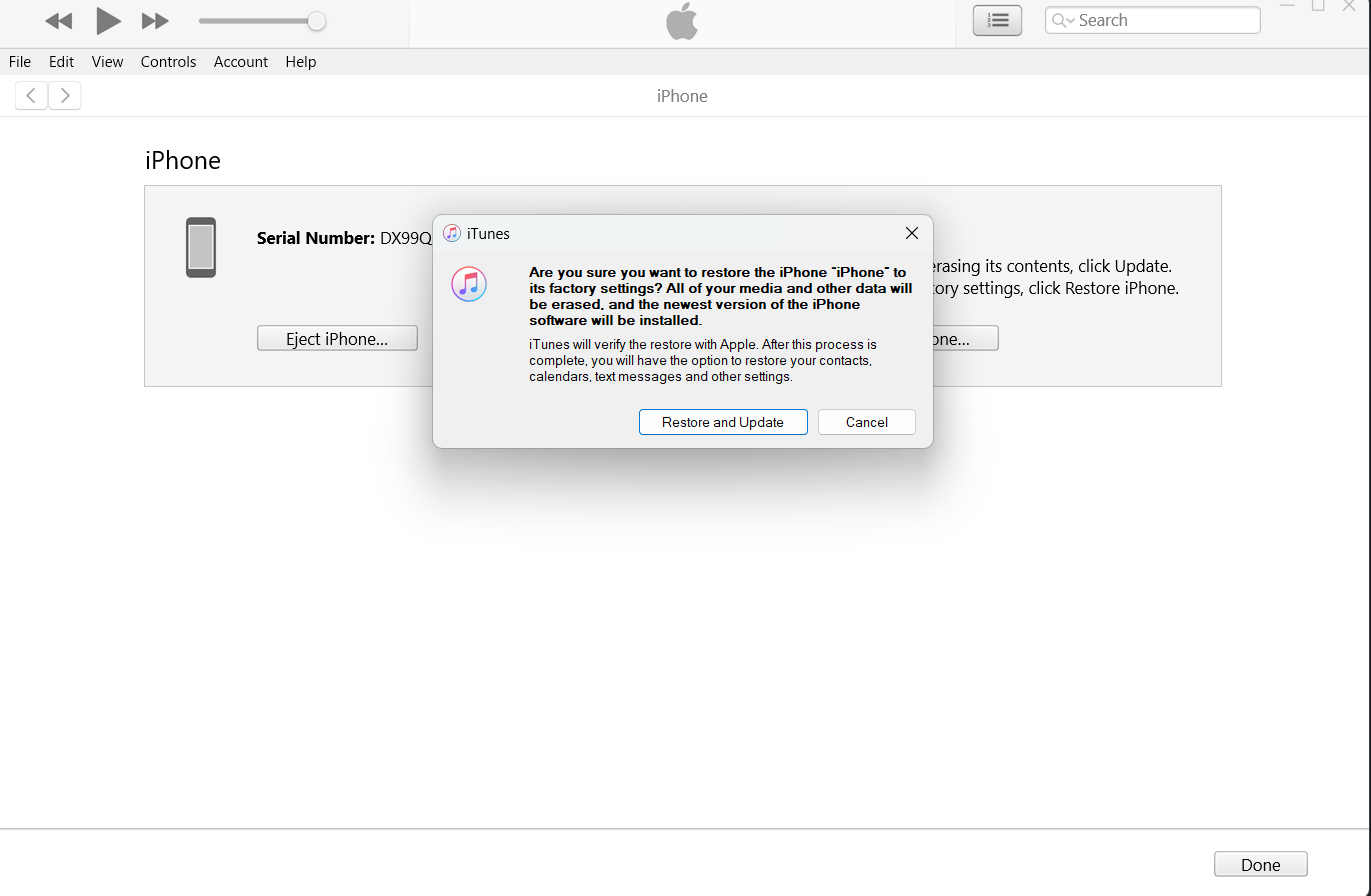
Open the relevant software depending on whether you are on a Mac or Windows machine. Then plug your iPhone into your computer using the Lightning cable.
2. Boot your iPhone in Recovery Mode.

Press the volume up button and then the volume down button and finally hold down the power button until your iPhone is in recovery mode. You'll need to hold the power button down for 5-10 seconds.
3. Select to Restore and Update your iPhone in Finder (iTunes for Windows users).
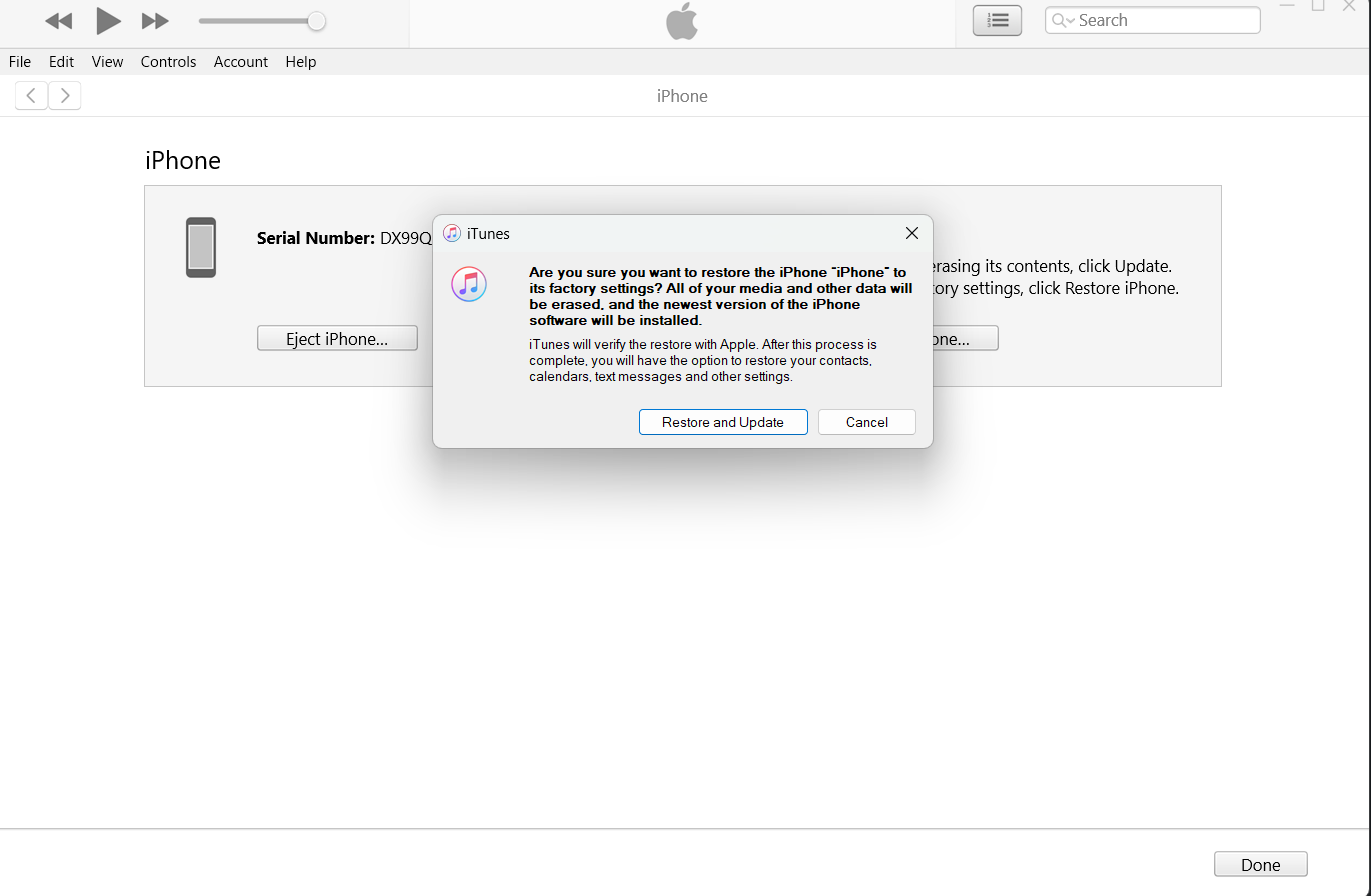
You will have a prompt asking if you want to restore the iPhone to its factory settings. Don't worry, you'll get your data back when you restore the backup you saved to iCloud or your PC previously. Click Restore and Update. After that, you'll need to wait for several minutes while the restore process takes place.
4. Restore your backup from iCloud or PC.
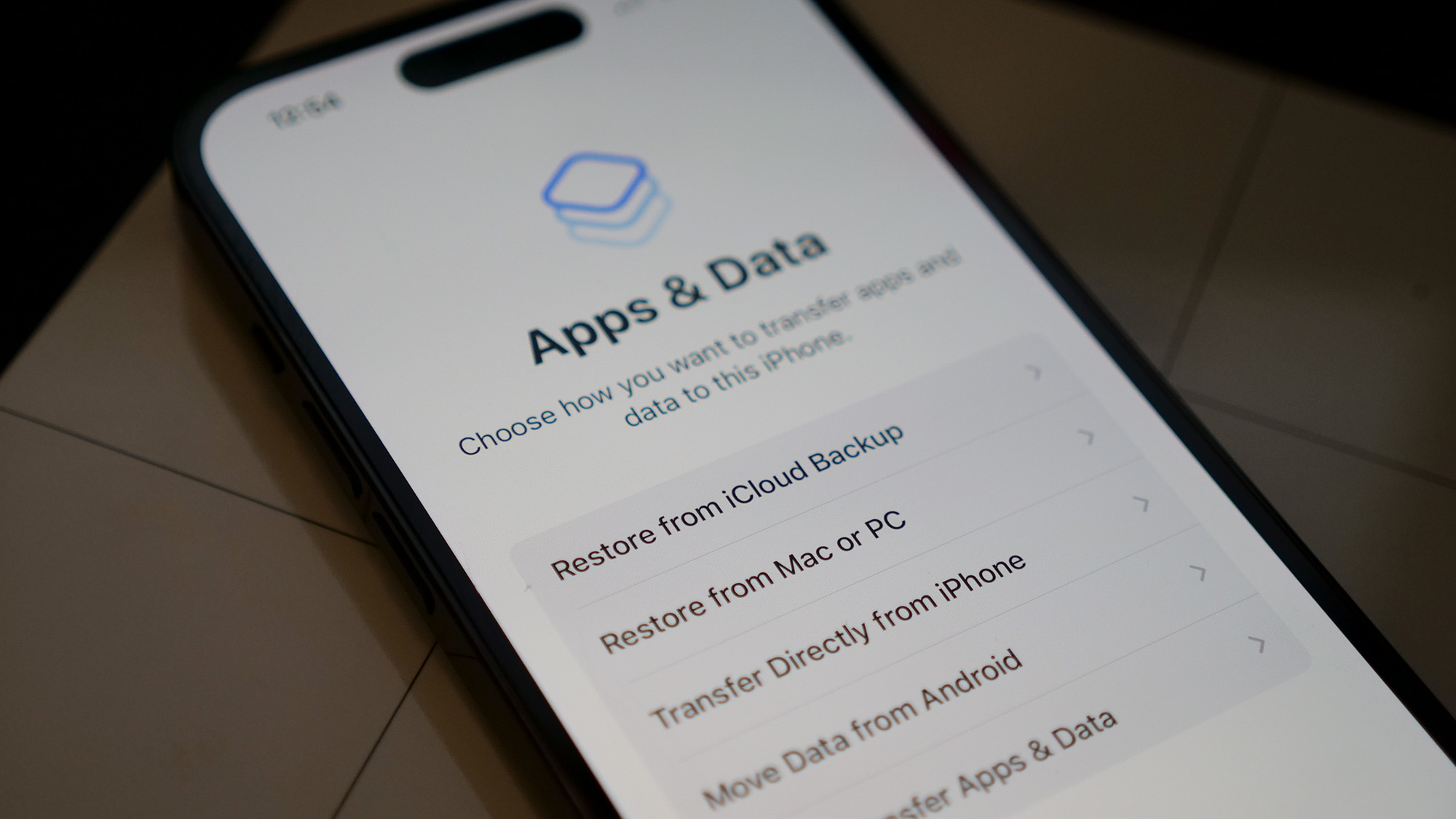
Alright, you're safely back on iOS 16.5, now we just need to get all of your data back. Choose to set up your iPhone manually and restore from either iCloud or PC depending on where you saved your iOS 16 backup.
That's it, you should be up and running on good old iOS 16.5, probably wait until at least the iOS 17 public beta to try it again if you want to run it on your main phone.
Sign up to receive The Snapshot, a free special dispatch from Laptop Mag, in your inbox.
Sean Riley has been covering tech professionally for over a decade now. Most of that time was as a freelancer covering varied topics including phones, wearables, tablets, smart home devices, laptops, AR, VR, mobile payments, fintech, and more. Sean is the resident mobile expert at Laptop Mag, specializing in phones and wearables, you'll find plenty of news, reviews, how-to, and opinion pieces on these subjects from him here. But Laptop Mag has also proven a perfect fit for that broad range of interests with reviews and news on the latest laptops, VR games, and computer accessories along with coverage on everything from NFTs to cybersecurity and more.

