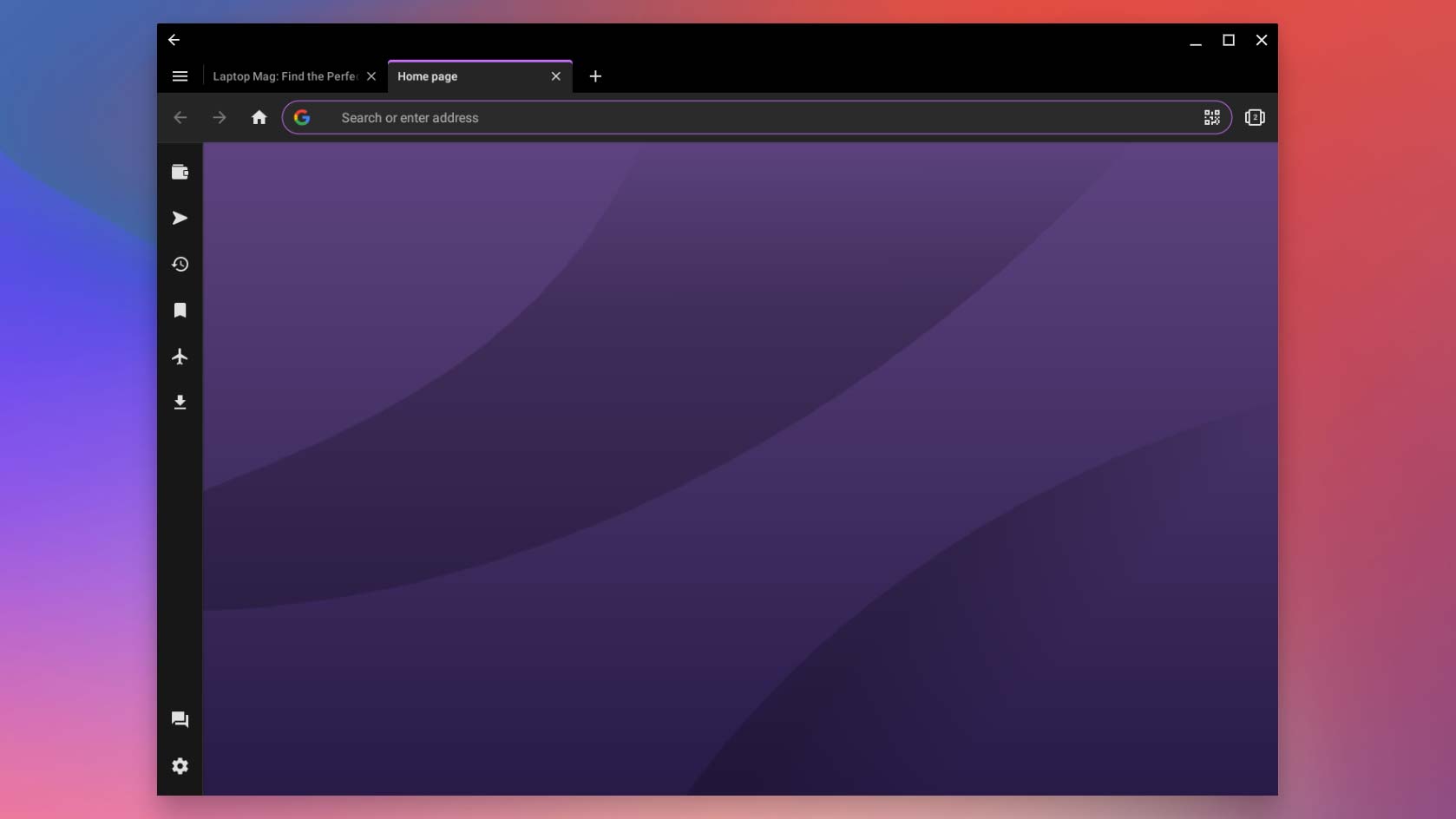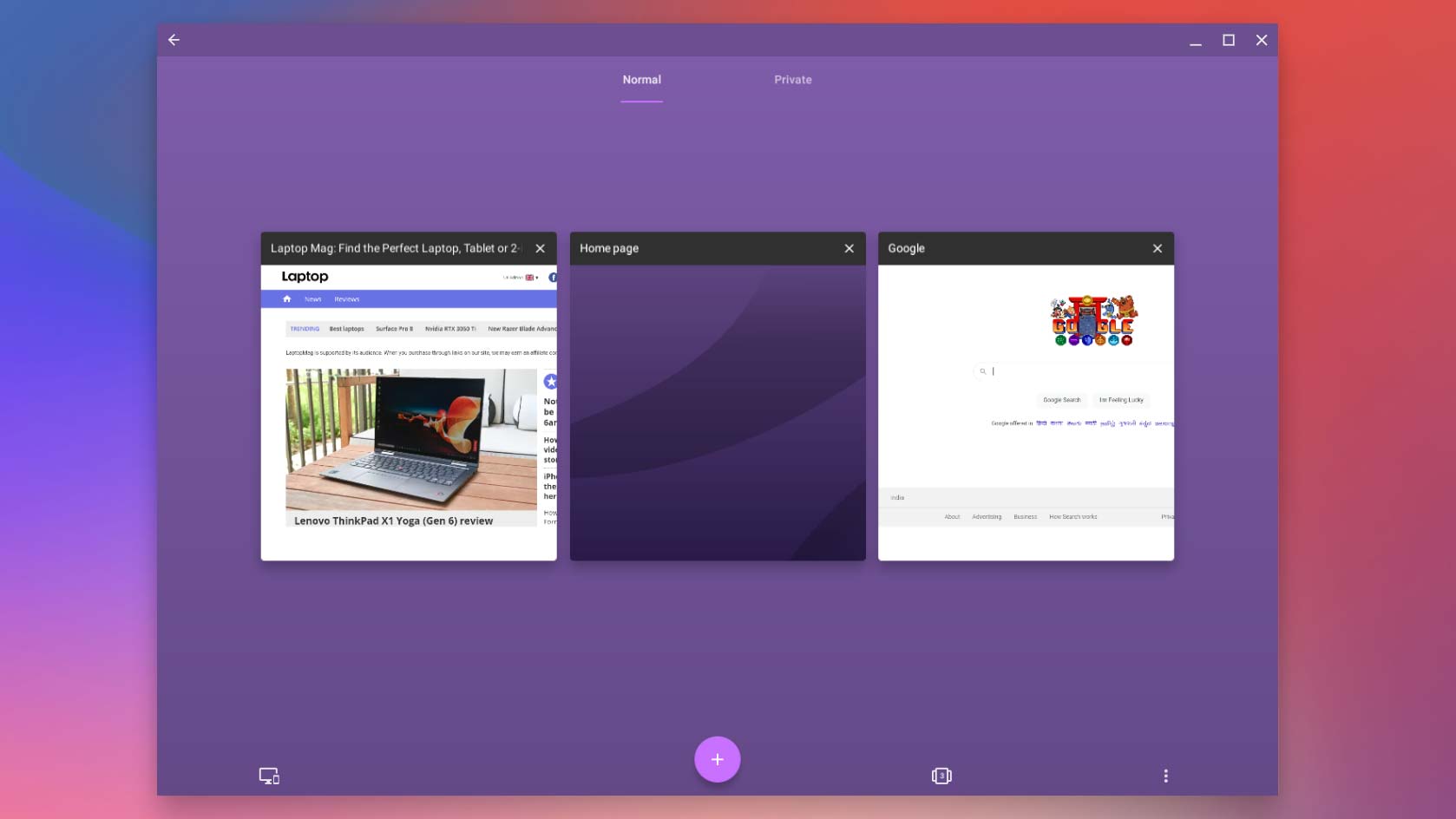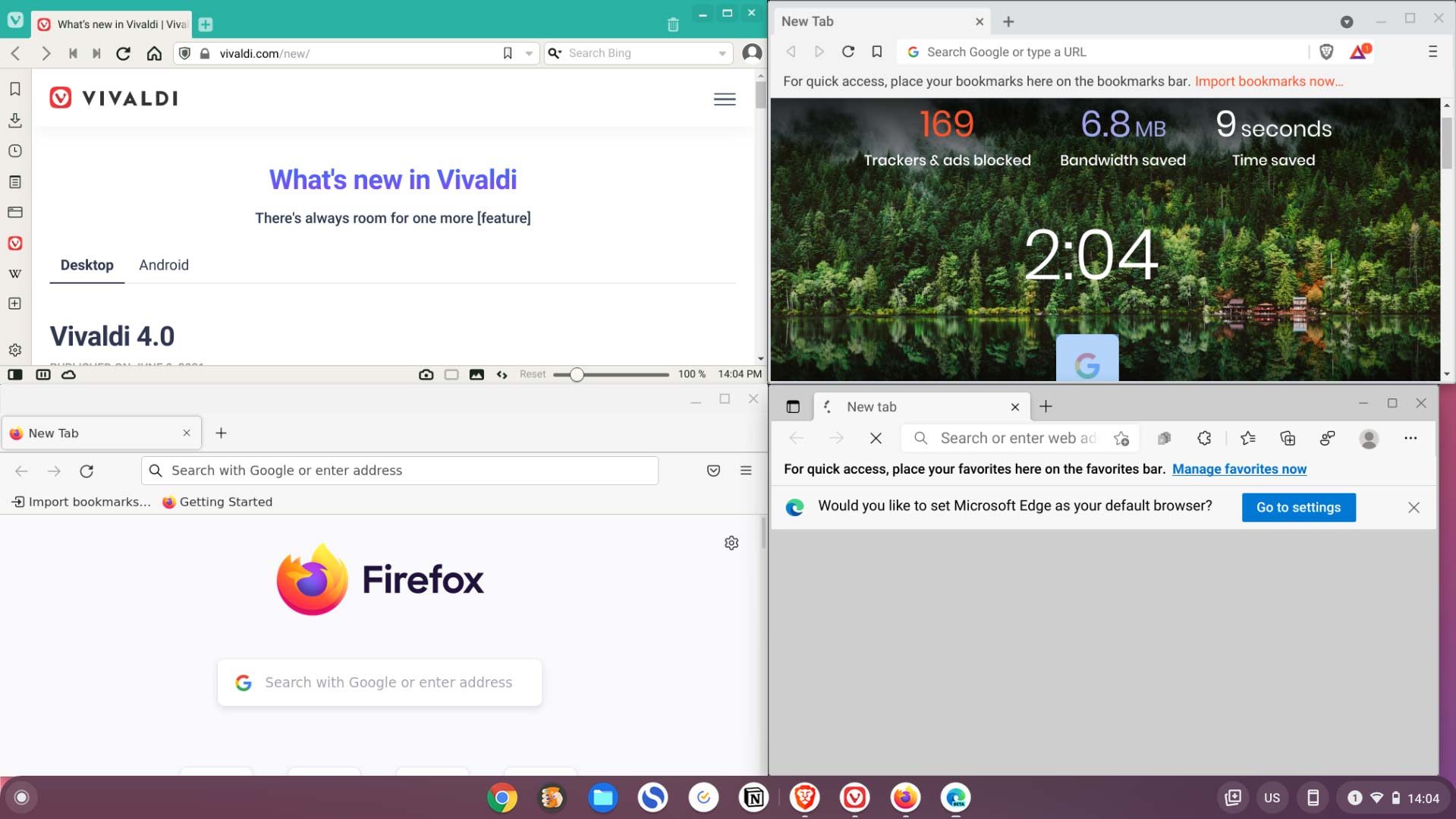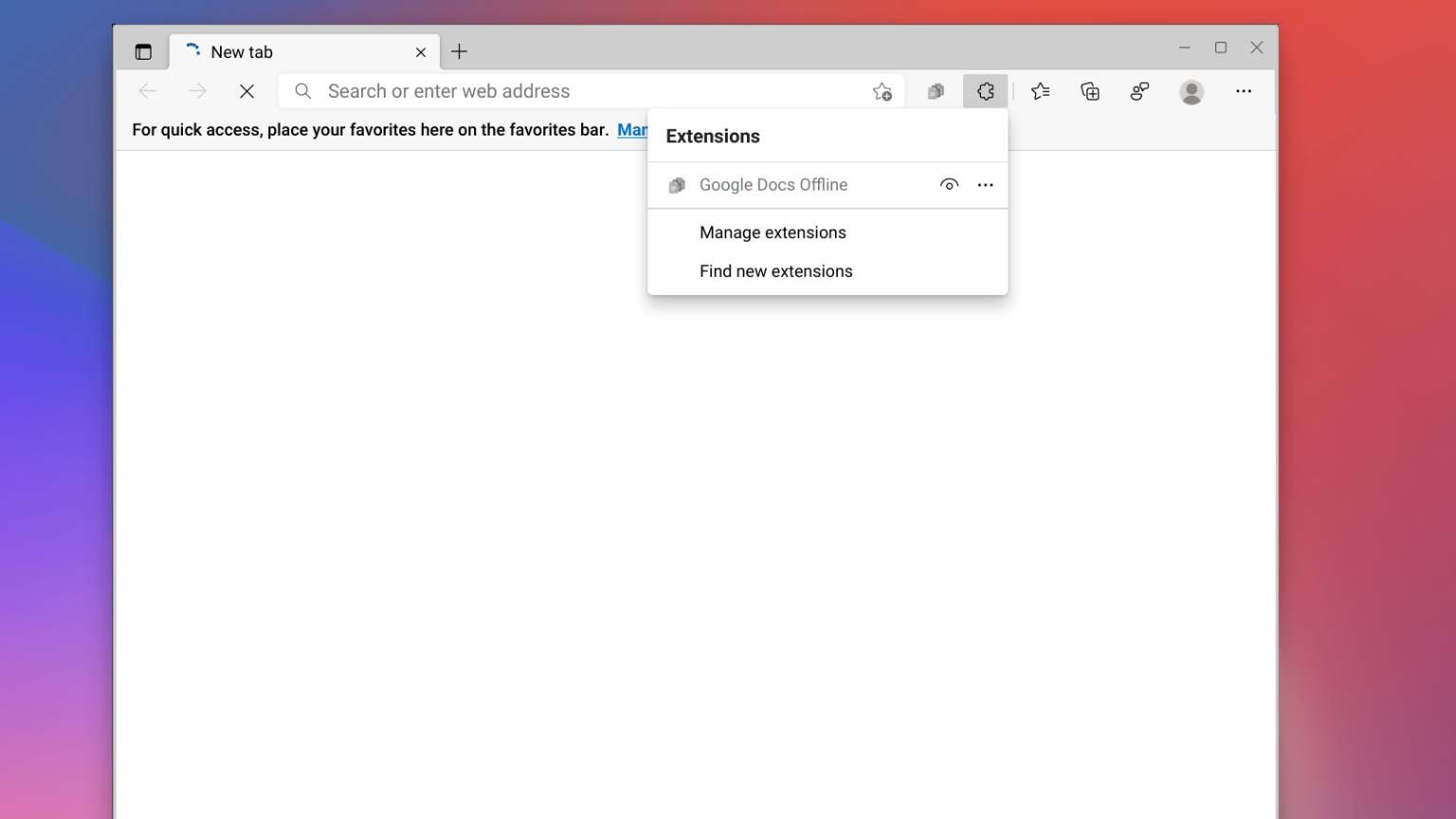Can you use a Chromebook without Google Chrome? Best Chrome browser alternatives
Chrome OS’s growing list of app stores suggests it may be time for you to try a different browser than Chrome on your Chromebook
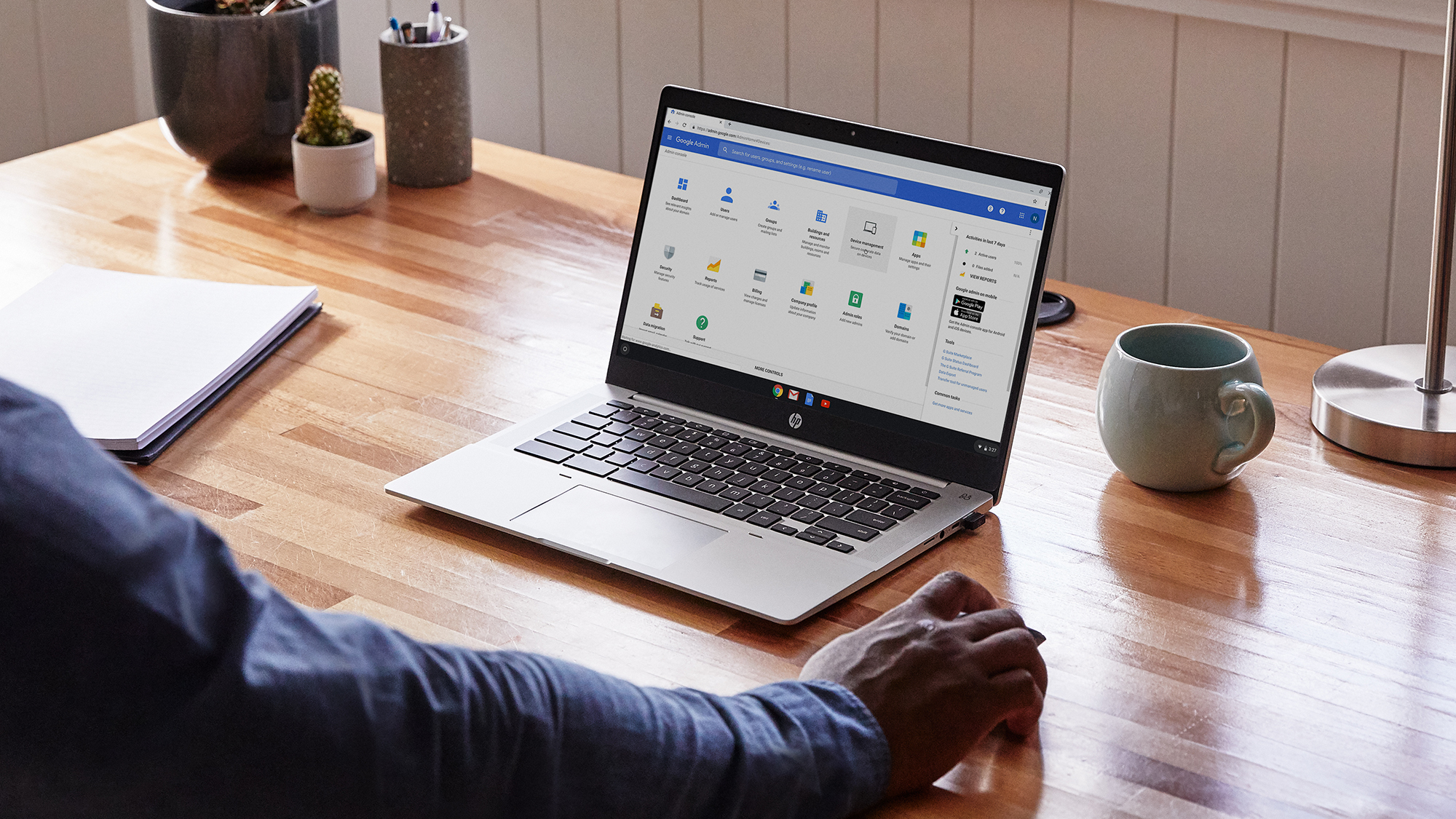
When Chrome OS first arrived, it was nothing more than a browser in a box. More specifically, Google Chrome in a box. The OS was designed for people who lived in Google’s browser. In many ways, that’s still true, but over the last few years, with features such as Linux and Android support, Google has expanded that box’s dimensions to offer users more flexibility and choices into how they operate their Chromebooks.
But does this shift in direction apply to Google Chrome itself? Can you work on a Chromebook without relying on its namesake browser?
Opera taking on Google on its own turf
Browser maker Opera surely thinks Chromebook users are ready to move beyond Google Chrome. A few weeks ago, it released what it calls “the world’s first alternative browser optimized for Chromebooks.”
Opera has reengineered its Android app to add a suite of desktop functions. On Chromebooks, it now automatically loads desktop versions of sites, launches directly in a full-screen mode instead of a narrow mobile layout, and supports a bunch of keyboard gestures like “Ctrl + T” for opening a new tab.
In addition, Opera’s so-called Chromebook client offers all the trappings its browser is known for. It comes bundled with a free VPN service and can cleverly deny all those GDPR-related cookie dialogues for you. Plus, you can pin shortcuts to web apps of messaging platforms like WhatsApp and Facebook Messenger right on the sidebar.
On the surface, Opera stands out with its set of unique tools and, since it is based on its Android counterpart, it also responds better to touch inputs than Google Chrome. But its Android architecture is also a double-edged sword, and it begins to show its cracks against proper desktop software once you fire up your usual web workflow on it.
Although Opera performs well and loads websites quickly enough on Chrome OS, it misses out on a range of desktop features you must be already used to on Google Chrome. You can’t, for instance, create multiple windows or pull out a tab from Opera to turn it into a separate window. Another downside I soon discovered was that resizing or snapping it in multitasking layouts isn’t smooth either, and you’ll often be left waiting for websites to adapt to your window actions.
Sign up to receive The Snapshot, a free special dispatch from Laptop Mag, in your inbox.
However, if you plan to carry out your business exclusively from a single Opera window, it won’t disappoint. It can rival Google Chrome’s performance even when you’re on resource-heavy sites like YouTube and offers most of the trappings you’d expect from a browser, like cross-platform syncing as well as smooth scrolling.
Mozilla Firefox on Chrome is a familiar experience
To truly replace Google Chrome as your go-to browser on your Chromebook, you’ll probably have better luck with a Linux app. Since Linux browsers are built to work on a computer, they’re better equipped to handle your workflow -- both in terms of performance and compatibility.
Mozilla Firefox even has a detailed guide on its website that walks you through how you can install it on your Chromebook. And once you do that, you’d be hard-pressed to tell the difference between it and its Mac or PC clients. Firefox on Chromebook has an identical set of latest features, and unlike Opera, it does let you launch multiple windows or quickly drag out tabs to throw them in a side-by-side setup.
Edge is the closest to Chrome
You can practically install any Linux browser on your Chromebook, including lesser-known ones like Vivaldi and Brave, but in our testing, the one that came closest to challenging Chrome on a Chromebook was Microsoft Edge.
As Edge shares the same Chromium web engine that powers Google Chrome, it doesn’t struggle to keep up with your usual load of tabs and windows on Chrome OS, and on top of that, it supports third-party Chrome extensions. The latter advantage is especially handy because it enables Edge to replicate your existing web experience on Chromebook. You can, for example, install the “Google Docs offline” add-on and sync your Google Drive files and documents for offline access on Edge.
What’s more, I found that Microsoft Edge feels the most native among others when it comes to Chromebook’s multitasking gestures. You don’t face stutters or rendering snags when you, say, resize Edge’s window or snap onto the sides. It even had an identical benchmark score to Google Chrome on Chrome OS.
These characteristics were enough to sell me on Microsoft Edge on my Chromebook. But while I learned to live with some of its compromises, I don’t think Edge and other alternatives are ready to take Chrome out of Chrome OS just yet.
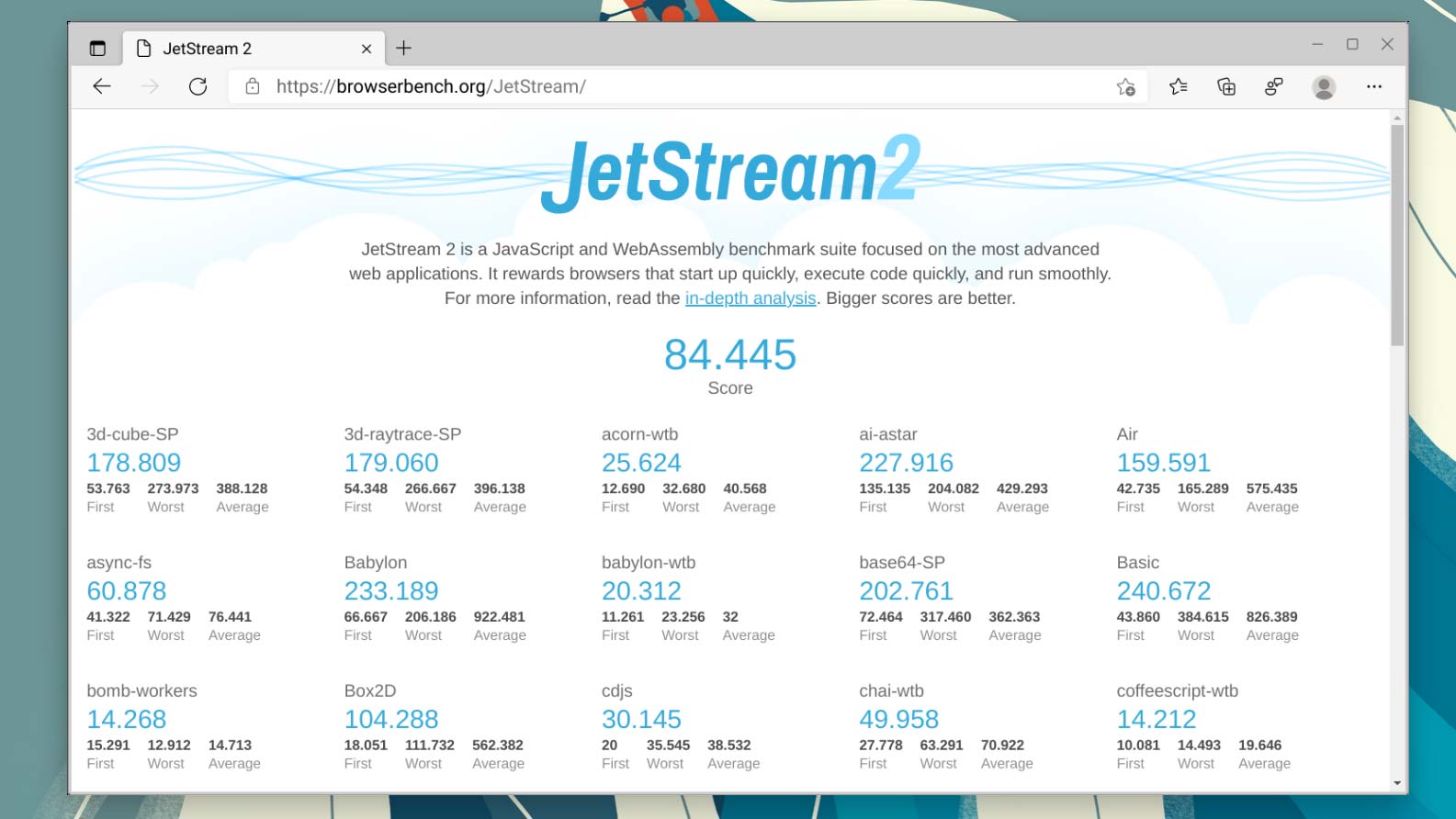
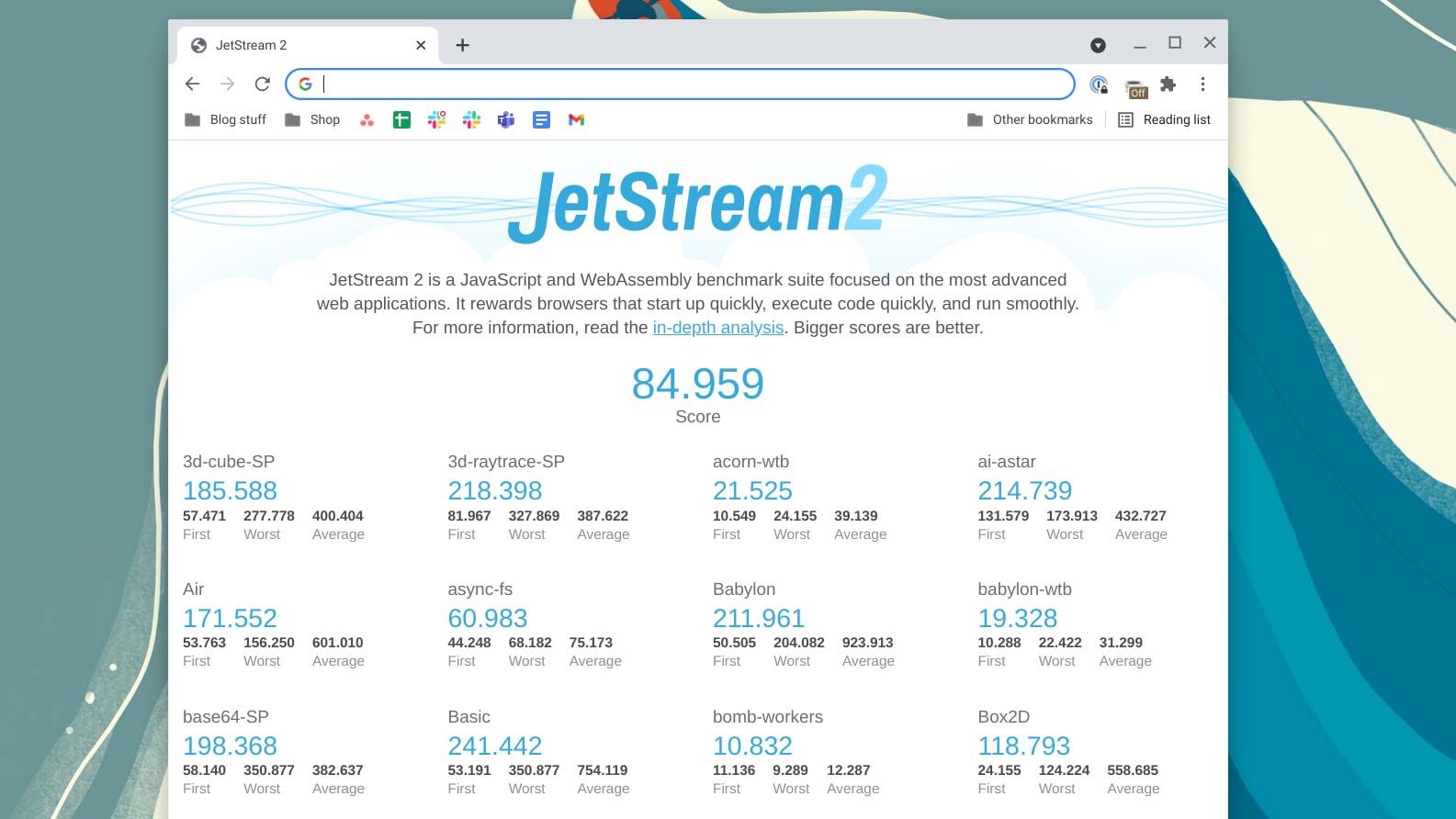
Chromebook’s Linux support only recently exited its beta phase, and because of that, the experience is still far from ideal. Apps tend to crash unexpectedly when you attempt to put them through their paces. Battery life can also take a hit, and my Chromebook consistently lasted an hour or two less than it would in the case of Google Chrome.
The only compromise that often makes me want to return to Chrome is that Google doesn’t yet want you to try new browsers on your Chromebook. Google Chrome is hardwired into Chrome OS, and there’s not even an option to change the default browser. Any links you click on apps, for example, will continue to open in Chrome no matter which browser you’re actively using.
Conclusion
With a few stability updates and hopefully a couple of tweaks from browser makers themselves, though, it should soon be realistically possible for people to use their Chromebooks without Google Chrome at all. Not to forget companies like Parallels have successfully managed to run a full-blown version of Windows in a window on Chromebooks without compromising on function or performance.
If you’d like to give these Linux (and Windows) alternatives a shot yourself, here’s how you can install any browser on your Chromebook.
Shubham Agarwal is a freelance technology journalist from Ahmedabad, India. His work has previously appeared in Business Insider, Fast Company, HuffPost, and more. You can reach out to him on Twitter.