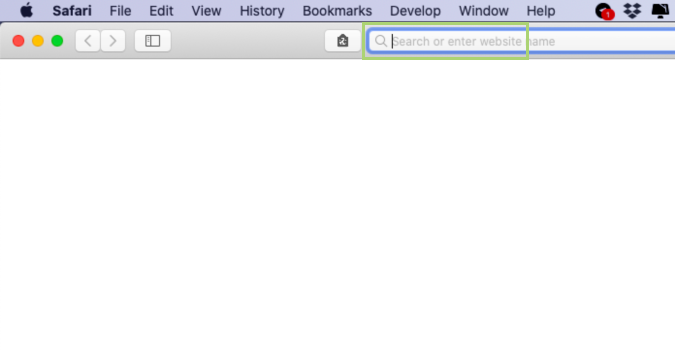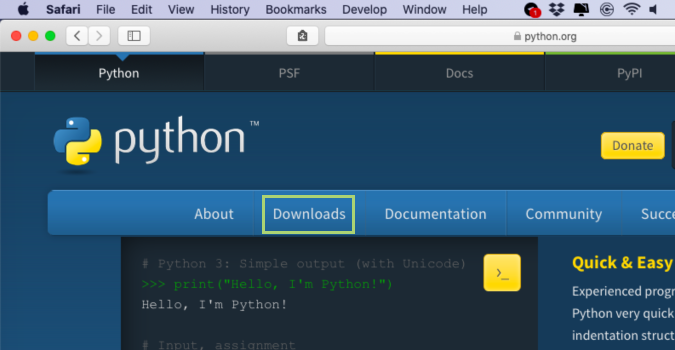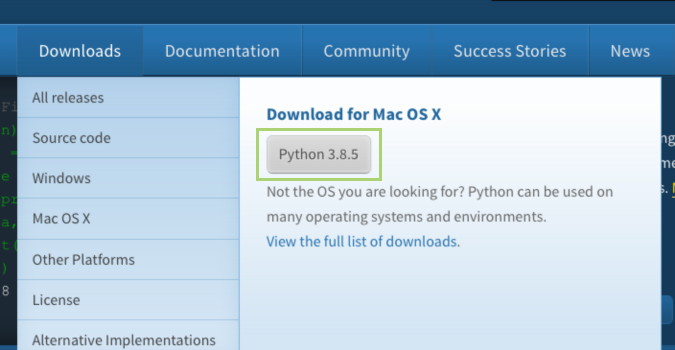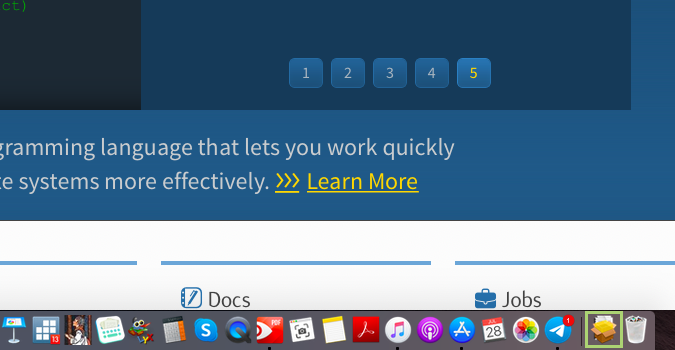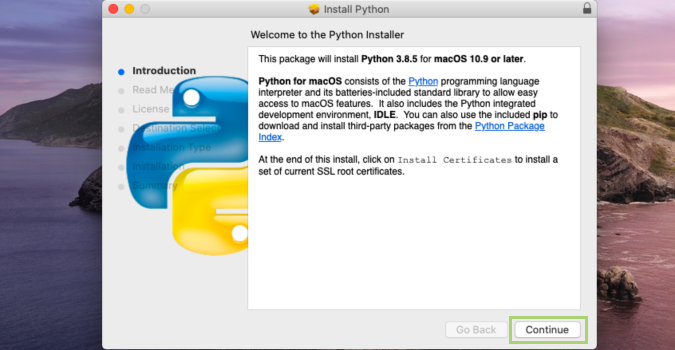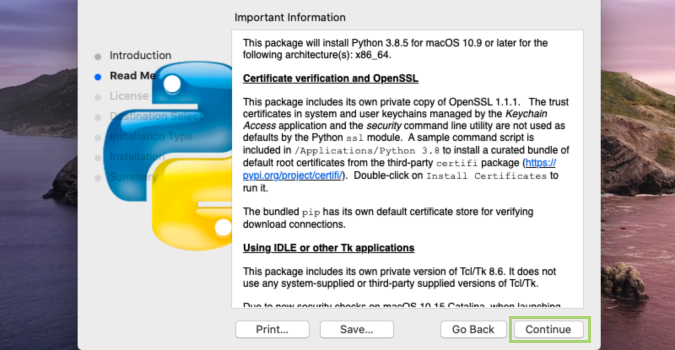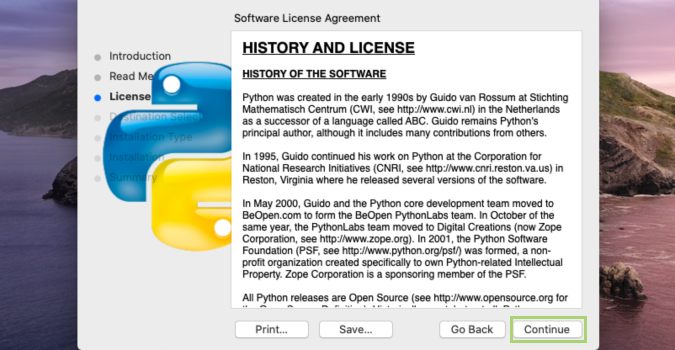How to install Python on macOS
How to install one of the world’s most popular programming languages on any PC running macOS
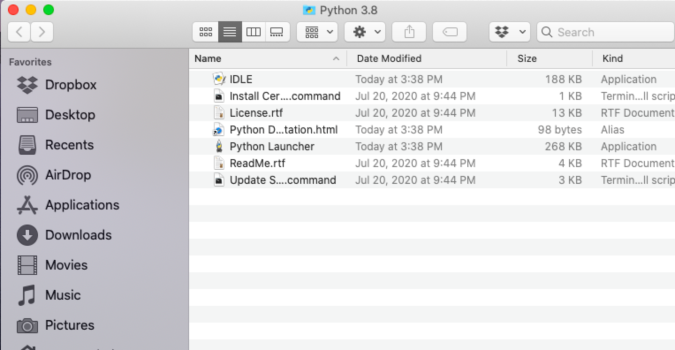
Python is an interactive, object-oriented programming language used by millions of people. In addition to Python's standard library, the PyPI - Python Package Index offers a lot of community contributed modules, making it the most versatile programming language. It is used by heavyweights like Google, Yahoo, and NASA as well as by individual users for simpler tasks like data analysis.
It is one of the top five programming languages for good reason. Because of the relative ease to install and no shortage of excellent documentation, Python is clearly a cult favorite that’s widely used for everything from apps to web scrapers. You can find the latest version at the Python.org website.
Catalina (and older versions of macOS) have Python version 2.7 pre-installed. 3.8, however ,is the current version. If you want to make the jump, you can find the Python 3.8 folder in Applications. Opening the IDLE application file launches its Integrated Development and Learning Environment.
1) In a browser, open https://www.python.org/
2) Click Download to get to the latest version of Python.
3) Click Python 3.8.5 under the Download for Mac OS X heading.
4) Double-click to open the installer from downloads.
Sign up to receive The Snapshot, a free special dispatch from Laptop Mag, in your inbox.
5) In the installer click Continue.
6) After reading the information presented, click Continue.
7) Read the License Agreement and click Continue.
8) Click Agree to agree to the terms of the License Agreement.
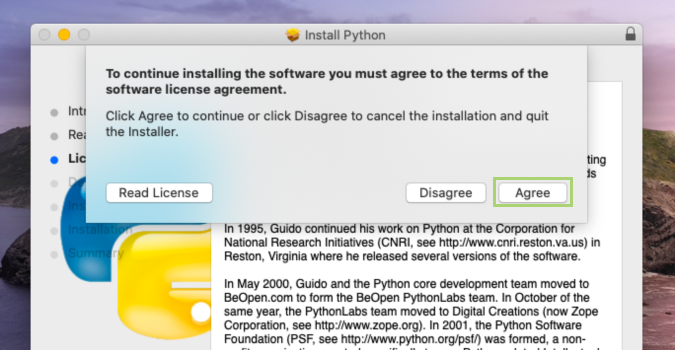
Bryan covers everything you need to know about Windows, social media, and the internet at large for Laptop Mag. Thanks to his extensive knowledge of operating systems and some of the most popular software out there, Bryan has written hundreds of helpful guides, including tips related to Windows 11 drivers, upgrading to a newer version of the OS, editing in Microsoft Photos, or rearranging pages in Google Docs.