How to use SharePlay — the new iOS 15 feature that makes FaceTime more fun
Learn how to use SharePlay on iOS 15
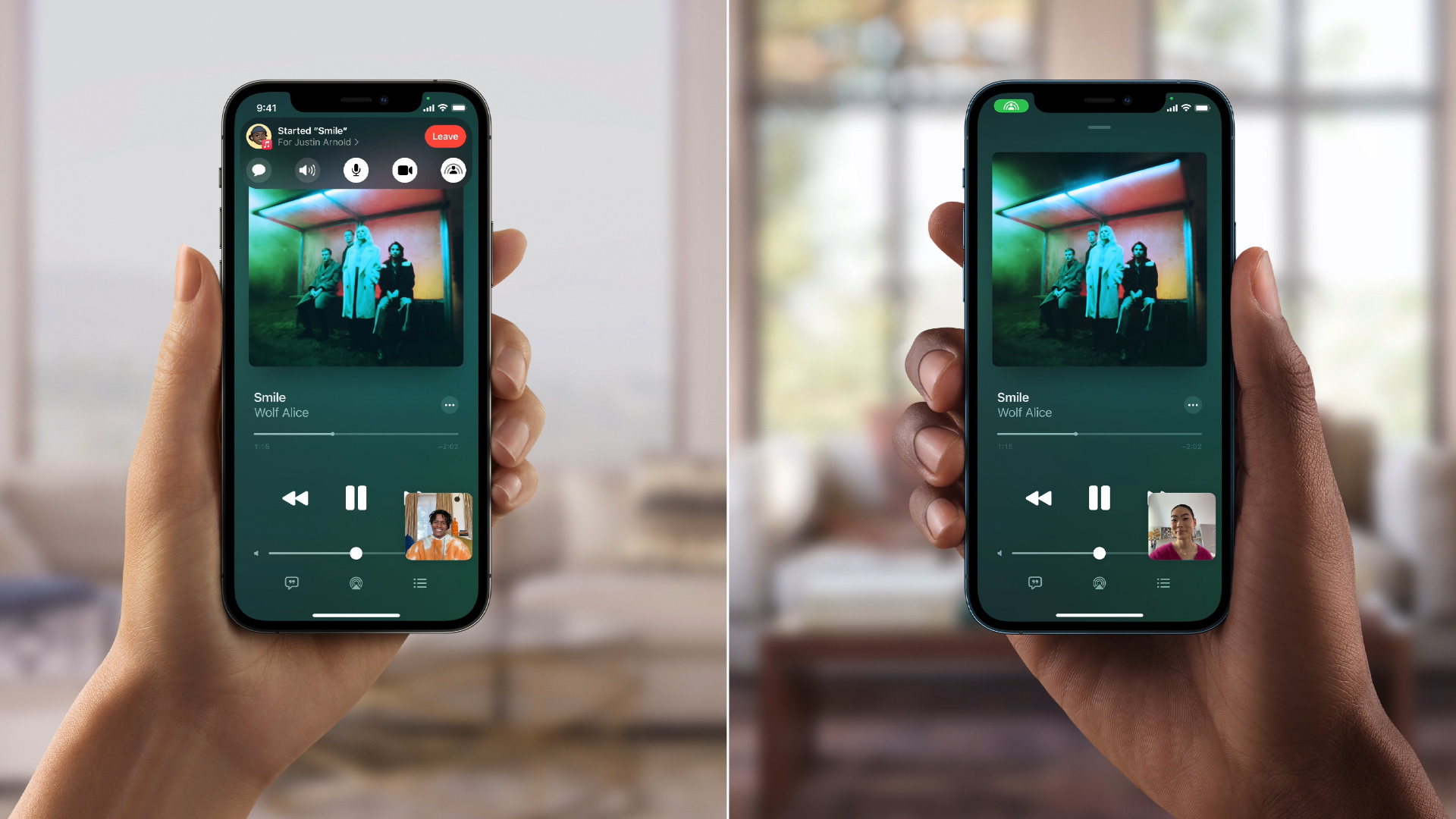
"How to SharePlay" is a popular Google search query among curious iPhone users who want to take advantage of the new, exciting FaceTime feature that rolled out with the iOS 15.1 update. SharePlay lets users watch TV shows and listen to music — in sync — during FaceTime calls with loved ones.
SharePlay is a useful feature, especially during the ongoing pandemic, allowing iPhone users to connect with friends with family without being in close quarters. If you want to know how to get started with SharePlay, we've got easy, step-by-step instructions on how to launch Apple's new shared experience perk.
- How to update to iOS 15.1
- How to add your COVID-19 vaccine card to Apple Wallet
- Smartphones with the longest battery life in 2021
Which apps support SharePlay?
Before diving into SharePlay, it's important to know which apps currently support the feature. According to Apple, SharePlay currently supports Apple TV+, Apple Music, Apple Fitness+, Paramount+, Showtime and MUBI. Other supported services include the following:
- Disney+
- ESPN+
- HBO Max
- Hulu
- Masterclass
- PlutoTV
- SoundCloud
- TikTok
If you're wondering if SharePlay supports Netflix, the answer is no. However, this may change in the future, so you may be able to coerce your friend into watching the new season of "You" at a later date.
How to use SharePlay on iOS 15
First things first, in order to use SharePlay, your iPhone must be updated to iOS 15.1. Click here for instructions on how to install the new software update. Once you've done that, you'll be ready to launch SharePlay.
1. On your iPhone, tap on the FaceTime icon.
2. Tap on New FaceTime and enter the contact you'd like to call. Of course, make sure that you've already arranged a rendezvous with your contact before initiating the call.
Sign up to receive The Snapshot, a free special dispatch from Laptop Mag, in your inbox.
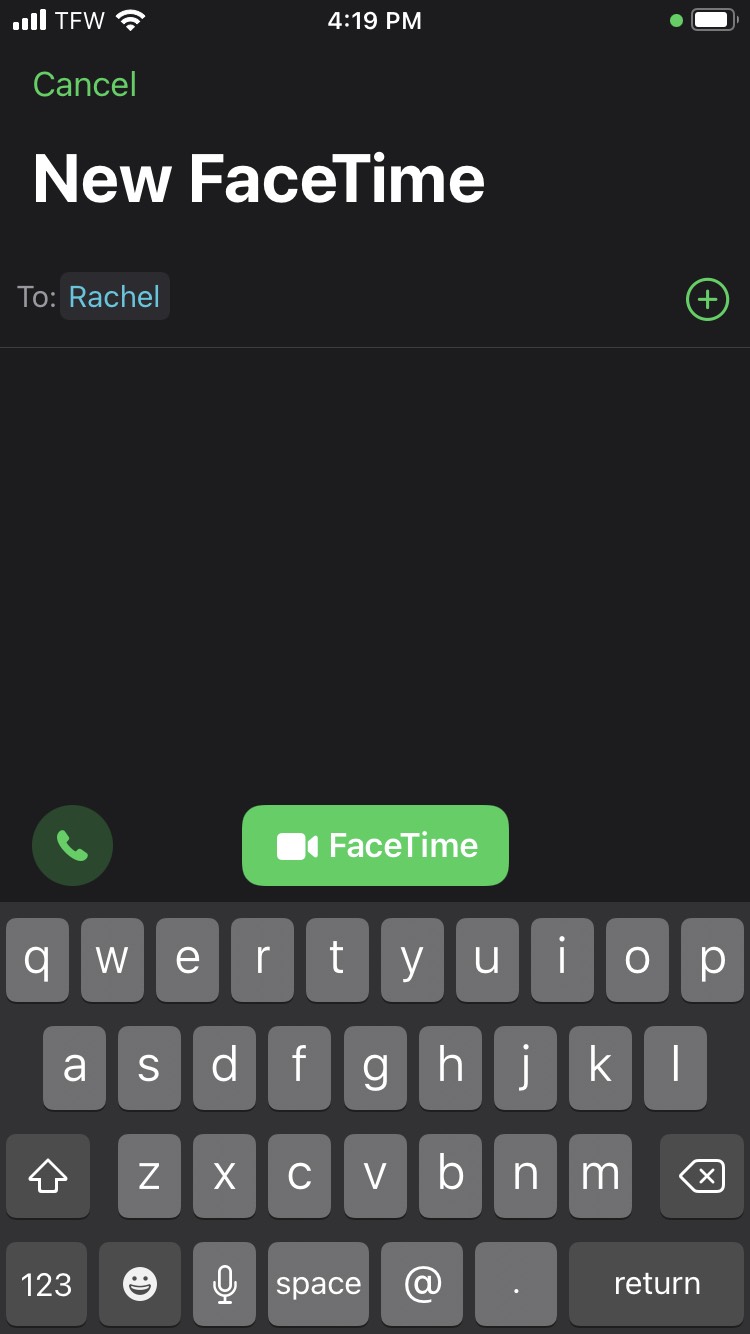
3. Tap on the green FaceTime button.
4. During the FaceTime call, swipe up and open one of the apps that support SharePlay.
5. Choose a TV show or movie and press play.
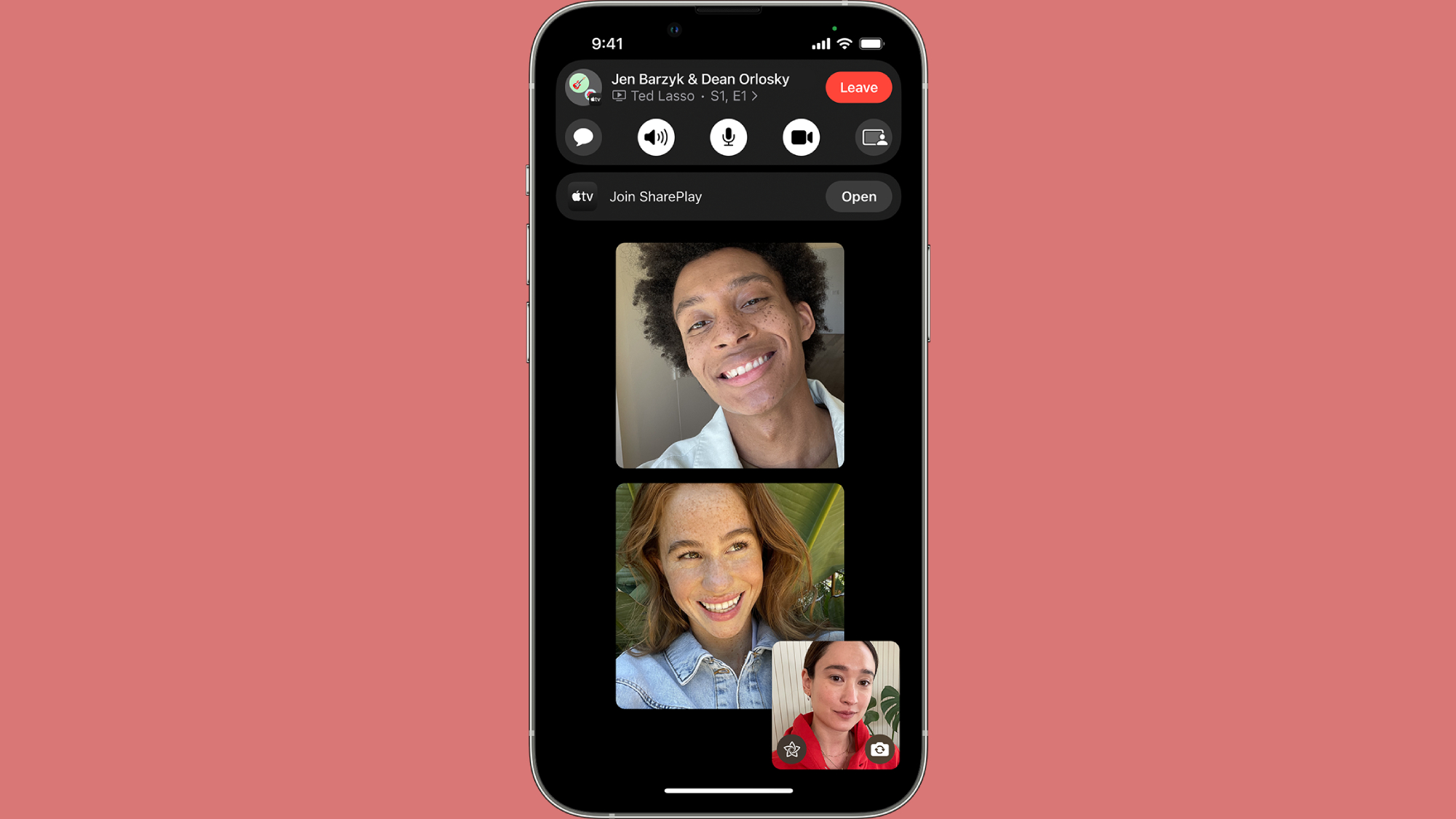
Keep in mind that controls are shared by everyone on the call — not just the host. So you or your contact can play, pause, rewind and fast forward at any time. However, settings such as volume and closed captioning will only be activated on your device.
Kimberly Gedeon, holding a Master's degree in International Journalism, launched her career as a journalist for MadameNoire's business beat in 2013. She loved translating stuffy stories about the economy, personal finance and investing into digestible, easy-to-understand, entertaining stories for young women of color. During her time on the business beat, she discovered her passion for tech as she dove into articles about tech entrepreneurship, the Consumer Electronics Show (CES) and the latest tablets. After eight years of freelancing, dabbling in a myriad of beats, she's finally found a home at Laptop Mag that accepts her as the crypto-addicted, virtual reality-loving, investing-focused, tech-fascinated nerd she is. Woot!

