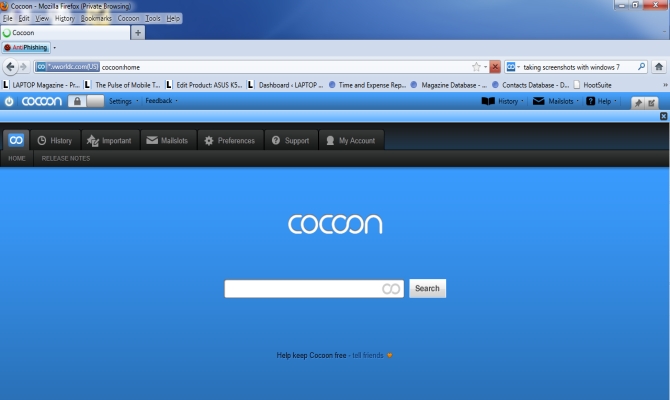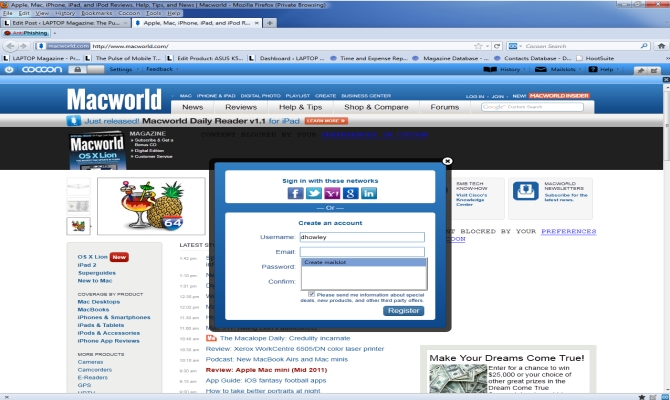Hands-On: Cocoon Privacy Extension for Firefox
Earlier this week, we met with Virtual World Computing Founder and CEO Jeff Bermant for a demonstration of the company's Cocoon proxy browser privacy and security extension for Firefox. The software, which was first released in February with iPad and iPhone apps scheduled for release in the coming weeks, provides users with instant private browsing through a proxy server located in Colorado.
To get the extension up and running, you first have to visit getcocoon.com and enter your e-mail address in the join box. Then a link to sign up for the service will be sent to you. Once you complete the setup, Cocoon will install an easy-to-use toolbar just below your bookmarks toolbar. From here we were able to enable or disable the extension by clicking a power symbol, which in turn opens or closes a lock icon to the right of it. When turned on, the Cocoon bar is blue, and when turned off, the bar turns white.
On the left side of the bar, next to the power symbol, are the Cocoon's settings menu and feedback section. On the right side of the bar are a notes icon (which allows you to put a notation on a website that can be viewed or deleted whenever you want), a help section, and Cocoon's Mailslots and History features. Mailslots provides users with an easy way to create dummy e-mail addresses so they don't have to enter their personal e-mail address when signing up for new websites or services. All e-mails sent to the dummy address are forwarded to your Mailslots account, where they can be viewed whenever you are signed into Cocoon.
We gave the feature a spin by creating a new user account on Macworld.com. When we clicked on the enter e-mail section of the registration form, a create Mailslot option appeared. When we chose that option, Cocoon generated a dummy e-mail address for us. Once the registration was complete, a confirmation message was sent to our Mailslot account.
We also found Cocoon's history feature quite helpful. While you surf the web, none of your browsing history is saved to your computer, but instead is kept on Cocoon's Colorado-based server. So we were able to view our history in the Cocoon toolbar, but nowhere else on our computer. What's more, we could only view our browsing history while logged into our personal Cocoon account. We could visit any website we wanted to, without fearing that anyone else could see where we had been on the web. Cocoon also includes security measures that can block malicious websites and even individual ads within legitimate web pages, something we really appreciated.
Unfortunately, we did run into the occasional bug while using Cocoon. For the most part, the bugs were limited to errors telling us that certain website URLs didn't exist, which were in all likelihood caused by issues with Cocoon's servers.
If you're looking to try Cocoon but don't use Firefox, take heart. Virtual World Computing is currently working on a version of the software for Internet Explorer. Chrome users, however, will have to wait a bit longer.
Sign up to receive The Snapshot, a free special dispatch from Laptop Mag, in your inbox.