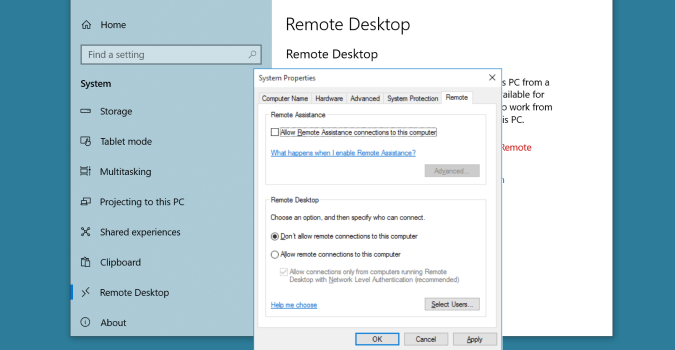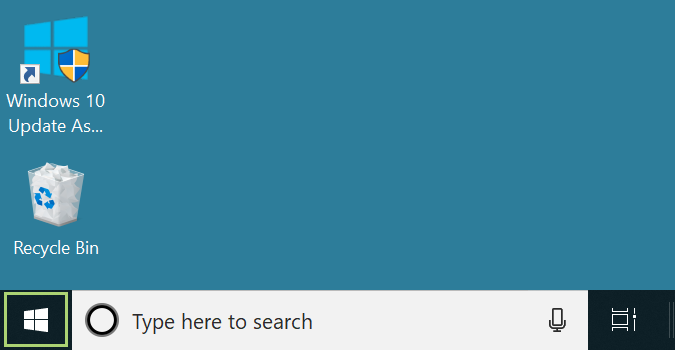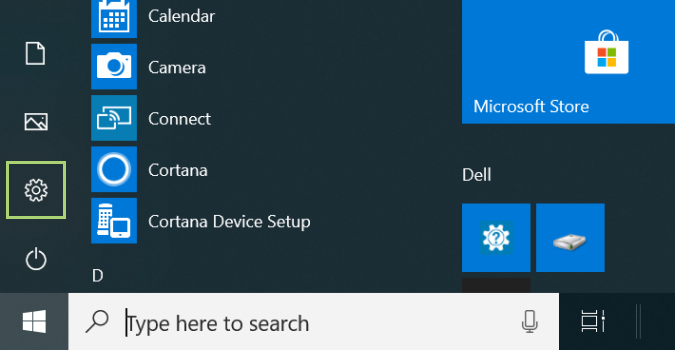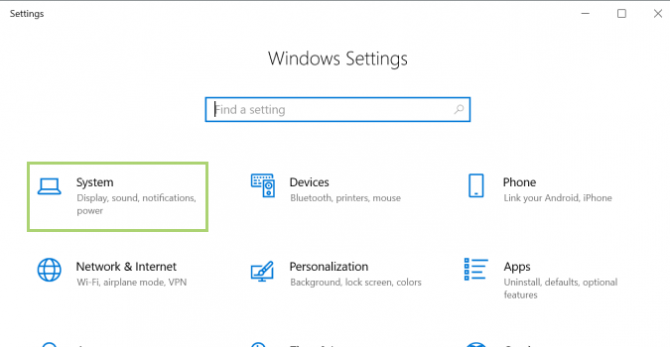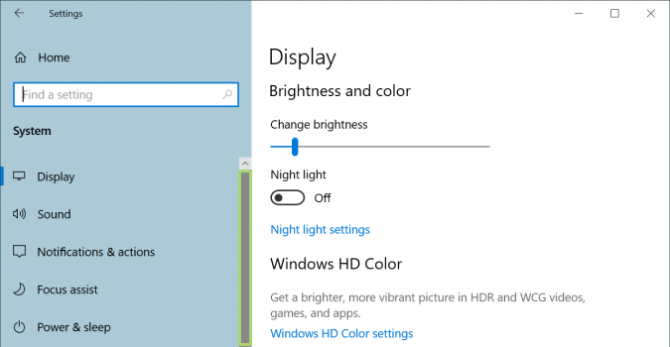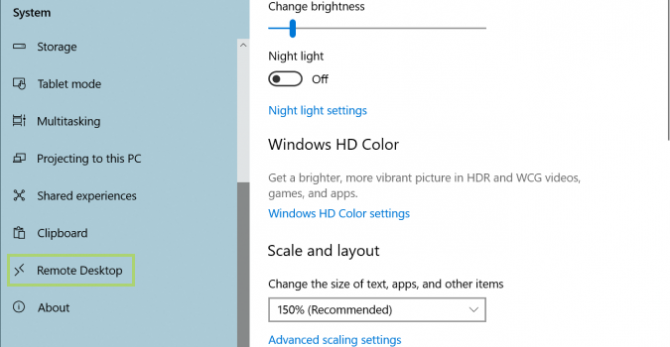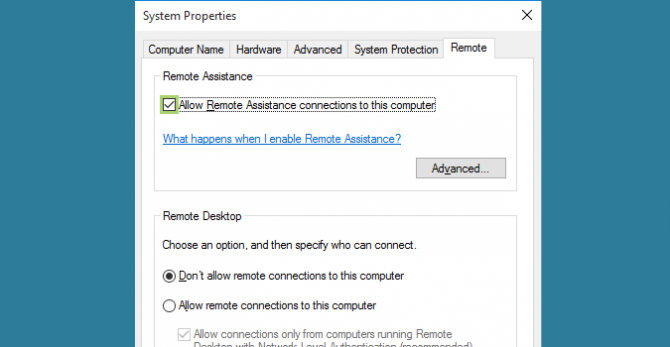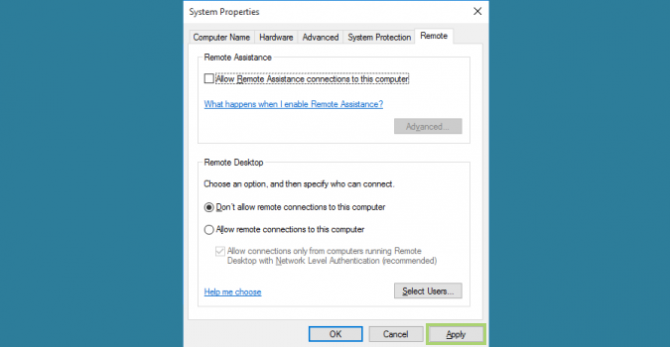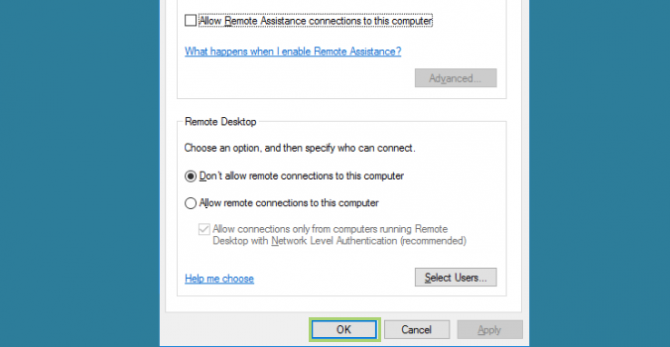How to Disable Remote Assistance in Windows 10
Remote assistance is a helpful tool that gives another person access to your laptop with your credentials. You may have experienced this while getting IT support, or while helping your parents. But it’s not just for tech support. You can also use remote assistance to access your own laptop from another place, like work, or while on vacation.
That said, any time you allow yourself the ability to connect to your device remotely, there are some security risks that are worth considering. If you can get into your device, after all, chances are someone else can too. If you find that you’re not using the feature, and that it’s too big of a security risk, you can always disable it.
1. Click Start at the lower left corner of the screen.
2. To open the Settings window click the gear icon.
3. Select System.
4. In the left pane, scroll down to find the Remote Desktop option.
5. Click Remote Desktop to open the System Properties dialogue box.
Sign up to receive The Snapshot, a free special dispatch from Laptop Mag, in your inbox.
6. Uncheck Allow Remote Assistance connections to this computer option.
7. Click Apply to finalize the selection.
8. Click OK.
Credit: Microsoft
- Windows 10 Settings You Should Change Right Away
- Screen Mirroring on Windows 10: How to Turn Your PC Into a ...
- How to Enter the BIOS on a Windows 10 PC
Bryan covers everything you need to know about Windows, social media, and the internet at large for Laptop Mag. Thanks to his extensive knowledge of operating systems and some of the most popular software out there, Bryan has written hundreds of helpful guides, including tips related to Windows 11 drivers, upgrading to a newer version of the OS, editing in Microsoft Photos, or rearranging pages in Google Docs.