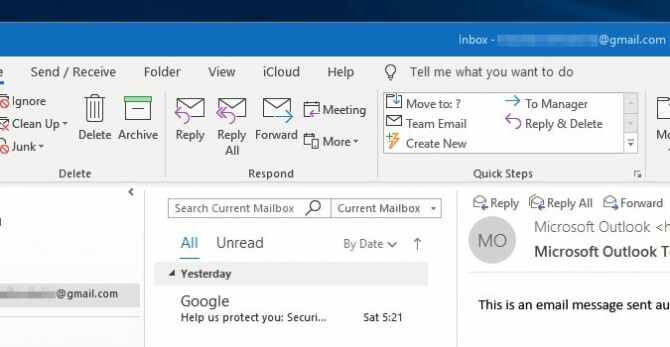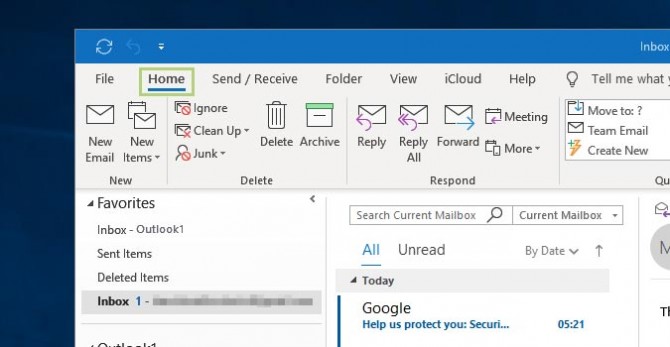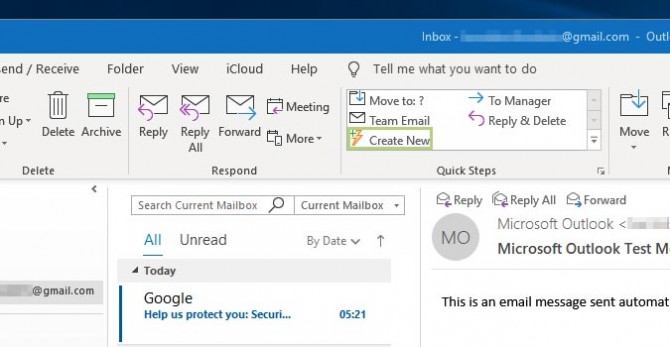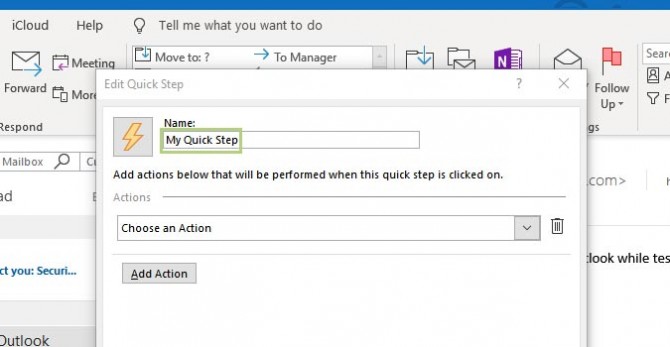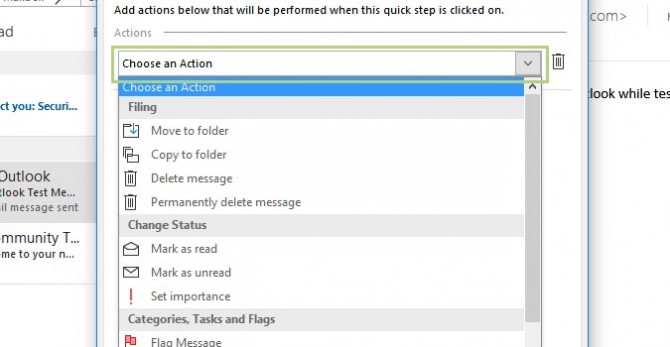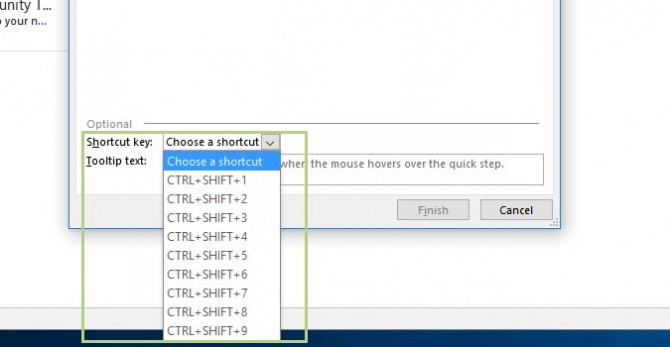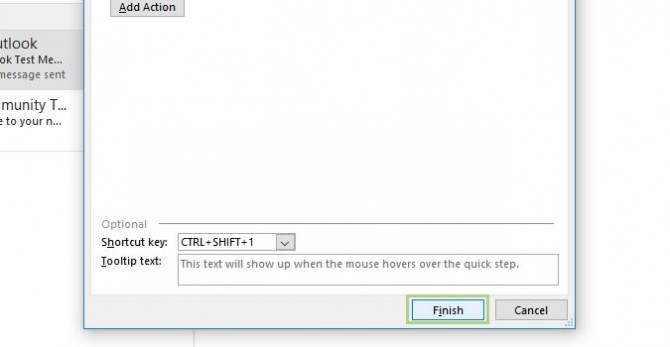How to Create a Quick Step in Outlook
One of Outlook’s most underused features is undoubtedly Quick Steps. These easy-to-use shortcuts allow you to automate repetitive actions to avoid unnecessary clicks. For the email power user, Quick Steps are an indispensable tool you should look to add to your email workflow.
There are several of these Quick Steps included by default in Outlook, but today we’re going to look at creating our own. Here’s how to do it.
1. Open Outlook and ensure that the Home tab is the active one. If it’s not, click Home to navigate to the right tab.
2. In the Quick Steps action box, click Create New.
3. In the Edit Quick steps screen, name your Quick Step in the Name text field.
4. Select an Action to assign your new Quick Step. You can do this by choosing the appropriate Action from the drop down list.
5. Next we’ll assign it a Shortcut key. Select a key combination from the drop down menu to make it the active Shortcut key. This allows you to type your Shortcut on the keyboard, rather than selecting the action with your mouse.
Sign up to receive The Snapshot, a free special dispatch from Laptop Mag, in your inbox.
6. Click the Finish button to complete the process.
- Save Email Templates to Use as Canned Messages in Outlook
- How to Set Up Canned Replies Using Quick Parts in Outlook
- How to Archive Mail in Outlook
Bryan covers everything you need to know about Windows, social media, and the internet at large for Laptop Mag. Thanks to his extensive knowledge of operating systems and some of the most popular software out there, Bryan has written hundreds of helpful guides, including tips related to Windows 11 drivers, upgrading to a newer version of the OS, editing in Microsoft Photos, or rearranging pages in Google Docs.