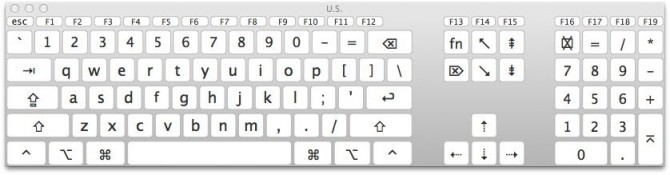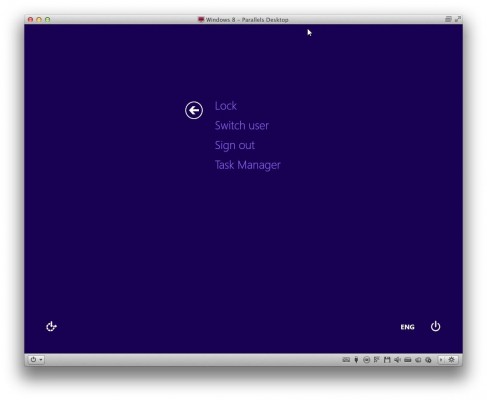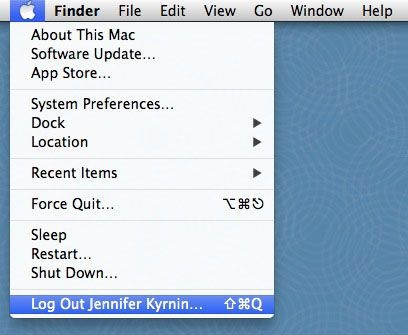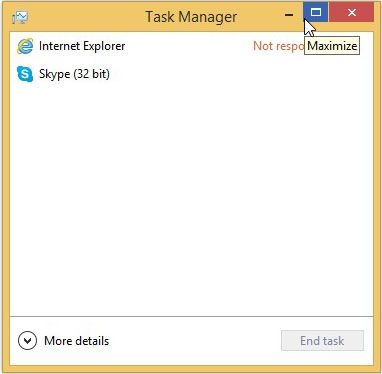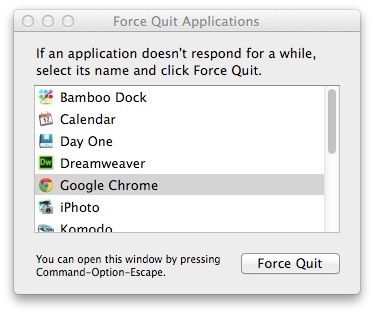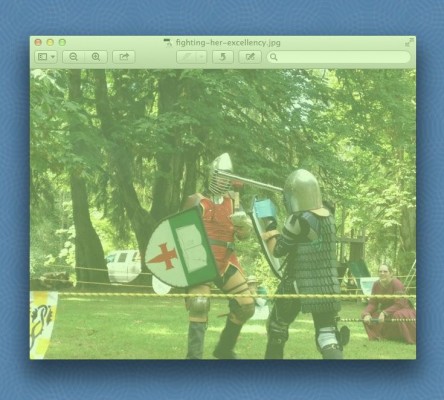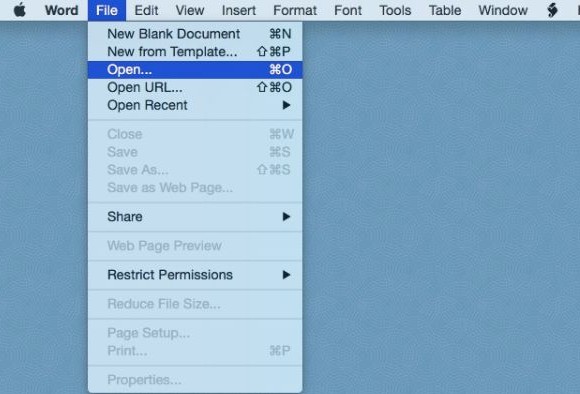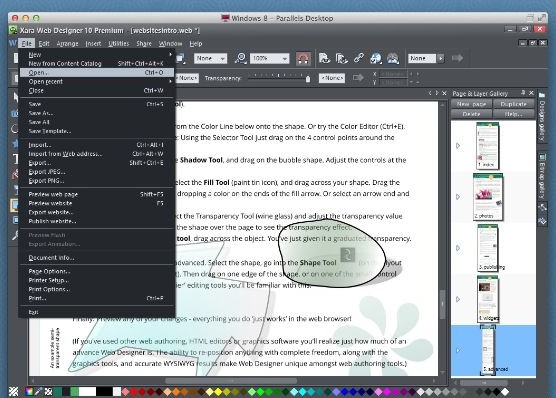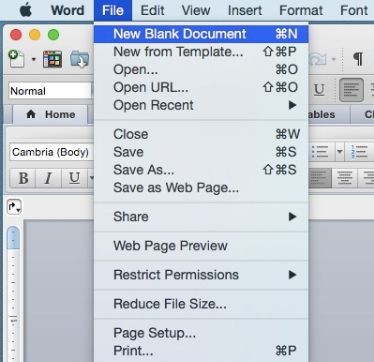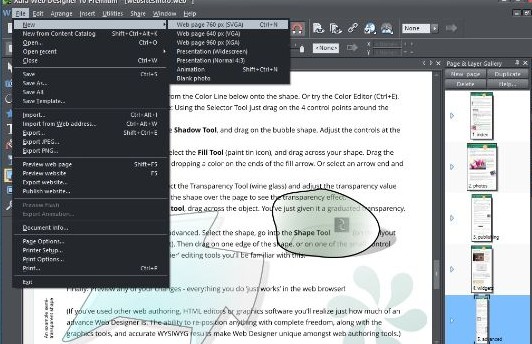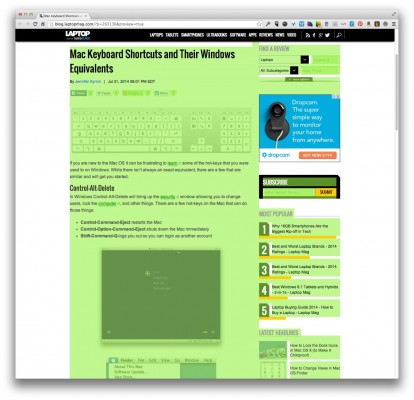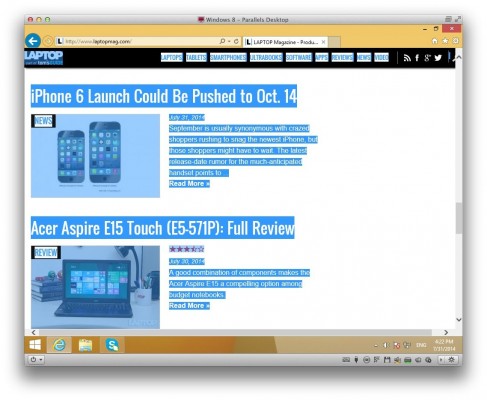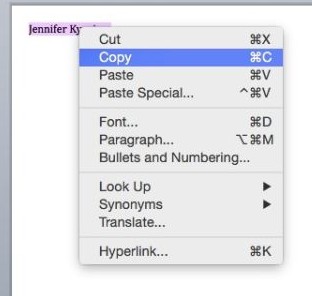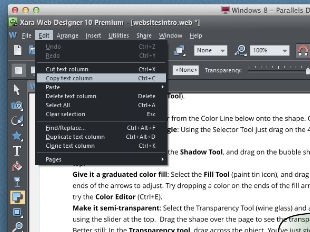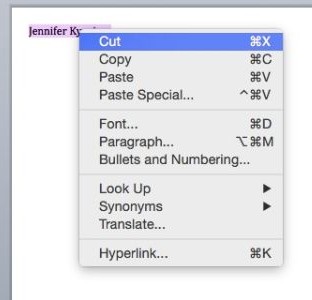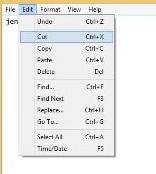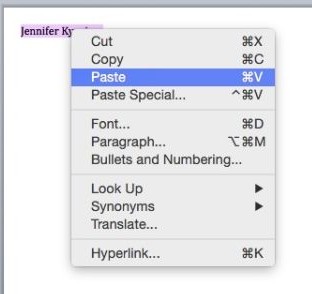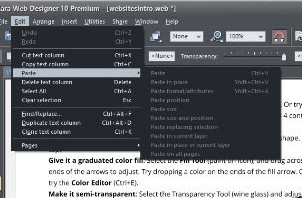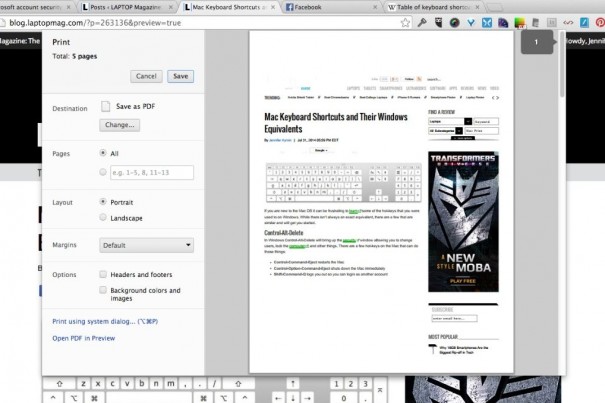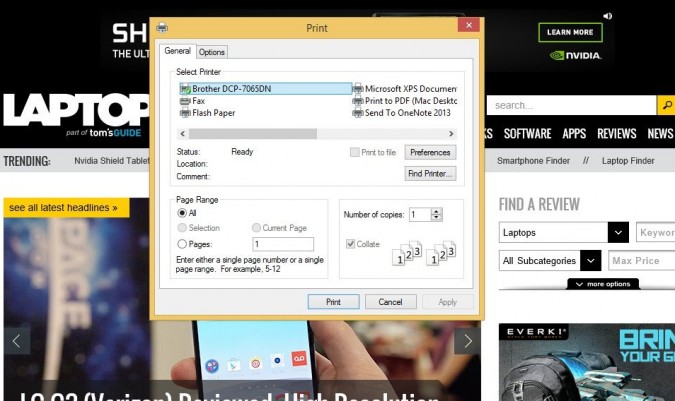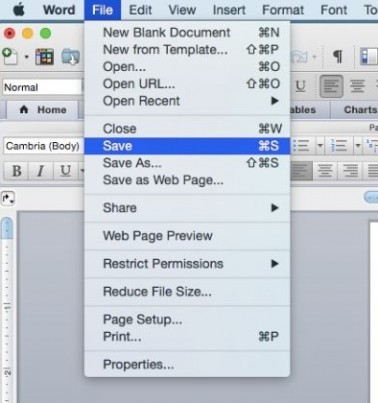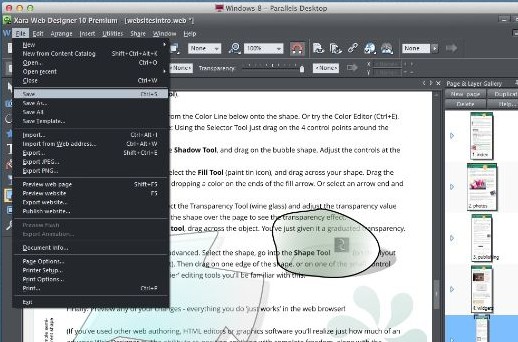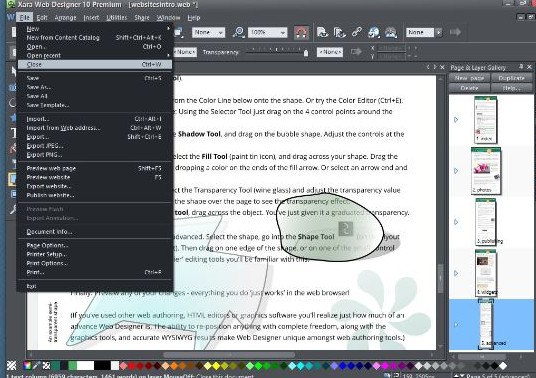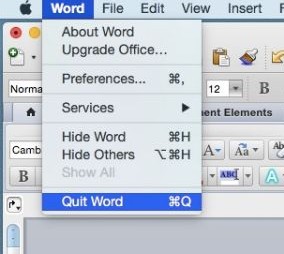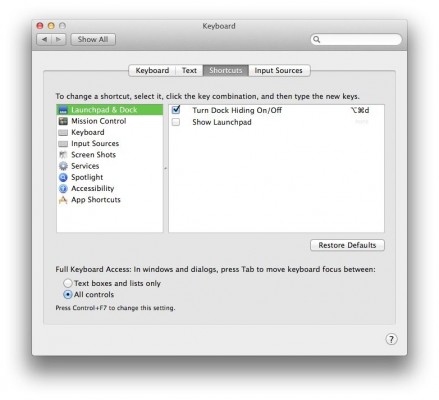Mac Keyboard Shortcuts and Their Windows Equivalents
If you are new to Mac OS X, it can be frustrating to learn some of the hot-keys that you were used to on Windows. While there isn't always an exact equivalent, there are a few shortcuts that are similar and will get you started.
Control-Alt-Delete
In Windows Control-Alt-Delete will bring up the security window allowing you to change users and lock the computer, among other things. There are a few hot-keys on the Mac that can perform the same functions.
- Control-Command-Eject restarts the Mac
- Control-Option-Command-Eject shuts down the Mac immediately
- Shift-Command-Q logs you out so you can login as another account
Control-Shift-Escape
Control-Shift-Escape pulls up the task manage on Windows and the equivalent on the Mac is the Force Quit menu. You access that with Command-Option-Escape.
Print Screen
You can put a snapshot of screen into your clipboard on Windows with the Print Screen button. Mac offers several hot-keys for screen shots:
- Shift-Command-3 takes a screen shot of the entire screen
- Shift-Command-4 takes a screen shot of an area
- Shift-Command-4-Space takes a screen shot of a specific window
The cursor changes to show you which screen shot type you'll be taking, and the shot it saved to your desktop.
MORE: How to Add a Signature to PDFs with Mac Preview
File and Document Shortcuts
There are many shortcuts you can use to open, edit, manage and close documents and files in Windows and Macintosh.
Sign up to receive The Snapshot, a free special dispatch from Laptop Mag, in your inbox.
- To open a file in Windows, you type Control-O, and on the Mac you hit Command-O.
- To open a new document hit Control-N or Command-N on a Mac.
- To select all the text on a page or document, you hit Control-A or Command-A on a Mac.
- Copy highlighted text with Control-C or Command-C on a Mac.
- Cut the highlighted text with Control-X or Command-X on a Mac.
- Paste the copied or cut text with Control-V or Command-V on a Mac.
- Paste special text with Control-Alt-V or Control-Command-V
- Print the current document with Control-P or Command-P on a Mac.
- Save the file or document with Control-S or Command-S on a Mac.
- Closing a window is slightly different on a Mac from Windows. On Windows, you close a file window with Alt-F4 and the equivalent on a Mac is Command-W. But that only closes the open window, not the entire app. If you need to close the entire app, you hit Command-Q.
Other Macintosh Shortcuts
You can learn other Mac shortcuts by going to the System Preferences, then Keyboard in the Shortcuts tab. My favorite hot-keys are Command-Q to quit apps and Command-W to close windows.