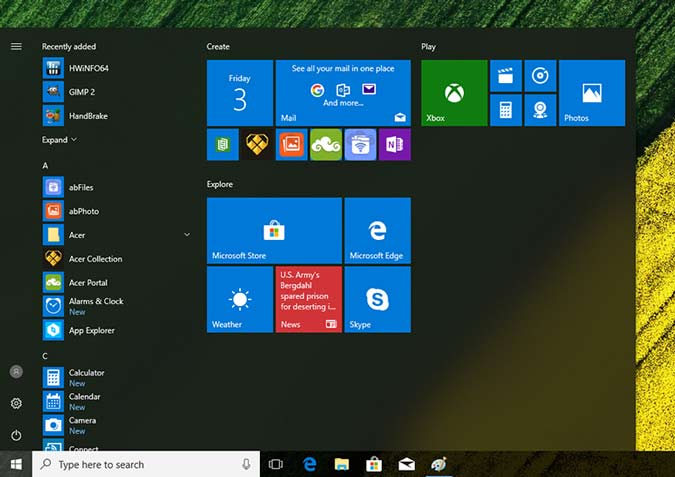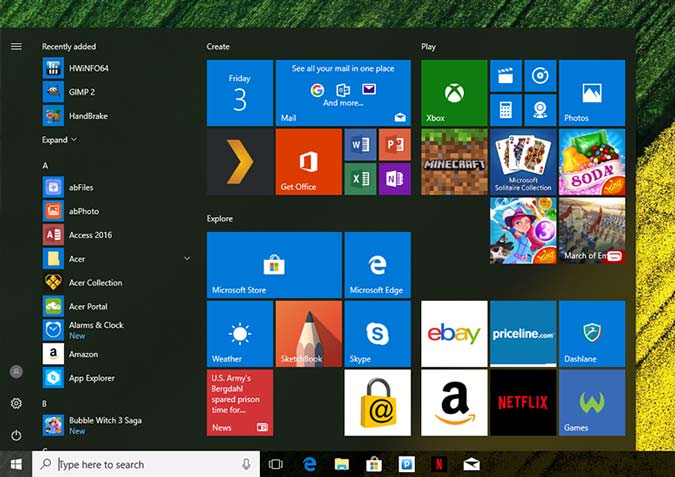In Defense of Windows Bloatware
If you've bought a Windows 10 computer in the recent past (or even the distant past), you received a ton of preloaded bloatware, most or all of which is useless to you. Seeing all those extra tiles in your Start menu is annoying, as is having preloaded antivirus software nag you to buy a subscription. However, a lot of folks, including Microsoft and some of my colleagues in the tech press, exaggerate the level of inconvenience caused by a little bloatware.
While we don't know exactly how much manufacturers get paid to put trialware onto their notebooks, you can be certain that some money is changing hands. Every install of McAfee, Dropbox or Evernote you see on your new computer menu helps the vendor make a profit, and without those installs, the price of your laptop would almost certainly be higher.
To defray some of the laptop's manufacturing cost, you simply pay with a few minutes of your attention. Like advertisers on TV or the web, bloatware vendors are hoping to get you to click through and use their wares. Candy Crush Soda Saga, which comes on every new Windows 10 PC, is free to play, but once you get hooked, you'll be giving the game's publisher tens of dollars in micro transactions.
However, just as nobody holds a gun to your head and makes you go to the dealership after you've viewed a Toyota commercial, no one forces you to open a bloatware app or even to keep it on your system. All that software publishers want is the opportunity to put their wares in front of you.
Without Bloatware
Back in 2008, Sony actually charged $49.99 to sell you a Vaio laptop without bloatware. That option is no longer available from any manufacturer, but even if it were, the convenience wouldn't be worth the money. Unless you normally get paid hundreds of dollars an hour for your time, spending 5 minutes hitting the uninstall button won't cost you anything significant.
With Bloatware
Sign up to receive The Snapshot, a free special dispatch from Laptop Mag, in your inbox.
To be fair, given the amount of bloatware on some computers, that estimated 5 minutes could turn into 10 minutes. A recent Acer Swift 3 that we reviewed had nine different pieces of manufacturer-installed bloatware, including Norton Security Scan, Priceline, Dashlane, Amazon, eBay and Netflix. That's in addition to Acer's own support software and all the standard Windows preloads.
In an attempt to entice consumers who hate bloatware on principle, Microsoft has a "Signature Edition" program, which promises a clean PC experience. Every laptop sold through the Microsoft Store and many, which are sold outside of it, are marketed as Signature Edition. The software giant says these computers are free from "third-party trial programs, junkware, extraneous utilities, toolbars and screensavers."
Unfortunately, most of the bloatware on Windows 10 laptops is preloaded by Microsoft, whether you have Signature Edition or not. On recent laptops, we've seen nearly 20 different pieces of unnecessary, third-party software in the Create, Explore and Play sections of the Start menu, which are controlled exclusively by Microsoft.
MORE: The Best Laptops for Every Need
Microsoft's bloatware titles run the gamut from casual games, such as Candy Crush Soda Saga, to Keeper, a mediocre password manager. None of these apps is a "trial program," because they don't expire, but instead they have limited functionality until you pay for an upgrade or make an in-app purchase.
The good news about Microsoft's hand-picked preloads is that they are all "Store apps" that cannot run in the background or eat up system resources until you launch them. A few of the bloatware apps don't even take up disk space; they are nothing more than tiles that point to a download page in the app store. You don't even have to go to the Settings menu to get rid of these apps; just right click on their Start menu tiles and select uninstall.
But whether your new laptop comes with 20 or 40 pieces of bloatware, the solution is simple: uninstall. In Windows 10, you can see a complete list of all your apps and uninstall the Windows 10 programs you don't want by navigating to Settings->Apps and Features. When you buy a brand-new car, you can expect to spend a few minutes peeling plastic wrapping off of the seats, and buying a new computer is no different. Considering that most people buy a new laptop every three to five years, spending 10 or even 20 minutes removing apps is a reasonable use of your time.
Credit: Laptop Mag