Top 10 New Features of Windows 8.1
Windows 8 hasn’t exactly been the biggest hit with PC users since it launched in October, but Microsoft is looking to change that with its first major update to the OS—Windows 8.1. Unveiled earlier this summer, the update brings a slew of features that Microsoft promises are based on user feedback and concerns.
The long-rumored update, previously code-named Windows Blue, adds enhancements that make it easier to navigate the Windows 8 ecosystem in addition to improving the overall app experience. The new update may look and feel just like Windows 8 at first, but there are some key additions that are worth knowing about. Here’s a roundup of our favorite new features to debut with Windows 8.1.

Camera Access from the Lock Screen
Microsoft saw Windows 8 users displaying photos of their loved ones on their Lock screens, so they figured, why stop at one photo? In Windows 8.1users can turn their Lock screen into a slideshow of photos that they've taken straight from their device or from SkyDrive. Or users can take photos right from the Lock screen with the built-in camera.The new lock screen doesn't just pull in your photos-- it displays images taken within the year from that day's date.
More: Top 8 Windows Tablet-Laptop Hybrids
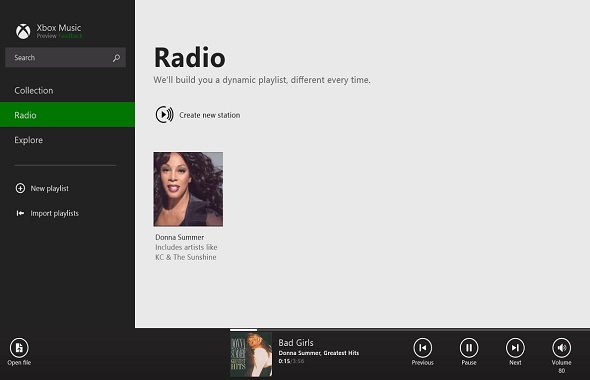
Xbox Radio Music
The Xbox Radio Music app allows you to create new radio stations centered on your music collection. Microsoft bundles this app for free without requiring a subscription, and the app integrates with other applications such as Internet Explorer. This means if you visit a website for a music festival or concert, Xbox Music will automatically match artists and songs to those listed on the website and create a playlist for you. It’s not included in today’s preview, but will be available by the end of the year.
More: How to Make an Xbox Music Playlist From a Web Page

Bing Smart Search
A revamped search function known as Bing Smart Search combines Web search results with information stored on your PC. For example, typing in a query will pull up relevant apps such as Wikipedia, related searches, and search results that provide a preview of what the Web page will look like before following the link. Swiping to the right will reveal thumbnail views of each search result.
Sign up to receive The Snapshot, a free special dispatch from Laptop Mag, in your inbox.
More: 7 Ways to Reboot the Crashing PC Industry
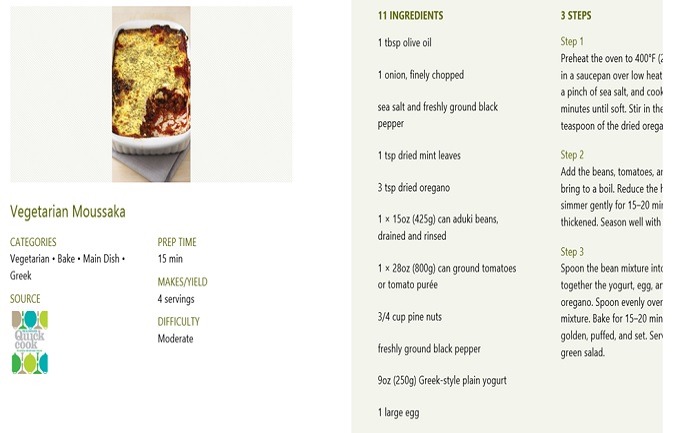
Bing Food & Drink
Bing Food & Drink is Microsoft’s comprehensive cooking guide. In addition to letting users browse recipes, the app helps you pair wine and cocktails with your dishes and explore tips from world renowned chefs. If you’re consulting Bing Food & Drink while whipping something up in the kitchen, Microsoft says you can use Hands Free Mode to navigate through recipes using gesture controls.
More: Top 25 Windows 8 Apps
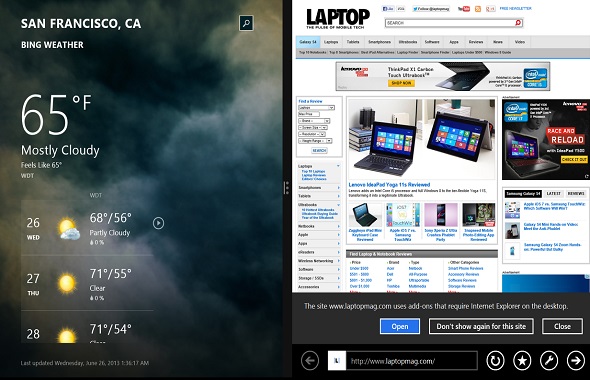
Multi-Window Mode
Microsoft has included a new feature in Windows 8.1 to enable easier multitasking, allowing users to run apps side-by-side on a single screen. So, for instance, clicking on a picture within an email will launch the image in the photo app alongside the Windows 8 mail application. Similarly, tapping a link in an email will open the Web page in Internet Explorer in a separate window alongside the Mail app. The ability to run multiple apps simultaneously will also improve, with snap views so you can see more than two apps on your screen and resize those apps, rather than having one main and one docked app as in Windows 8. That way, you can literally build your interface to look exactly how you like. Plus, users can have the same app running on multiple windows, such as Internet Explorer, for improved multitasking capabilities.
More: Windows 8.1 Preview Tested
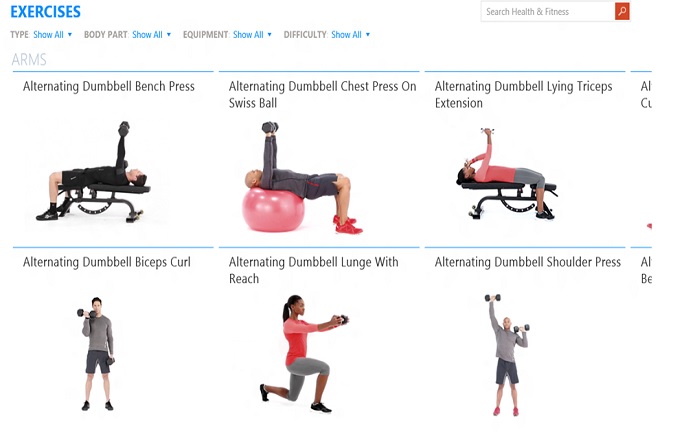
Bing Health & Fitness
Microsoft’s new fitness app not only comes with more than 1,000 exercises, but it also features a built-in search engine for pinpointing symptoms when you're not feeling well. The app encompasses various aspects of improving general health, from tracking your diet through its food journal to learning more about the human anatomy through its 3D Body Maps.
More: 10 Best Fitness and Workout Apps
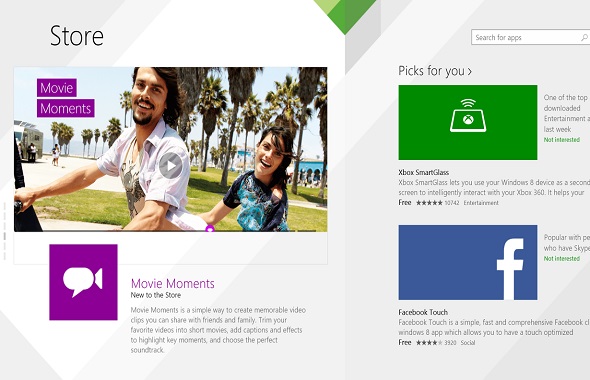
Improved Windows Store
The Windows Store on Windows 8.1 will emulate Google Play and Apple's App Store, with lists of top free apps, new apps and top picks right on its homepage, so you don't have to dig. Microsoft promises to give more info about each app, so you know exactly what you're getting before tapping Download, and a related apps section gives more options. The new app description pages displays screen shots as large tiles and sections certain information behind tabs, and you can navigate through this information by scrolling to the right.And if you know exactly what app you're looking for, a search function in the upper right gives you quick access.Not to mention, all apps in the Windows 8.1 store have been updated.
More: 5 Key Upgrades to Microsoft's Windows Store
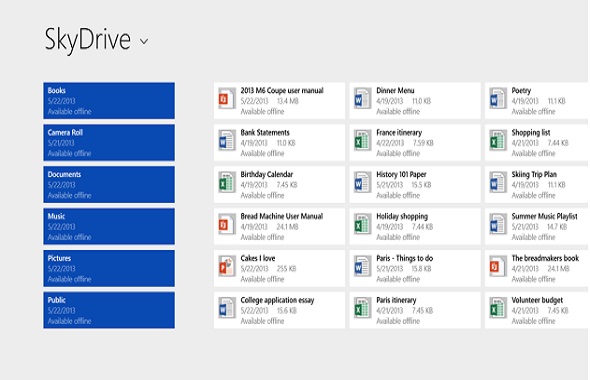
SkyDrive Saving
Files will be saved directly to SkyDrive, and you can access them even when you're offline. Plus, if you log into your device using your Outlook.com account, all your settings and apps will sync.
More: How To Enable Boot to Desktop in Windows 8.1 Preview
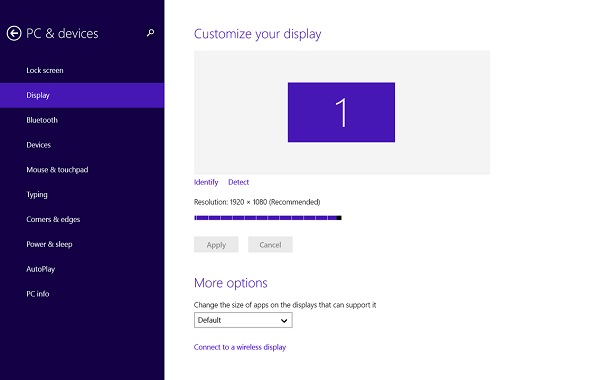
New PC Settings Menu
In Windows 8.1, Microsoft has consolidated all settings into one easy-to-navigate menu. This includes everything from managing Bluetooth and display preferences to tweaking SkyDrive settings.
More: Laptop Buying Guide 2013: 8 Essential Tips
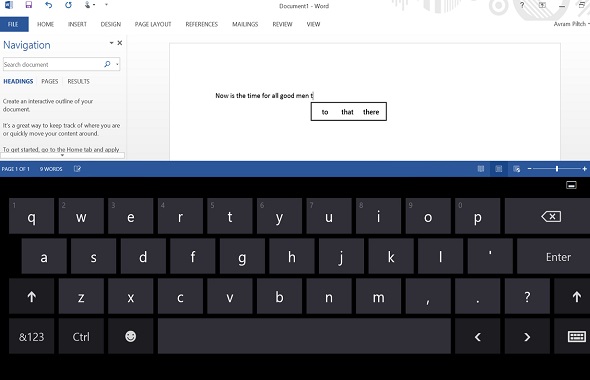
Keyboard Gestures and Auto Predict
Microsoft has made some improvements to the touch screen keyboard in Windows 8, such as a revamped auto predict feature. When typing on screen, suggestions automatically appear directly under where the user is typing. Rather than selecting a suggestion by tapping it, users can swipe along the space bar to navigate between suggestions and hit space bar to make a decision. This means your fingers don’t have to leave the keyboard to select words. Additionally, users can now swipe up on the top row of letter keys to access number keys, rather than having to switch the on-screen keyboard between alphabetical and numerical modes.
More: 5 Best Keyboard Apps for Android
- Top Windows 8 Apps
- 12 Obsolete Technologies Americans Still Use
- 8 Worst Windows 8 Annoyance and How to Fix Them

