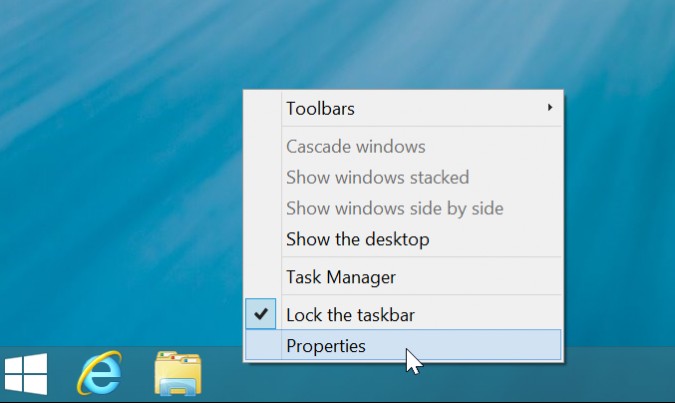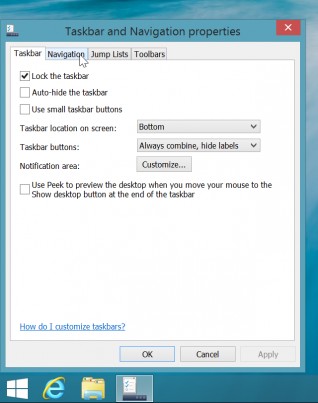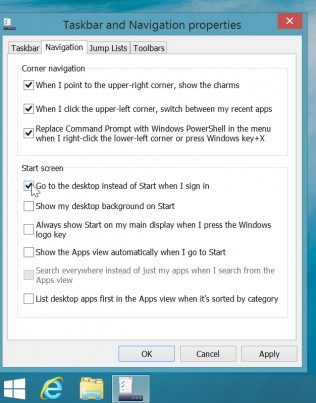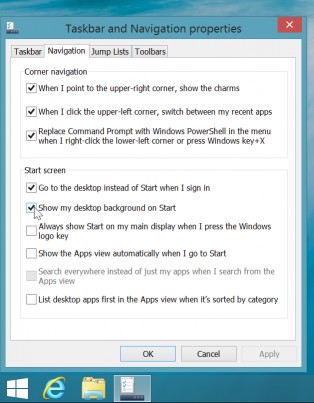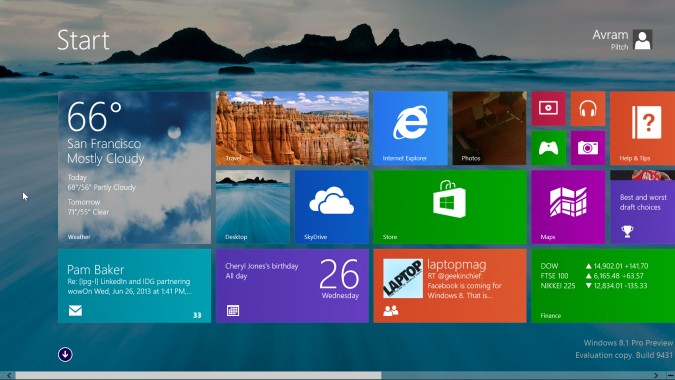How to Enable Boot to Desktop in Windows 8.1
One of the most highly-touted features of Windows 8.1 is its "boot to desktop" option, which lets you go straight into the classic desktop mode from the moment you power on your PC. Like Windows 8, Microsoft's new operating system boots up to the Start Screen by default. However, enabling boot to desktop in Windows 8.1 is as easy as clicking through to a submenu and checking a box.
Here's how you do it.
1. Right click on the taskbar and select Properties in desktop mode.
2. Click on the Navigation tab.
3. Check "Go to the desktop instead of Start when I sign in."
4. Check "Show my desktop background on Start" also if you want the Start Screen to have the same wallpaper as the desktop.
MORE: Windows 8.1 Preview Tested
Sign up to receive The Snapshot, a free special dispatch from Laptop Mag, in your inbox.
5. Click Ok.
The next time you boot your computer and log in, Windows 8.1 will take you straight to desktop mode. If you checked off "Show my desktop background on Start," the Start screen will now look more like the desktop because it will have the same background image.