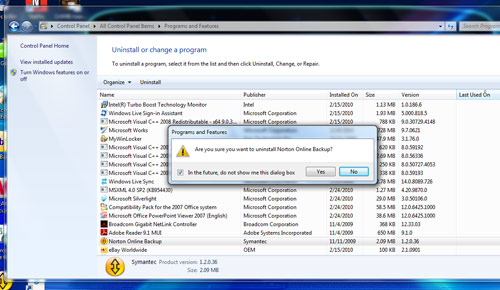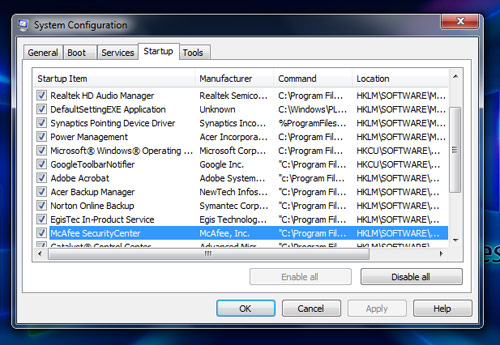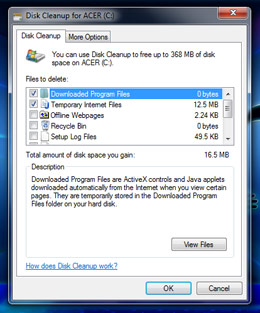Spring Clean Your Laptop Inside and Out
Flowers are blooming, birds are chirping, and you’ve got the urge to purge. The perennial renewal of spring offers the perfect excuse to clean out the digital and physical cobwebs that are holding back your laptop from its full potential. To get your system back in pristine condition, follow these tips.
OUTSIDE
Clean the screen.
Don’t use anything with alcohol, ammonia, or solvents. You can invest in a bottle of Speck CrispView Screen Cleaner ($9.95; www.speckproducts.com), but distilled water should work just fine. If your machine is really dirty, try a mixture of 50 percent distilled water and 50 percent white vinegar. Start by turning your notebook off. Then moisten a clean cloth (such as a cotton rag, or an old T-shirt) and wipe it gently across the screen. Do not spray liquid directly onto the screen.
Tidy the keyboard and touchpad.
Hold the notebook upside down and give it a gentle shake to help dislodge any gunk. If there’s spaces between the keys, you’ll need a can of compressed air ($8.83 for a 10-ounce can of Fellowes Air Duster; www.amazon.com) to blow out crud that has built up over the last year.
Next, get some cotton swabs, dip them in the same cleaning solution used for the screen, and—making sure they’re not too wet—wipe the sides of the keys. Then, use either a moistened cloth or dry Q-Tips to clean the tops of the keys and deck.
Sign up to receive The Snapshot, a free special dispatch from Laptop Mag, in your inbox.
Get the dust out.
Dust and hair (especially from pets) can fill your laptop’s vents, causing the machine to overheat. Pick your notebook up to check the underside. If you see dust bunnies covering the vents, brush or blow it out with compressed air. More adventurous types can unscrew the bottom of their notebook and give it a more thorough cleaning, including the fan. Just be careful you’re not voiding the warranty on that particular model.
INSIDE
Out with the old.
There’s no reason to let junk pile up. Delete programs you don’t use regularly to help save space. In the Control Panel, select Programs And Features. Right-click on the columns, and select Last Used On. This should show you the last time particular programs were used. Uninstall those apps that you haven’t used for a more than a few months by clicking Control Panel > Programs > Uninstall A Program. Select the program you want to delete and click Uninstall.
Get rid of unnecessary startup items.
Programs that automatically launch when you boot your laptop can be memory hogs. Speed up your system by getting rid of those you don’t really need, such as instant messenger programs or video managers.
a) From the Start menu, type msconfig in the search box, and press Enter.
b) Select the Startup tab—this shows what programs launch when you turn the notebook on.
c) Next to each program is a check box. Deselect the apps that you want to disable, and click OK. You will need to reboot your notebook for the changes to take effect. Make sure you know what you’re deactivating, though!
Clean out old and unused files.
Opening certain online content automatically downloads ActiveX controls and Java applets. These are stored in the Downloaded Program Files folder on your hard disk, and simply take up space. Tidy up your hard drive by throwing these out. From the desktop, select Start > All Programs > Accessories > System Tools. Then select Disk Cleanup. You can choose the drive you want to clean and the files you want to delete. Soon, you’ll have plenty of room for those new MP3s.
Michael was the Reviews Editor at Laptop Mag. During his tenure at Laptop Mag, Michael reviewed some of the best laptops at the time, including notebooks from brands like Acer, Apple, Dell, Lenovo, and Asus. He wrote in-depth, hands-on guides about laptops that defined the world of tech, but he also stepped outside of the laptop world to talk about phones and wearables. He is now the U.S. Editor-in-Chief at our sister site Tom's Guide, where he oversees all evergreen content and the Homes, Smart Home, and Fitness/Wearables categories for the site..