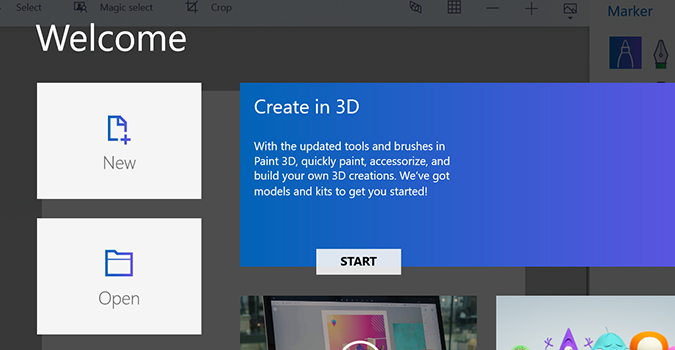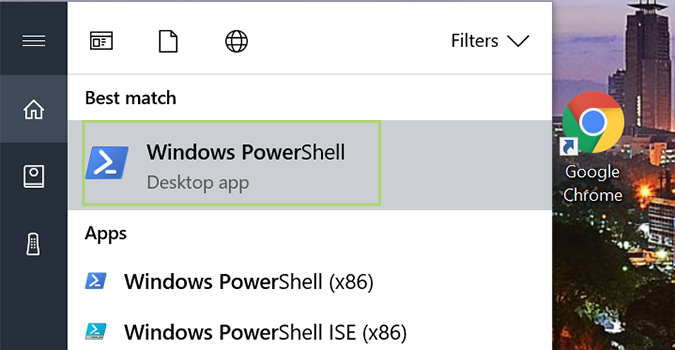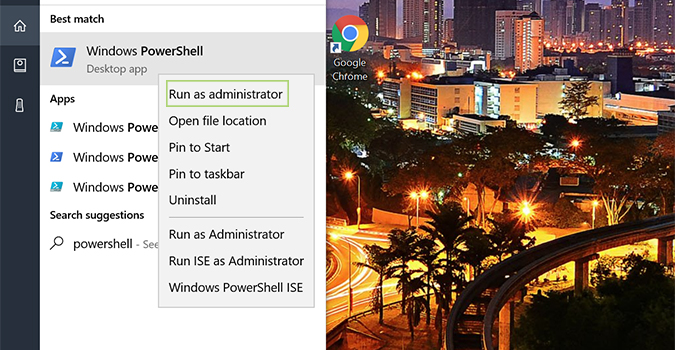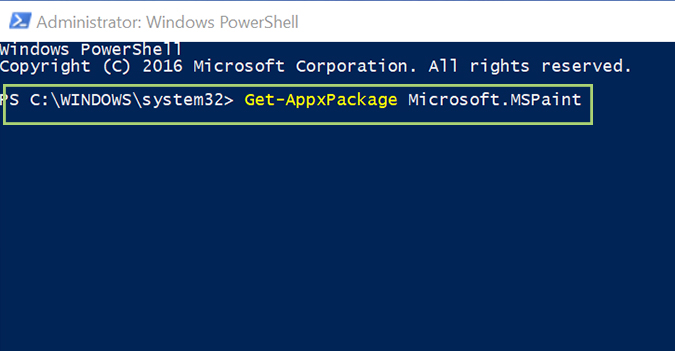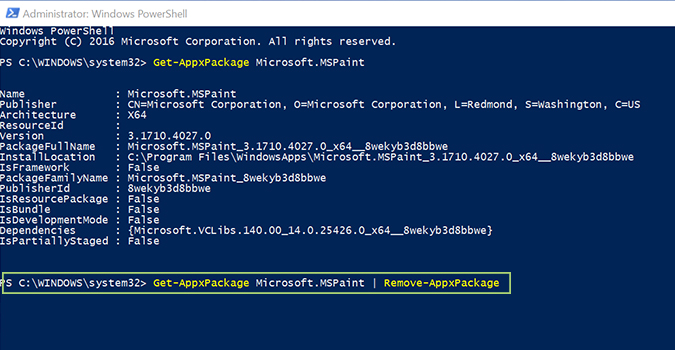How to Remove Paint 3D from Windows 10
Paint 3D is one of my favorite new features in Windows 10. The newest graphic editor replaces Microsoft’s storied Paint program, an application that has remained largely unchanged throughout most iterations of Windows. Paint 3D builds on the original, while adding cool new features -- most notably the ability to create 3D models out of 2D images.
It’s a great program, but if you really want to remove it, here’s how it’s done.
1. In the Cortana search bar, search for Windows PowerShell.
2. Right click the correct result and select Run as administrator.
3. Type the below phrase, then press Enter.
Get-AppxPackage Microsoft.MSPaint
1. Type the following command to uninstall Paint 3D, and then press Enter.
Sign up to receive The Snapshot, a free special dispatch from Laptop Mag, in your inbox.
Get-AppxPackage Microsoft.MSPaint | Remove-AppxPackage
If you get an error uninstalling, you’re either not running Windows PowerShell as an administrator (see Step 2), or you’ve incorrectly typed in the text from Step 4.
Bryan covers everything you need to know about Windows, social media, and the internet at large for Laptop Mag. Thanks to his extensive knowledge of operating systems and some of the most popular software out there, Bryan has written hundreds of helpful guides, including tips related to Windows 11 drivers, upgrading to a newer version of the OS, editing in Microsoft Photos, or rearranging pages in Google Docs.