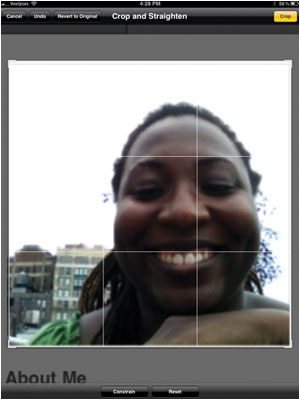How to Use the iPad's Camera Like a Pro
Composing great shots just got easier with Apple’s upgraded Camera app, which now uses the volume button to act as an added shutter button (though your finger might get in the way of the lens on the iPad). Gridlines can help you compose better shots. With pinch-to-zoom, photographers can quickly zero in on one part of a shot with autofocus on, then adjust for exposure and click.
With the enhanced Photo app, you can make your pics frame-worthy with new features such as red-eye removal. After you have taken the perfect shot, you can save it to Photo Stream, iOS 5s new photo service. Photo Stream uploads all your photos to iCloud, where they can be pushed to up to five iOS devices. Here’s a few tips for becoming an iPad photography pro.
Add Gridlines to Photos
- Open the Camera app.
- Click Options.
- Slide the Grid switch to On.
Share Photos
- Go to Camera and click on Photo in the bottom right corner.
- Click Share Photo.
- Users can e-mail, tweet, assign to contact, use as wallpaper, print, or copy photos.
Crop Images
- Open the Photos app and select an image.
- Click the Crop button in the bottom navigation bar.
- Use the four corners of the 3 x 3 box to select the part of image to be cropped. The image will adjust accordingly.
- Press the gold Crop button in the top right corner.
- Click Save to keep the cropped image, or Undo or Revert to Original to start over.
Enhance Images in Photo
- Go to the Photos app and select an image.
- Press the Enhance button in the bottom nav bar. An Auto Enhance On message will appear, indicating the image has been sharpened.
- Click Save.
Remove Red Eye
Sign up to receive The Snapshot, a free special dispatch from Laptop Mag, in your inbox.
- Select an image from Photos.
- Click the Red Eye button in the bottom nav bar.
- Tap each red eye to fix. Tap again to undo the effect.
- Click Save.
Use Photo Stream
- Go to Photos and select Photo Stream in the top nav bar.
- Click the Select Photo button.
- Select photos by hitting them individually. A checkmark will appear for confirmed photos.
- Click Share to e-mail, tweet, or print an image.
- Press Copy to copy an image and Save to save any changes.

Sherri L. Smith has been cranking out product reviews for Laptopmag.com since 2011. In that time, she's reviewed more than her share of laptops, tablets, smartphones and everything in between. The resident gamer and audio junkie, Sherri was previously a managing editor for Black Web 2.0 and contributed to BET.Com and Popgadget.