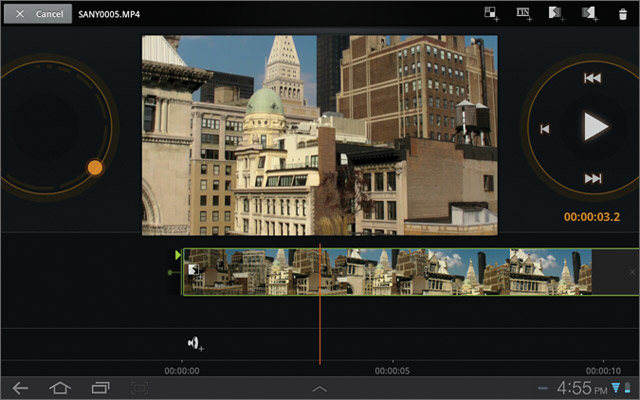How To Edit Video with Movie Studio on Your Android Tablet
News
By
LAPTOP Editors
published
Add us as a preferred source on Google
Google’s Movie Studio for Android lets you piece together a mini movie, complete with transitions, title templates, and effects such as Gradient and Negative. Here's how to get busy editing video on your Android tablet.
Getting Started
- Open the Movie Studio app after recording or transferring a video to your tablet.
- Tap on New Project and give your project a name.
- Tap OK.
- Press the filmstrip icon with a + next to it at the top of the screen.
- Select the video you would like to use, and it will show up in the Movie Studio editor menu.
Trimming a Clip
- Tap on the timeline of your clip beneath the playback window.
- Use the circular control to the left of the playback window to expand your clip so you can see more of the frames.
- Click the timeline window, which will present an arrow.
- Drag the arrow at the beginning of your video to the right to trim the beginning of your clip. You can do the same thing with the end of your video by dragging arrow to the left.
- Select Done to save your changes.
Import Music Into Your Movie
- While editing a clip, tap the Menu button in the top right corner.
- Select Import music.
- Choose a track from your music library, then tap OK.
Get The Snapshot, our free newsletter on the future of computing
Sign up to receive The Snapshot, a free special dispatch from Laptop Mag, in your inbox.
MORE FROM LAPTOP MAG...