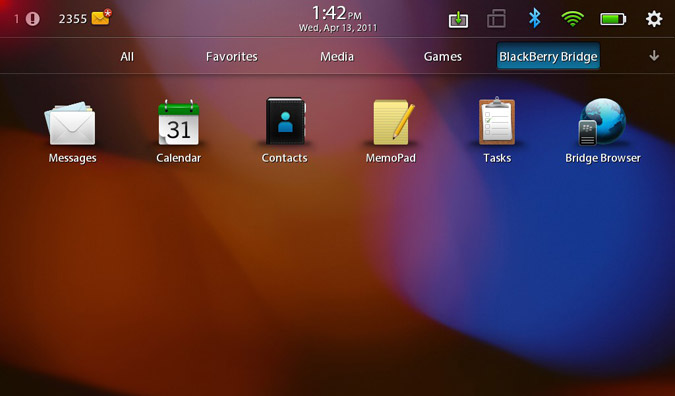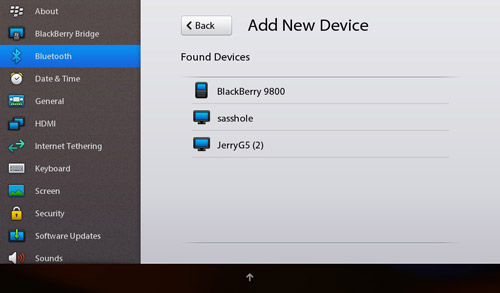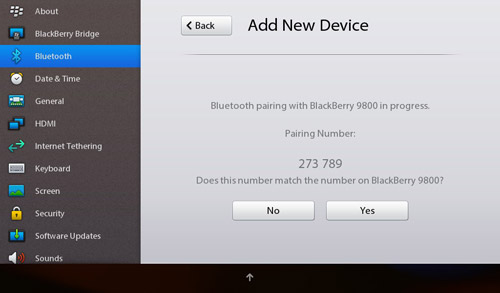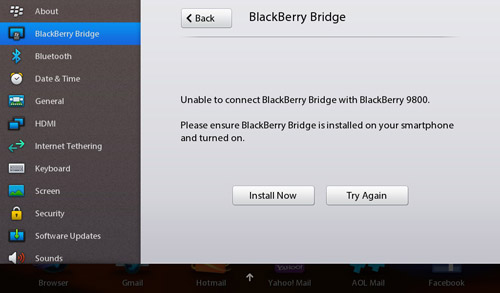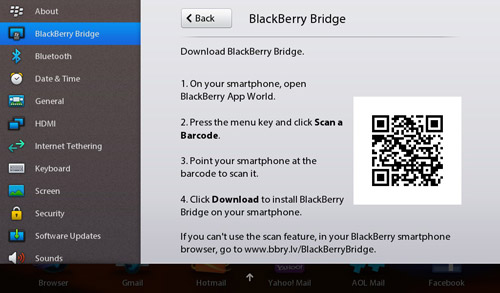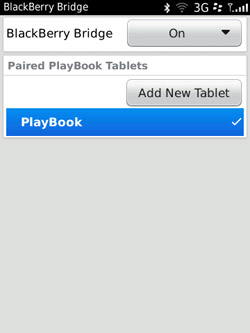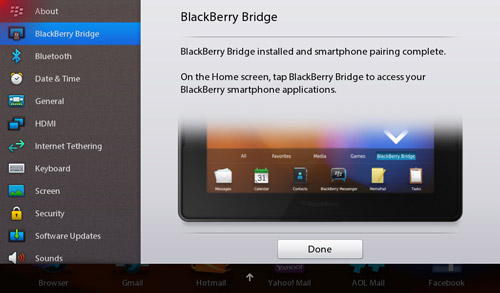How To Bridge The PlayBook To A BlackBerry Phone
Sure, you can access web-based mail and calendars on the BlackBerry PlayBook, but if you want to use RIM’s own apps on this tablet, you need BlackBerry Bridge. This feature enables users to connect a BlackBerry smart phone to the slate and access the following apps: BlackBerry Messenger, Bridge Browser (web surfing over 3G), Calendar, Contacts, MemoPad, Messages, and Tasks. All of the data streams to the PlayBook from your BlackBerry phone. That means when the two devices are not connected you can’t access these apps.
Here’s how to set up BlackBerry Bridge on the BlackBerry PlayBook. For this how-to, we used the BlackBerry Torch phone.
1. Pair your BlackBerry phone (OS 5.0 and up) to the PlayBook using Bluetooth.
- On the BlackBerry PlayBook, click on the Bluetooth icon in the status bar on the top of the screen, and flip the Bluetooth switch on.
- Click on the Bluetooth icon, then make sure the Discoverable option is turned on. Now tap Add New Device, but make sure your phone’s Bluetooth connection is on and that it’s also set to Discoverable.
- Tap Search on the next screen on the PlayBook. Your smart phone should be displayed. In our case, it was the BlackBerry 9800.
- Select your phone, and you’ll see a six-digit pairing code pop up on both the PlayBook and the BlackBerry handset. Tap Yes to confirm that the numbers match to conclude the pairing process.
2. Download the BlackBerry Bridge App to your smart phone.
- The easiest way to get the BlackBerry Bridge app on your smart phone is to open the BlackBerry Bridge option under Settings on the PlayBook. Start by selecting your BlackBerry phone.
- A screen will pop up saying “Unable to connect BlackBerry Bridge with BlackBerry 9800 [or whichever Blackberry phone you own]. Please ensure BlackBerry Bridge is installed on your smartphone and turned on." At the bottom of this screen, tap Install Now.
- On the next screen you’ll see a funky-looking barcode to the right and download instructions for your phone on the left.
- On your smart phone, open BlackBerry App World, press the menu key, and click Scan a Barcode. Point your phone at the barcode to scan it, then click download to install BlackBerry Bridge on your phone.
3. Connect Your Phone to the PlayBook via the BlackBerry Bridge App.
- Open the BlackBerry Bridge app on your phone and turn the feature on.
- Go to the BlackBerry PlayBook and select the phone you want to connect to within the BlackBerry Bridge option in the settings menu.
- You’ll see a message on your phone asking if you want to Accept Connection Request From PlayBook. Tap Yes on your phone. You can also feel free to check the box that says Don’t Show This Message Again.
- On the PlayBook you’ll see the following message: BlackBerry Bridge installed and smartphone pairing complete.
You’re All Done: All you have to do now is go back to the home screen and tap BlackBerry Bridge to access your BlackBerry e-mail, calendar, contacts, and more.
Sign up to receive The Snapshot, a free special dispatch from Laptop Mag, in your inbox.