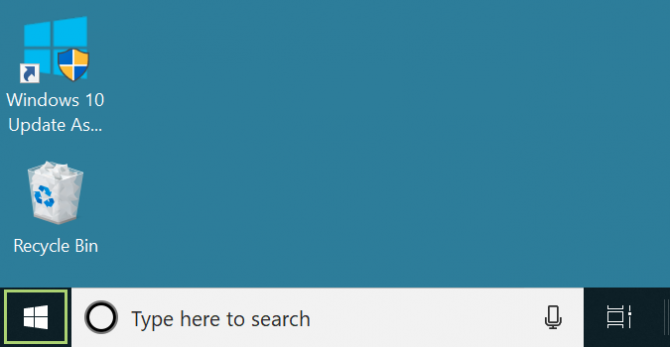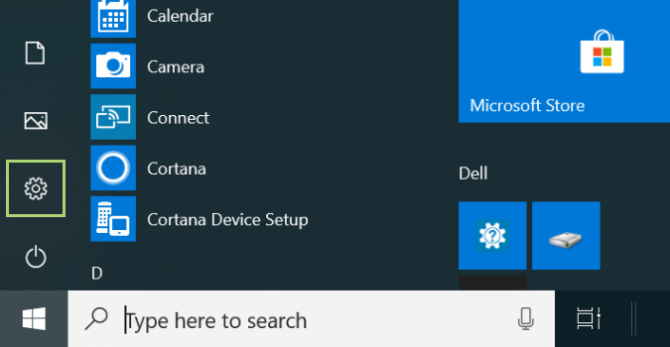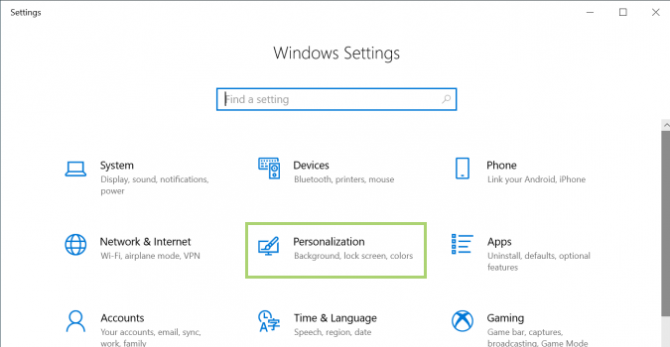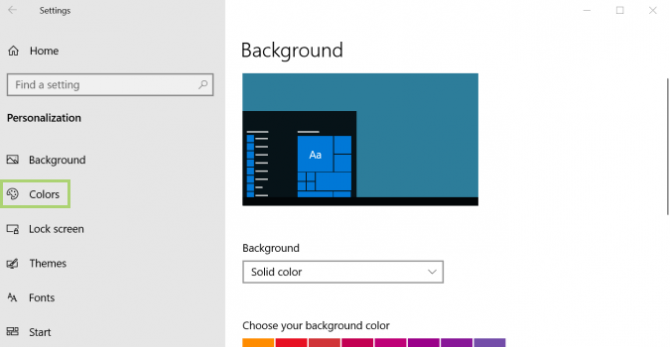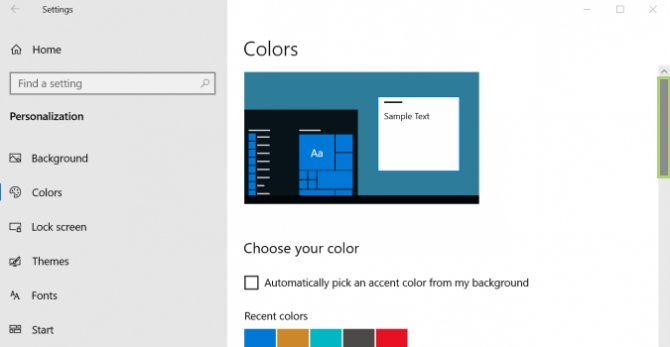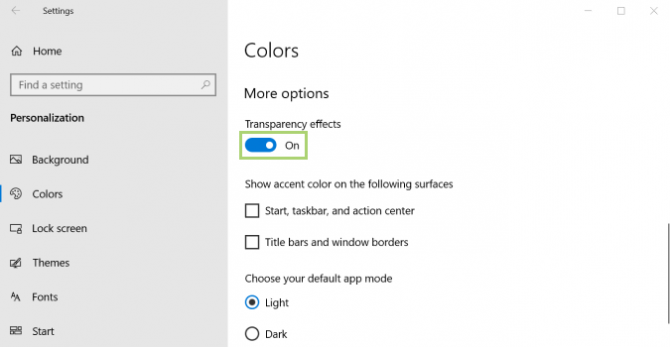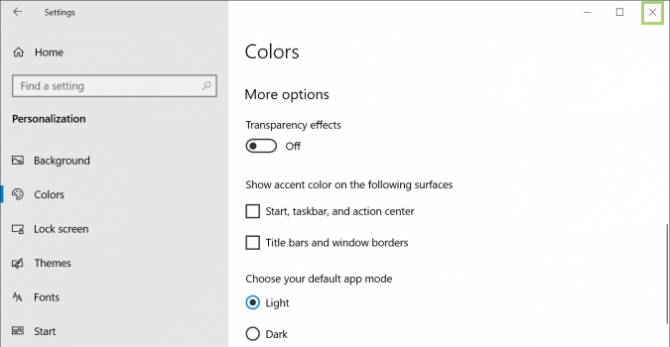How Do Disable the Background Blur on the Windows Login Screen
News
By
Brian Nadel
published
Add us as a preferred source on Google
In Microsoft’s latest updated (May 2019), the background on the login screen is blurred by default. Since people generally hate change, and are often trying to find ways to get back to what’s familiar, here’s a quick tutorial on how to remove the blurred background in favor of the typical image you’d expect on the Windows 10 login screen.
1. Click Start.
2. Click the gear icon, to open Settings.
3. In the Settings window, click Personalization.
4. In the right pane, click Colors.
5. In the Colors window, scroll down to find More options.
6. Set the Transparency effects to Off.
Get The Snapshot, our free newsletter on the future of computing
Sign up to receive The Snapshot, a free special dispatch from Laptop Mag, in your inbox.
7. Click X to close the Settings window.
Credit: Microsoft
- How to Zip a File or Folder in Windows 10
- How to Enter the BIOS on a Windows 10 PC
- How to Find Your MAC Address in Windows 10
MORE FROM LAPTOP MAG...