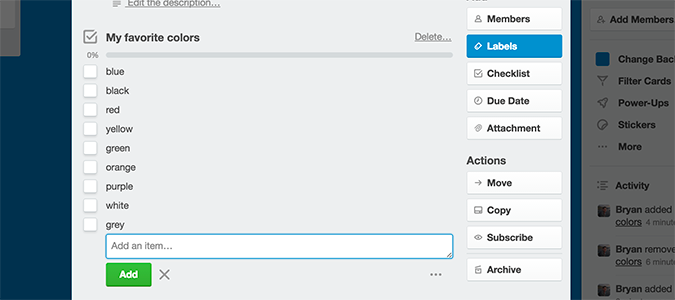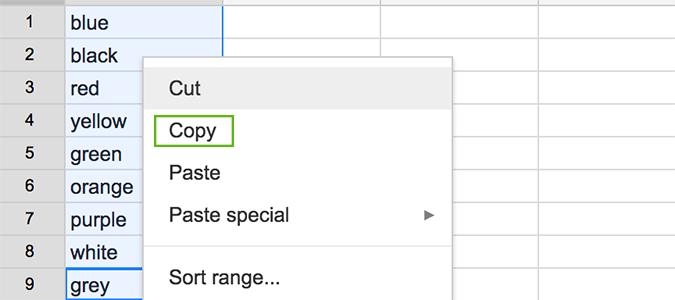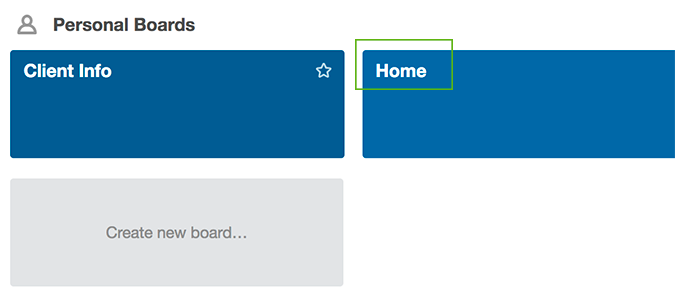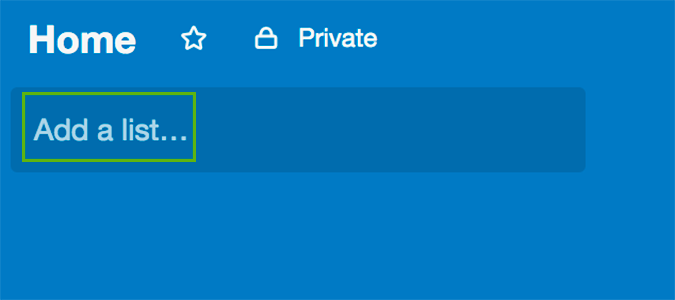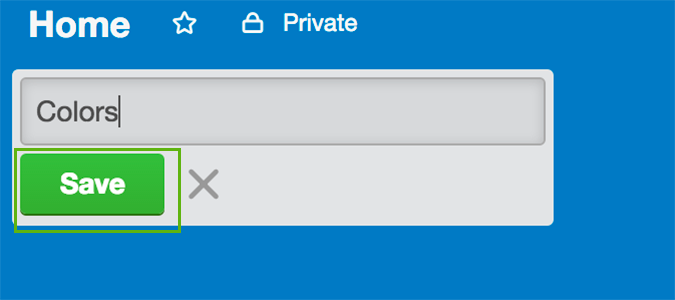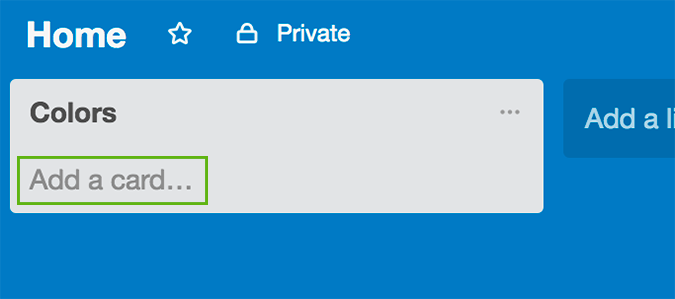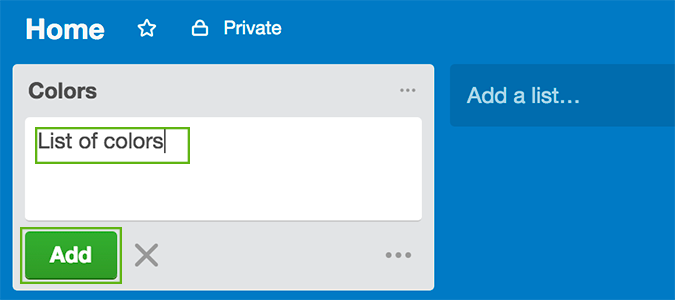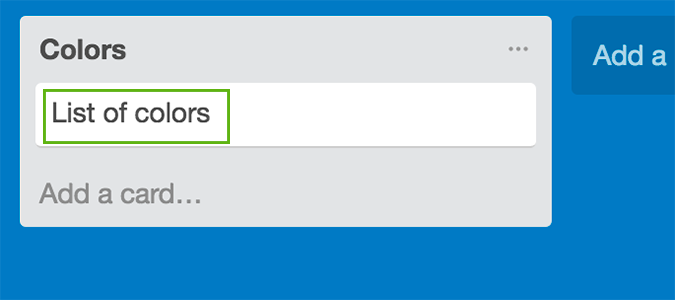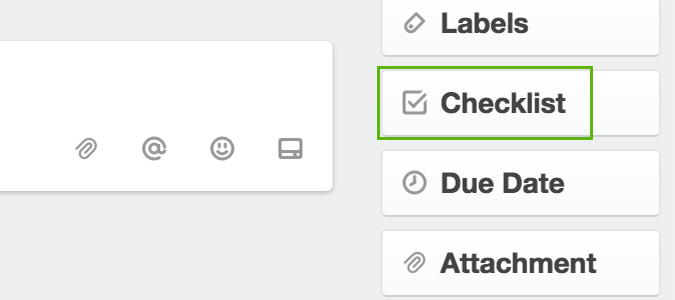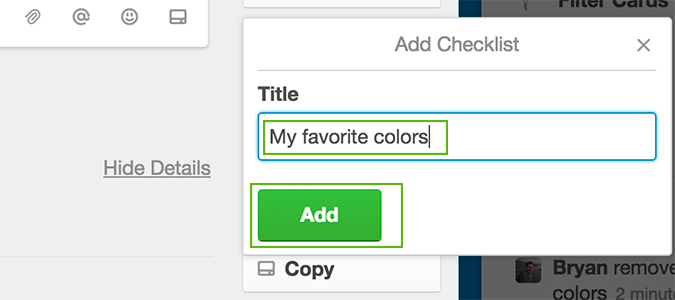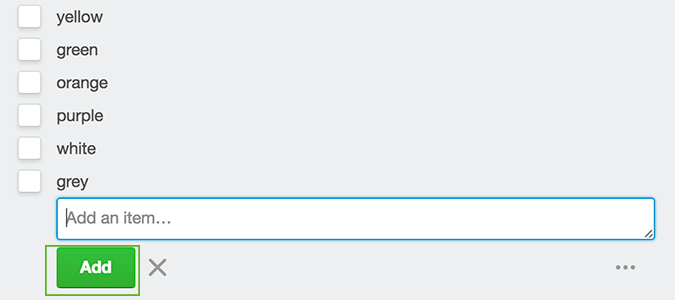Create Multiple Checklist Items From a List or Spreadsheet in Trello
Copying a list to Trello doesn’t have to mean tirelessly typing single checklist items until completion. It’s actually as simple as copy and paste when done the right way. Rather than going line-by-line, today we’re going to show you how to import an entire list in just a couple of clicks, no additional typing needed.
1. Copy your list or spreadsheet items.
2. Open Trello and choose the appropriate board.
3. Create a list to house your new checklist and any additional cards you may require.
4. Click Save.
5. Add a card to the list.
6. Title your card and press Add.
Sign up to receive The Snapshot, a free special dispatch from Laptop Mag, in your inbox.
7. Click the new card to maximize it.
8. Click the Checklist button at the right side.
9. Name the checklist and click Add.
10. Paste the spreadsheet items into the text area and click Add.
- How to Create Cards by Email in Trello
- How to Create Trello Cards from a Spreadsheet
- How to Save Any Email to OneNote
Bryan covers everything you need to know about Windows, social media, and the internet at large for Laptop Mag. Thanks to his extensive knowledge of operating systems and some of the most popular software out there, Bryan has written hundreds of helpful guides, including tips related to Windows 11 drivers, upgrading to a newer version of the OS, editing in Microsoft Photos, or rearranging pages in Google Docs.