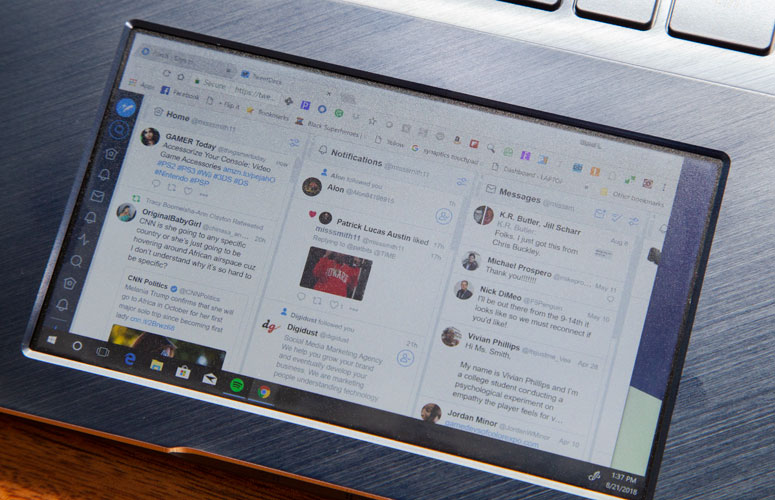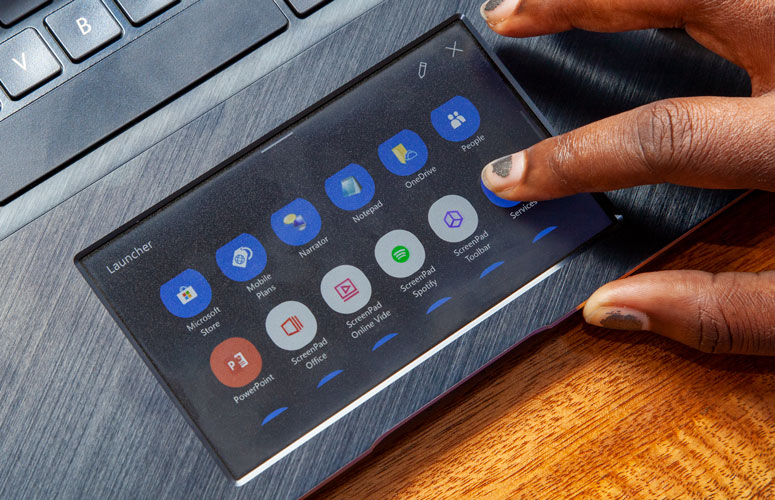6 Coolest Things You Can Do with the Asus ScreenPad
Second screens on laptops are nothing new (cough, MacBook Touch Bar). But in reviewing the Asus ZenBook Pro 15, I believe that the company's ScreenPad is the best implementation yet.
ScreenPad is a capable chameleon; with a simple tap of the screen and press of a button, the screen can change at a moment's notice to adjust to your current activity, whether you're writing a paper, enjoying a movie or listening to music. Here are some of the best uses for the ScreenPad.
Second Screen
This is my absolute favorite thing to do with the ScreenPad. When enabled, the ScreenPad mirrors its larger counterpart, allowing you to level up your multitasking.
My ideal setup for the second screen is to have either my FaceBook or my Twitter open on the ScreenPad. Before you use second screen, be sure to enable Extension Display mode. From there, you can drag windows down onto the ScreenPad.
YouTube Remote
Instead of futzing around on the top display, you can access all of your YouTube controls on the ScreenPad. After you enable the extension in Google Chrome, the Remote opens automatically whenever YouTube is launched. I appreciate how smoothly the slider allowed me to skip forward or backward in a video and that I could access full-screen mode and closed-captioning without activating the title and scroll bar.
Sign up to receive The Snapshot, a free special dispatch from Laptop Mag, in your inbox.
Music Player
If you're a music lover, you'll appreciate the ScreenPad's ability to play your tunes. ScreenPad currently has two apps for music: Music Player and Spotify. The Music Player app will play your music files, provided that they're downloaded onto the computer. The Spotify app lets you access all your playlists once you log in and give ScreenPad access. Keep in mind that ScreenPad will play nice with only premium Spotify accounts.
Office Toolbar
One of ScreenPad's biggest draws is its intelligent adaptive design, used specifically for Microsoft Office software. Thanks to this feature, when I launched Excel, Word or PowerPoint, a little toolbar full of helpful shortcuts would appear.
It's like a larger, better version of Apple's Touch Bar. Now, if Asus could find a way to bring this functionality to Google Docs, this could be one of my top ScreenPad uses.
Adobe Sign
Digital signatures, they're the wave of the future. And to help usher in this future of ease and convenience, Asus has added the Adobe Sign app. As the name suggests, the app allows you to sign your name using the touchpad, which is much more elegant than using a mouse. Just be sure to have Adobe Reader installed before you try this feature.
Phone Mirroring
Some of us have developed a serious relationship with our smartphones, making it hard to hold off from touching them for pretty much any length of time.Asus has a clever solution for this by way of its Asus Sync app.
After downloading the app on both your Android (or iOS) phone and the ZenBook and syncing the two devices up, you can make calls and check your notifications from the ScreenPad. It won't break you out of your smartphone fixation per se, but it's a start.
Credit: Laptop Mag

Sherri L. Smith has been cranking out product reviews for Laptopmag.com since 2011. In that time, she's reviewed more than her share of laptops, tablets, smartphones and everything in between. The resident gamer and audio junkie, Sherri was previously a managing editor for Black Web 2.0 and contributed to BET.Com and Popgadget.