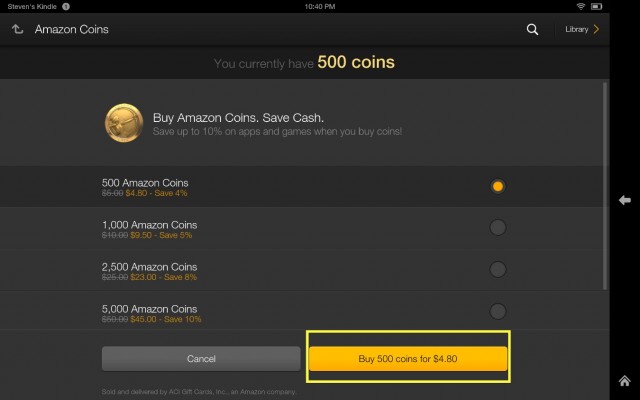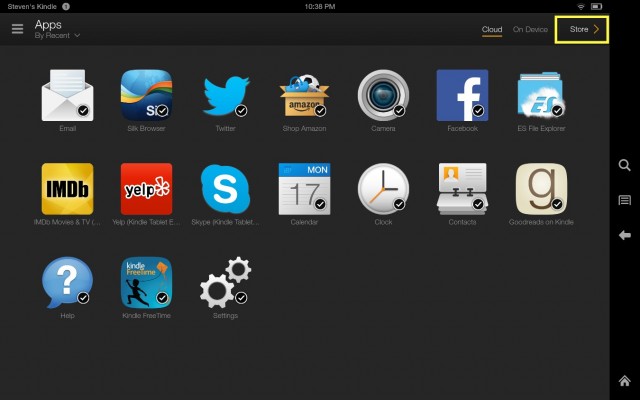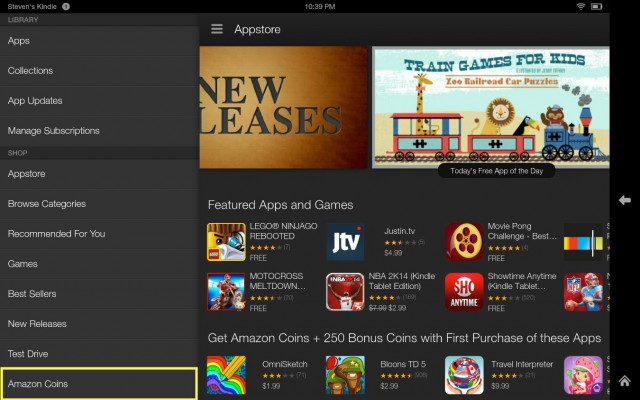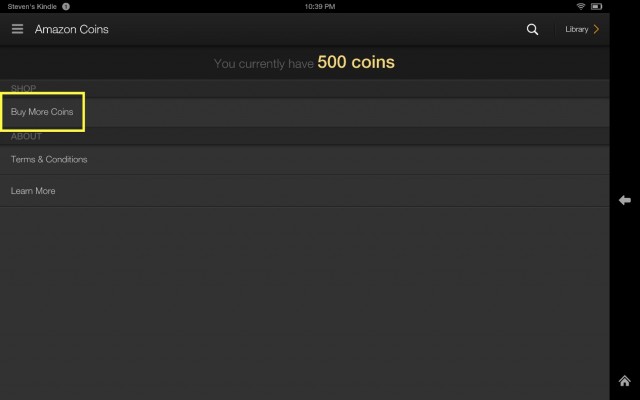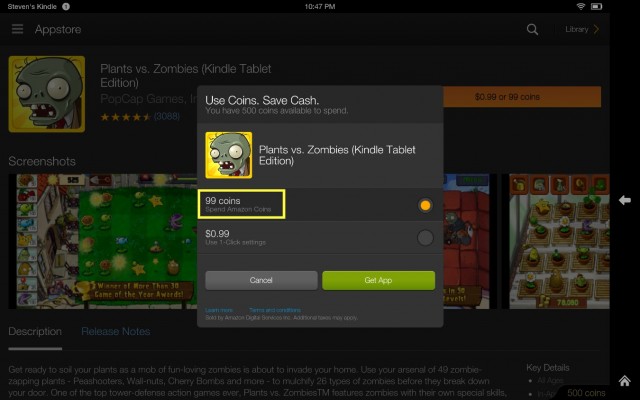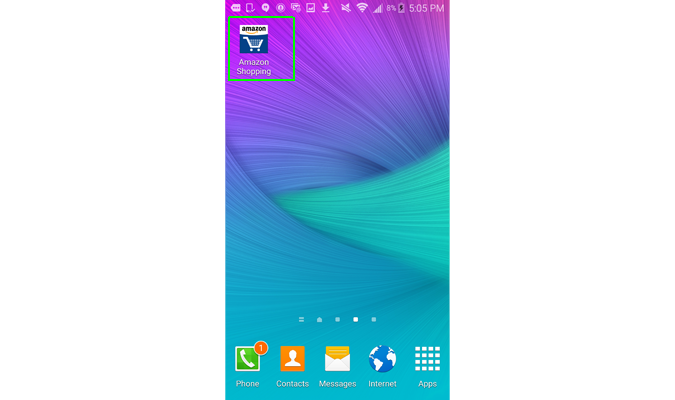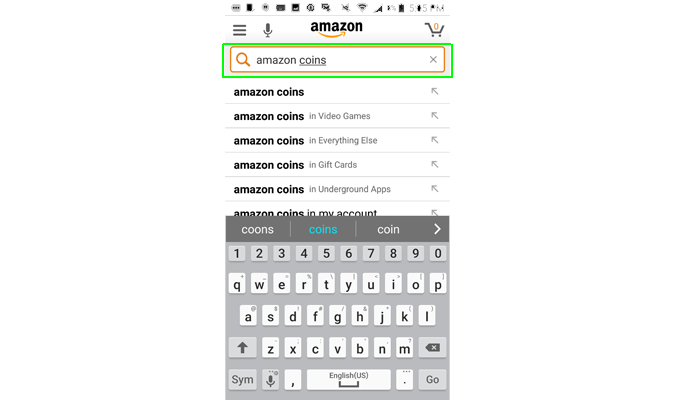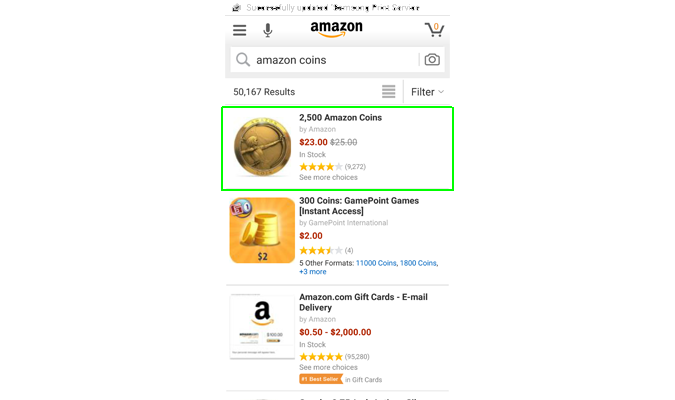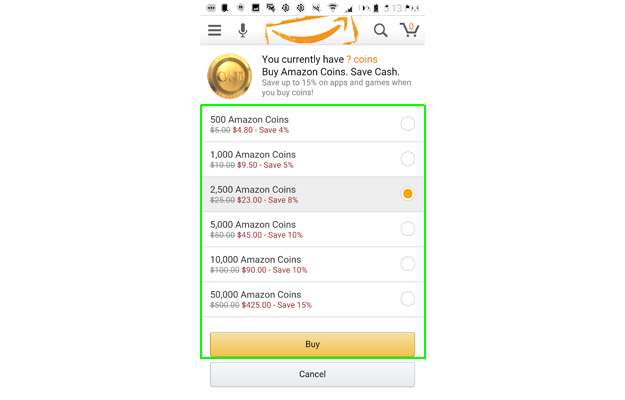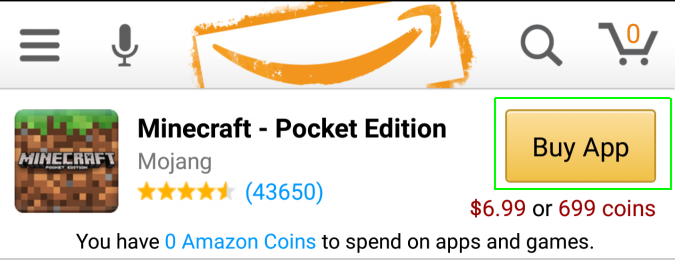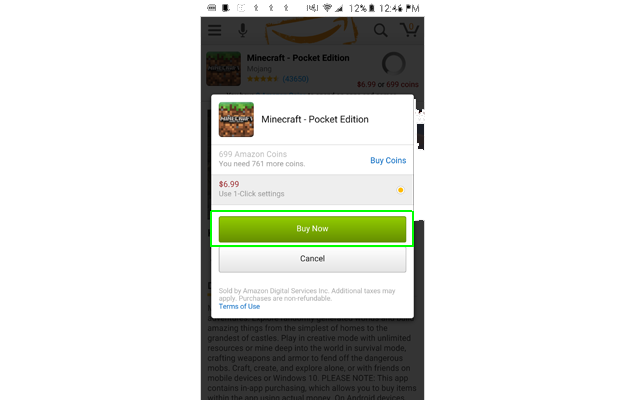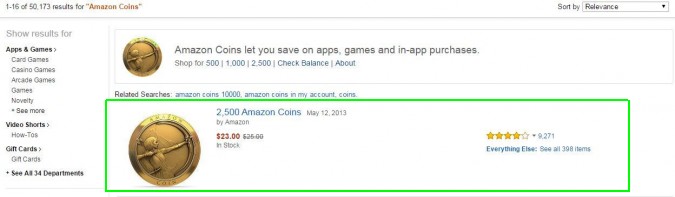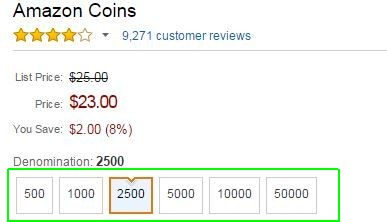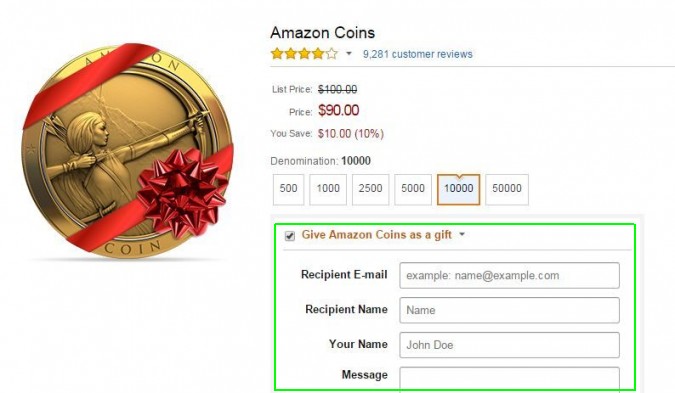Amazon Coins: What They Are and How to Use Them
Amazon Coins are a digital currency that you can use to buy games and apps from Amazon. Like an iTunes gift card or Microsoft Points, Amazon Coins are purchased with real currency for use within the Amazon Appstore in purchasing apps and games, such as Star Wars: Knights of the Old Republic or Grand Theft Auto: San Andreas. You can also use the coins to make in-app purchases.
Amazon Coins are valued at 100 coins per $1, making conversion rates easy enough to calculate. Plus, Coins can be purchased almost anywhere you can access your Amazon account — on the Web, on a Fire Tablet, or on Android phones and tablets using the Amazon Appstore.
No matter where you buy your Coins, it's a good deal if you buy a lot of paid games and apps. Buying Coins in bulk can lead to a discount of up to 15 percent on the digital currency (for example, you pay $23 for 2,500 coins, a savings of 8 percent). Buying in-app purchases can also score you promotional Coins; Amazon has a list of games that will give you 30 percent of your Coins back when you make an in-app purchase.
Coins that you buy never expire, but promotional Coins that you earn by buying specific things (like a Fire tablet) expire 12 months after you receive them. You should also know that Amazon Coins can only be used to make entire purchases, not portions of a purchase. So if you have only 30 Coins left and the app costs 99 Coins, the transaction will not go through.
MORE: What is Amazon Prime?
On a Kindle Fire (2nd generation or higher) or any Fire Tablet
NOTE: You’ll get 500 promotional coins just for buying a Fire Tablet.
Sign up to receive The Snapshot, a free special dispatch from Laptop Mag, in your inbox.
1. Tap Apps on your home screen, and in the upper right hand corner tap Store.
2. Tap the three horizontal lines on the upper left corner to bring up your menu and tap Amazon Coins near the bottom.
3. Tap Buy More Coins under Shop.
4. Select which of the six denomination choices you want, ranging from 500 to 10,000 Coins. Tap the Buy button. Now these Coins are in your account.
5. Tap on the paid app or game that you wish to purchase. In the upper right-hand corner there will be a yellow button to push for purchasing. If you have Coins in your account, the button will display the price in real currency and Amazon Coins, in this case $0.99 or 99 Coins.
6. Tap the button and it will bring up a second menu that gives you the option to use Amazon Coins or dollars. Once you select Amazon Coins, tap Get App and it will download to your Fire tablet.
7. To check your balance on a Fire tablet, go to the detail page for a paid app or game. To the left of the Buy button, underneath the star rating, you’ll find your balance.
MORE: What is Amazon Student?
On an Android Device
NOTE: You’ll go through similar steps whether you’re using the Amazon Shopping app or Amazon Underground app, but you must use Amazon Underground to purchase games and apps:
1. Open the Amazon Shopping or Amazon Underground app.
2. Type Amazon Coins in the search box.
3. Select Amazon Coins. Don’t worry how many Coins it shows — you can adjust this soon.
4. Select which of the six denomination choices you want, ranging from 500 to 10,000 Coins. Tap the Buy button. Now these Coins are in your account.
5. Navigate to a game or app you want to purchase in Amazon Underground. In the upper right-hand corner there will be a yellow Buy App button. If you have Coins on your account, the button will display the price in real currency or Amazon Coins.
6. Tap the button and it will bring up a second menu that gives you the option to use Amazon Coins or dollars. Once you select Amazon Coins, tap the green Buy Now button, and the app will download to your Android device.
7. To check your balance on Android devices, go to any app or game that you can buy with Coins. Your balance will be listed beneath the price of the app.
On the Web
1. Visit Amazon.com.
2. Type Amazon Coins into the search box.
3. Click Amazon Coins. It should be in the top spot.
4. Select which of the six denomination choices you want, ranging from 500 to 10,000 Coins.
5. To give Coins away, check the "Give Amazon Coins as a gift" box and fill out the recipient's name, email address and when the person should receive the coins (up to one year in advance). You can also add your name and a message.
6. Click "Buy now with 1 click." The Coins will automatically be added to your account, and you'll be ready to spend them in Amazon Underground on your device.
NOTE: You can't buy mobile games or apps or check your balance online. Buying Coins online will make them available in your account on your Fire tablet or Android device. Amazon Underground is not yet available for the iPhone or iPad.
Andrew is a contributing writer at Laptop Mag. His main focus lies in helpful how-to guides and laptop reviews, including Asus, Microsoft Surface, Samsung Chromebook, and Dell. He has also dabbled in peripherals, including webcams and docking stations. His work has also appeared in Tom's Hardware, Tom's Guide, PCMag, Kotaku, and Complex. He fondly remembers his first computer: a Gateway that still lives in a spare room in his parents' home, albeit without an internet connection. When he’s not writing about tech, you can find him playing video games, checking social media and waiting for the next Marvel movie.