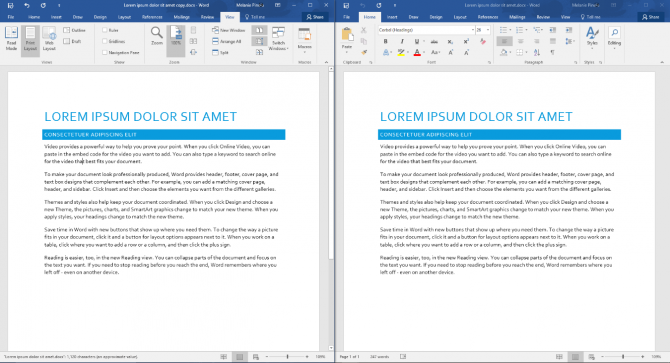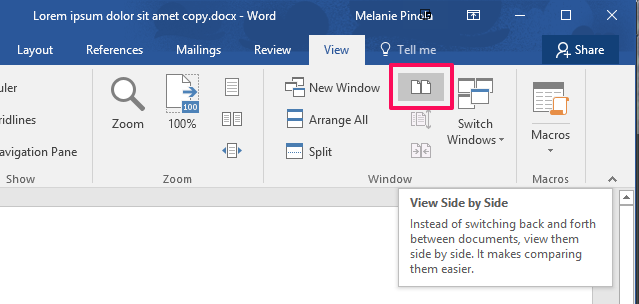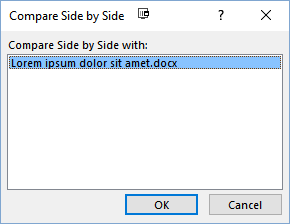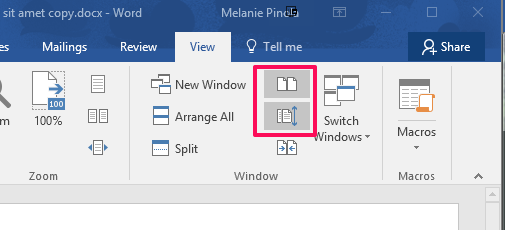How to Compare Documents Side-by-Side in Word 2016 and Prior
The easiest way to compare two Word documents is to view them side by side and scroll them both at the same time. Here are the Word shortcuts that will make it easier to compare changes between two documents, line by line.
The steps below apply to Word 2016 and earlier,
1. Open the two Word documents you want to compare.
2. Go to the View tab and click the View Side by Side icon. It looks like two pages next to each other.
3. Select which document to compare with your current one.
Word will automatically arrange the two Word windows horizontally so you can compare them side by side. Synchronous scrolling will also be turned on automatically, so you can scroll both documents at once.
To turn off either, click on the "View Side by Side" or "Synchronous Scrolling" button.
Sign up to receive The Snapshot, a free special dispatch from Laptop Mag, in your inbox.
Microsoft Word Tips
- Show Formatting Marks in Microsoft Word
- See All of Microsoft Word's Keyboard Shortcuts
- Select All Text with Similar Formatting in Microsoft Word
- Create Table Templates in Microsoft Word
- Use Microsoft Office's Lorem Ipsum (Random Text) Generator
- Add a Table of Contents in Word
- Co-Edit a Document in Word
- Add or Remove Page Breaks in Word
- Put Microsoft Office into Touch-Friendly Mode
- Configure Spell Check and Autocorrect
- Remove Double Spaces After a Period
- Compare and Combine Two Docs
- Copy and Paste Text from Multiple Locations
Melanie was a writer at Laptop Mag. She wrote dozens of helpful how-to guides, covering both the software and the hardware side of things. Her work included topics like SSDs, RAM, Apple, Excel, OneDrive, and detailed guides for Windows users. Outside of all her useful advice, Melanie also penned a few reviews for Laptop Mag, including Android emulators that help you run apps on your PC.