Laptop Mag Verdict
Asus' ProArt Studiobook 16's magnificent performance comes second to its clever built-in physical dial, but we can't recommend this creator laptop given the issues we've encountered.
Pros
- +
Breathtaking 16-inch OLED HDR display
- +
Useful (and fun!) physical dial
- +
Outstanding performance
- +
Attractive design
- +
Plenty of ports
Cons
- -
Build quality concerns
- -
Dial has limited support
- -
Heavier than rivals
Why you can trust Laptop Mag
Price: $1,999 (starting)
CPU: AMD Ryzen 5900HX
GPU: Nvidia RTX 3070 (6GB of VRAM)
RAM: 32GB
Storage: 2TB M.2 PCIe SSD
Display: 16-inch, 4K OLED HDR (16:10)
Battery: 6:17
Size: 14.3 x 10.4 x 0.8
Weight: 5.3 pounds
Don't call Asus a "generic" laptop brand. Some people like to lump the company in with others, but the Taiwanese laptop maker routinely pushes the envelope. While Apple earns plaudits for its blistering chips, Asus is tinkering away, finding creative ways to adapt the laptop into something custom-tailored to specific groups of users. It's how we got the marvelous ZenBook Pro Duo and why I'm typing this review on a laptop with a dial built into the palm rest.
With the ProArt Studiobook 16, the audience is creative professionals, specifically photo and video editors. What sets it apart from the likes of the Dell XPS 15 or MacBook Pro is a rotary dial embedded in the deck below the keyboard. Positioned to the left of the touchpad, the dial gives users a tactile input to access a customizable array of tools and settings. It's a real joy to use and a boon for photo and video editors subscribed to the Adobe suite.
Before you get too giddy, you should know that as of November 2021, the dial only supports four Adobe CC apps. So the appeal is limited until more devs add support for their programs. More concerning, however, are the hardware flaws I encountered with multiple review units sent to me by Asus. So sadly, as good as the Studiobook 16's screen, keyboard, touchpad and performance are — and they are all damn good — I can't in good conscience recommend buying this notebook.
Asus ProArt Studiobook 16 review: Design
The ProArt Studiobook 16 trades Asus' traditionally vibrant color palette for a handsome blue suit (it looks black in darker lighting conditions). Asus' commitment to this stealthy aesthetic earns it points; everything from the centered ProArt logo on the lid to the touchpad, dial and keys are coated in an inky dark navy hue.

The look is bold and gives the ProArt Studiobook 16 the buttoned-up refinement you'd associate with a business executive who drives a Mercedes sedan. Or a mysterious hitman. I'm usually a sucker for color, but I appreciate how this deep blue chassis will fade into the background as you show your beautiful (or in my case, grotesque) artwork to friends or colleagues.
Clad in aluminum, the ProArt Studiobook 16 feels expensive. And yet, I'm not convinced this chassis could survive a beating. Hell, I'm not even sure it can withstand being shipped from a retailer to your house. Two laptops Asus sent me either sustained damage or were improperly constructed. On both units, the thin strips of metal framing the top and bottom of the ports were bent.

The same design fault appearing on two separate units suggests this could be a serious engineering flaw. I've reached out to Asus to see if this is a widespread problem and, if so, whether anything is being done to resolve it. In the meantime, look closely at the above photos and decide if you're willing to risk this potential fault. It's a shame because the laptop feels robust and even passed military-grade durability tests.
Sign up to receive The Snapshot, a free special dispatch from Laptop Mag, in your inbox.

Not worried about it? Then let's keep going and talk about the size of this laptop. At 14.3 x 10.4 x 0.8 inches and 5.5 pounds, the Studiobook 16 is bigger and heavier than the MacBook Pro 16 (14 x 9.8 x 0.7 inches, 4.8 pounds), Dell XPS 15 (13.6 x 9.1 x 0.7 inches, 4.3 pounds) and Lenovo ThinkPad X1 Extreme (14.2 x 10 x 0.8 inches, 4 pounds).
Asus ProArt Studiobook 16 review: Price and configurations
The ProArt Studiobook 16 isn't available at the time of writing (October 29, 2021) and only a few retailers have it posted for pre-order. B&H Photo Video is one of them.
There, you can buy the entry-level model with an AMD Ryzen 9 5900HX CPU, 32GB of RAM, a 1TB SSD and an RTX 3060 GPU for $1,999. Upgrading to 64GB of RAM, a 2TB SSD and an RTX 3070 GPU raises the price to $2,399. Another $100 gets you an RTX A2000 GPU meant for creative professionals.
Asus ProArt Studiobook 16 review: Ports
Apple earned praise for bringing ports back to the MacBook Pro. That's all good and well, but let's give a round of applause to the real heroes for never getting rid of them in the first place.

You won't need dongles to connect your peripherals and accessories to the Studiobook 16. On the left side of the laptop are two Thunderbolt 4 ports, a USB-A input, an HDMI port, a lock slot, and an AC adapter for charging.

On the right side, you get an Ethernet port, a USB Type-A, a full-size SD card slot, and a headphone jack.
Asus ProArt Studiobook 16 review: Display
Wow. Now, this is a display. Large, bright and vivid, looking from the inky exterior to the saturated screen is like Charlie going from his rundown shack of a house to the chocolate factory. This screen is scrumdiddlyumptious eye candy.

The trailer for Spider-Man: No Way Home looked magnificent on this 16-inch, 4K OLED HDR (16:10) display — what Asus claims to be the world's first. Spidey's suit popped off the screen in stunning scarlet and navy tones, while Doctor Strange's fizzing inter-dimensional Sling Ring portal sparkled brilliantly. The dense sea of pixels made everything look razor blade-sharp, and revealed fine details, like each link in Dr. Otto Octavius's metal arms and the symbols in Dr. Strange's fiery hieroglyphics.
Our colorimeter told me what I already knew: this is a class-leading display. In our lab, it covered 100% of the DCI-P3 color gamut, making it more colorful than the screens on the MacBook Pro (78%), XPS 15 (85%) and ThinkPad X1 Extreme (84%). It was the only one of these notebooks to near the workstation average (101%).

OLED panels are typically dimmer than their backlit counterparts but the ProArt Studiobook 16 reached an impressive 404 nits, making it about as bright as the XPS 15 OLED (398 nits), ThinkPad X1 Extreme (426 nits) and the average (428 nits). The MacBook Pro's mini-LED (488 nits) screen outshone its rivals.
Asus ProArt Studiobook 16 review: Keyboard and touchpad
Making room for a numpad typically means sacrificing elsewhere. Not in this case.

These keys are clicky and appropriately spaced. My fingers immediately knew where to land from the first time I started typing. Better yet, none of the keys are undersized and the arrow keys are smartly positioned a space below the rest, making them easy to find. While the keys give you a subtle bump with each register, they lack the weighty tactile feedback I appreciate from Lenovo ThinkPad or HP Spectre keyboards.
I typed at a blistering 119 words per minute with a 96% accuracy rate on the 10fastfingers.com typing test, a result that tops my usual 109-wpm, 95% average.

Large and silky, the 5.1 x 2.6-inch touchpad below is covered in glass, allowing my fingers to effortlessly glide across the surface without resistance. The pad kept up with my erratic swipes and Windows 10 gestures, like pinch-to-zoom and a three-finger swipe up to change windows.
Asus ProArt Studiobook 16 review: Dial
Nestled in the deck is aptly-named "Asus Dial." It is embedded within the palm rest so the top of the dial is flush with the deck. The dial is slightly larger than a quarter and has a textured outer edge for gripping and rotating with one finger.

Asus told me I didn't need to worry about accidentally pressing or rotating the dial because it's located in the gap below your knuckles that is created when you rest your fingers on the keyboard. Asus was correct -- for the most part. Once my hands were positioned on the home row, they never touched the dial. However, I accidentally brushed the dial a few times as I moved my fingers to and from the keyboard. And depending on the laptop's orientation, I could feel the bottom-right edge of the dial against my thumb pad.
As a sucker for tactile inputs, I really enjoyed having this dial around. I found myself using it to change screen brightness and volume instead of reaching up to the shortcut keys. It showed how the dial can be useful for anyone, not only editors who need to flip between tools.

So, how does it work? Pressing down on the dial brings up a virtual version in the top-left corner of the display (you can move and resize it with your cursor). It looks like a pie chart cut into equal parts, each with its own function. Turning the dial highlights a different tool which you can enable by pressing the dial again.
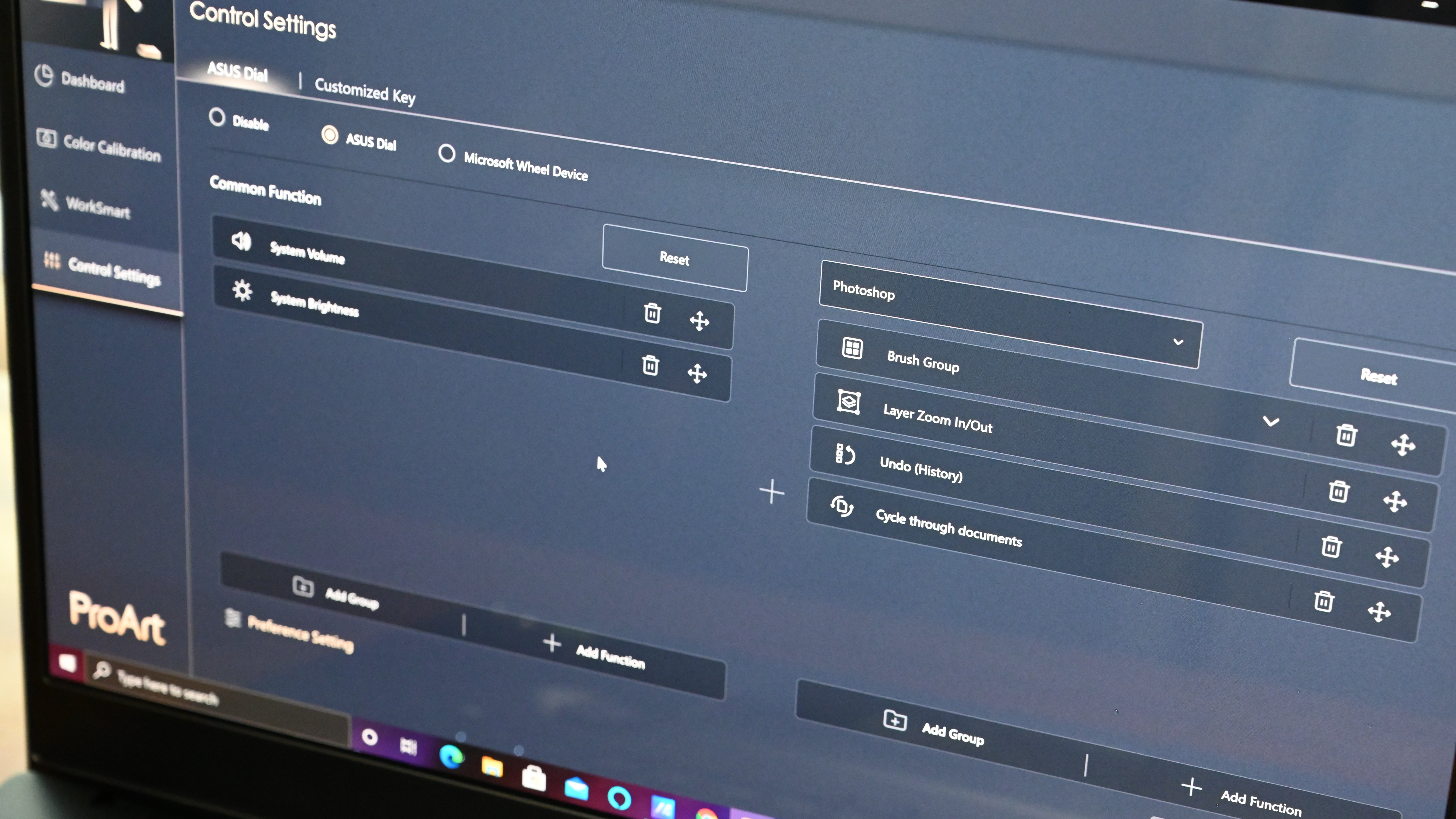
Adding functions and groups is done in the pre-installed ProArt Creator Hub software. It's a user-friendly app with large, high-res icons and colorful interfaces. The settings to change the dial, though somewhat hidden in the Control Settings tab, are easy to use. Pressing on "Common Functions" presents a drop-down where you can add the ability to use the dial for vertical scrolling, switching between apps, and switching between virtual desktops. But that's it.
And the app side of things is even more spartan. For now, only four Adobe apps are compatible: Adobe Photoshop, Premiere Pro, Photoshop Lightroom Classic and After Effects. That makes the dial useful for Creative Cloud members, but everyone else is left out. I use Affinity to edit my photos, so I'm not one of the lucky ones.
Asus was kind enough to give me a Photoshop trial code so I could test the dial. I can say with confidence that pressing and spinning the dial to change your tools is considerably faster and more fun than squinting at the toolbar pane and trying to remember what all the icons mean. I did only minor edits to my photos, but even simple commands like zooming in and out revealed how useful the dial could be for photo editing.
Asus ProArt Studiobook 16 review: Audio
On paper, the Studiobook 16 looks out of tune. Where its competitors flaunt quad and even six-speaker setups, the ProArt Studiobook 16 relies on dual drivers.
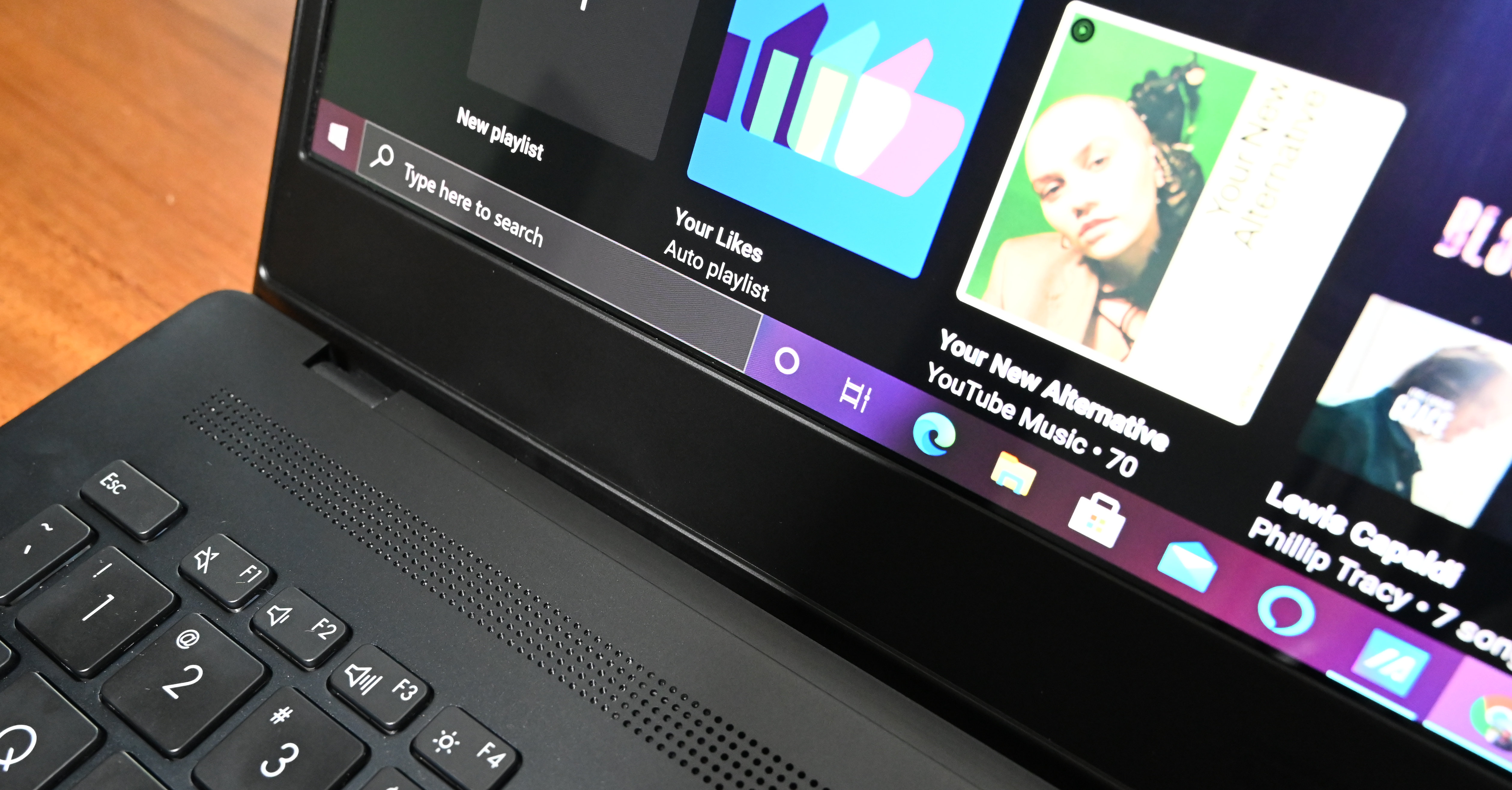
Fortunately, turning the dial to 100% (literally, in this case) filled my office with the smooth tunes of Daniel Caesar and Kali Uchis' sensual hip-hop ballad "Get You." Those buttery vocals sounded crisp out of the downward-firing twin speakers and there was even a light bass thud keeping the rhythm.
But while the sound is fine, even the best tuning from Harman Kardon can't compensate for hardware shortcomings. While clean, the sound didn't have the same richness you get from others in this class. And having only two speakers means everything sounds flat. You don't get as much instrument separation for that lovely surround sound effect as you do on a system with quad speakers.
Asus ProArt Studiobook 16 review: Performance
Asus says the ProArt Studiobook 16 is "born for creative pros" and it certainly has the stuff to back up that claim. I had no problems editing photos for this review in Adobe Photoshop. Loading high-resolution photos from my Nikon Z6 typically takes at least a minute on an ultra-compact laptop. On the ProArt Studiobook 16, it took about 15 seconds. As expected, my usual workload, consisting of a smattering of poorly organized Chrome tabs (25 in this case), along with YouTube videos and YouTube Music playing in the background, didn't get even a flinch out of the Studiobook.
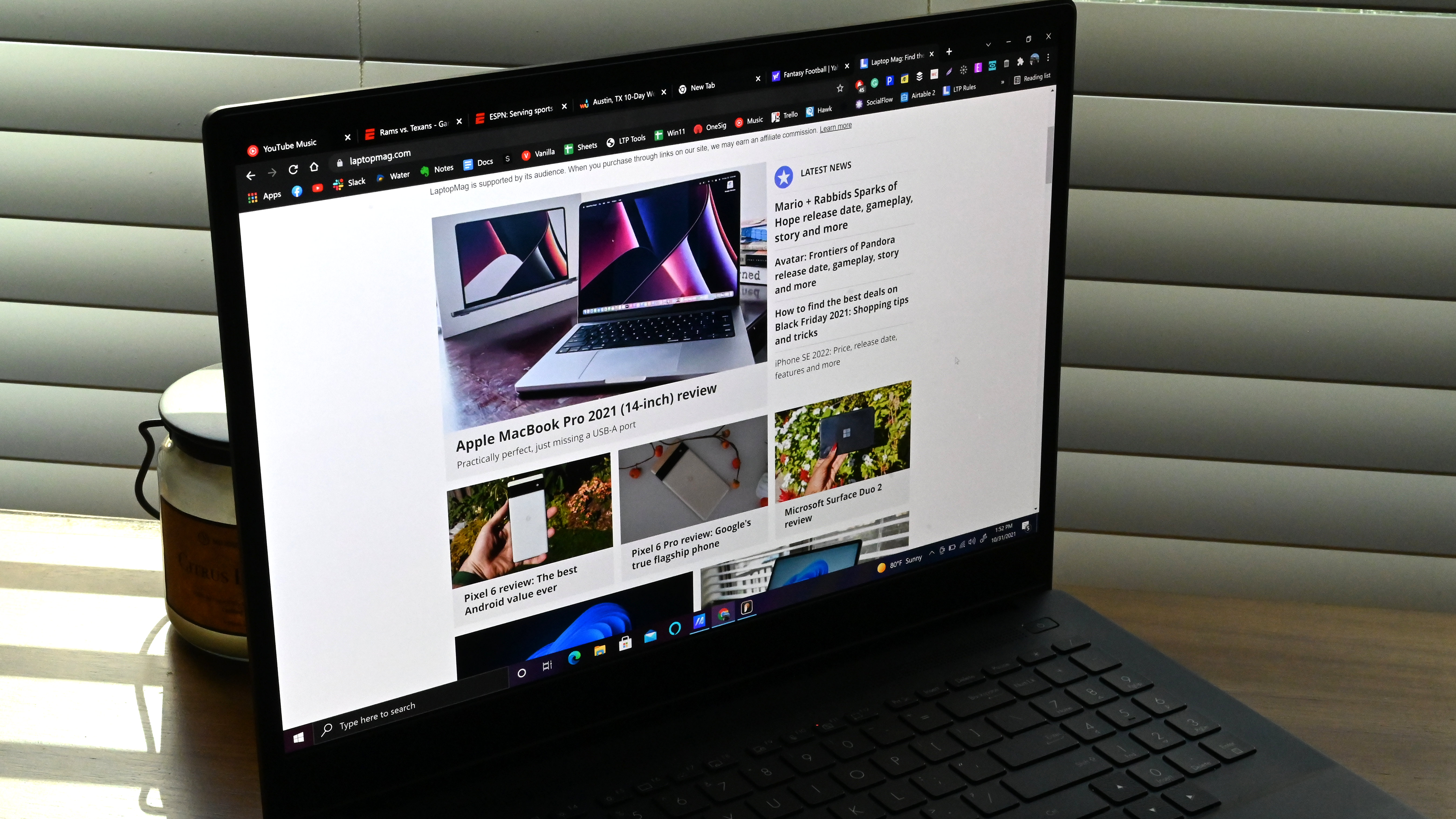
On the Geekbench 5 overall performance benchmark, the Studiobook 16 scored an outstanding 9,158. Only Apple magic could make this result seem pedestrian; the MacBook Pro scored a record-setting 12,477. The Windows competitors were far behind, with the XPS 15 at 7,477, the ThinkPad X1 Extreme at 7,244, and the workstation average of 7,277 landing between those two.
The Asus' excellent speeds extended to our video transcoding test, in which the Studiobook 16 converted a 4K video to 1080p using the Handbrake app in just 6 minutes and 6 seconds. That was, once again, good enough for second behind the MacBook Pro (4:51) and ahead of the XPS 15 (8:10), ThinkPad X1 Extreme (7:36) and the category average (9:13).
Leaving no stone unturned, the Studiobook 16's 2TB M.2 PCIe SSD then duplicated a 25GB multimedia file in 17 seconds for a transfer rate of 1,557 megabytes per second. Before you ask, yes, it got the silver medal. The MacBook Pro completed its clean sweep (5,321.5 MBps) while the XPS 15, ThinkPad X1 Extreme (1,309 MBps) and category average (849.4 MBps) staggered behind.
Asus ProArt Studiobook 16 review: Graphics
Red CPU, green GPU. The ProArt brings Christmas gifts to gamers and 3D effects artists with its Nvidia GeForce RTX 3070 GPU (6GB of GDDR6 vRAM). Whether you're 3D rendering, video editing or running complex visualizations, this laptop can handle it.

And yeah, if you have some downtime, fire up a game and relax! Don't worry about lag, either, because the Studiobook 16 ran Sid Meier's Civilization VI: Gathering Storm at a buttery 92 frames per second, ahead of the XPS 15 (RTX 3050 Ti), ThinkPad X1 Extreme (RTX 3060) and workstation average (72 fps).
And on the synthetic 3DMark Fire Strike benchmark, the ProArt Studiobook hit an impressive 17,152, crushing the XPS 15 (8,433) and the category average (12,103) while edging out the X1 Extreme (16,739).
Asus ProArt Studiobook 16 review: Battery life
The Studiobook 16 lasted a respectable 6 hours and 17 minutes in the Laptop Mag battery life test. "What is he talking about, respectable?!" I can already hear you asking. In a vacuum, that result is terrible.
True. But if you asked me how long I thought a laptop with a 16-inch, 4K OLED display and RTX 3070 GPU would last on a charge, my guess would've been closer to four hours. The competition did an even better job, though. Dell's XPS 15 OLED endured for 6:58 while the ThinkPad X1 Extreme powered down after 7:50. Apple's mighty 16-inch MacBook Pro (15:31) embarrassed the others.
Asus ProArt Studiobook 16 review: Webcam

See this sad face of mine? It can only mean one thing: 720p resolution. We are entering an era of 1080p webcams and Asus hasn't received an invite. Dark, blotchy and out of focus, the unflattering photos and videos taken with this webcam are unworthy of even your morning "could have been an email" Zoom meetings. At least you can quickly hide yourself using the webcam's privacy slider — no Scotch tape needed.
There is a simple albeit irksome solution: use an external webcam. We like the trusty Logitech C930 as a reliable low-cost option.
Asus ProArt Studiobook 16 review: Heat
Big engines get hot. Fortunately, the warmth generated by the turbocharged AMD CPU and Nvidia GPU (we're talking a total TDP of 140 watts!) in the Studiobook 16 are adequately dispelled by a clever cooling system.
Using dual 102-blade fans made from liquid crystal epoxy polymer, six heat pipes and seven sensors, the Studiobook 16 maintained reasonable temps when we played a 15-minute, 1080p YouTube video in our heat test.
At its hottest, the Studiobook reached 96 degrees Fahrenheit, one degree above our 95-degree comfort threshold. The parts of the notebook your skin comes in contact with, like the touchpad (81 degrees) and keyboard (88 degrees), were pleasantly lukewarm.
Asus ProArt Studiobook 16 review: Software

Asus does pre-installed software right. Everything you need can be found in a single app called MyAsus. It is an attractive, modern program that is easy to use and actually helpful.
On the home screen are Live Tile-like icons showing battery capacity, display mode (normal, vivid or manual), and the status of the noise-canceling speakers and mic. On the same page is a link to system info, while a Customer Support tab shows CPU load, fan load, memory usage and hard disk space. If you don't need any of that, keep MyAsus if only to download the latest software and BIOS updates.
And as previously mentioned, the ProArt comes pre-installed with ProArt Creator Hub where you can customize the dial. But that is only the start. The homepage shows your CPU usage, frequency and temperature. You get similar stats about the memory and storage. If things don't look so good, this is where you can change from Standard to Performance or "Full Speed" mode. The Color Calibration tab is another nice tool for ensuring you're seeing the most accurate colors while editing.
Our ProArt Studiobook 16 runs Windows 10 but is compatible with Windows 11 if you prefer the newer OS version. Asus didn't go too heavy on third-party apps with only McAfee Personal Security muddying an otherwise clean Start Menu.
The Studiobook 16 comes with a one-year warranty. See how Asus fared in our Best and Worst brands and Tech Support Showdown special reports.
Bottom line
Asus' ProArt Studiobook 16 is a fascinating concept. The built-in dial is more useful than I expected and legitimately fun to use, even to just adjust the screen brightness or volume. Moreover, the blend of AMD CPU and Nvidia GPU make this one mighty machine, capable of outpacing just about any other Windows laptop — including those that cost thousands of dollars more. Add in a breathtaking 16-inch, 4K OLED HDR display and you have what should be among the best laptops for creative professionals.
But when I use the word "concept," I mean it literally. Both units I received had design defects in their chassis and one of them encountered a software issue that caused it to crash. As much as I love its individual parts, I can't recommend this machine until Asus has sufficiently reassured me that these issues are resolved.
And that's a tough reality to face because Asus really did dial things up in the face of increasing competition. Newcomers like the Surface Laptop Studio and 14-inch MacBook Pro dominate the airwaves while longtime staples like the XPS 15 and ThinkPad X1 Extreme continue to improve in small but meaningful ways. As much as it pains me to say this about something so unique: if you need a powerful laptop for content creation, skip this Asus and go with one of those.
Phillip Tracy is the assistant managing editor at Laptop Mag where he reviews laptops, phones and other gadgets while covering the latest industry news. After graduating with a journalism degree from the University of Texas at Austin, Phillip became a tech reporter at the Daily Dot. There, he wrote reviews for a range of gadgets and covered everything from social media trends to cybersecurity. Prior to that, he wrote for RCR Wireless News covering 5G and IoT. When he's not tinkering with devices, you can find Phillip playing video games, reading, traveling or watching soccer.


