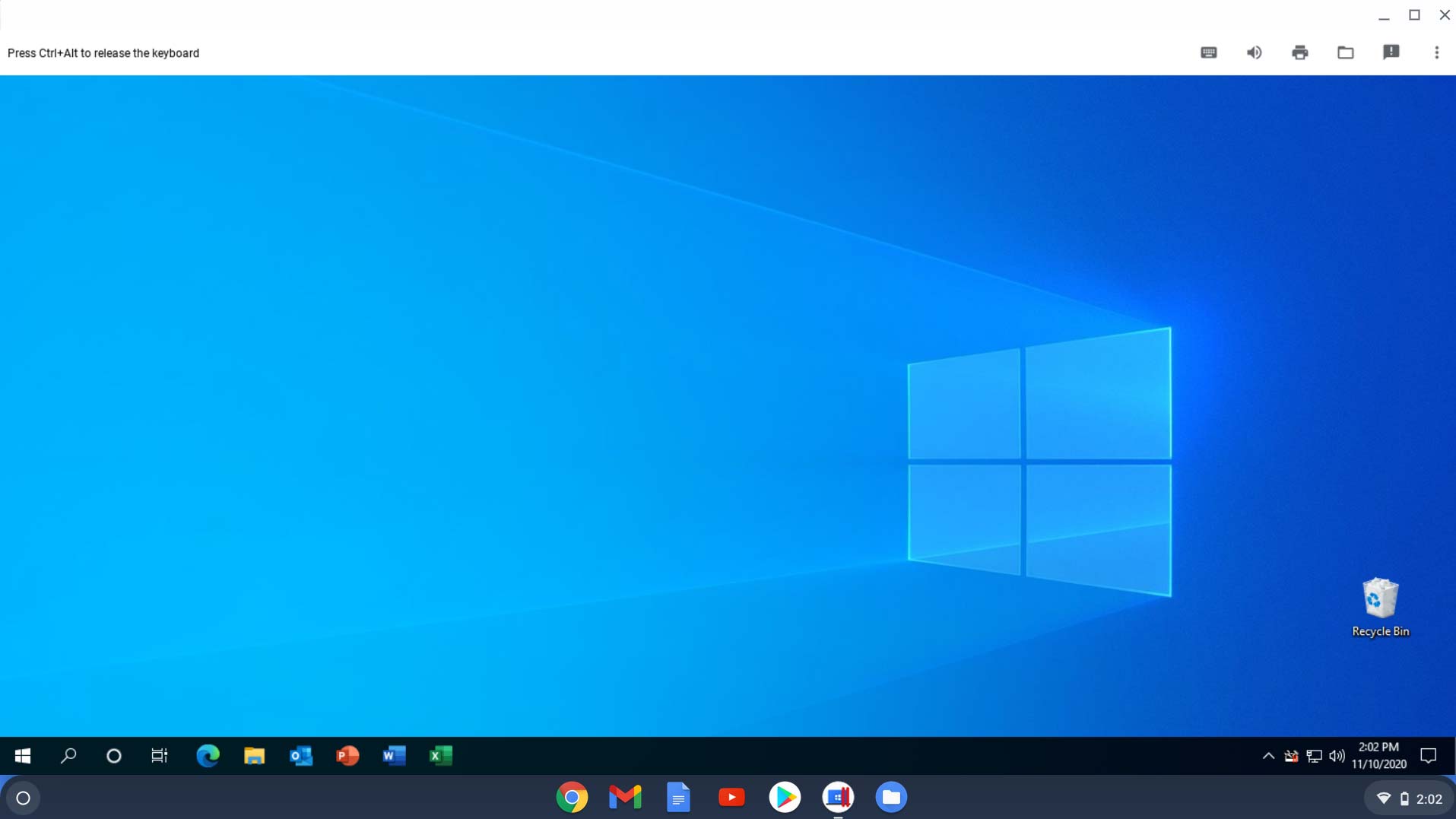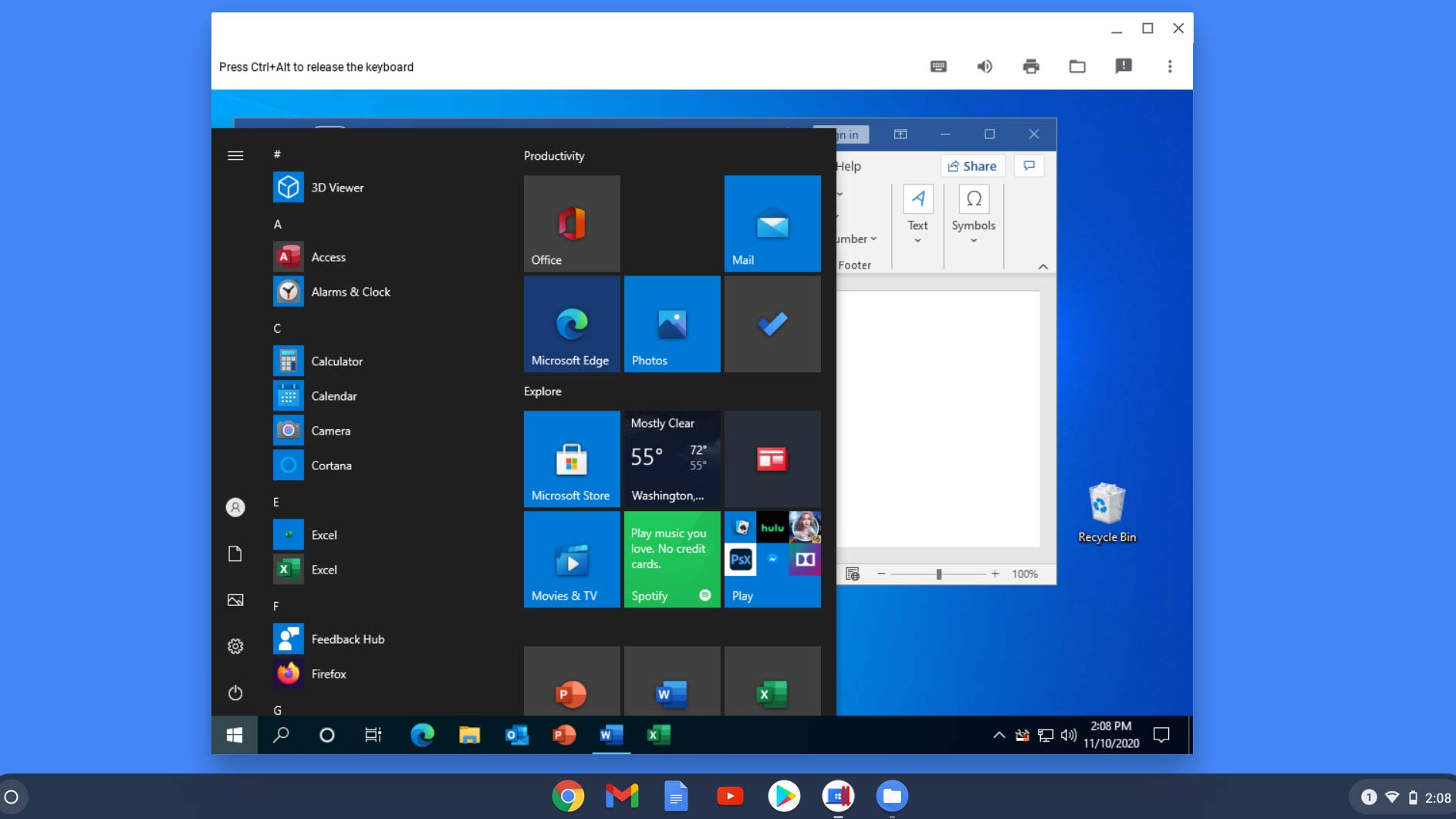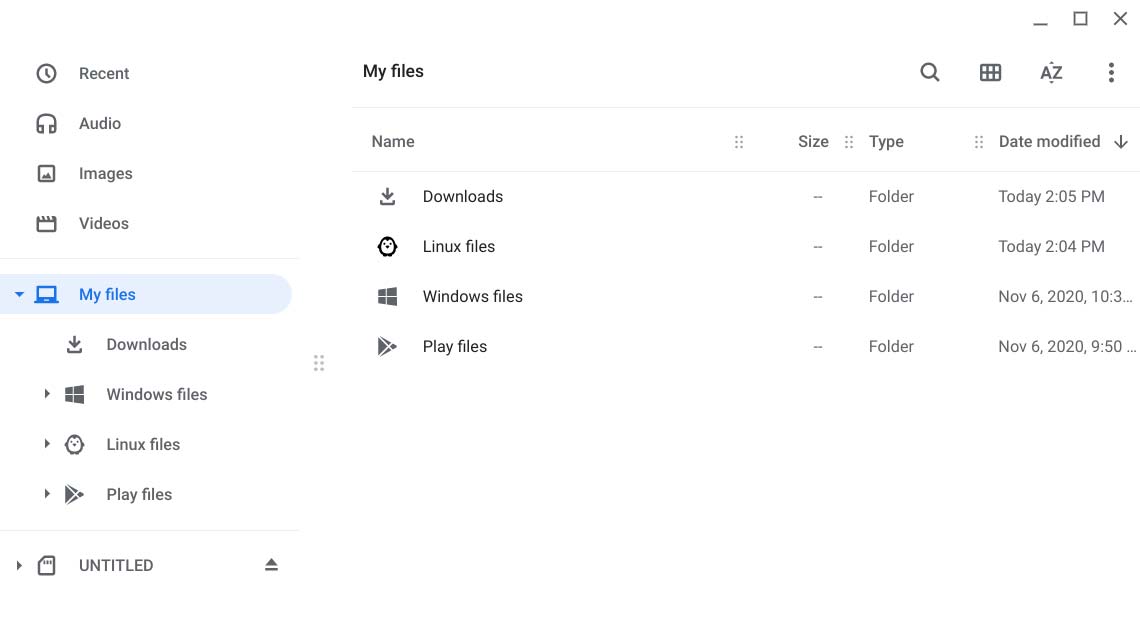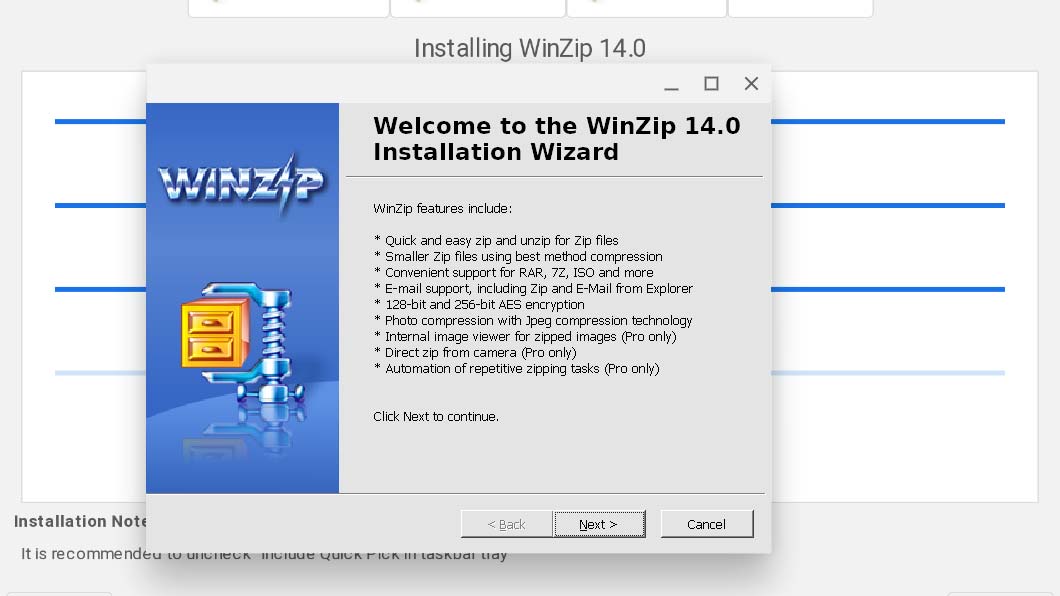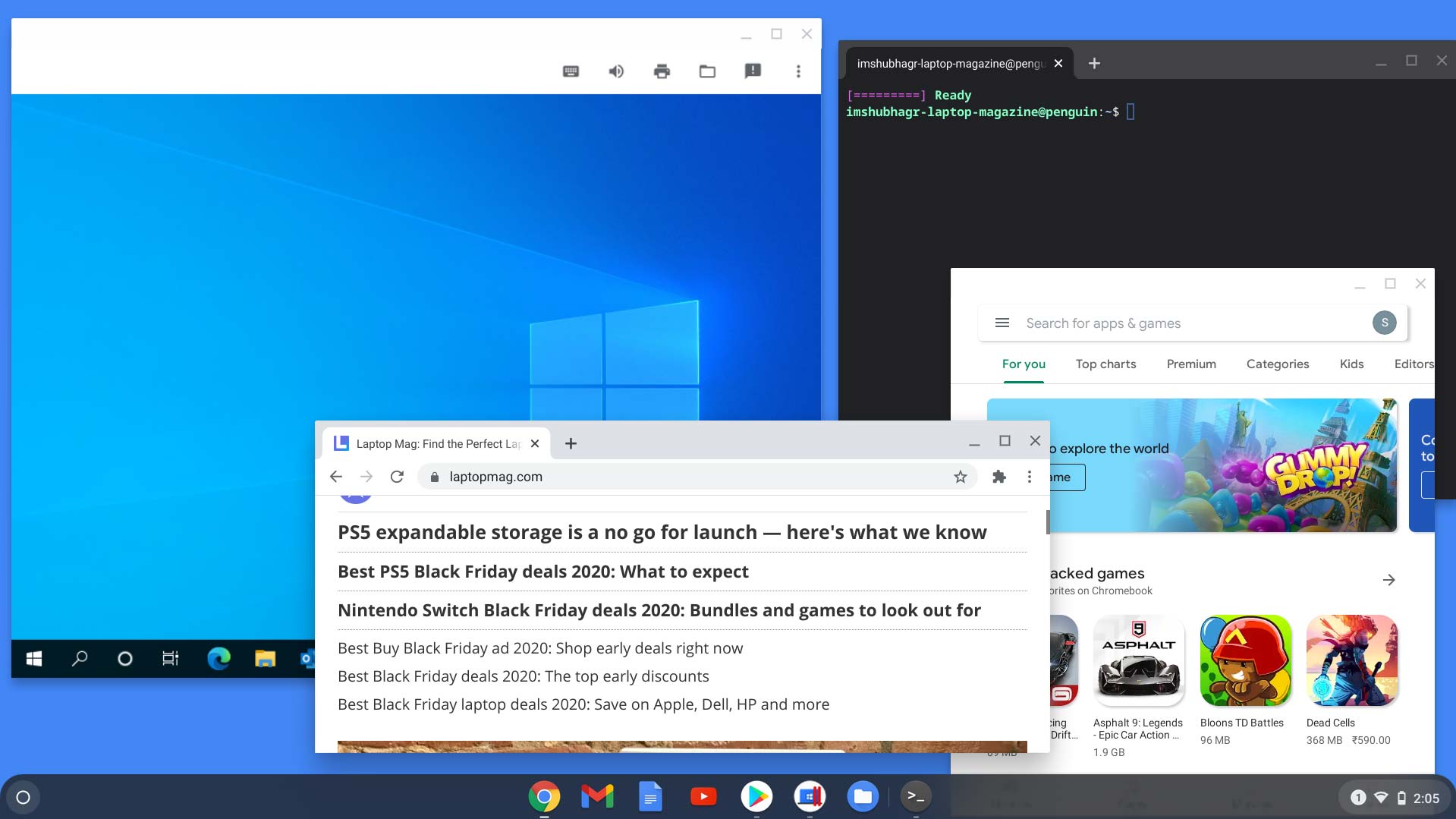I turned my Chromebook into a Windows machine — and so can you
Using tools like Parallels can bring Windows 10 to your Chromebook

When I bought into Google’s idea of a web browser as an operating system half a decade ago, I didn’t anticipate I’d soon be running traditional Windows software on it. But that’s exactly what I’ve been doing on my Chromebook these past two weeks.
I’ve ditched Google’s online productivity suite for desktop versions of Microsoft Office. I’m browsing the web on Mozilla Firefox, not Google Chrome. I’ve been editing pictures on the PC client of Adobe Photoshop instead of Android apps. And dismissing those pesky Windows alerts now and then.
Windows 10 on Chrome OS
The fact that I can even access these apps is courtesy of a collaboration between Google and Parallels. The latter company builds virtualization software for computers to bring Windows apps support to Chrome OS. Last month, Parallels introduced a Chrome OS client that allows you to boot a full, no-compromise version of Windows 10 in a window on your Chromebook.
This means, in addition to Linux and Android apps, it’s now possible for you to run Windows apps on your Chromebook. Parallels is, at the moment, limited to enterprises but it’s not the only one that has rolled out a Chrome OS counterpart.
CodeWeavers, another developer that offers virtualization services, announced a dedicated Chrome OS client a few weeks ago. Unlike Parallels, which is restricted to business customers and requires you to load the entire Windows operating system first, CodeWeavers’ CrossOver is available for everyone and lets you directly launch and install Windows apps.
Both CodeWeavers and Parallels have taken a markedly different approach to enable Windows compatibility on Chrome OS. But their announcements raise the same question: can Windows apps make Chromebooks better computers?
Before we dive into that, it’s critical to understand just how well these Windows apps perform on Chrome OS. The short answer: much better than you’d expect.
Sign up to receive The Snapshot, a free special dispatch from Laptop Mag, in your inbox.
What’s it like using Windows apps on a Chromebook?
Parallels demands a high-end Chromebook with at least an Intel Core i5, 16GB of RAM, and a 128GB SSD since you’re running another operating system inside Chrome OS. However, even on my HP Chromebook 14, which has an Intel Core i3, 8GB RAM, and 64GB eMMC storage, Parallels was surprisingly responsive and functioned without any hiccups whatsoever.
I multitasked between multiple desktop Windows apps such as Adobe Photoshop, Microsoft Word, Mozilla Firefox, Slack, and more. Since this is designed in partnership with Google itself, Parallels is also deeply integrated with Chrome OS.
Therefore, your Windows files sync with your Chromebook’s default Files app (alongside your Linux and Android folders). You can copy and paste between Windows and Chrome OS, connect to accessories like printers and wireless keyboards from Parallels without any extra setup, and more. You can even choose to open links from Windows 10 in your Chromebook’s built-in Chrome browser.
One of the most impressive aspects of Parallels for Chrome OS is how stable it is. When you wake up your Chromebook from standby, for instance, you don’t have to wait for Windows 10 in Parallels to render. It resumes instantly and your Windows apps remain active in the background -- just as if you’re on a Windows PC.
On top of that, I was able to run it at full resolution so I often threw the Parallels app to an external monitor to have Windows 10 on one screen and Chrome OS on the other. I did run into frame drops when I tried pushing it to the limit with numerous apps and browser tabs, though. That is where, I suppose, the high-end specification requirement truly comes in handy. There are also no multi-touch Windows gestures and mic support yet.
CrossOver for non-enterprise Chromebook users
CrossOver, on the other hand, is more complex and has a far less seamless experience. Since it didn’t have Google’s backing, it takes advantage of your Chromebook’s Linux container. So you’re essentially channeling resources through a total of three operating systems to run a Windows app. There’s a lot of room for error and that became apparent when I started using it. Furthermore, CrossOver works on an app-by-app basis instead of just firing up Windows 10 in a window and you have to jump through a few hoops to install an app.
The concept is straightforward: you download an .EXE file or pick from CrossOver’s catalog of approved Windows apps and install them normally on your Chromebook. In reality, though, I couldn’t get it to process a whole lot of modern apps and often had to settle for an outdated version.
Despite a few shortcomings, CrossOver is good enough once you figure it out. You just have to temper your expectations to only occasionally access the essential bunch of Windows software, such as Microsoft Office.
Another perk of having Windows apps on a Chromebook is superior offline support. While services like Google Docs are fine without the internet, not every website is optimized for offline access on Chrome OS, and Linux apps generally are too clunky to be usable. Thankfully, Parallels provides, the good-ol’ comfort of saving and opening files locally, which comes in handy when you’re traveling.
Does Chrome OS need Windows, Linux, and Android apps?
My Chromebook’s desktop, as I type this in Microsoft Word, is unlike the ambitious cloud OS Google launched over a decade ago. At times, in the last few days, I have found myself working on apps built for four different operating systems: the Chrome browser, Linux terminal for programming side projects, the YouTube Music Android app, and a range of Windows programs.
Google wanted Chrome OS to be nothing like what was on the market. Lately, though, it has started to feel it’s trying to become all of them -- at once.
And while it’s easy to label these developments as messy and lacking a clear strategy, it’s important to note that Google has not taken down the boundaries that separate these virtual environments. Today, if you boot a Chrome OS notebook for the first time, it’s largely identical to some of the first systems that launched years ago. But now you have Android, Linux, and Windows apps available for when you need them, else they won’t come in your way to surf the web.
It’s increasingly apparent to me that Google is desperately looking to expand Chromebooks beyond schools and the cloud-only user niche. Android enables Chrome OS tablets, Linux for developers (Google has also released Android Studio for Chromebooks), and Windows for businesses.
Affordable PCs have caught up too, and Chromebooks, at least the sub-$500 models, don’t have the cost upper-hand anymore either. With these updates, Google is patching the holes, like the absence of desktop-grade tools, which have held Chrome OS back from entering the mainstream.
Chrome OS is a better and more capable computer OS than it ever was. No longer do I have to reach out to my backup Mac to use a specific desktop program. You don’t have to be someone who lives on the web to take advantage of Chromebooks. But it helps as Chrome OS is still the most productive and efficient through the Chrome browser. Before, it was possible for most people to do 90% of their computing tasks on a Chromebook and now, that remaining 10% is shrinking too.
Are you just better off with a budget PC?
High-end Chromebooks, like the Asus Chromebook Flip C434, that cost around $500 will still offer you a more reliable, versatile, and longer-lasting computing experience for the price. But if you’re someone who spends most of their computer time on traditional desktop software, you’re likely better off with a budget PC.
Shubham Agarwal is a freelance technology journalist from Ahmedabad, India. His work has previously appeared in Business Insider, Fast Company, HuffPost, and more. You can reach out to him on Twitter.