How to change your background on Zoom
Change your Zoom background
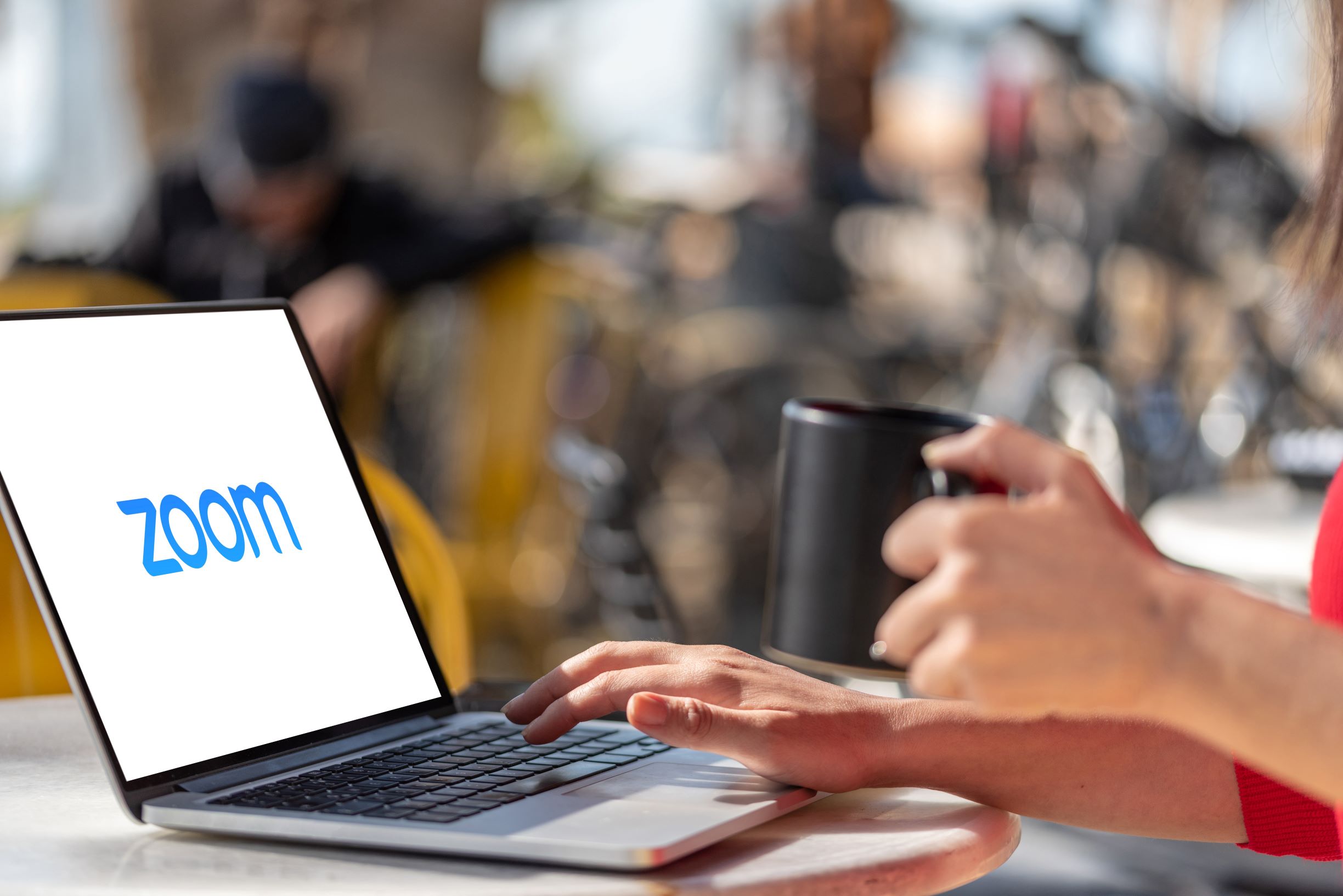
Zoom has become a household name now that people are sheltering in place and working from home. And while it's the best video conferencing app for virtual business meetings and online courses, it's also great for connecting with loved ones.
The app's straightforward user interface makes it easy to set up and join Zoom meetings on any laptop or tablet. Besides ease of use, Zoom's excellent HD video and audio call quality attribute to why it's the most popular video calling software around.
What also makes Zoom stand out from similar apps like Google Meet and Microsoft Teams is its host of useful features. For example, Virtual Background lets you change your background on Zoom. You can use the existing templates or customize your backdrop with your own image or video.
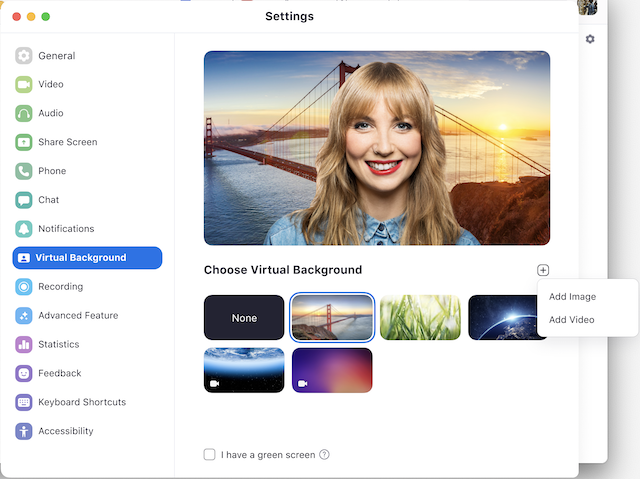
Zoom recommends using a green screen or a solid color background for the best virtual background effects.
Before you get started, verify that VIrtual Background is enabled in your Zoom settings. First, sign in to the Zoom web portal and then select "My Meeting Settings" if you're an account administrator, or "Meeting Settings" if you're an account member. Then, navigate to "Virtual Background" on the "Meeting" tab and enable Virtual Background using the toggle.
Once enabled, you're ready to add a little pizazz to your Zoom meetings with a unique background.
How to change your background on Zoom
- Step 1: Sign in to the Zoom desktop client.
- Step 2: Select "Settings."
- Step 3: Select "Virtual Background."
- Step 4: Check "I have a green screen" (If you don't have a green screen, download the package for the virtual background without a green screen when prompted).
- Step 5: Select the image you want for your background or upload your own.
You can also change your background during a Zoom meeting. Simply click the up (^) arrow next to "Start/Stop Video" and then "Choose a virtual background".
Sign up to receive The Snapshot, a free special dispatch from Laptop Mag, in your inbox.
If you run into any issues with changing your Zoom background, ensure that you're using uniform lighting. Also, be sure to choose a green screen color that's different from the color shirt you're wearing or your friends and coworkers will end up talking to a floating head.
Hilda Scott uses her combined passion for gadgets from laptops to TVs and her bargain-shopping savvy to bring you the best prices on all things tech. She has a bachelor’s degree in film and media studies from Hunter College and over a decade of experience in tech journalism. Her work has been featured on Tom’s Guide, iTechPost, Examiner.com, Parlemag, Enstars, and Latin Times. When she's not scouting for the best deals, Hilda’s catching up on her favorite TV series and combat sports.

