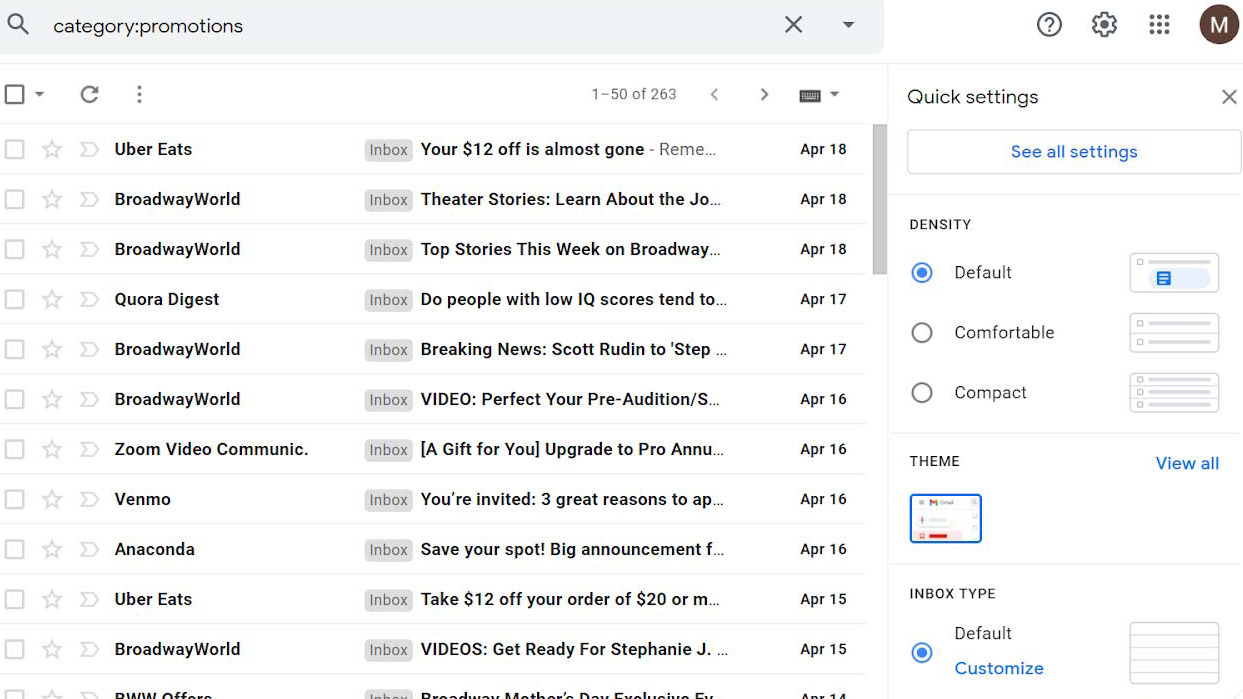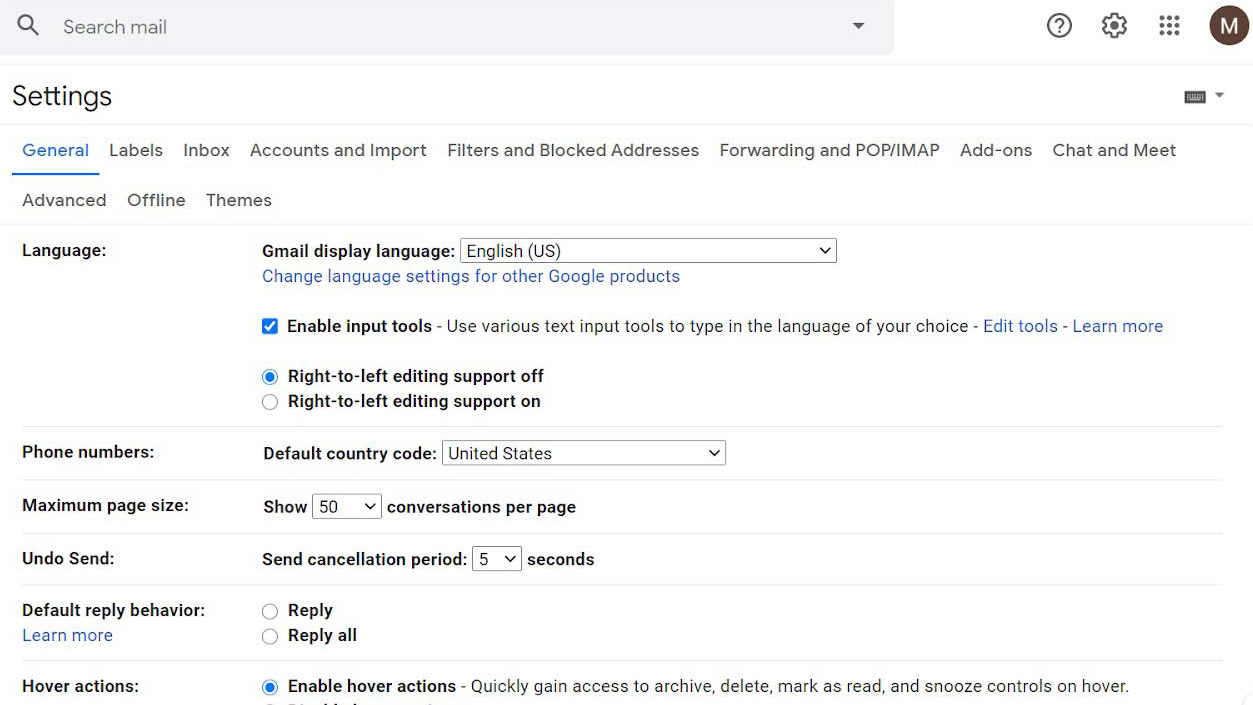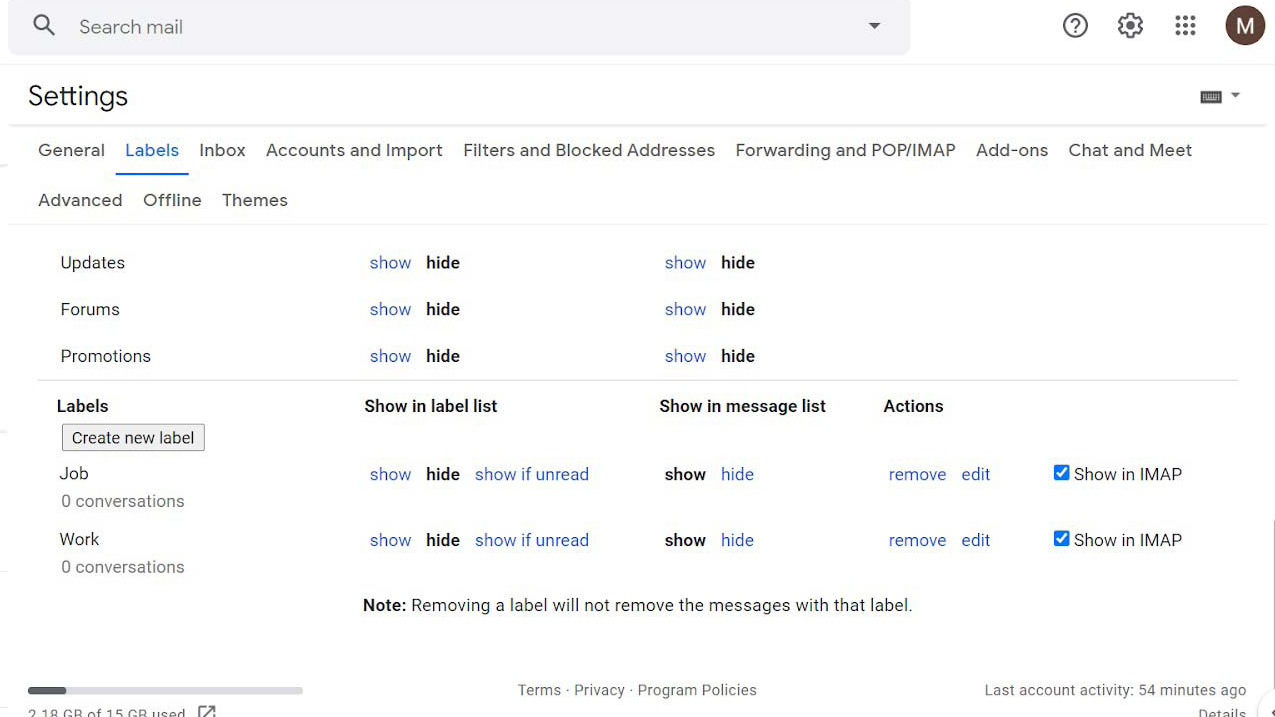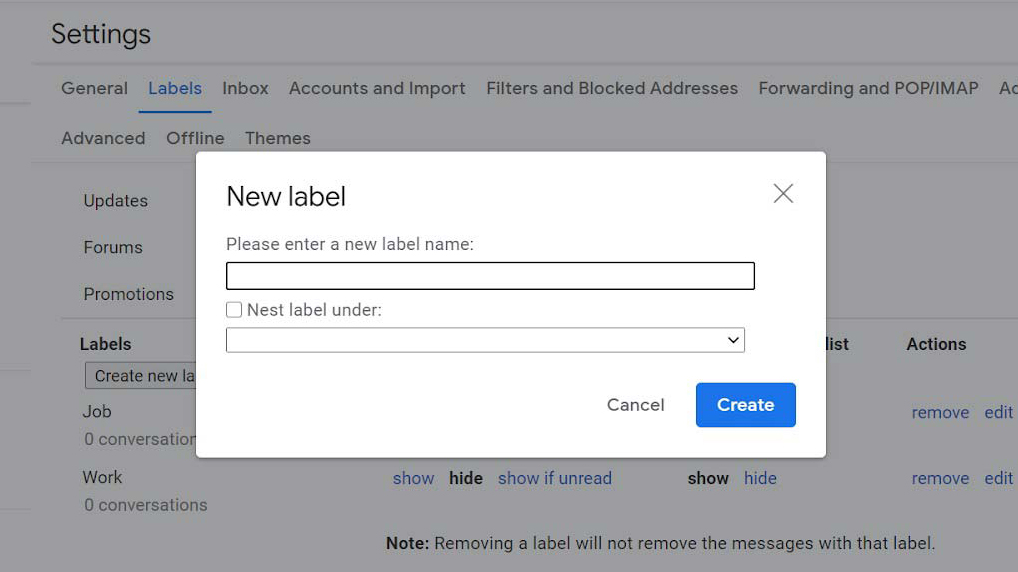How to create folders in Gmail
Organize your Gmail by putting emails into specific folders
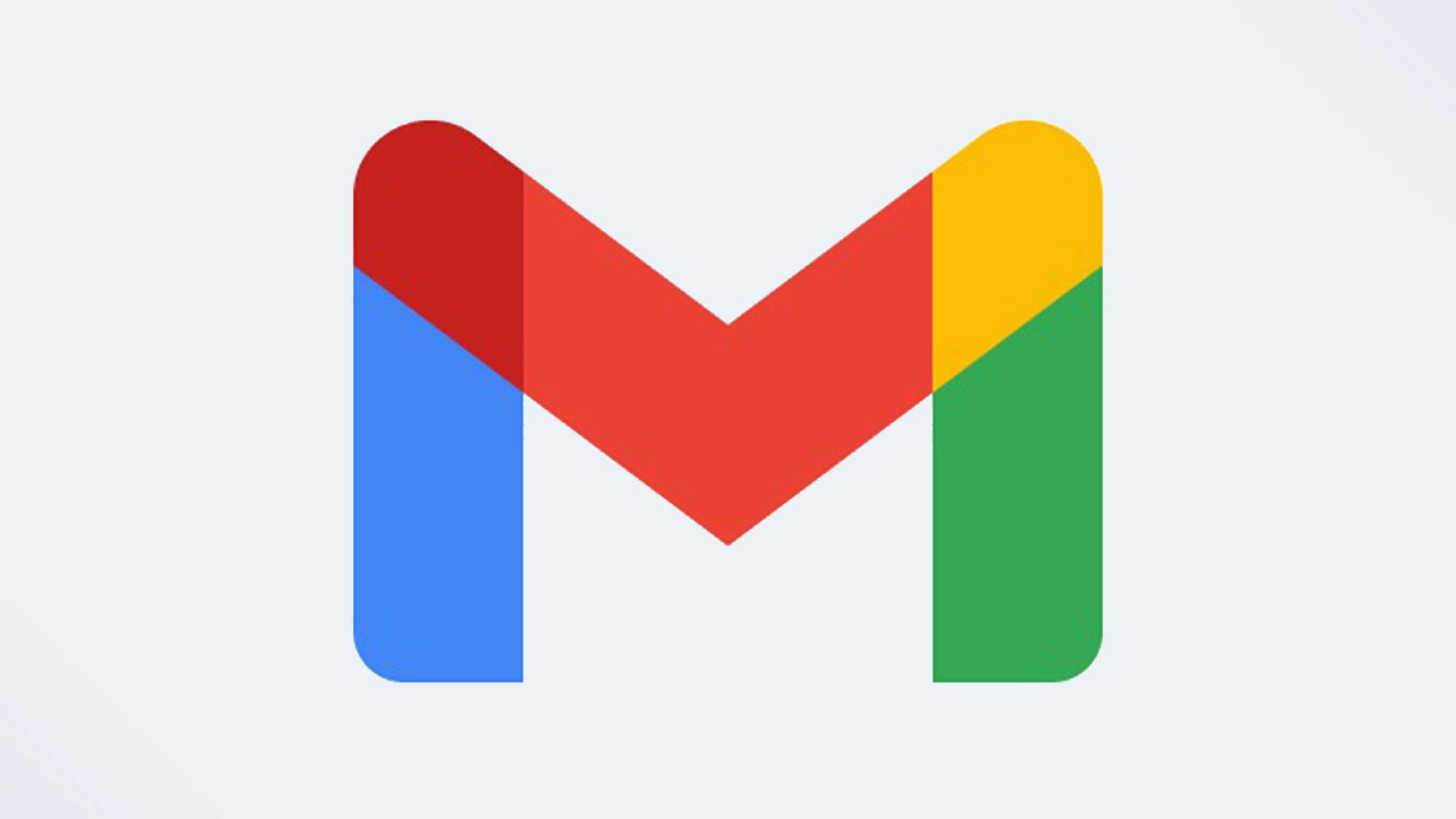
You probably have a lot of important information coming through your email, so you might want to know how to create folders in Gmail to keep everything organized. Before we tell you how, we recommend reading our tips on how to delete Gmail spam mail before creating folders as it will make your life a lot easier.
- Microsoft Edge vs. Google Chrome: Which browser is best?
- Best Chromebook in 2021
In Gmail, you can create folders for specific kinds of emails so you can direct email traffic in a fluid and organized way. It’s not difficult to set up, all it requires is a few simple steps. With that said, here’s how to create folders in Gmail.
Step 1: Open Gmail
To begin, simply sign into your Gmail account. Once you do, you’ll see all of the emails you have to organize. Once you’re there, go to the settings icon (a little gear in the top right) and click on it.
Once you see the menu, you’ll notice at the top that the first option (in blue) says, “See all settings.” Click this and it will bring you to the next step.
Step 2: Labels
Now you should see a new menu. At the top of this menu, there’s a list of options to click on. You'll see “General,” “Labels,” “Inbox,” “Accounts and Import,” and more. Click on Labels, which will bring you to a screen that gives you ways to manipulate the menu on the left of the Gmail home screen. This is where you can create your own label. Go to the bottom of the Labels menu and click “Create new label” to get started.
Step 3: Making Labels
After you click “Create new label,” you’re almost done. A box will appear telling you to name your new label. When that’s done, you have the option to pick where it goes via the “nest label under” option. Click that option and it will tell you which other labels the new one will go under, and then click create. While you’re here, you can also remove or edit other labels you have in order to fully synchronize your Gmail environment. Happy organizing!
Sign up to receive The Snapshot, a free special dispatch from Laptop Mag, in your inbox.