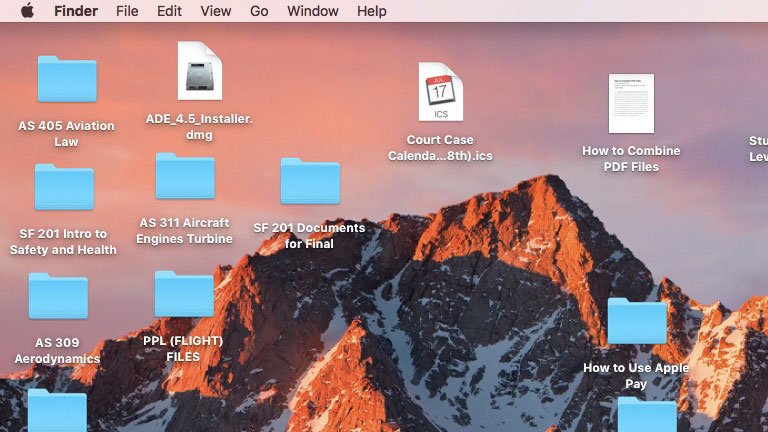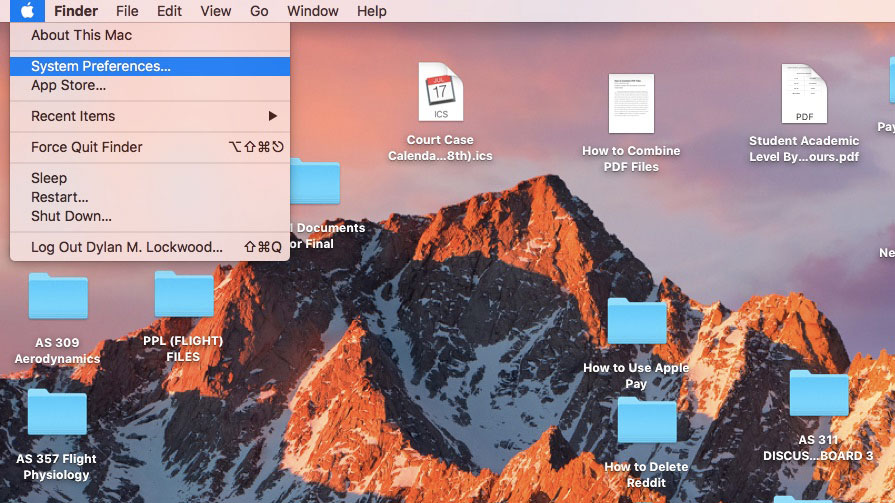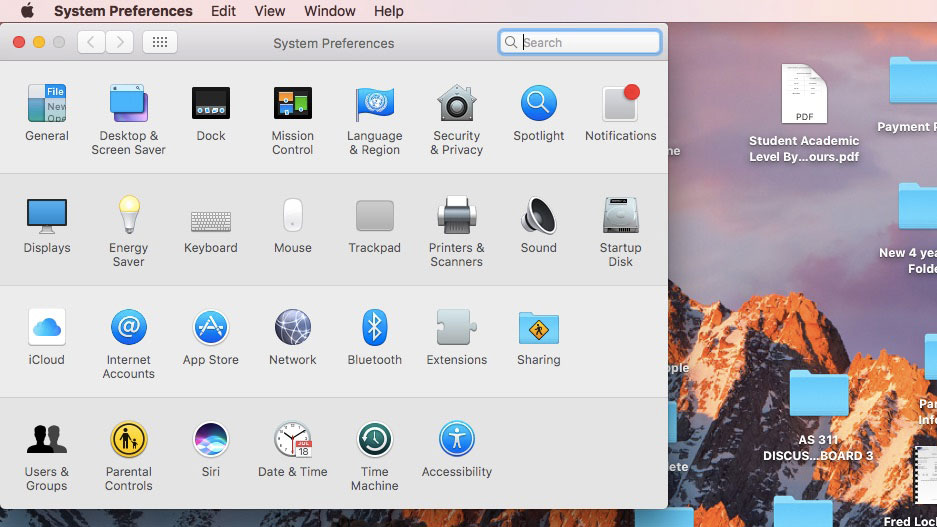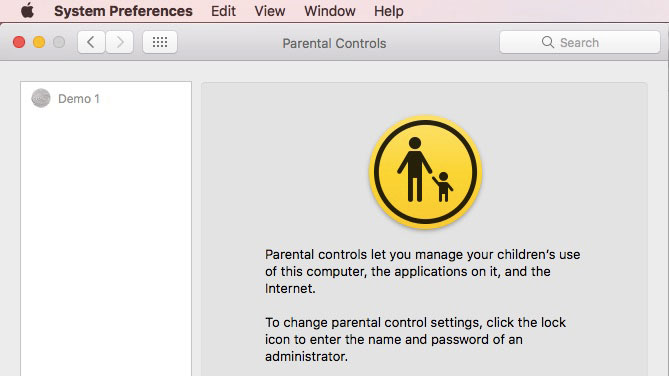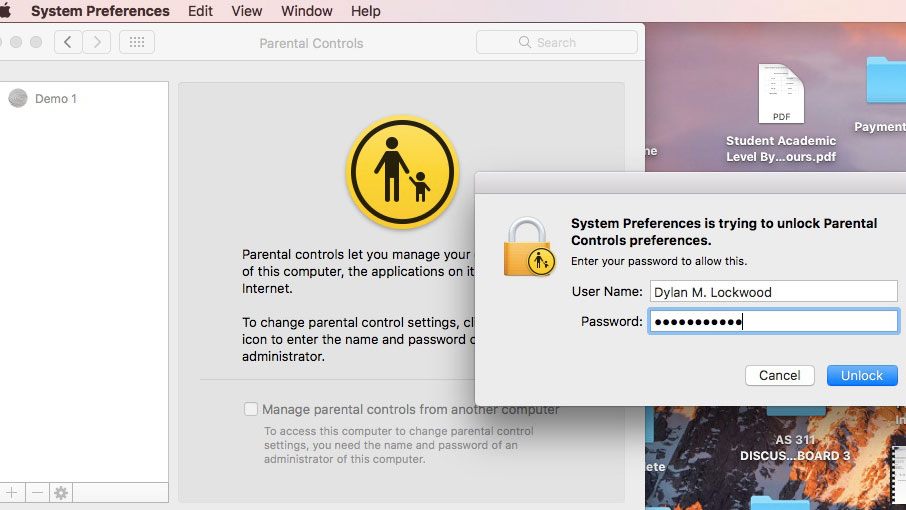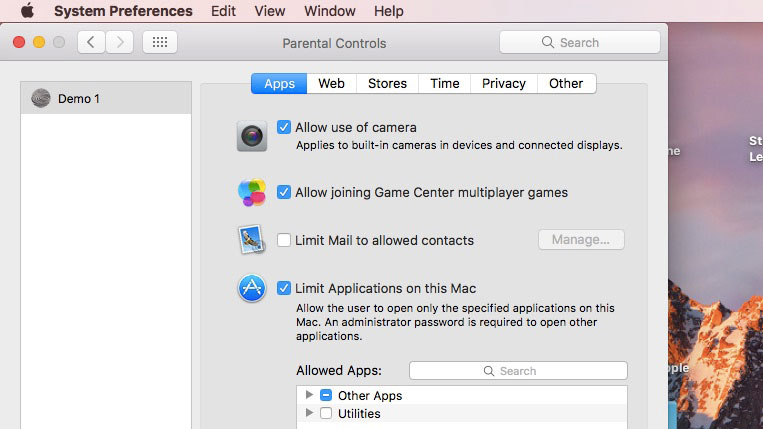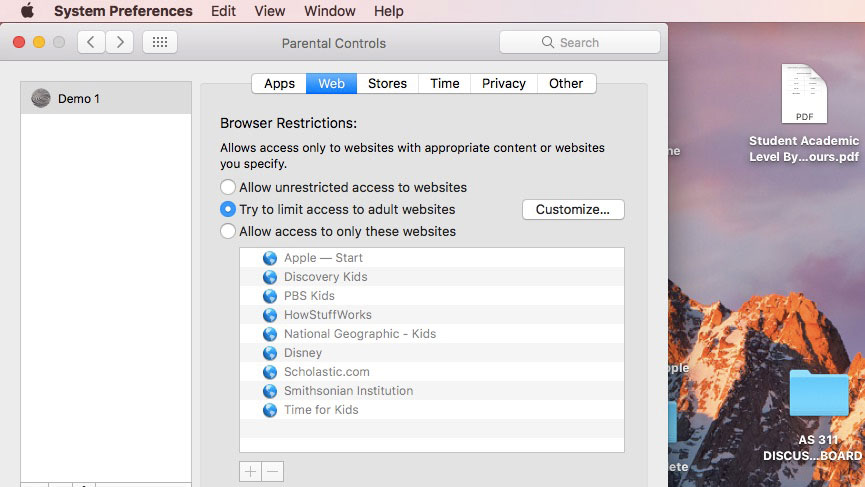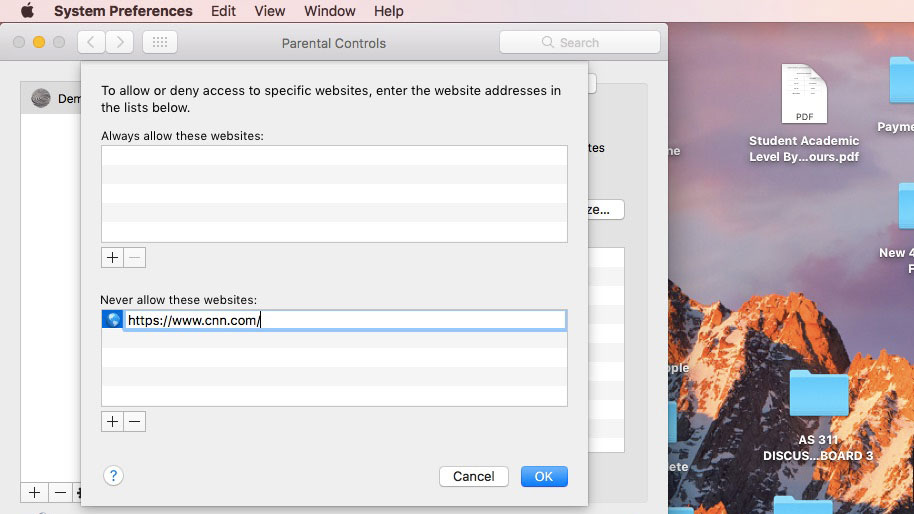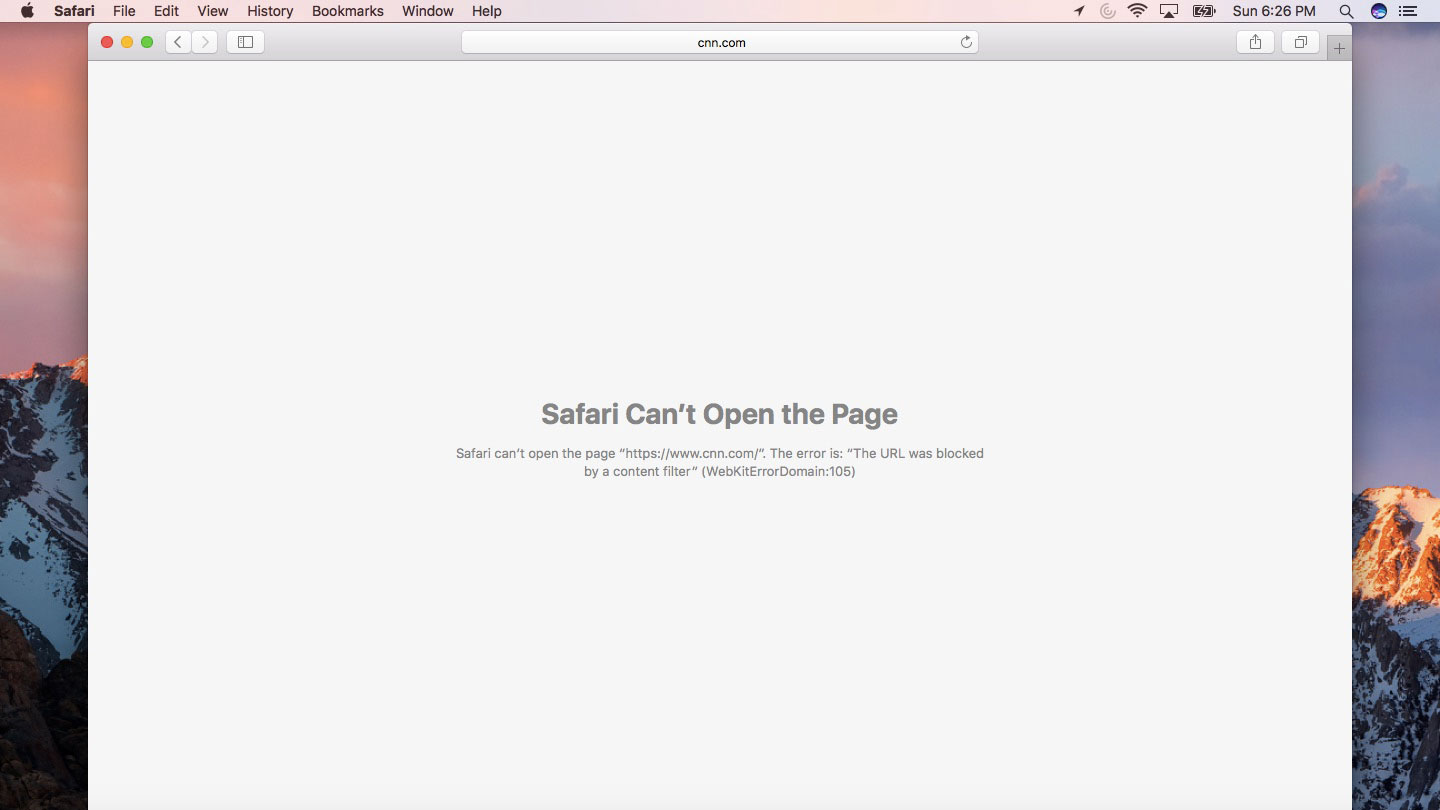How to block a website on Safari
Block unwanted websites on Safari in just a few short steps
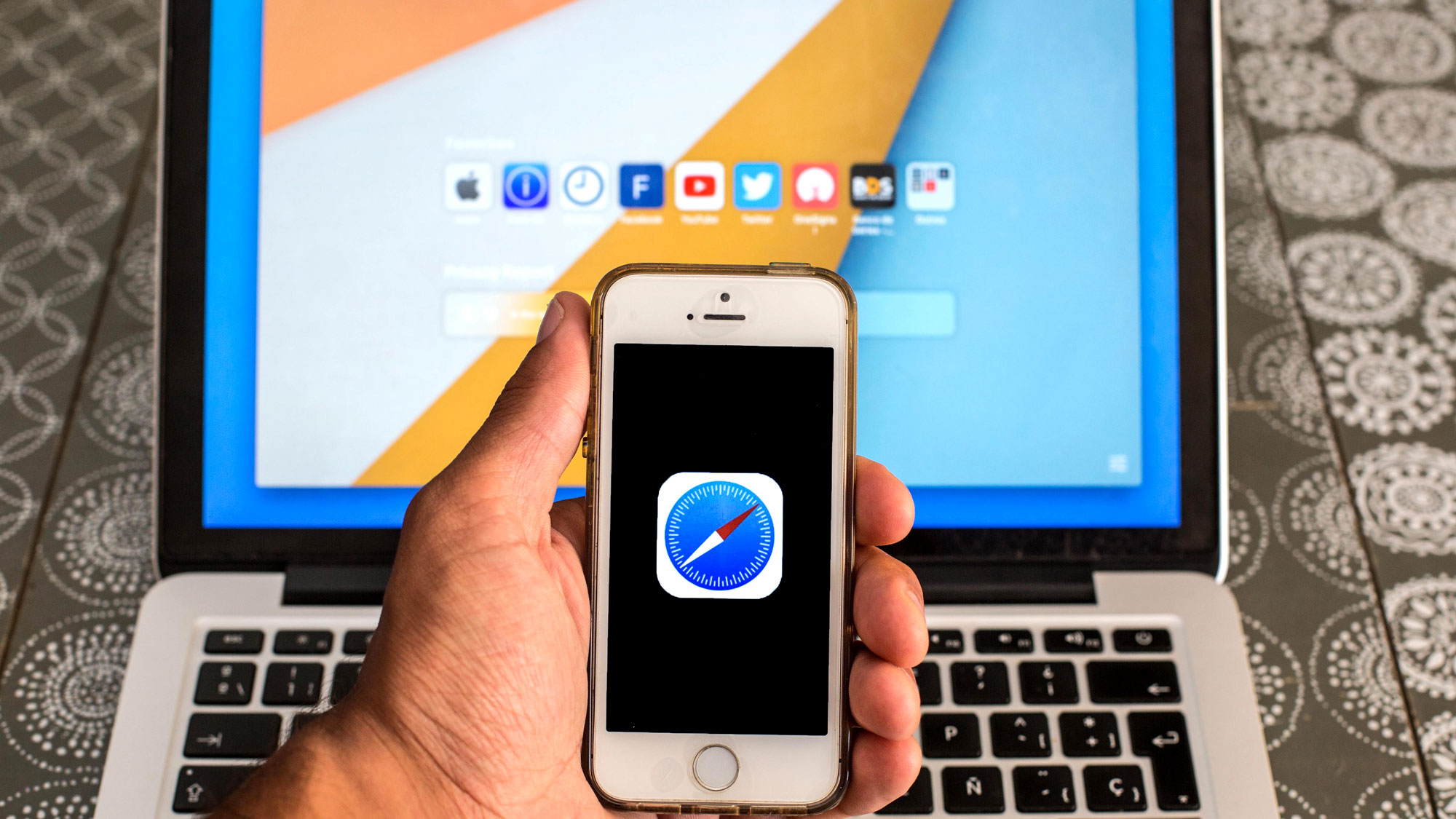
If you own a MacBook, iPad or iPhone, chances are that you’re using Safari. And if you have kids that use your Apple devices, they’re also using the web browser. However, while you might like to have free reign of your devices, there are some websites you would rather younger users even have access to due to inappropriate content. In those cases, it’s important to know how to block a website on Safari.
Since the internet can be an unpredictable place for even the most savvy of users, oftentimes it is best just to limit access to what children can and cannot view. In this tutorial, we will be showing you how to block a website on Safari.
- How to change Safari background on iPhone
- How to group tabs on Chrome, Firefox, Safari, and Edge
- iOS 15 tips: How to move the address bar back to the top of the Safari browser
1) Navigate to the top of your laptop screen and click on the Apple logo.
2) A dropdown menu will appear. Scroll down in the menu and click on the System Preferences tab.
3) Once in System Preferences, navigate to the bottom of your menu and click on the Parental Controls tab.
4) In the Parental Controls tab, select the account that you wish to make changes to by selecting the name on the right-hand side of the screen, as well as selecting the lock icon.
5) After selecting the lock icon, log into your computer’s administrator account and continue.
Sign up to receive The Snapshot, a free special dispatch from Laptop Mag, in your inbox.
6) Next, select the account that you wish to make changes to on the left side of the screen. The account I will be accessing is called Demo 1.
7) At the top of the task bar, navigate over to the Web tab. Click on the Web tab. While in the tab, click on Try to limit access to adult websites and from there hit Customize.
8) In the Customize tab, scroll down to the bottom of the screen, and click the + icon under the Never allow these websites tab. From there, you may add any website that you wish to be blocked, and the access to that website will be restricted.
9) Log into the other account and attempt to view the blocked site. It should now be inaccessible.