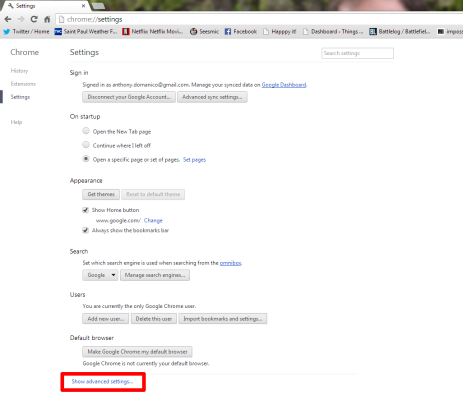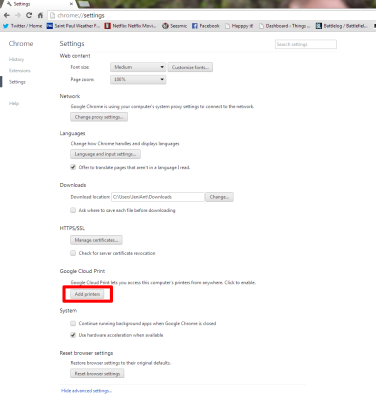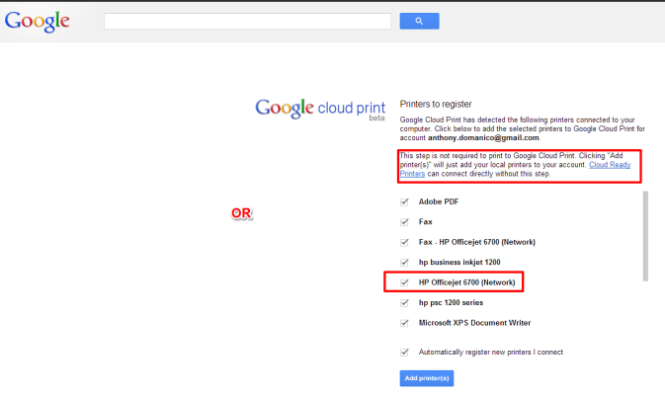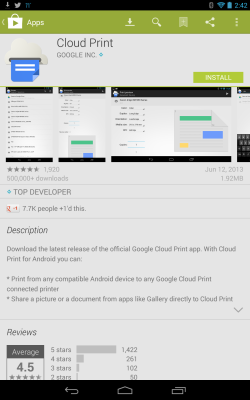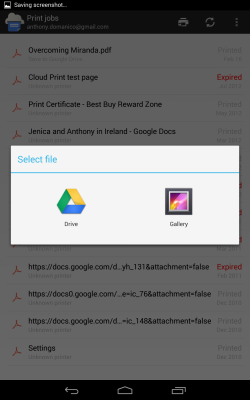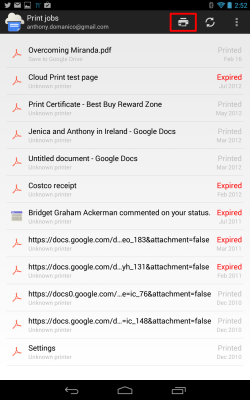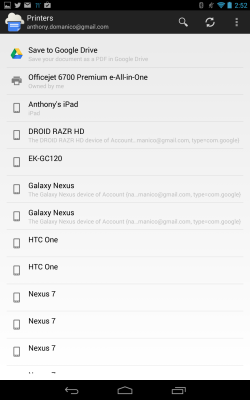How to Print from Your Android
While smartphones and tablets are often viewed as media consumption devices, sometimes you want to print out movie tickets or boarding passes, or whatever. Android doesn’t have native printing functionality built into the core operating system, but a Google app and a connected printer will let you print photos, Google Drive files and almost anything via the Chrome browser.
1. Open the settings page in Google Chrome and click Show Advanced Settings.
2. Scroll down to Google Cloud Print and click on Add Printers.
3. Pick one of two ways to connect your printer to Cloud Print.
3a. Click Add Printers to reveal any printers physically connected to your computer. Then click add to Cloud Print. This method requires your computer to always be on in order to print, as Cloud Printing relies on an internet connection to function.
MORE: Best 3D Printers 2013
3b. Enter your ePrint email address into Cloud Print, if your printer is a “Cloud Ready Printer” (a list of compatible printers is available in Cloud Print setup). This way your printer does not need to always be running.
Sign up to receive The Snapshot, a free special dispatch from Laptop Mag, in your inbox.
4. Download the Cloud Print app from Google Play. It should automatically add your Google account, otherwise sign in to Cloud Print with your Google account.
5. Click Print at the top of the Cloud Print app, then select Google Drive or Gallery.
6. Print from a Web page by clicking settings within Chrome, then Share > Cloud Print.
7. Select an image or file you’d like to print, and click the print button once more.
8. Select your printer from the list and your file will be waiting on your printer in no time.
Using Windows 10? Check out our guide on How to Add a Printer in Windows 10.