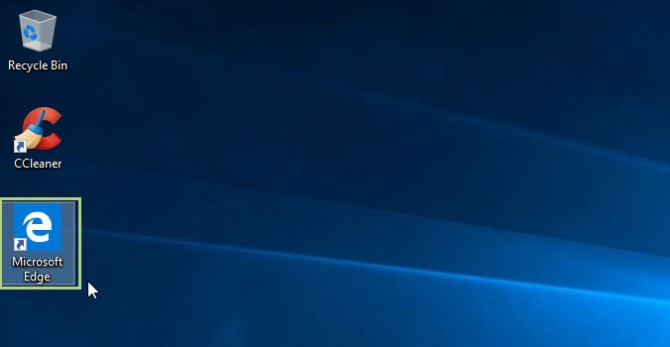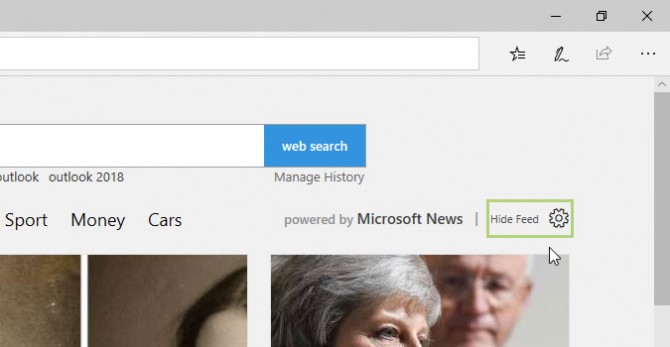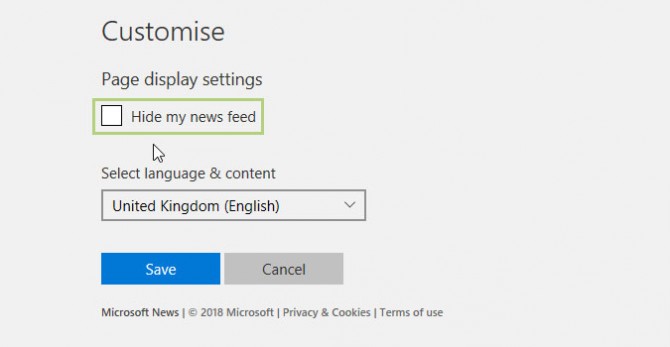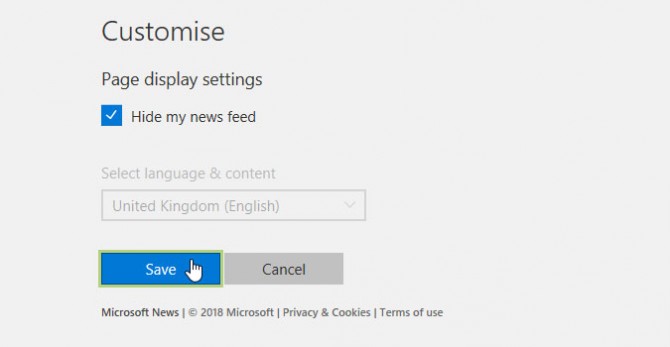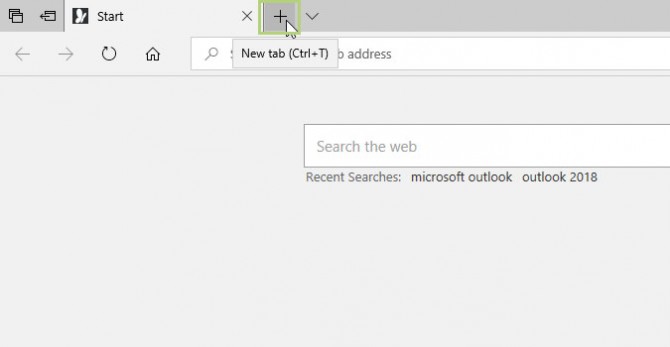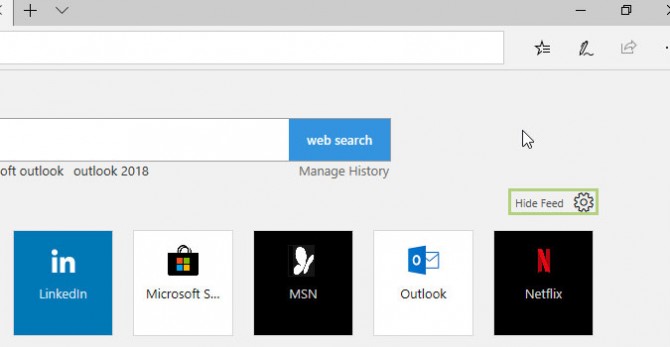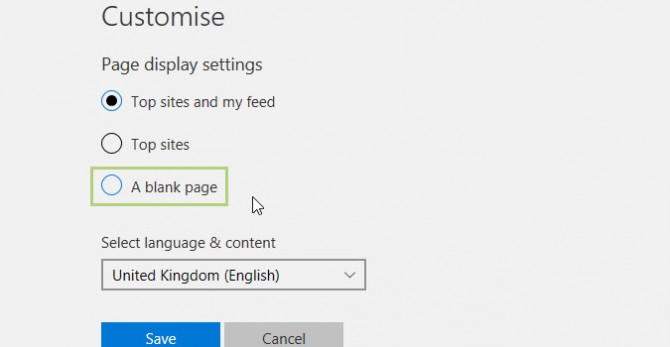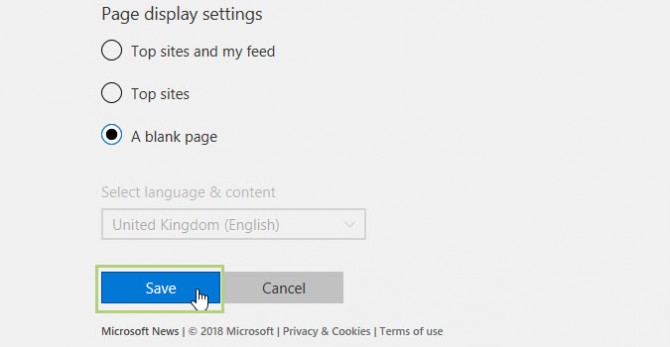How to Disable MS Edge Start Page Articles
Microsoft Edge certainly isn’t a bad browser, but it has some annoyances, to put it mildly. That said, it’s also supremely customizable, if some of these options aren’t quite your taste. Today we’re going to look at one of these features that people either love, or hate: the news feed on new tabs and the home screen.
1. Open Microsoft Edge.
2. Above the article’s we’re going to remove, on the top right, you’ll see a gear icon and the text Hide feed. Click it.
3. From the Customize screen, under Page display settings, click Hide my news feed.
4. Click Save to confirm the change.
You can actually stop here if you’d like, but you’ll still see the news articles on new tabs. If you want to remove them, keep reading.
5. Open a new tab in the Edge browser.
Sign up to receive The Snapshot, a free special dispatch from Laptop Mag, in your inbox.
6. Above the articles, on the top right, click the same gear icon as before.
7. From the Customize screen, under Page display settings, click on the radio button next to A blank page. This will keep Edge from opening the news feed on each new tab.
8. Click Save to confirm the change.
Credit: Laptop Mag
Bryan covers everything you need to know about Windows, social media, and the internet at large for Laptop Mag. Thanks to his extensive knowledge of operating systems and some of the most popular software out there, Bryan has written hundreds of helpful guides, including tips related to Windows 11 drivers, upgrading to a newer version of the OS, editing in Microsoft Photos, or rearranging pages in Google Docs.