How to strikethrough in Excel
Here's how to strikethrough in Excel — cross out text easily
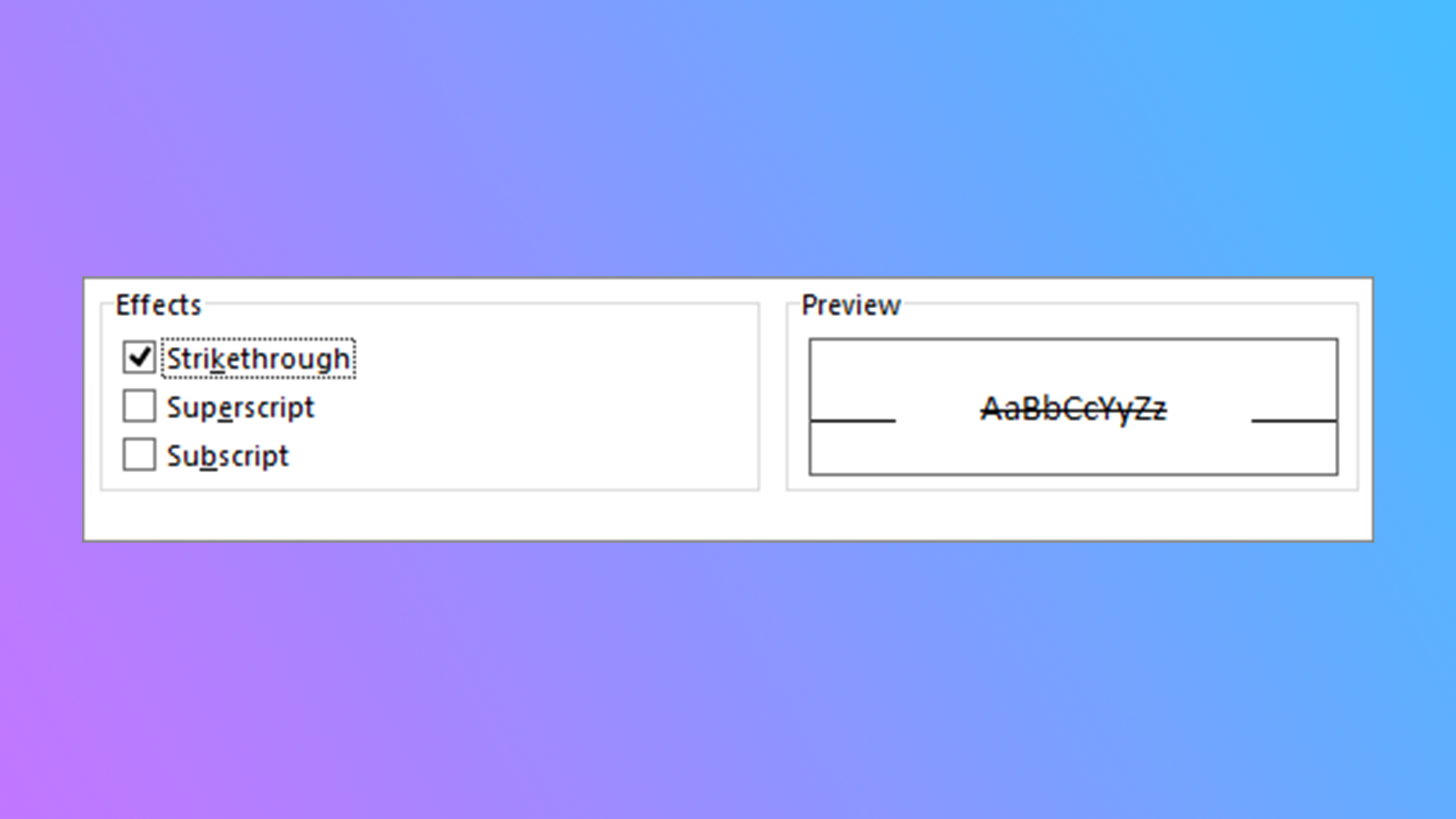
Whether you're dominating a complex spreadsheet or clearing out a laundry list of tasks, learning how to strikethrough text is critical for your sanity, and it's especially true in Excel.
Looking to become an Excel guru? We've covered other Excel how-to topics, like how to subtract in Excel, how to filter in Excel, and how to make a graph in Excel.
Otherwise, here's how to strikethrough in Excel.
How to strikethrough in Excel
Method 1: The easiest way to do it is with a shortcut. The shortcut to strikethrough in Excel is Ctrl+5.
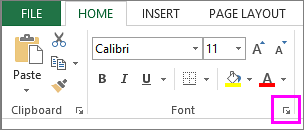
Method 2: If you don't have easy access to a keyboard, you'll want to first select the text and/or cells you want to strikethrough. Then navigate to Home > Font > Strikethrough.
Method 3: You can also be extra by using a formula to strikthrough. A simple example being =STRIKETHROUGH(A1) — that would strikethrough cell A1.
There's more than one way to strikethrough in Excel, and that shouldn't come as a surprise to anyone who's spent more than two seconds looking at the ridiculous number of options the spreadsheet app has to offer.
Sign up to receive The Snapshot, a free special dispatch from Laptop Mag, in your inbox.
Strikethrough everything!

Rami Tabari is the Reviews Editor for Laptop Mag. He reviews every shape and form of a laptop as well as all sorts of cool tech. You can find him sitting at his desk surrounded by a hoarder's dream of laptops, and when he navigates his way out to civilization, you can catch him watching really bad anime or playing some kind of painfully difficult game. He’s the best at every game and he just doesn’t lose. That’s why you’ll occasionally catch his byline attached to the latest Souls-like challenge.









