Check these Google privacy options to protect your browsing history and location
After Google admits to keeping your Incognito history, what do you do?
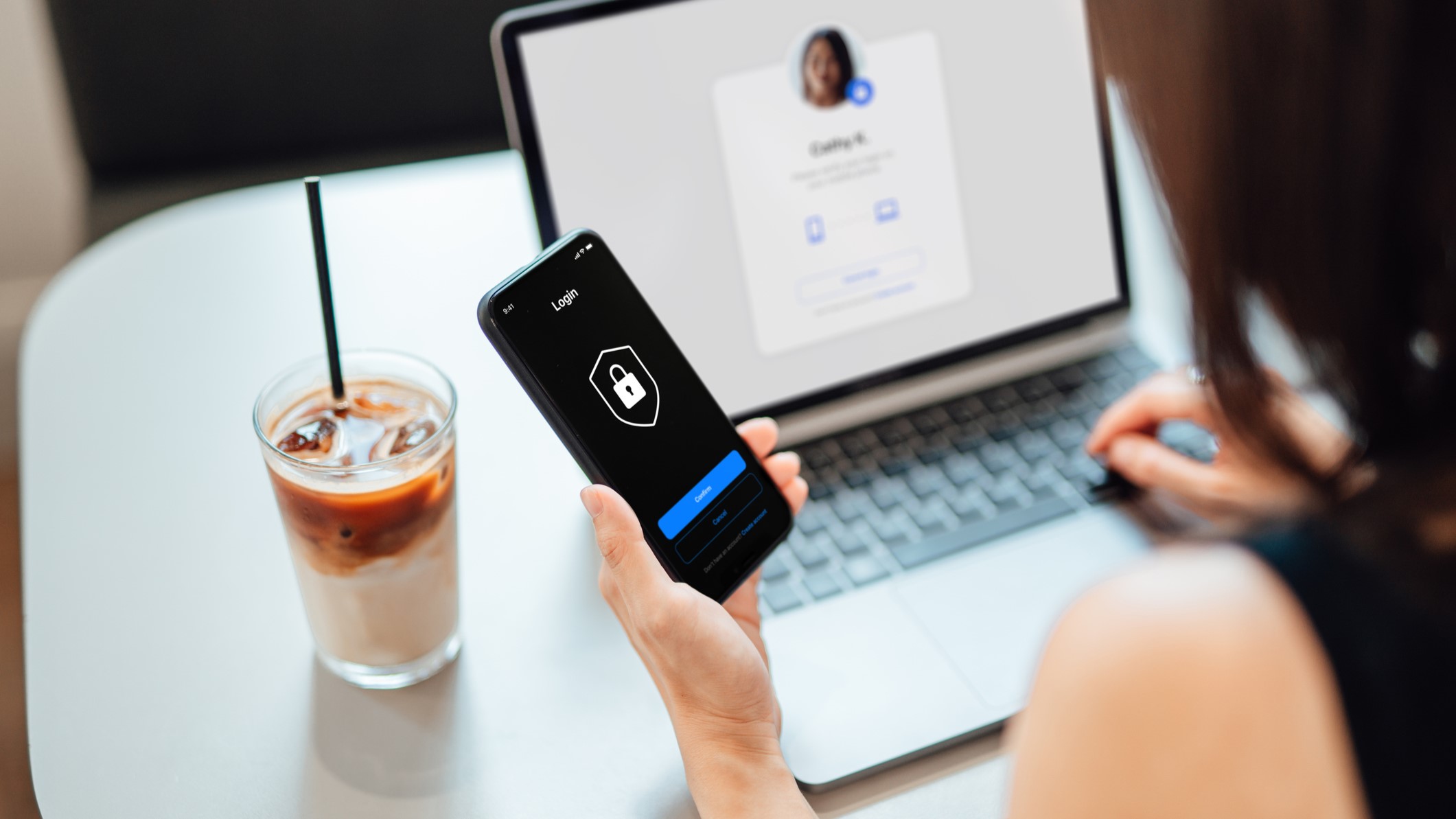
Maintaining your online privacy seems impossible, but there are some services designed to limit how much of your information gets sold by money-grubbing companies.
I’m not saying Google is the company you want to turn to. In fact, I have quite a few concerns about how the company is handling Google Docs AI right now and we’ve covered leaving Google Chrome before too. Not to mention, the Google admitted to keeping your Incognito browsing history in a recent lawsuit. However, if you continue to use Google services, it’s critical to your online privacy to know what the company offers.
Here’s a list of Google privacy tools to protect your privacy in Google services.
Activity controls
Let’s start with Activity controls. Here, you can control the amount of your history and activity that is saved via Google services.
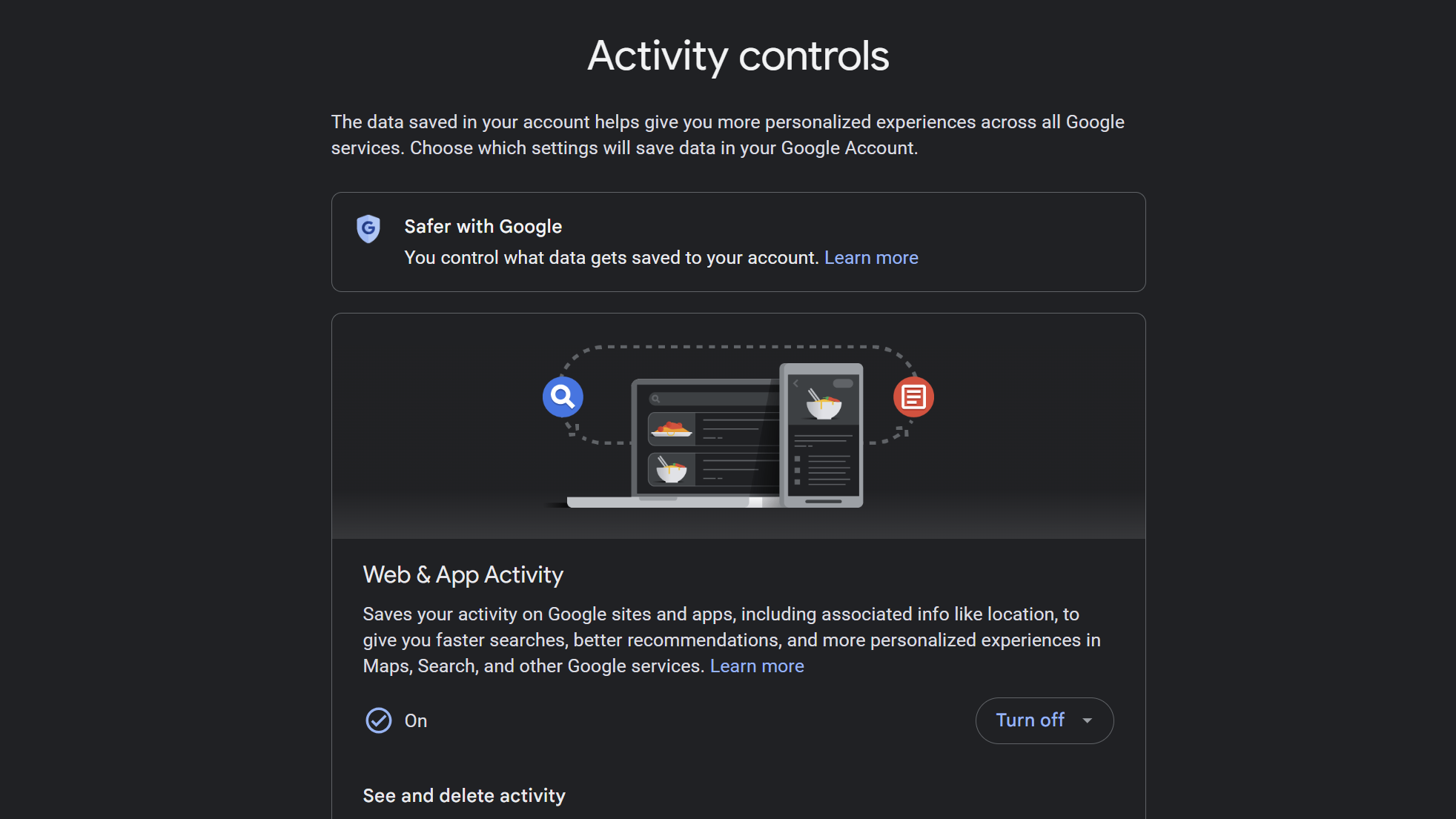
The first block is the Web & App Activity section. By default, you’ll likely have Chrome history enabled, which saves activity from sites, apps, and devices that use Google services. There are also options for voice and video activity as well as Visual Search History. You can turn off all of these features, which would be the safest option. Or you can enable the Auto-delete feature, which will auto-delete activity older than 3, 18, or 36 months.
Then there’s Location History. This saves where you go with your devices, even when you aren't using a specific Google service. Pretty creepy if you ask me. You can disable this or enable the auto-delete function.
Next is YouTube History, which includes videos you watch and search by default. However, there’s an option to save voice and audio activity. You can disable this or enable the auto-delete function.
Sign up to receive The Snapshot, a free special dispatch from Laptop Mag, in your inbox.
Finally, there’s Personalized ads. I highly recommend disabling this. Google collects information from your account in order to show ads targeted toward you. You don’t want anyone collecting any information for any purpose. Once it's disabled, make sure to also disable Partner ad settings.
My Google Activity
Listen, we all love the convenience of technology, so sometimes it’s not in our best interest to disable saved activity. However, you can micromanage the activity that Google saves by going to My Google Activity.
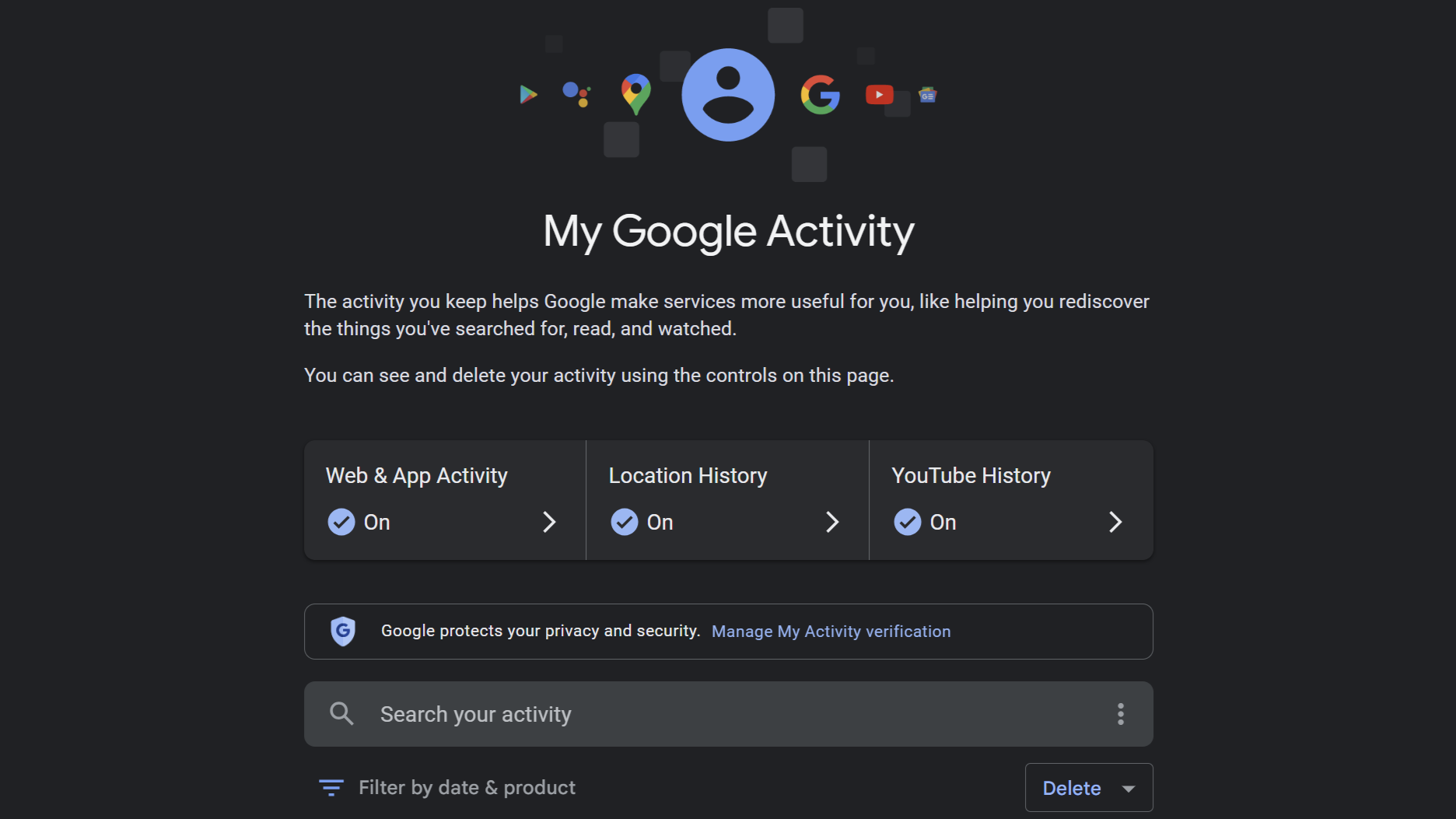
On this page, you’ll be able to jump to all the aforementioned settings in Activity controls, but you’ll also see a detailed list of your specific activities. This list will expand to the moment you first opened your Google account (if you never deleted anything). This covers searches, used apps, websites visited, YouTube videos, Google Assistant requests, and locations you’ve visited.
This is your entire online life. Once you’re creeped out, look for that Delete button toward the mid-right of the screen. Select how much of this content you want obliterated from history. Whether you trust that this information won't be stored somewhere despite Google's claims may be another matter, but this is the best protection that you have.
Other activity
When we dive a little deeper into Other activity, it can get a bit overwhelming. This covers everything between ads to answers in Google surveys.
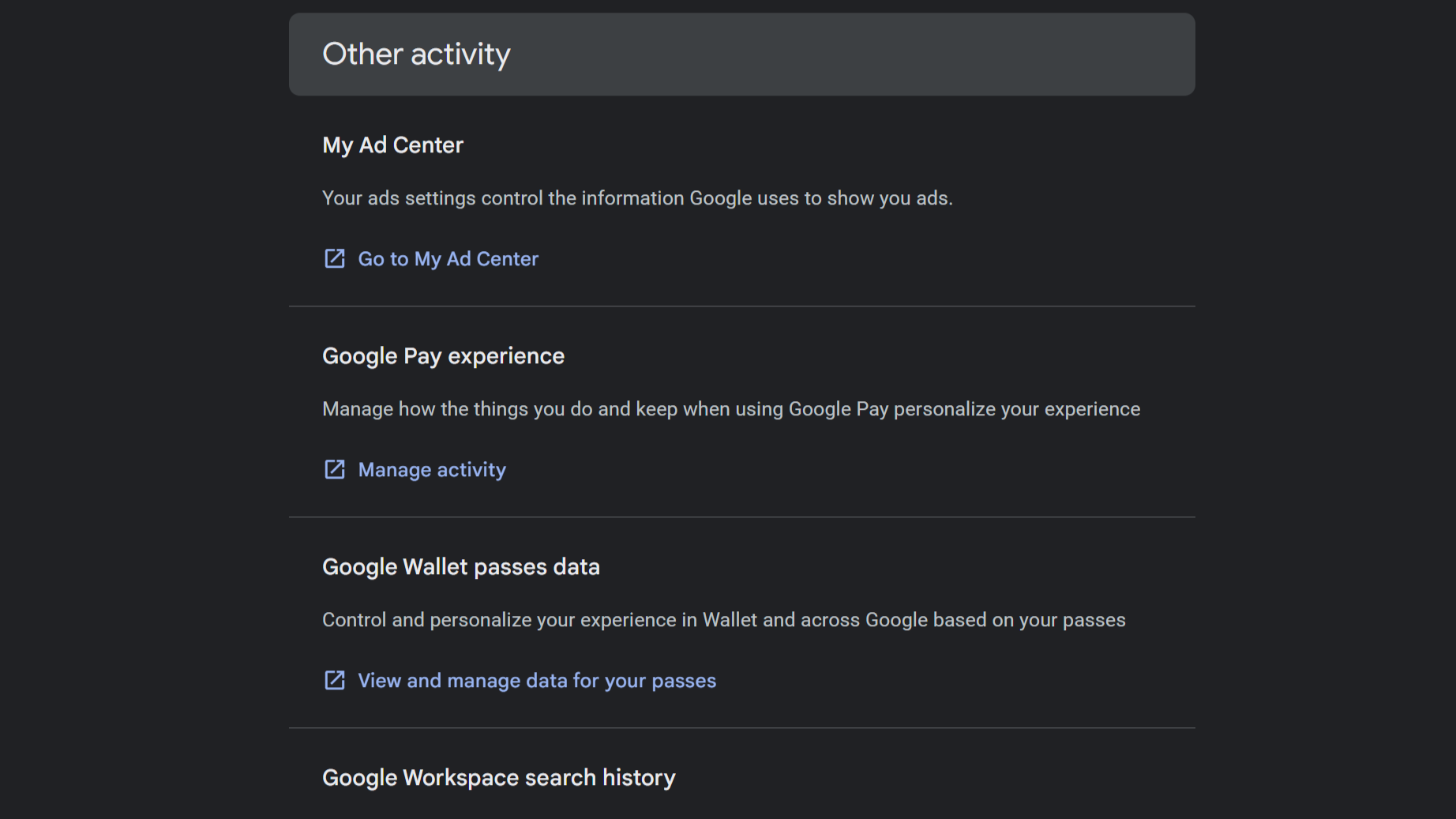
There are 60+ activity settings here, so I will refrain from going through all of them. But if you care about your online privacy, I recommend carving out some time to look at the data Google has already collected about you.
One setting I recommend scrolling down to is Results about you. This is an opt-in service where Google will search the web and notify you about websites that publicly display your personal information. The number of websites that store your personal address and phone number would surprise you. This is a Google service you should use, especially because you’re not giving Google any information it doesn’t already have.
It’s also worth checking your Location Sharing setting, which informs you if you are sharing your real-time location with anyone on Google. And Device Activity, which displays the devices used to log into your Google account.
Privacy Checkup
Google offers a Privacy Checkup, which is a rather basic service that lets you review the Auto-delete function within the three activity categories (Web & App / Location / YouTube). However, what’s more interesting is the last option — Plan what happens.
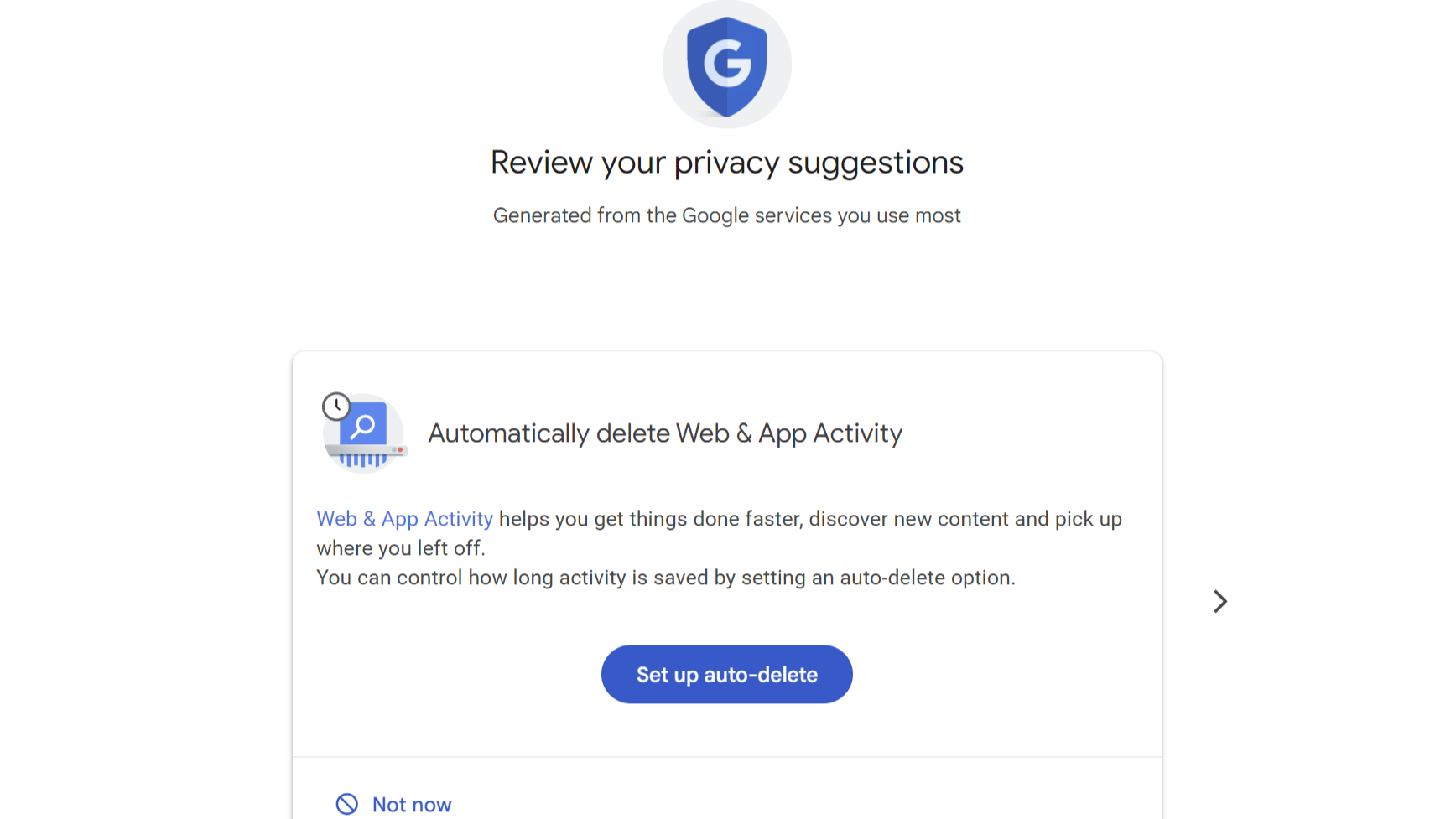
This is Google’s Inactive Account Manager — deciding what happens to your data if you can’t use your Google Account anymore. The first step is to decide how long the inactivity should occur before something happens. You get to decide between 3, 6, 12, or 18 months. You’ll have to include two emails and a phone number.
Then you choose who to notify and what to share. And finally, decide whether your inactive Google Account should be deleted. It's a straightforward process, and one you should consider setting up, just in case.
Privacy options outside of Google
I use Google services for life and work, so a lot of information above does apply to me. However, I do not use the Google Chrome browser. Just because you limit the data that Google collects doesn’t mean your online activity is safe (yes, even if you’re in Incognito mode). What Chrome does not do is block trackers. Tracking cookies are what other sites place on your browser to collect data about your online activity.
There are plenty of better Chrome alternatives that are Chromium-based without all the privacy issues. I use Brave, which is a privacy-first focused browser with a range of tools that block ads and tracking cookies. We also highly recommend taking a look at the best VPN services in order to better protect your privacy.
If you were going to take something away from this entire piece — don’t use Google Chrome and check all of your Google privacy settings.

Rami Tabari is the Reviews Editor for Laptop Mag. He reviews every shape and form of a laptop as well as all sorts of cool tech. You can find him sitting at his desk surrounded by a hoarder's dream of laptops, and when he navigates his way out to civilization, you can catch him watching really bad anime or playing some kind of painfully difficult game. He’s the best at every game and he just doesn’t lose. That’s why you’ll occasionally catch his byline attached to the latest Souls-like challenge.
