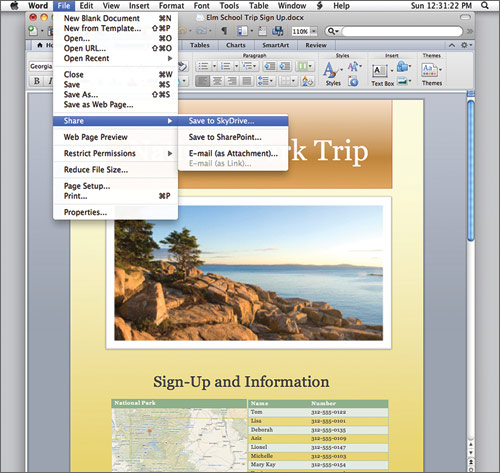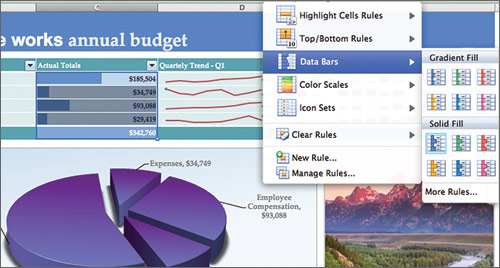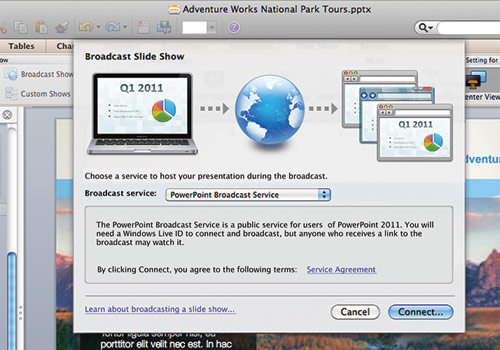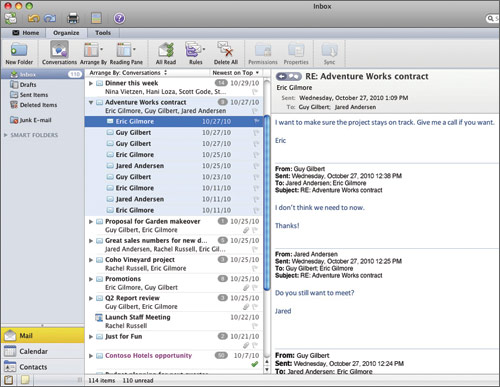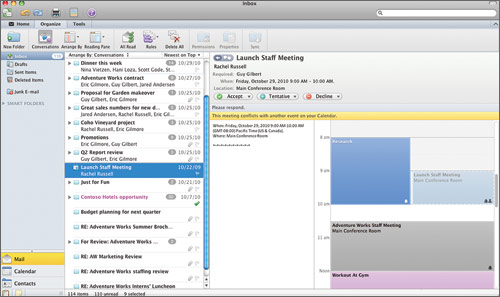Laptop Mag Verdict
Microsoft's new suite packs in more features than iWork, a much improved interface, and the best version of Outlook yet for Macs.
Pros
- +
Improved user interface
- +
Multiple people can edit a document in real time
- +
Enhanced Excel and PowerPoint features
- +
Easier to add videos and photos
- +
Drastically improved mail client
Cons
- -
Some features require Windows Live ID
- -
Doesn't overwrite previously installed versions of Office
Why you can trust Laptop Mag
Although some Mac owners will opt for Apple's own iWork suite when it comes time to getting work done, many others will take comfort in Microsoft Office for Mac, particularly if Office was the first productivity suite they learned to use, or if it's the one they use every day on their work computer. In the past, though, Office for Mac has been a generation behind its Windows counterpart, both in terms of features and the general look and feel. With Office for Mac 2011 (starting at $99 for college students and staff, and $119 for home users), though, Microsoft has largely closed the gap between its Mac product and the newly released Office 2011 for Windows. In particular, look for a streamlined user interface, a more robust Excel for creating spreadsheets, and a version of Outlook that finally looks and acts like the PC version. Plus, you get a PowerPoint that's finally robust enough to take on Apple's dazzling Keynote software.
Getting Started
The latest version of Office will take up 2.5GB on your Mac. Although it installed on our two year-old MacBook quickly, we were annoyed to see that it didn't overwrite Office for Mac 2008, which we already had installed on our machine. This left us with dual icons for Word, Excel, etc., on our dock.
When you launch Word, Excel, or PowerPoint for the first time, you'll now see a gallery of templates (e.g., weekly time sheets), which appear as thumbnails. Unless you check a box at the bottom of the screen asking Office not to display these galleries, you'll see them whenever you launch one of these three programs. Microsoft also promises that files will open and save faster, and that the program generally executes tasks faster.
User Interface
The latest version of Mac for Office ushers in the Ribbon interface, which first debuted on Office 2007 for Windows. (The Ribbon UI, by the by, now permeates the Windows operating system, even appearing in the native Paint application.) Ribbon's goal is to minimize the time users spend digging through top-level menus, such as View or Insert. Now, each program has a row of tabs on top, the names of which vary depending on whether you're using Word, PowerPoint, or Excel. The latter, for instance, include tabs for Layout, Tables, Charts, SmartArt, Formulas, Data, and Review.
Click to enlarge
Sign up to receive The Snapshot, a free special dispatch from Laptop Mag, in your inbox.
Click to enlarge
When you click on one of these tabs, you'll see a kitchen sink of icons. The idea is that rather than navigate through a menu tree, you can see all of your relevant choices, and just click on the one you want. This is mostly a smart way of helping users be aware of the suite's growing list of features, and finding them in a hurry. There's also a row of commonly used icons, which sits above the Ribbon tabs. Unlike the PC version, however, you can't customize which icons appear or in what order. As with Office on our Windows machine, getting used to the Ribbon was a bit of an adjustment, but we quickly figured out how to locate the features we use most often.
If this abundance of icons gets visually overwhelming--and it can, for those used to Apple's cleaner interfaces--you can double click a tab to hide them. You can also go to the View tab at the very top of the screen to customize whether other onscreen items, such as a Ruler, appear. Additionally, there's a convenient bar in the upper right-hand corner of every Office program that allows you to search the document. This reminds us of the search bar that Firefox has in the same location.
Multimedia Integration
Taking a similar approach as it did with Office 2010 for Windows, about which Microsoft said that photos and videos would become "first-class citizens" in documents, the company has made it easier to add and then edit multimedia in Office docs on Macs. It begins with a pruned and unified interface across all the apps: Regardless of whether you're adding music, photos, or videos, you'll go to the same media browser, which has neat tabs for each of these categories.
When users add photos, they can now make simple edits, such as crop or even auto-format to make sure the image fits the given space properly. The addition of artistic filters is also a welcome touch. Likewise, embedding movies in your next presentation is easier than it had been.
Real-Time Editing
One feature Microsoft added across the board is the ability to communicate with others from within whatever document you're working on. If you've shared a document with someone (say, through e-mail by going to File > Share), you can see who else is editing the document, and you can both edit in real time. If someone else is actively working on the doc, you can communicate with them using IM, voice, or video chat, so long as you have Messenger for Mac 8 (free) or Communicator for Mac 2011 (free to business customers buying licenses at a volume discount).
Of course, you'll need a Windows Live account to log into these tools, and you can't log in using another service, such as Google Talk. In fact, you need a Windows Live ID to co-author, period, since the files are stored in Microsoft's cloud storage site, Skydrive. We feel it's unrealistic of Microsoft to expect that Mac loyalists will have or even want a Windows Live account. It's a shame, because this requirement could mean that fewer people actually enjoy some of Office for Mac's most compelling new features.
Web Applications
Already introduced on the PC side, Microsoft Office's web apps are now in Office for Mac as well. Like Google Docs, the web-based versions of Word, PowerPoint, and Excel let users co-edit documents in real time with others, or make edits on their own. Users can store their documents in Skydrive, which is free to anyone who signs up for a Windows Live ID, or on a SharePoint server, a product to which only a business user is likely to have access. In addition to editing documents originally created on the desktop, you can start new ones from scratch online.
Click to enlarge
The online interface mimics the same Ribbon UI found on the desktop version, so it's a consistent experience. We especially like that there's a button to open in the corresponding desktop program, such as Word, so you don't have to manually download and then open it.
Spreadsheets
In Excel, users can use Pivot Tables to simplify a potentially long, detailed database of numbers. For example, we maintain a log recording when we use our running shoes, and how many miles we run in them, as well as how many miles we spend walking. (How else are we supposed to know when we need a new pair?) With a Pivot Table, we can create a smaller, easier-to-read table that, say, presents the total number of miles we've run, or walked, without listing every entry. These Pivot Tables can appear in either a new sheet or on the same one where you've already entered your data. If you don't want to create a Pivot Table, Excel also has impressive filtering tools, letting you hide the cells, columns, and rows that are irrelevant to you.
Finally, using Sparklines, a feature introduced in Office 2010, users can add small charts right in a spreadsheet. For example, you can add a line graph to a single cell. For example, a business owner might have a spreadsheet documenting how much each of his products he's sold in every month of the year, and how much revenue he's made. There might be a column for each of these things--the month, volume, and net revenue--along with a miniature line graph in a cell summarizing the ebb and flow of sales. While tables and charts were always an option, this is a helpful way of digesting raw data and a visual explanation at once. Plus, this feature provides an easy way to make visual comparisons.
Click to enlarge
Presentations
PowerPoint now lets users broadcast slideshows, meaning they can send up to 50 people a link to the presentation, which they can view on PCs, Macs, and mobile devices, including iPhones and iPads. The recipient does not need to have PowerPoint installed to view the presentation; just a browser and Internet connection. Sharing a presentation is as easy as clicking File > Share > Broadcast Slide Show, but unfortunately you once again need a Windows Live ID. (Your recipients, however, don't need one.)
Click to enlarge
Keeping pace with Apple's Keynote, Microsoft has added transitions and animations to PowerPoint. While Apple's transitions are still slightly easier to implement, and offer users control over everything from how long it takes a transition to play out to the texture of bars in its bar charts, Microsoft has come a long way. We were particularly impressed by transitions that included subtle fade-ins as well as more arresting entrances and exits, such as doors opening. However, once we applied an effect to one slide, we had trouble making a different one take effect on a different slide. (And we had unchecked the box allowing PowerPoint to apply that effect across slides). The animations were easier to add to specific blocks of text, and we were pleased that Microsoft created so many of them.
Documents
Word saw the most subtle changes of any Office for Mac 2011 program. In addition to the ability to add and edit photos, users can work in full screen mode, as well as take advantage of a publishing layout to achieve a better sense of how a visually complex document, such as a brochure, will look when printed. In this mode, you have a wider view of columns, and can see pages side by side. Microsoft also added some new visual styles, which govern things such as the size and font of headers and bullets. Other than that, though, much of the story surrounding Office for Mac has to do with spreadsheets, presentations, Outlook (more on that in the next section), and a generally improved user interface.
Click to enlarge
Outlook for Mac
With this version of Office for Mac, Microsoft has re-branded its mail client. No longer is it called Entourage; it's now called Outlook for Mac. Moreover, it has an interface and feature set that more closely matches both Outlook for Windows, as well as Microsoft's recently revamped Hotmail service. That's particularly good news for people who use Outlook on their work computers, and crave some consistency in user experience.
Click to enlarge
Setting up our Gmail account was as easy in Office for Mac 2011 as it was in Entourage 2008. You can either say you have an Exchange account or one from another service, and the program does a good job of automating the setup process from there. All we had to do was enter our username and password, and Outlook determined the rest of our connection settings. (Don't worry about having to enter an outgoing and incoming server name.)
Like the new Hotmail, Outlook groups your messages into conversations, something Entourage 2008 didn't do. Next to the most recent message in a conversation, you'll see an arrow; click it to see an indented list of the previous e-mails in the chain. (You can always turn off conversation view if you're a traditionalist.) Outlook for Mac also culls various user accounts, and places a link for each under, say, the Inbox folder or Sent Mail.
Like Entourage, Outlook has a search bar in the upper right-hand corner, making it easy to dig through your inbox. (In both cases, the searching begins as soon as you start typing.) Under the Ribbon interface, you'll see many of the features you're used to using on the Windows version of Outlook, including various options for searching for e-mails (say, by sender or recipient). Users can also flag e-mails, placing them into color-coded categories and setting reminders, although you can't flag an e-mail as a task, as Windows users have been able to since the debut of Outlook 2007.
While Outlook generally felt like a more worthy counterpart to the Windows version, as well as a more useful alternative to Entourage 2008, we found its integration with calendar appointments to be occasionally annoying. We kept getting pop-ups in the lower right-hand portion of our screen, for instance, warning us about an appointment that was scheduled for two weeks in the past. We wish the program were smart enough to recognize these entries as no longer relevant.
Click to enlarge
Pricing and Upgrades
If you purchased Office for Mac 2008 between August 1, 2010 and November 30, 2010, you qualify for a free upgrade to the 2011 version. Everyone else will pay for the software depending on how whether it's a student- or business-grade version, and how many licenses it includes.
Office for Mac Home & Student includes Word, PowerPoint, Excel, and Messenger for Mac, and costs $119 for one license, and $149 for three. The Home & Business version, meanwhile, includes all of the above plus Outlook, and costs $199 for one license and $279 for two. Meanwhile, higher education students, staff, and faculty get a discount: $99 for the same features included in the Home & Business version.
Verdict
While previous versions of Office for Mac have amounted to watered-down versions of the Windows product, Office for Mac 2011 (starting at $99 for college students and staff and $119 for home users) includes many of the features introduced in the newly released Office 2011 for Windows, and shares its streamlined user interface. Mac owners using the last-generation version of Office will find this a worthy upgrade. To new Mac owners, too, we say that Office for Mac also bests Apple's affordable iWork suite ($79) in many ways, offering more features in the spreadsheet area, in particular. While Apple's Keynote application still provides the coolest animated transitions, Office for Mac is, on the whole, the more feature-packed product.
Microsoft Office for Mac 2011 Specs
| Company Website | http://www.microsoft.com |
| Disk Space | 2.5GB |
| Platforms | Mac |
| Required Processor | Any Intel-based Mac |
| Required RAM | 1GB |
| Software Required OS: | MAC OS X |
| Software Type | Business Software |
Dana Wollman was a contributing writer at Laptop Mag. Her coverage included reviews of some of the most iconic laptops from the previous decade, such as the Dell XPS, Dell Studio, HP EliteBook, and MSI Wind. She focused on smaller netbooks and productivity-oriented devices. After Laptop Mag, Dana worked as an Editor-in-Chief at Engadget, and is now a Senior Technology Editor at Bloomberg.