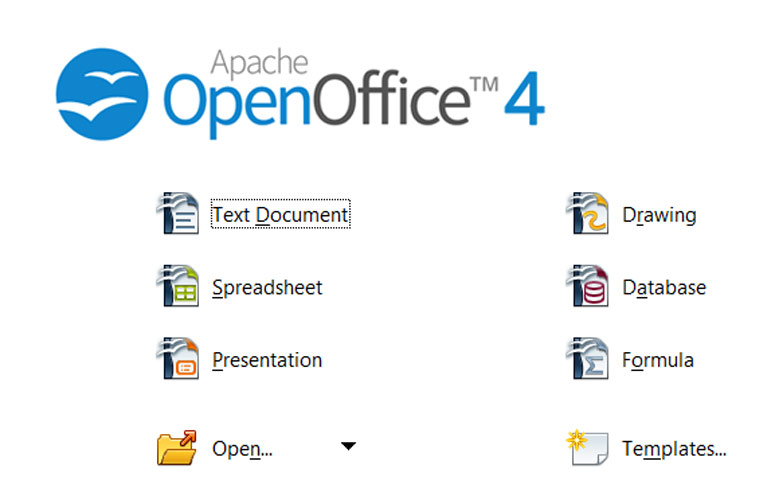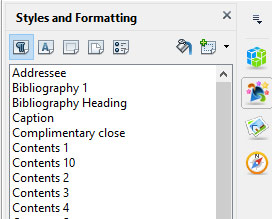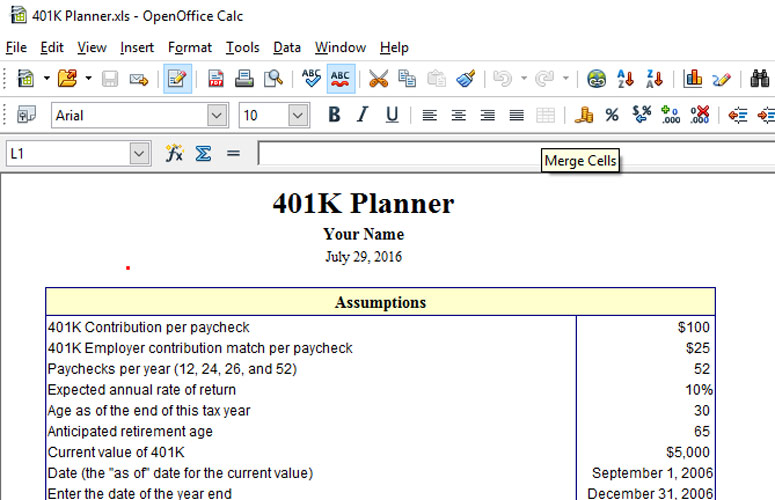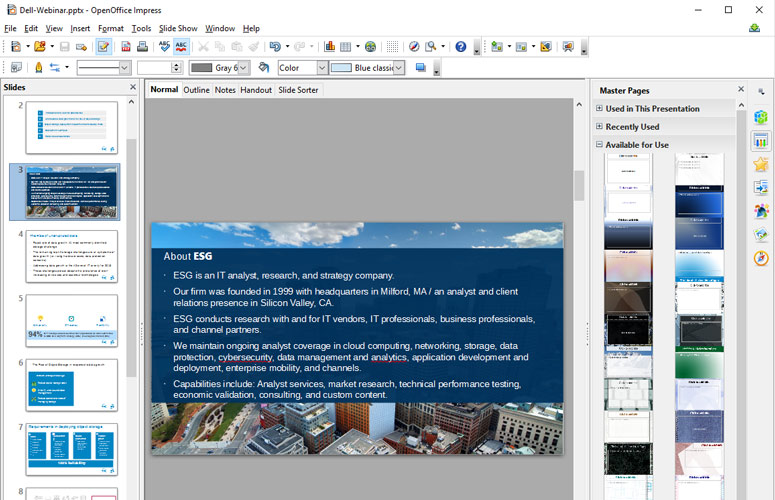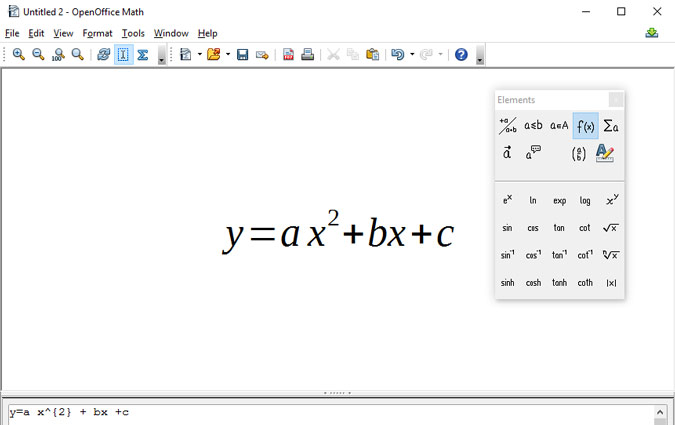Laptop Mag Verdict
Ninety-five percent of Microsoft Office users could switch to the free OpenOffice without missing a beat.
Pros
- +
Free; No annoying ribbon menu; Compatible with Office file formats
Cons
- -
No cloud support; Minimal collaboration; Slightly behind the feature race with software sibling LibreOffice.
Why you can trust Laptop Mag
Every computer needs applications to do any work, and that means more money. Except for open-source software, like OpenOffice, which is free. In the case of OpenOffice, the free software looks and acts like Microsoft Office circa 2003, and includes a word processor, spreadsheet and presentation creator. Not only does OpenOffice look and feel like Office, but it also reads and writes Office files so well that most users could exchange files between the two suites and no one would know the difference.
Still landlocked in that there's no cloud option, OpenOffice runs on Windows, Mac and Linux PCs. OpenOffice and close relative LibreOffice regularly win contracts to replace Microsoft Office, especially in government and educational markets. It's not a perfect match to Office, but OpenOffice is good enough for the majority of users who don't need to exchange complicated documents with Microsoft Office users.
Included Apps and Compatibility
The primary applications for an office suite are a word processor, spreadsheets and a slide-show creator. In the case of OpenOffice, that means Writer, Calc and Impress. In addition, OpenOffice includes Draw, Math (really an equation editor) and Base.
OpenOffice (and LibreOffice) read and write files in the OpenDocument Format (ODF). Microsoft also supports ODF, but not nearly as well as OpenOffice supports Microsoft file formats like docx, pptx and xlsx. It also supports early Office formats, and common formats like rtf and txt.
Interface
You can start the full OpenOffice suite from the splash screen by clicking on an application or clicking the Open file icon. Icons for the individual apps can be placed on the desktop, Start menu or Taskbar.
Sign up to receive The Snapshot, a free special dispatch from Laptop Mag, in your inbox.
Each application looks much like its counterpart programs in Office, at least the version of Office before the Ribbon interface created so much annoyance among users. Fans of the Static menu will be happy to see File, Edit, View, Insert, Format, Table, Tools, Window and Help across the tops of their documents again. If you memorized keyboard shortcuts such as Alt-I-H for Insert>Hyperlink, you'll be right at home.
Collaboration
Microsoft Office didn't include any collaboration tools in 2003, and OpenOffice doesn't include any now. Yes, that means OO is falling behind in the cloud and collaboration world.
LibreOffice vaulted slightly ahead in the collaboration race by offering an easy way to access Remote Files, and supporting Google Drive and SharePoint servers. That's a little better, but not by much for those looking for real-time collaboration or a cloud platform.
OpenOffice Writer
OpenOffice Writer presents the common top menus and blank page when opened, just as do Microsoft Word and LibreOffice Writer. Added to the right side of the page are multiple style- and properties-management tools. If you like less clutter, click the hard-to-see icon of three lines with a down arrow on the top right of the work space. Unfortunately, you can't get rid of that slim toolbar on the right, although you can undock it and move it out of your way.
Page margins are set by default at 0.79 inches, not a full 1 inch. If you prefer the larger margins, right-click on the document, select Page > Page and set the new defaults. If you want to set the file default type to Microsoft Office formats, click Tools > Options > Load/Save > General.
Unlike Microsoft Office, OpenOffice includes a handy word-autocomplete feature (as does LibreOffice). When I type "Ope," the rest of the word appears highlighted. When I hit Space or Enter, the software completes the word. It learns which words to include in the autocomplete dictionary as you type. After a day or two, more and more full words are just a keypress away.
Styles, Themes, clipart Gallery and the Navigator are nearly identical between OpenOffice and LibreOffice. If you want tight control over the look and feel of your documents, you should have no trouble finding the tools you need. But if your ideas include wrapping text above, around or below images and graphics, OpenOffice is less flexible than the other two options.
OpenOffice does support Track Changes, but calls the features Changes (Edit > Changes > Record). LibreOffice and Microsoft Office call the tool Track Changes, but the name difference doesn't cause any problems in the function across all three similar suites.
Normal academic-support tools are included, such as headers, footers, cross-references and a bibliographic database. These more advanced features don't always translate well among different programs, so be aware.
Quibbles are minor and small, but the price is even smaller: $0. If you need a serious word processor and don't want to pay much, check out OpenOffice.
OpenOffice Calc
OpenOffice's Calc spreadsheet does a good job of reading and writing Microsoft's Excel files directly. While you can't work on a spreadsheet with someone else concurrently, you can modify and exchange back and forth with an Excel user and feel fairly confident that all will work as it should.
I imported a 401(k) planner from JaxWorks Small Business Spreadsheet Factory, and the file rendered just as well in OpenOffice as in Excel. The same was true for other spreadsheets, like mortgage calculators. The graphics, fonts, formulas and multiple sheets all worked fine in OpenOffice, mimicking Microsoft Office pretty much exactly.
Multiple imported consumer-level spreadsheets worked just as expected. Of course, those who drill down deep and need multiple pivot tables and esoteric functions will need to verify OpenOffice can do the job for them.
If charts are your primary spreadsheet goal, OpenOffice will leave you with Office 2016 envy. All the basic types are here, such as column, bar, area and line, but the newer Waterfall, Histogram, Pareto, Box & Whisker, Treemap, and Sunburst charts are missing.
OpenOffice Impress
When there's a meeting, there's PowerPoint. Or in this case, Impress. The slides down the left side of the work space are the same, as are the menu options for the most part. OpenOffice does include the sidebar on the right of Impress that OpenOffice adds to Writer, with the Navigator, Gallery, Styles and Formatting, Slide Transitions, Animation, Master Pages, and Properties. Obviously, features like transitions and animation are unique to Impress.
Importing slide shows in Microsoft PowerPoint format works almost, but not quite as well, as in LibreOffice. For example, out of a 20-slide deck, one had font issues in LibreOffice, while two did in OpenOffice. There also seem to be more compatibility issues in full-screen slide mode than when looking at the slide in the design screens.
On the right of the screenshot are 28 Master Pages for slide creation. There's only one template, but 21 Presentation Backgrounds that are the same as the Master Pages. These are enough to make a set of usable presentations, but there aren't nearly as many as in Microsoft Office or WordPerfect Office X8.
There are plenty of tools available that help you modify the slide templates. Lines, diagrams, boxes, animation tricks and more are at hand. Like LibreOffice, OpenOffice lacks a one-click New Slide button. Soon, you'll be doing Alt-Insert-New Slide automatically.
OpenOffice Draw
While there are plenty of drawing tools within Impress, Draw separates and focuses the tools for a page-oriented drawing program. Tools not included in Impress, such as some 3D tricks and better layout controls, make Draw handy to have available.
Draw offers hundreds of backgrounds, symbols, clip art (decent-quality offerings, too) and shapes for a starting point. Organizational-chart-building blocks are here, as are some 3D shapes to help make Impress slides to match your needs, whether whimsical or workday.
Don't cancel your Adobe subscription, but if you've never thought you needed one, then the tools inside Draw will do all that you need.
OpenOffice Math
The name Math makes it appear this app does calculations of some kind. Unfortunately, all it does is make it slightly easier to write equations into Writer and Impress.
You can see the app and the pop-up Elements window. Unlike the Math program in LibreOffice, this app in OpenOffice doesn't include examples and templates. Either click items in the Elements window or type the odd math syntax into the text box at the bottom of the window. Then save the result as an ODF formula, and insert that formula object into your Writer or Impress document.
OpenOffice Base
It's not odd that a free and open-source software office suite would include a personal database application, since Microsoft Office included MS-Access for years. What is odd is that OpenOffice Base also acts as a front end to multiple database engines, like MySQL, MS Access and PostgreSQL.
Ensure you have a 32-bit JRE loaded before installing Base. You can install a 32-bit JDK if you prefer, but the 64-bit JRE you may already have won't do the trick.
OpenOffice and LibreOffice seem to keep their respective versions of Base neck and neck for new features and support. If you use OpenOffice Base or the LibreOffice version, I'd love to hear from you.
Comparing OpenOffice to Microsoft Office and Others
Is OpenOffice the exact same as Microsoft Office? No, but it's free, it's 95 percent interoperable, and it does not have the Ribbon interface, which still drives some people crazy. If cloud collaboration with Office 365 doesn't matter but the price does, you can switch to OpenOffice and be comfortable and productive in 30 minutes. Its close-cousin, LibreOffice 5, has a slightly different UI and a couple of extra features, most notably auto word completion and Remote Files. That feature lets you easily sync your documents with your cloud-storage accounts. WPS Office 2016 has a slicker UI and the ability to switch between Ribbon and traditional UIs, though it costs money or comes with ads.
Those who create complex spreadsheets, complicated documents and convoluted presentations should stay with Microsoft Office. The rest of us, who do standard "knowledge work," will be happy with OpenOffice and can even share almost all documents without a hiccup.
Bottom Line
People often ignore Office alternatives unless money is an issue or philosophy (supporting open-source software) becomes important. If people searched more for alternatives, OpenOffice and LibreOffice would be more popular. The two free suites are based on the same original project, though Libre has a slicker UI and a couple of added features.
If you do want to switch from Office and need collaboration support, check out Google Apps. If you want something less aggravating than Office, which annoys many people, OpenOffice is a good choice -- no Ribbon menu, no cost, tiny learning curve. Those with large user groups but small budgets have saved thousands switching to open-source software like OpenOffice.
Apache OpenOffice Specs
| Platforms | Windows 10, Mac OS X, Windows, Linux |
| Software Required OS: | Windows, Mac, Linux |
| Software Type | Business Software |