How to edit Memoji on iPhone or iPad Pro
Here's how to edit your Memoji on your iOS or iPadOS device
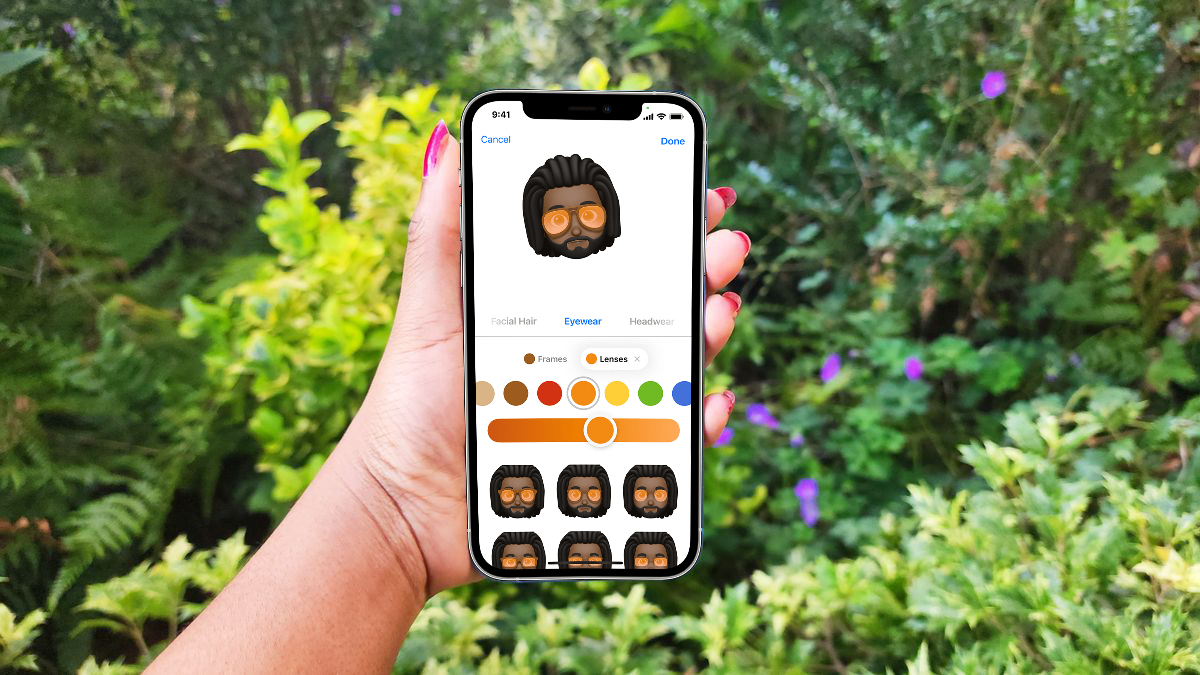
It's no surprise that the world is about to gain a number of new iPhone users, considering the iPhone 15 and its siblings will start shipping later this week, so you might be wondering how to do things like edit your Memoji.
We've covered plenty of other iOS how-tos, like setting up and using Standby mode in iOS 17, or allowing pop-ups on iPhone.
There's plenty to browse, but for now, lets show you how to edit Memoji.
How to edit Memoji
Step 1. To create a Memoji, simply go to Messages > Compose button > Memoji > New Memoji. There you can edit a new Memoji, but if you want to edit an existing one, continue to Step 2.
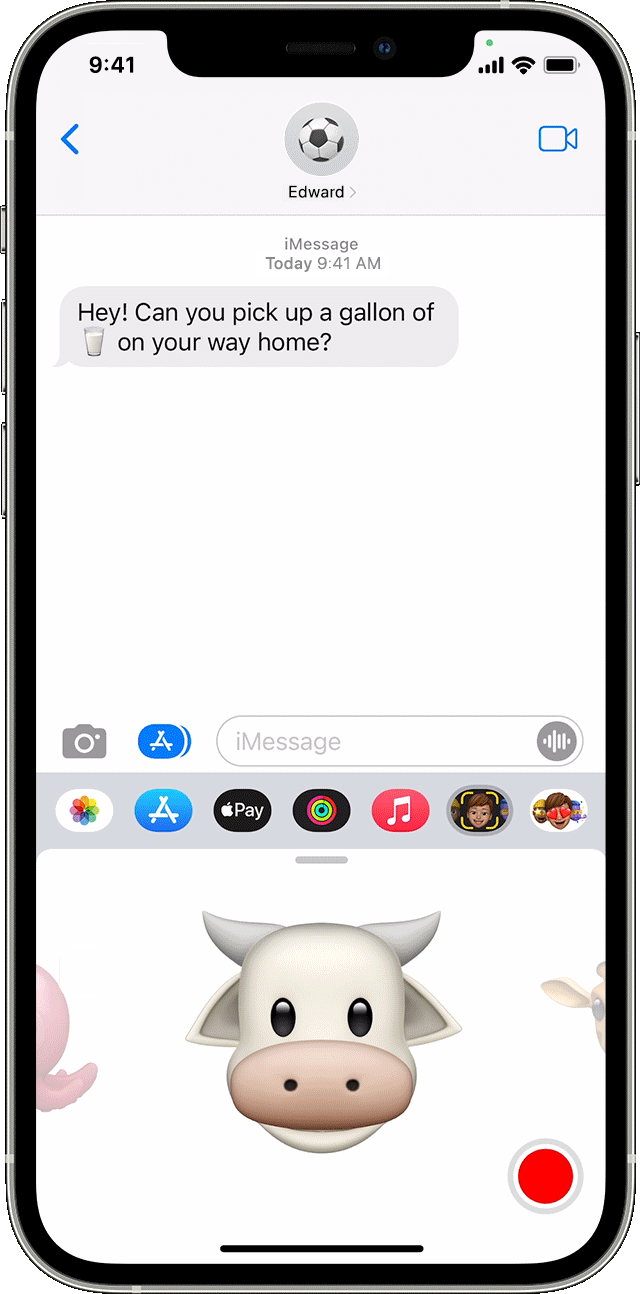
Step 2. Similar to the previous step, head to Messages and tap the Compose button.
Step 3. Navigate over to the Memoji section and select the Memoji you want.
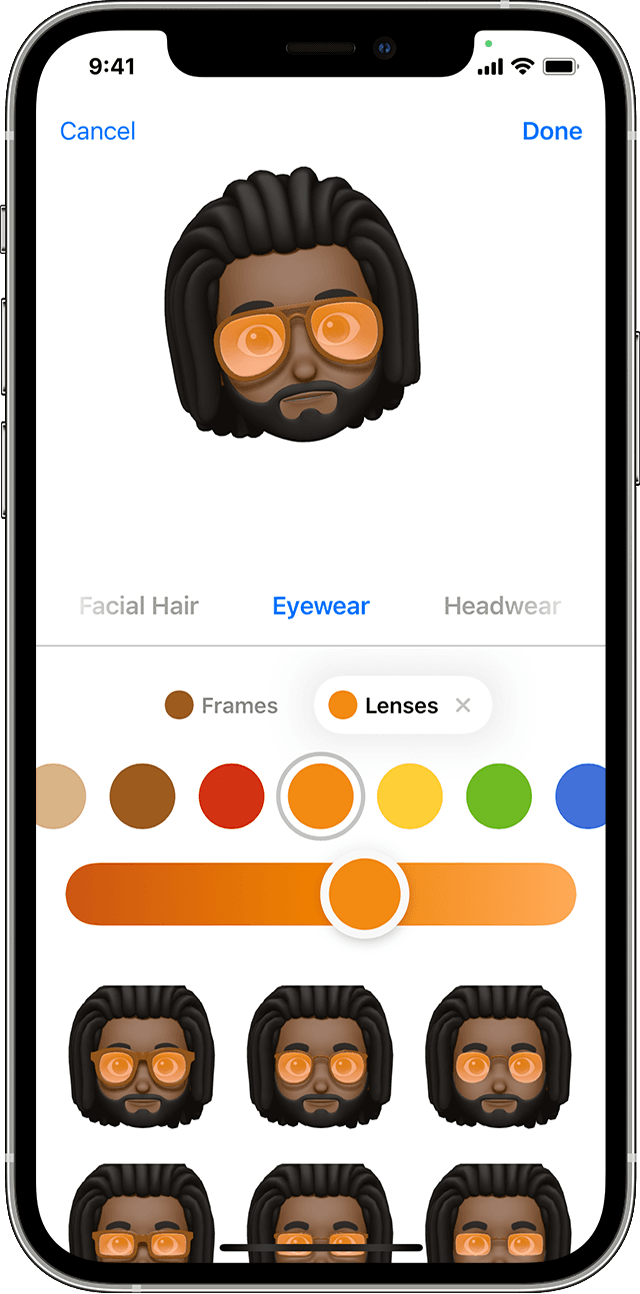
Step 4. While your Memoji is selected, tap the More button [...], which will provide the options for Edit, Duplicate, or Delete.
Sign up to receive The Snapshot, a free special dispatch from Laptop Mag, in your inbox.
It's as simple as that. If you haven't purchased an iPhone 15 just yet, we recommend waiting for our upcoming reviews and benchmarks before you do so.
For breaking news and updates on all things Apple and iPhone, follow along with Laptop Mag on Twitter, Facebook, and Flipboard for the latest word as it arrives.

Rami Tabari is the Reviews Editor for Laptop Mag. He reviews every shape and form of a laptop as well as all sorts of cool tech. You can find him sitting at his desk surrounded by a hoarder's dream of laptops, and when he navigates his way out to civilization, you can catch him watching really bad anime or playing some kind of painfully difficult game. He’s the best at every game and he just doesn’t lose. That’s why you’ll occasionally catch his byline attached to the latest Souls-like challenge.
