How to send a pin on iPhone
Use Apple Maps to send a pin via iPhone

"How to send a pin on iPhone" is a query that's gaining traction on Google Search, likely because people are seeking a quick way to show their friends, family members, or whomever they wish to convene with, the location of an upcoming hangout.
We recently did a guide on how to send your location on iPhone, but that method is only useful if you're already at the destination. With this particular guide, you'll find out how you can drop a pin via Apple Maps, showing everyone the precise location where they should meet.
How to send a pin on iPhone
1. Tap on Apple Maps.
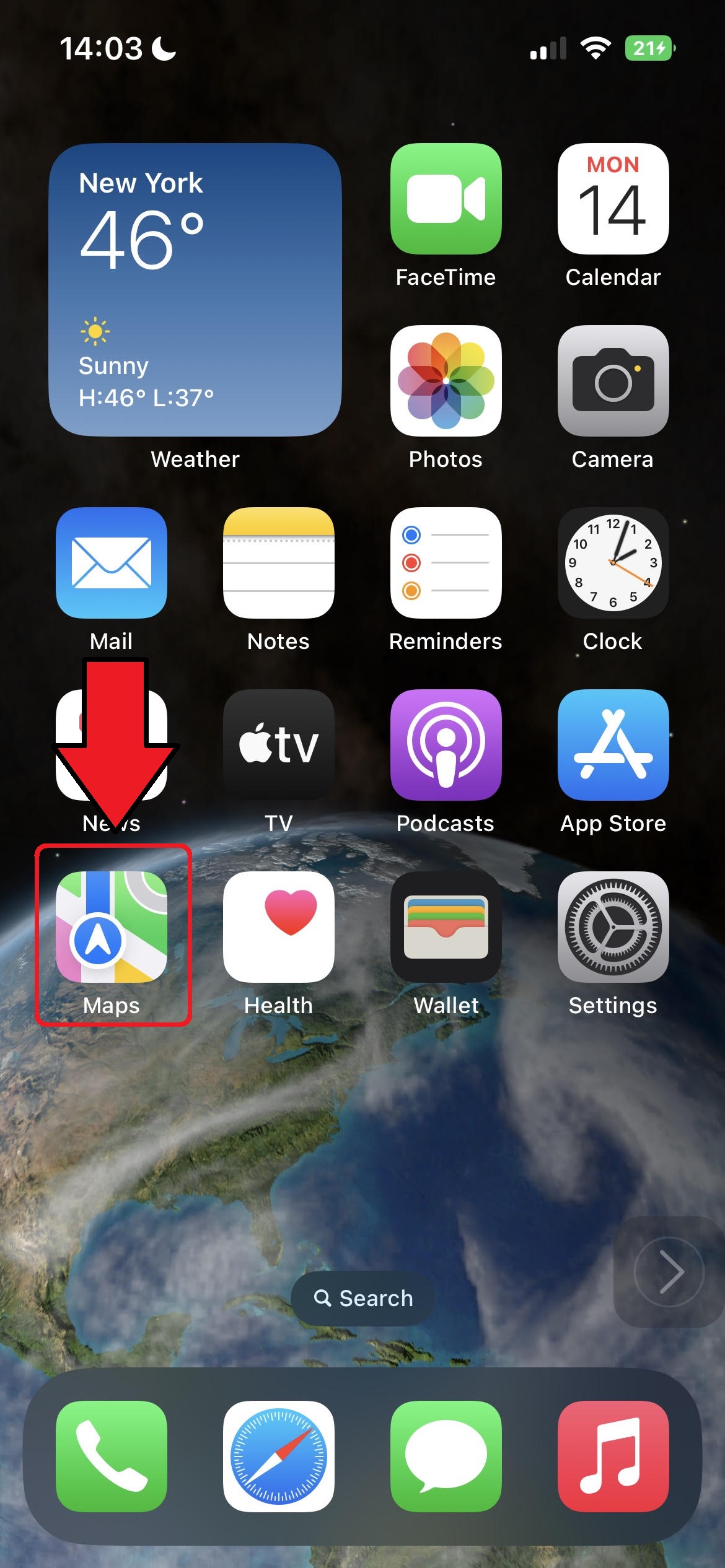
2. In the Search Maps field, type in the address you want pinned (or you can manually search for an area on the map with your finger, and press and hold to pin).
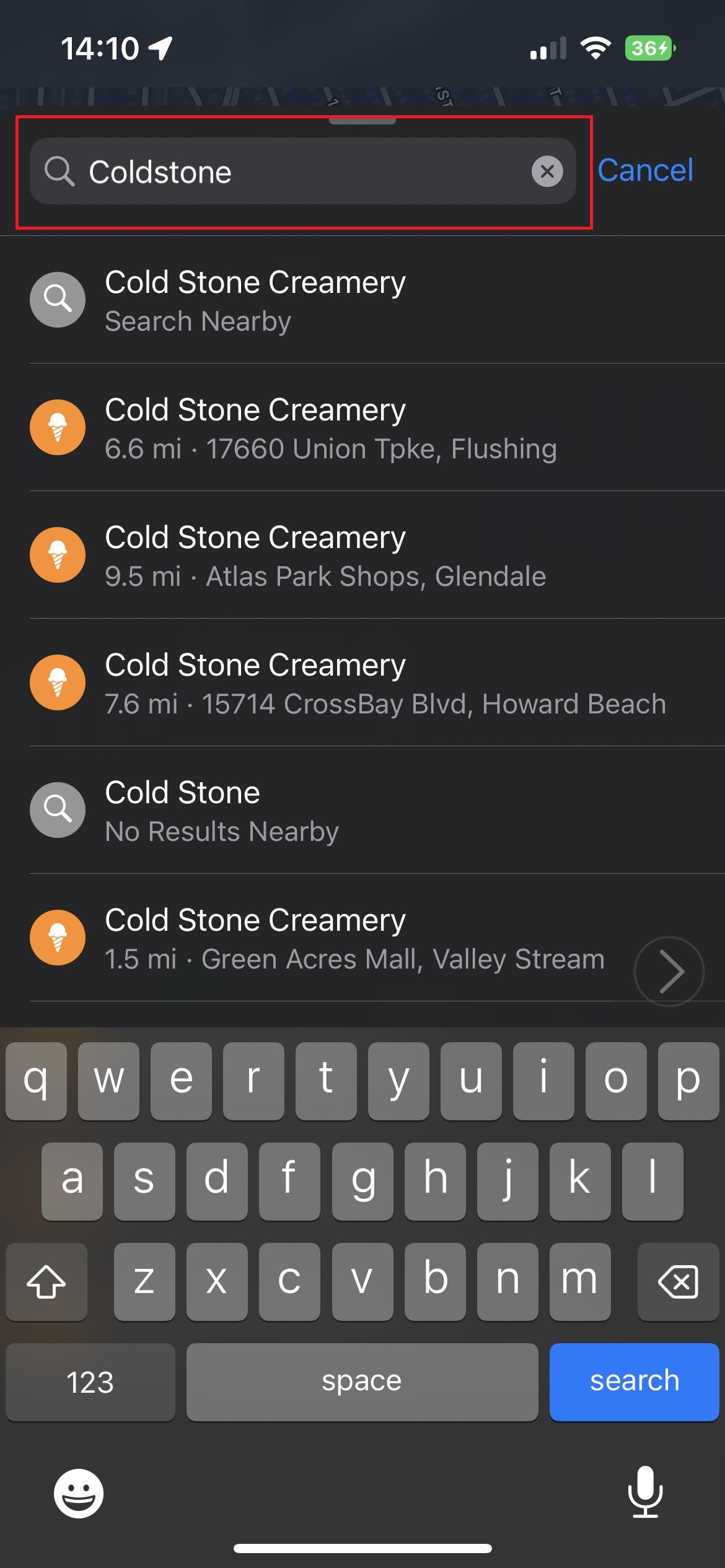
3. Once you're satisfied with the pin, tap on the Share button.
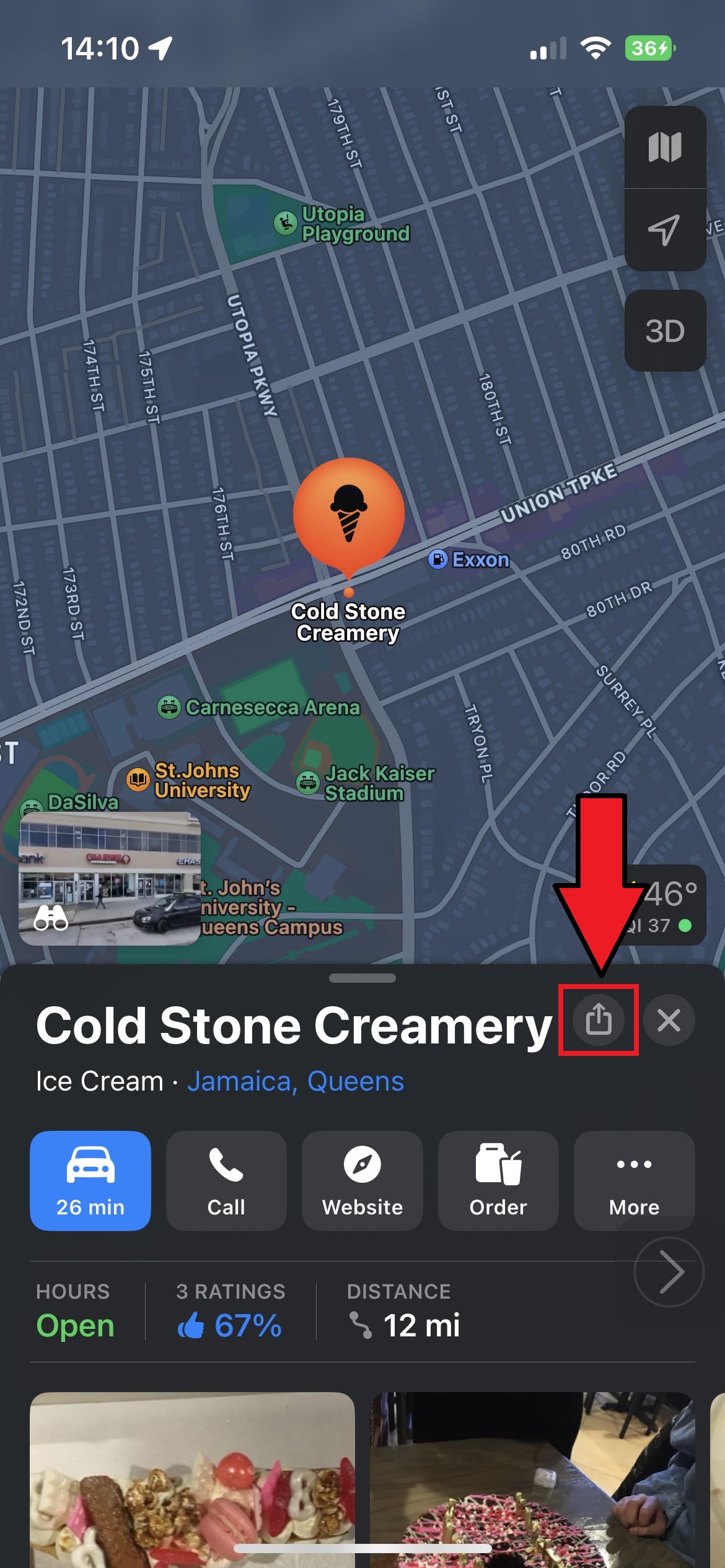
4. Tap on Messages and type the contact(s) in the To field.
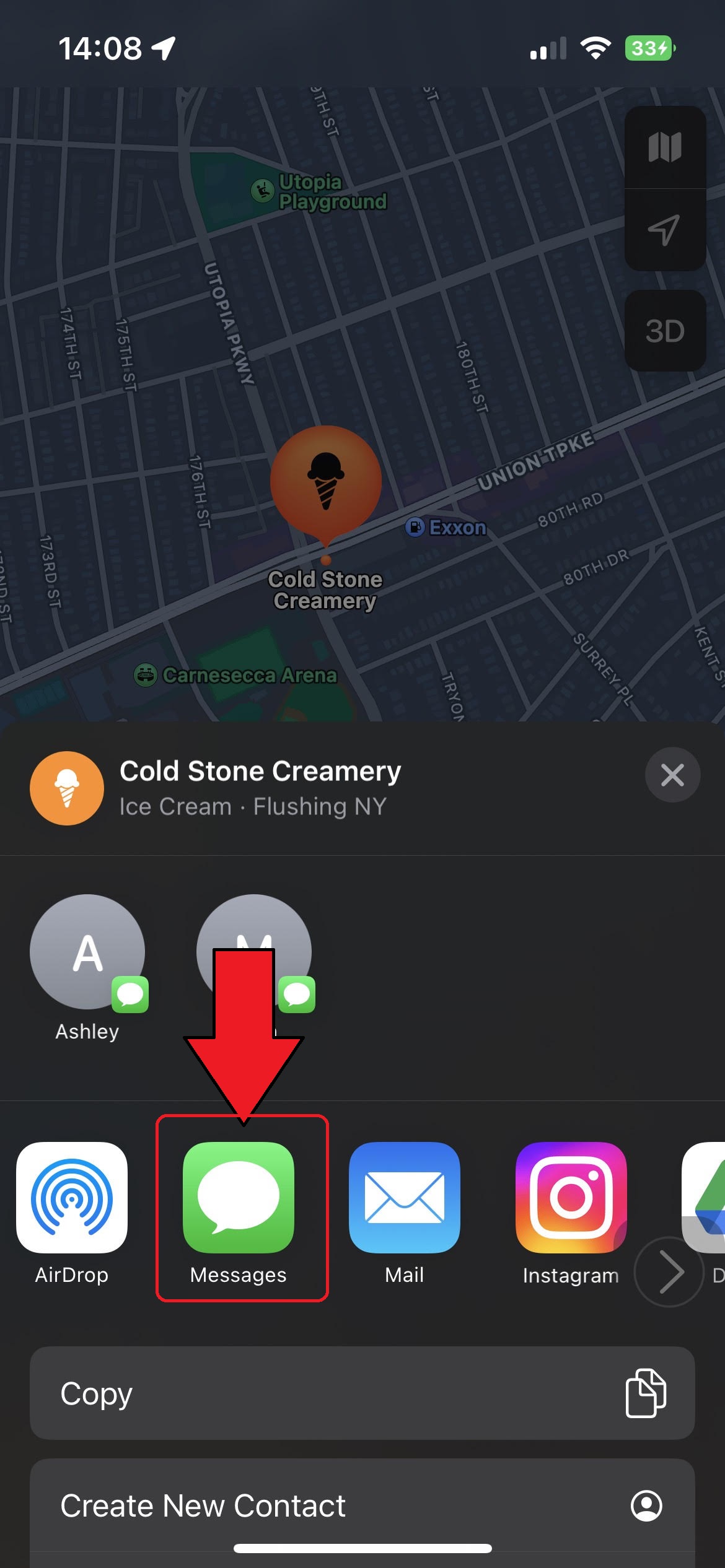
5. Hit Send (the blue arrow) and, voila, you've sent the pin.
Sign up to receive The Snapshot, a free special dispatch from Laptop Mag, in your inbox.
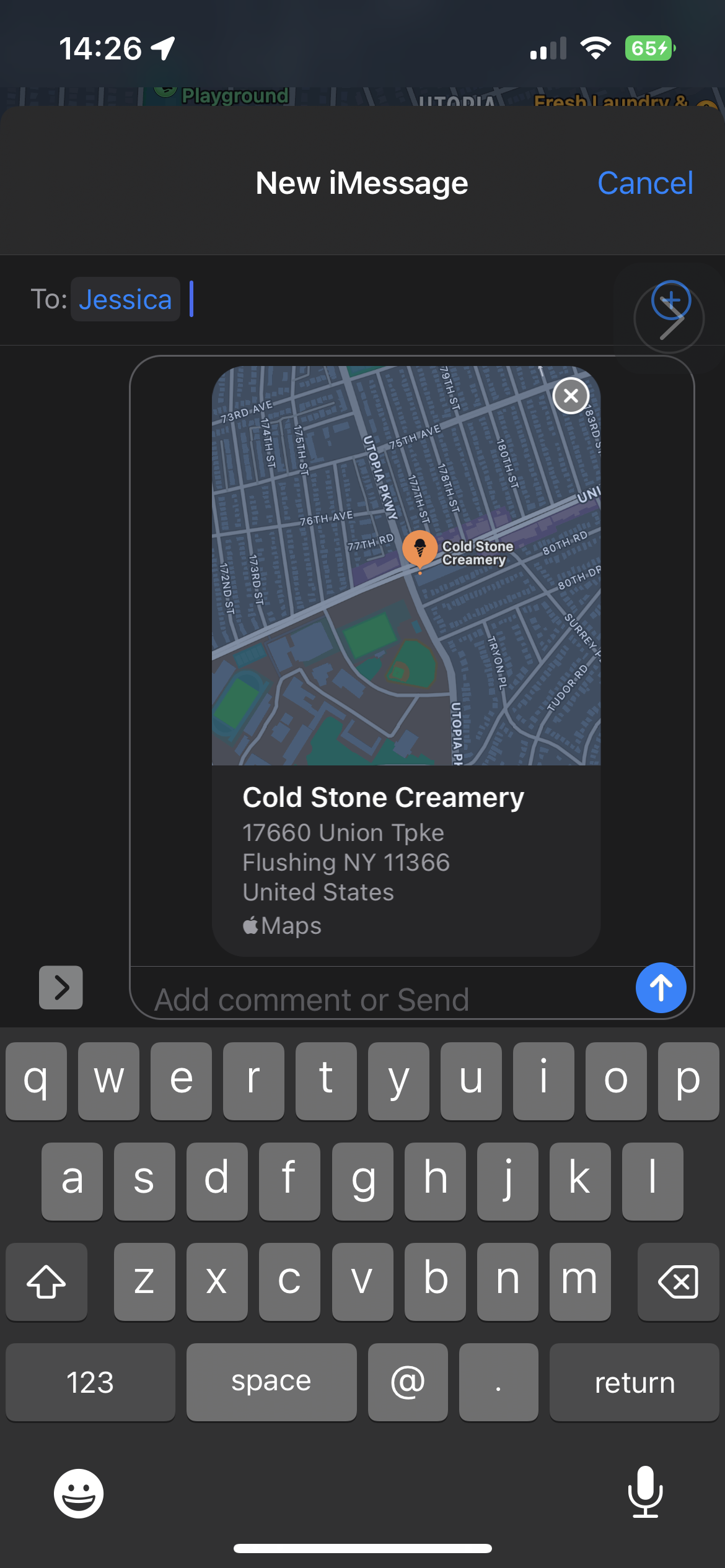
The recipient(s) will see the pinned location you've sent them, with the associated address, via Apple Maps.
Kimberly Gedeon, holding a Master's degree in International Journalism, launched her career as a journalist for MadameNoire's business beat in 2013. She loved translating stuffy stories about the economy, personal finance and investing into digestible, easy-to-understand, entertaining stories for young women of color. During her time on the business beat, she discovered her passion for tech as she dove into articles about tech entrepreneurship, the Consumer Electronics Show (CES) and the latest tablets. After eight years of freelancing, dabbling in a myriad of beats, she's finally found a home at Laptop Mag that accepts her as the crypto-addicted, virtual reality-loving, investing-focused, tech-fascinated nerd she is. Woot!

