How to remove 'Do Not Disturb' from iPhone
Get back to being disturbed!
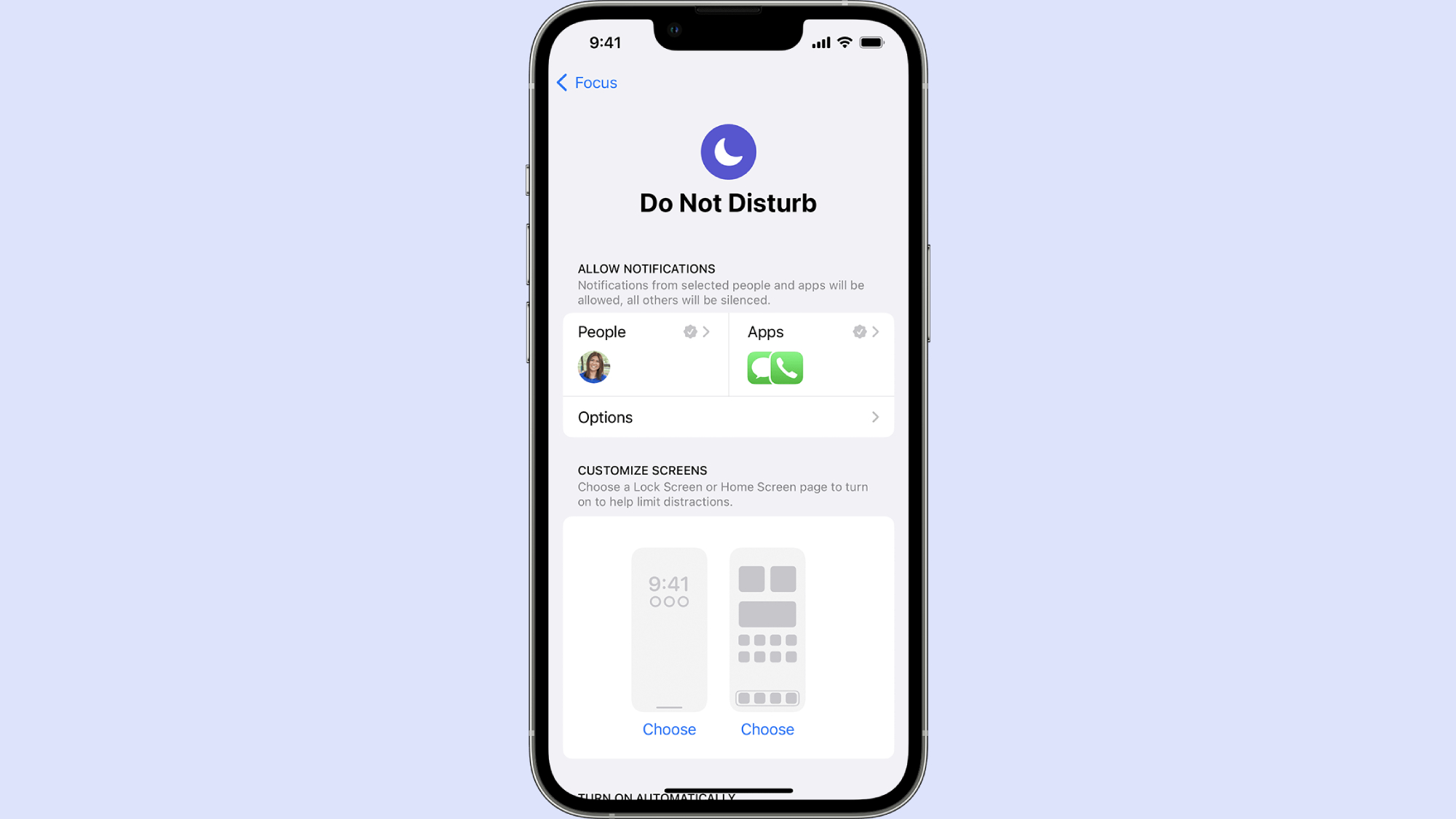
"How do I remove 'Do Not Disturb' from iPhone?" is a popular question among iOS users lately. Although Do Not Disturb mode is useful for muting notifications, phone calls, alerts, and text messages while you're busy, there are times you welcome the disturbance.
If you're wondering how to disable the Do Not Disturb feature on your iPhone, worry not. We've not an easy, step-by-step guide on how to do just that.
How to remove 'Do Not Disturb' from iPhone
1. Go to Settings.
2. Tap on Focus.
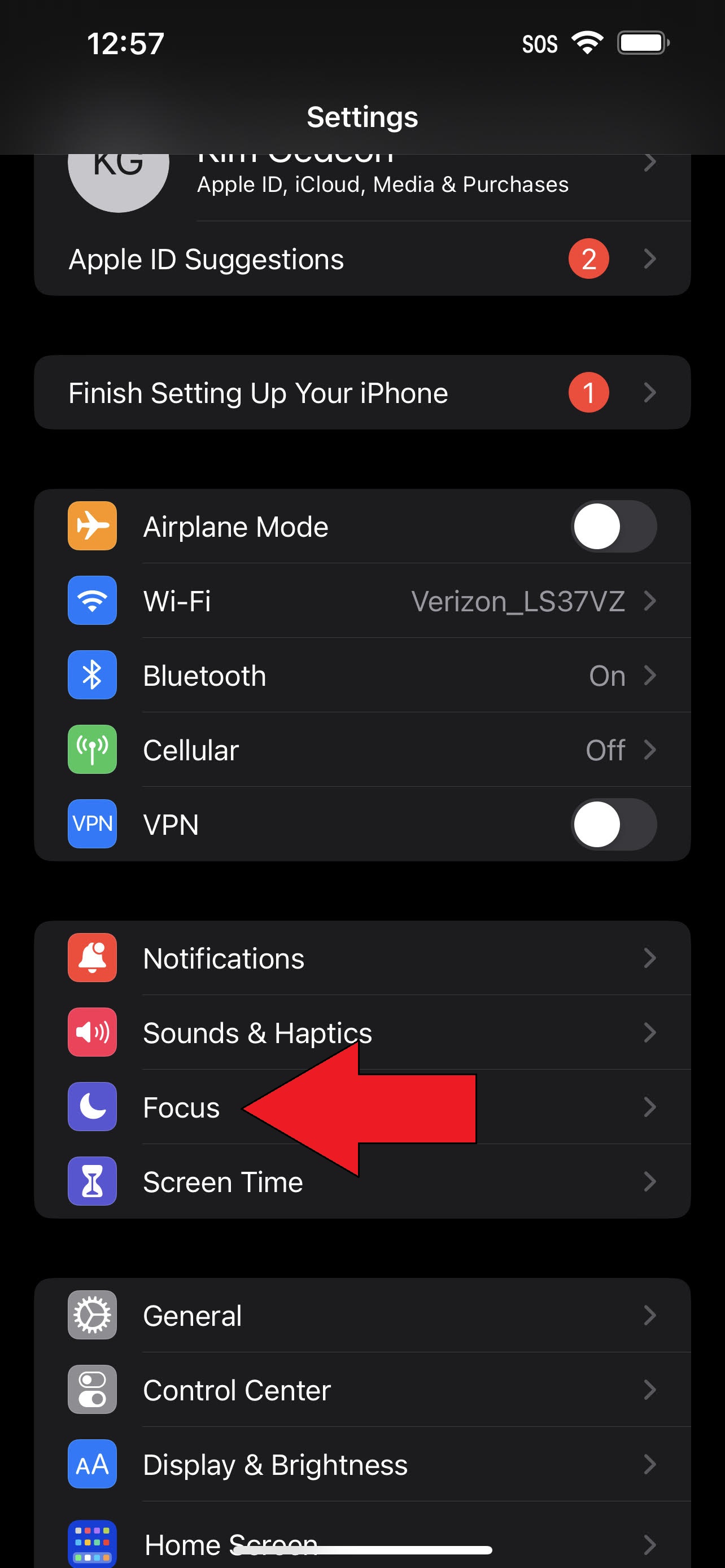
3. Tap on Do Not Disturb.
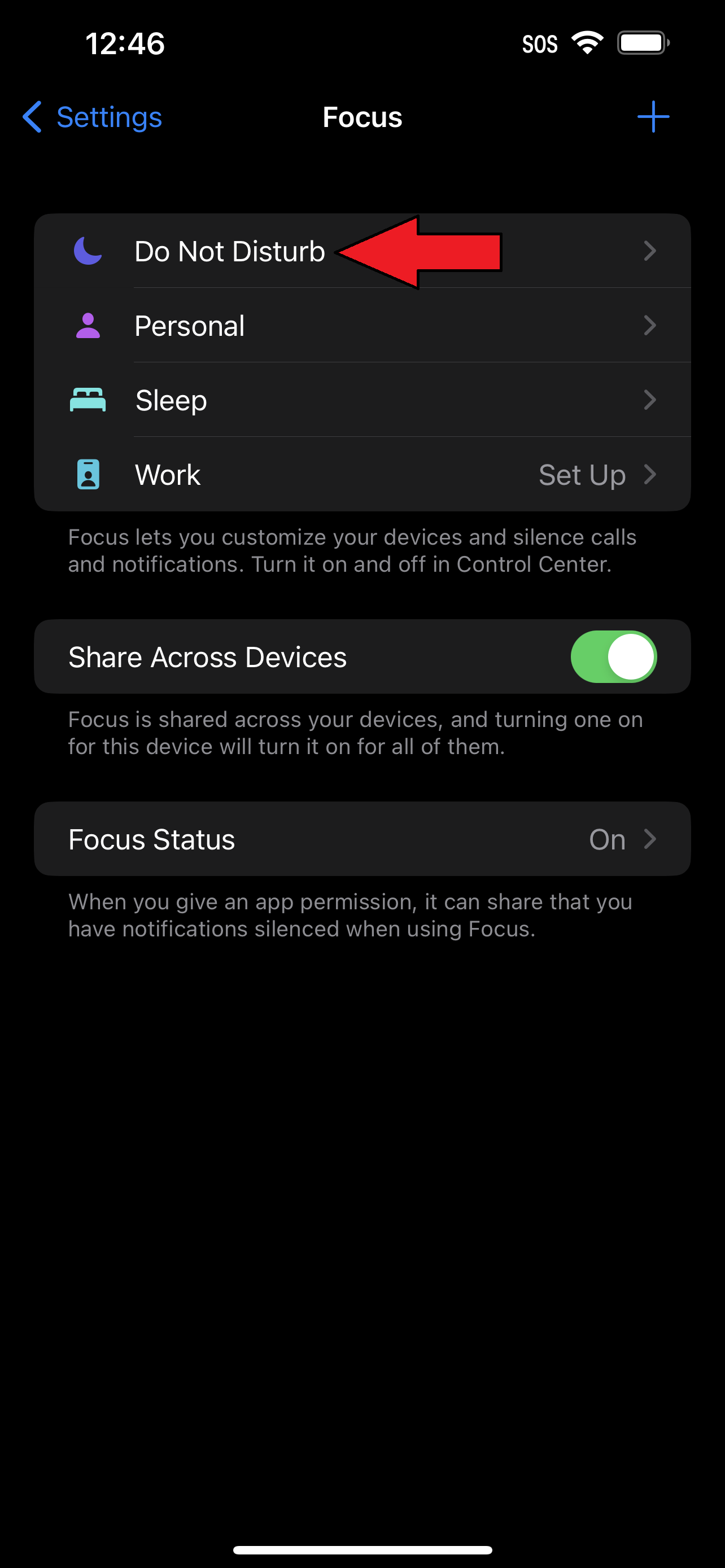
4. Make sure "Turn On Automatically" is turned off by tapping on the time followed by Delete Automation.
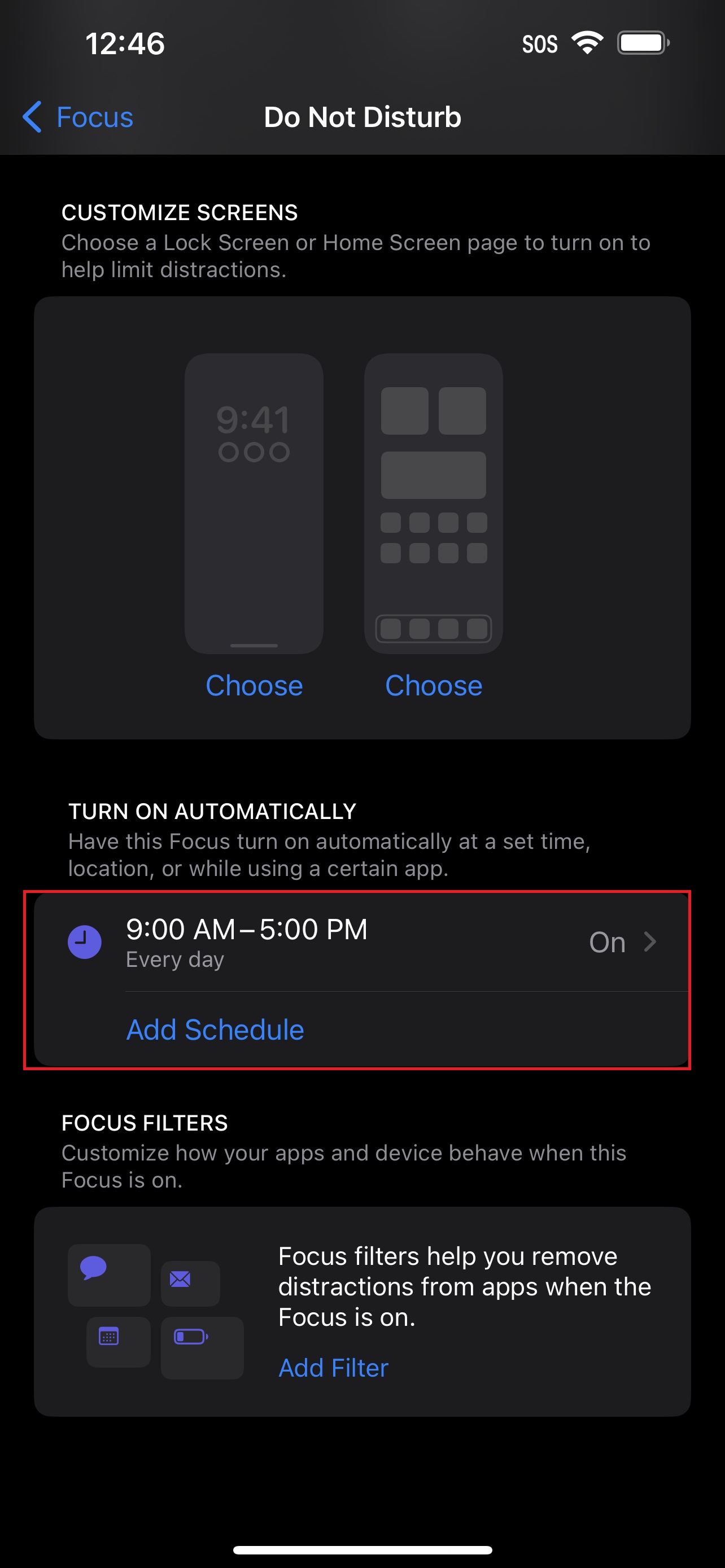
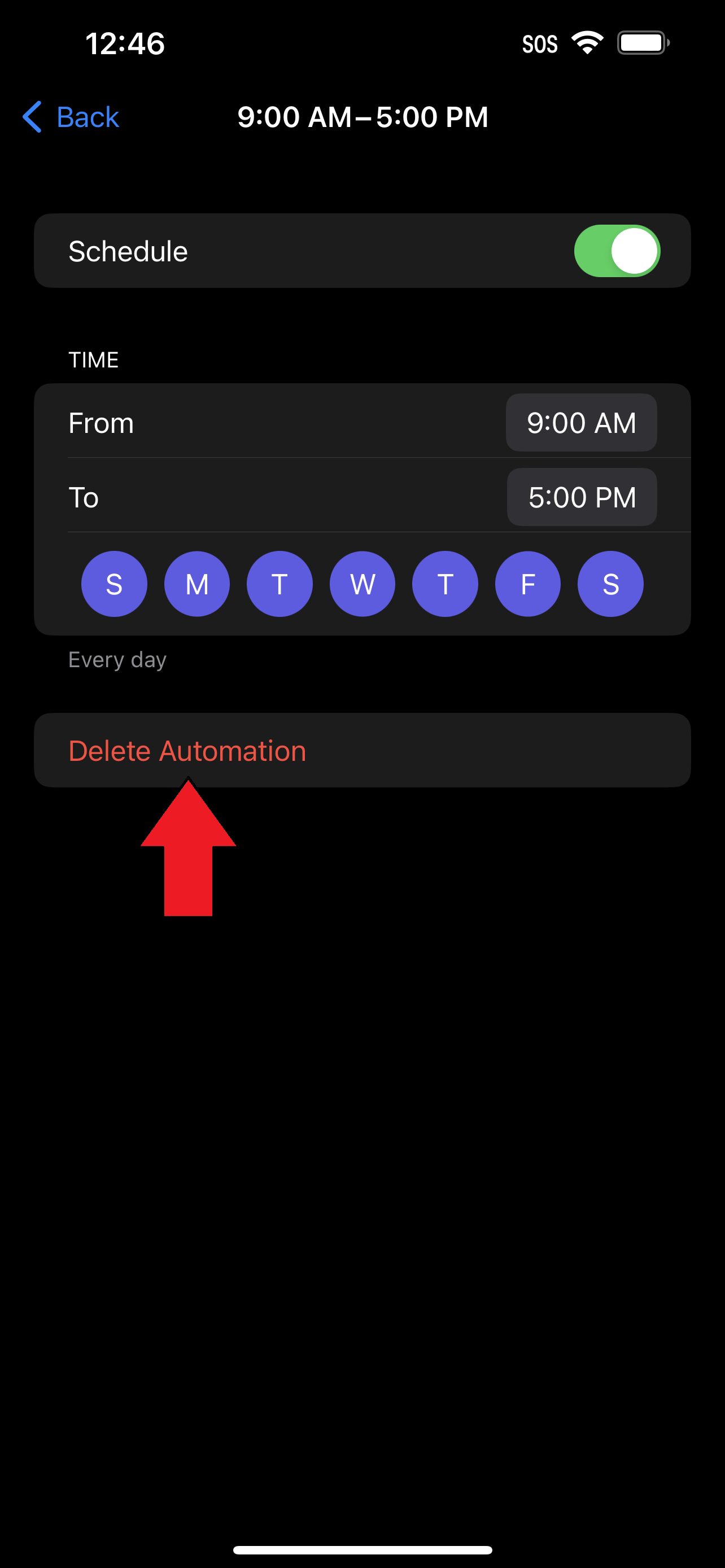
5. Heading back to the Focus page, go through the Personal, Sleep and Work tabs, tap on Smart Automation, and tap on Delete Automation.
Sign up to receive The Snapshot, a free special dispatch from Laptop Mag, in your inbox.
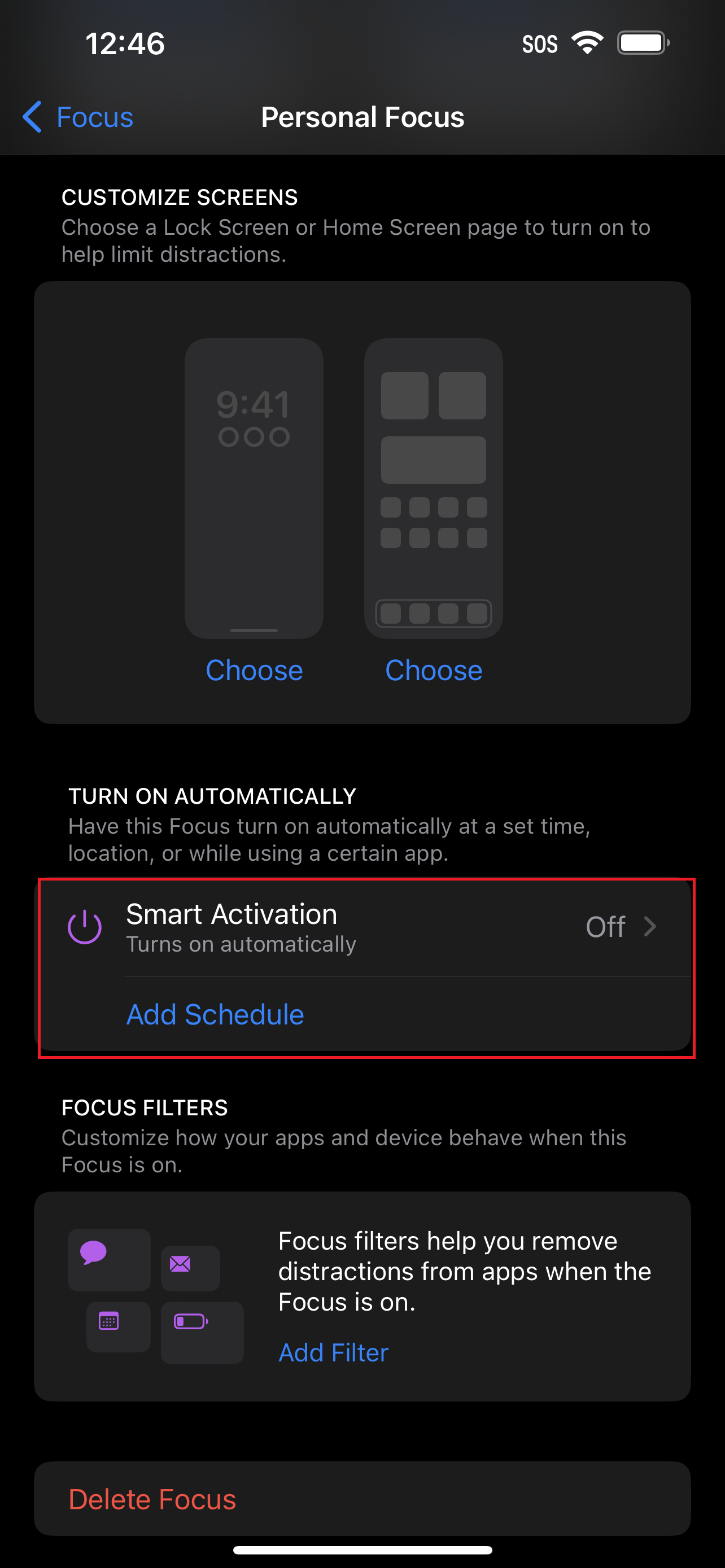
And voila, your phone should never switch on Do Not Disturb mode without your consent ever again.
Kimberly Gedeon, holding a Master's degree in International Journalism, launched her career as a journalist for MadameNoire's business beat in 2013. She loved translating stuffy stories about the economy, personal finance and investing into digestible, easy-to-understand, entertaining stories for young women of color. During her time on the business beat, she discovered her passion for tech as she dove into articles about tech entrepreneurship, the Consumer Electronics Show (CES) and the latest tablets. After eight years of freelancing, dabbling in a myriad of beats, she's finally found a home at Laptop Mag that accepts her as the crypto-addicted, virtual reality-loving, investing-focused, tech-fascinated nerd she is. Woot!

