How to change password on iPhone
Swap your iOS passcode for new one

Looking to change your iPhone password? No worries; we've got the scoop on how to do just that.
Swapping your passcode for a new one is easy, but keep in mind that you need to know your current passcode before you can enter a new one. (Check this page out if you're looking to reset your Apple ID password instead).
How to change password on iPhone
1. Find the Settings app and tap on it.
2. Scroll down and tap Face ID & Passcode.
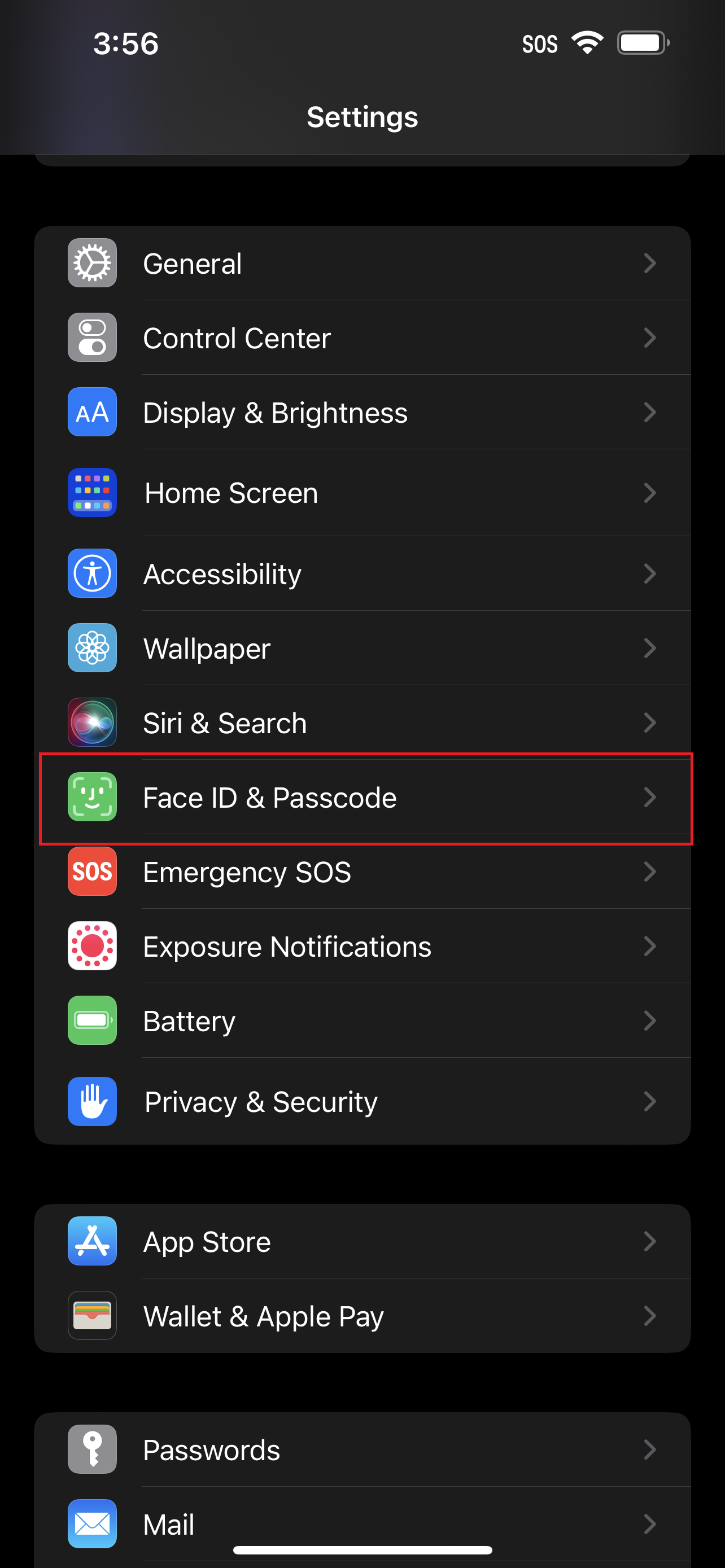
3. Navigate to Change passcode and tap on it.
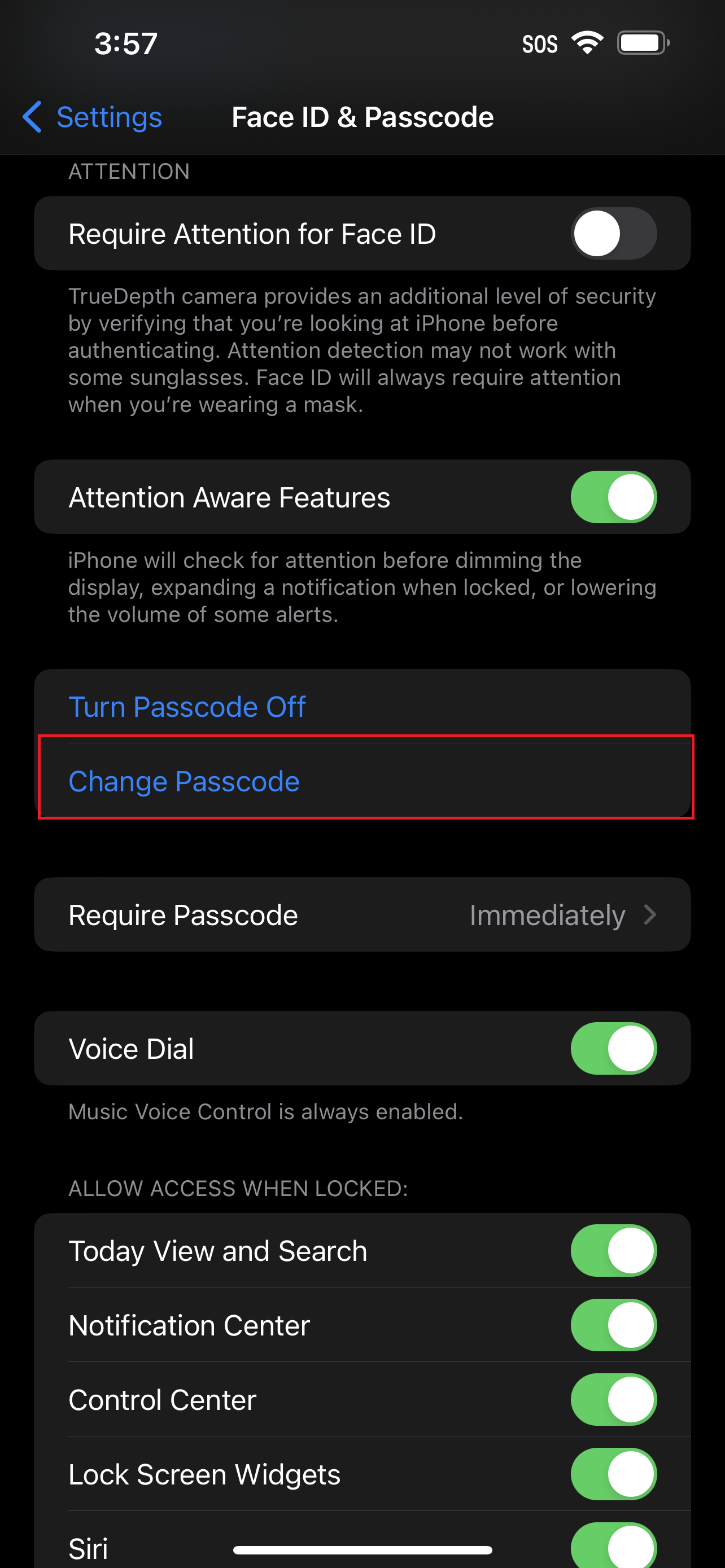
4. You'll then be prompted to enter your current passcode.
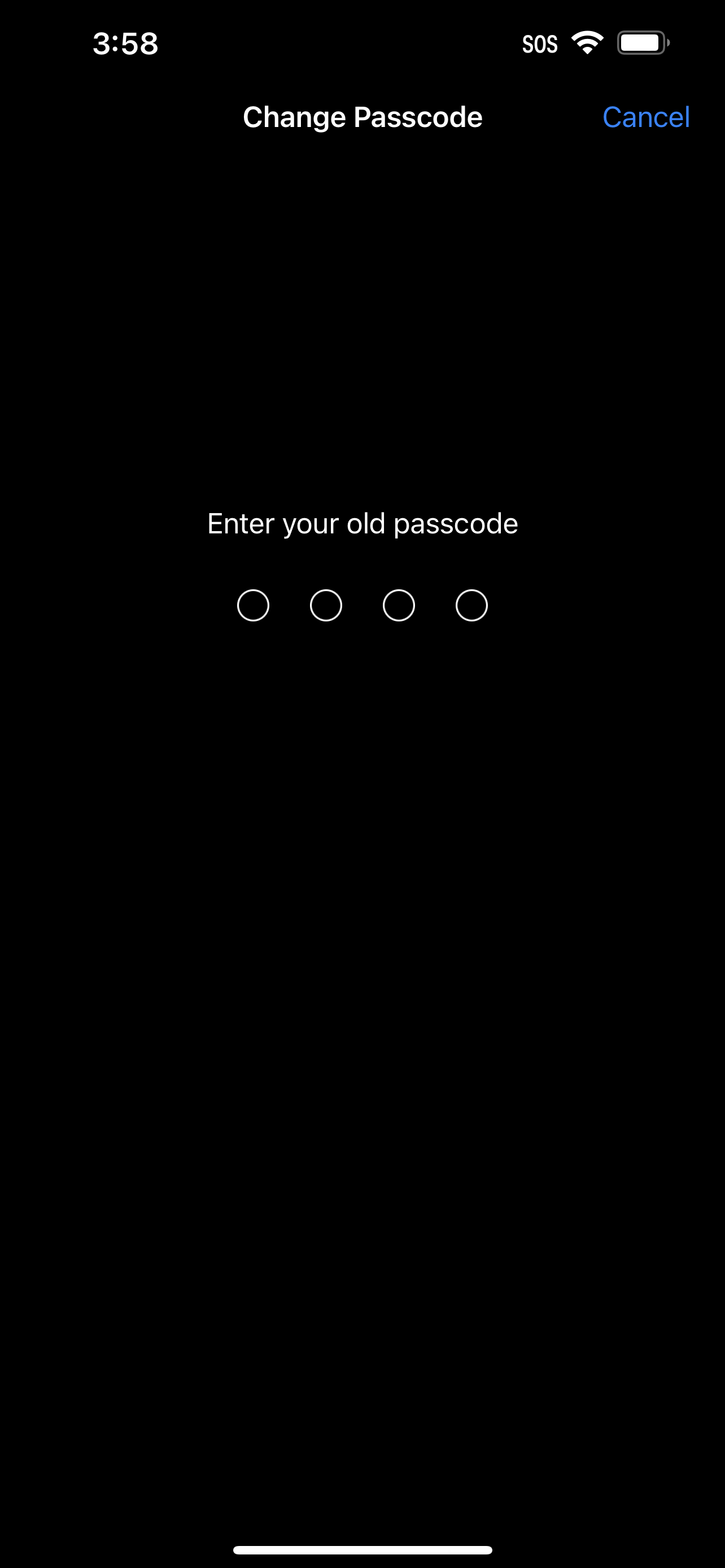
5. Now, enter your new passcode (if you want to change the passcode type, tap on Passcode Options).
Sign up to receive The Snapshot, a free special dispatch from Laptop Mag, in your inbox.
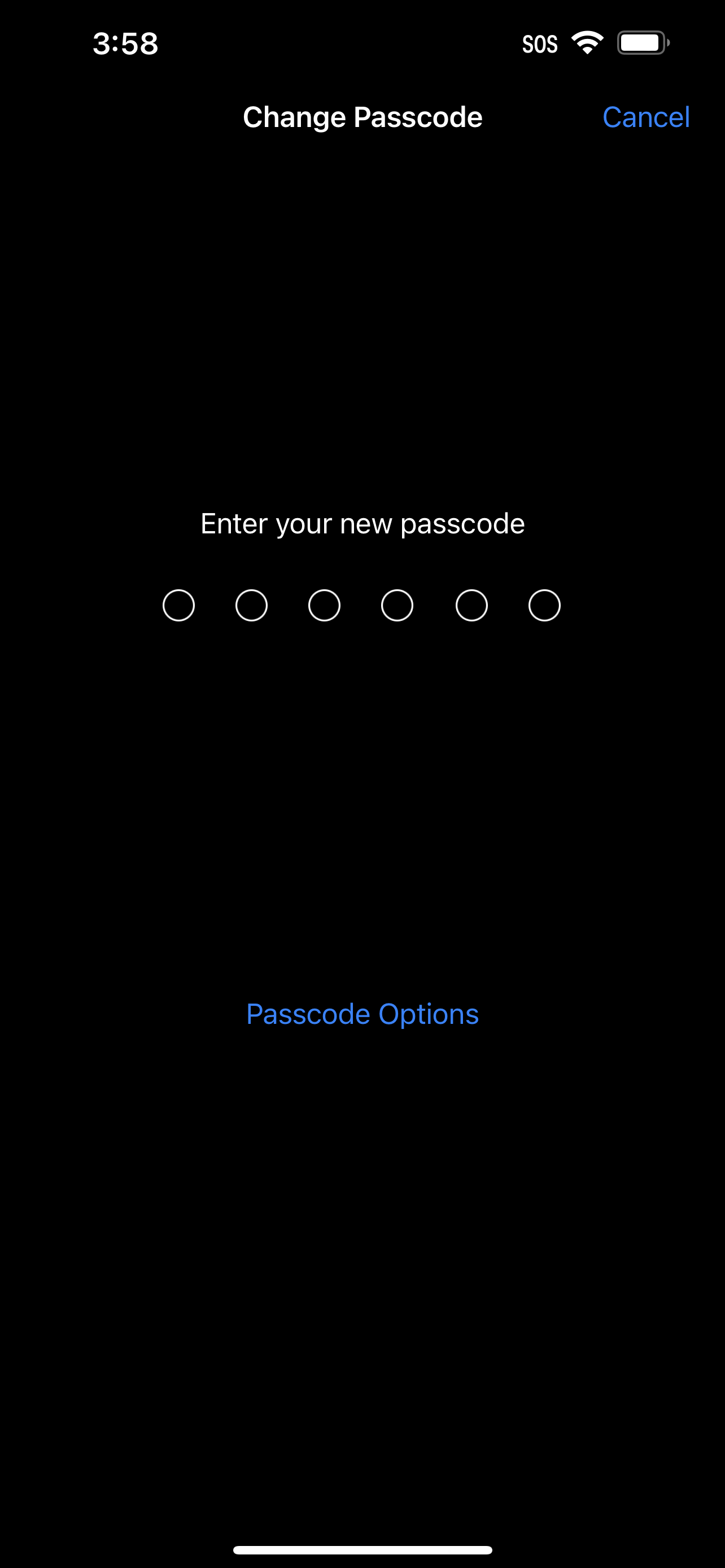
6. Verify your new passcode and you should be good to go.
Kimberly Gedeon, holding a Master's degree in International Journalism, launched her career as a journalist for MadameNoire's business beat in 2013. She loved translating stuffy stories about the economy, personal finance and investing into digestible, easy-to-understand, entertaining stories for young women of color. During her time on the business beat, she discovered her passion for tech as she dove into articles about tech entrepreneurship, the Consumer Electronics Show (CES) and the latest tablets. After eight years of freelancing, dabbling in a myriad of beats, she's finally found a home at Laptop Mag that accepts her as the crypto-addicted, virtual reality-loving, investing-focused, tech-fascinated nerd she is. Woot!

