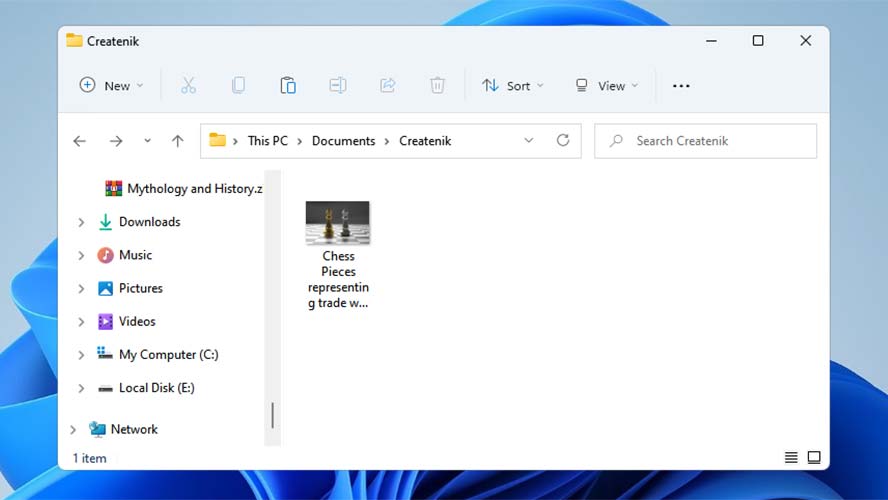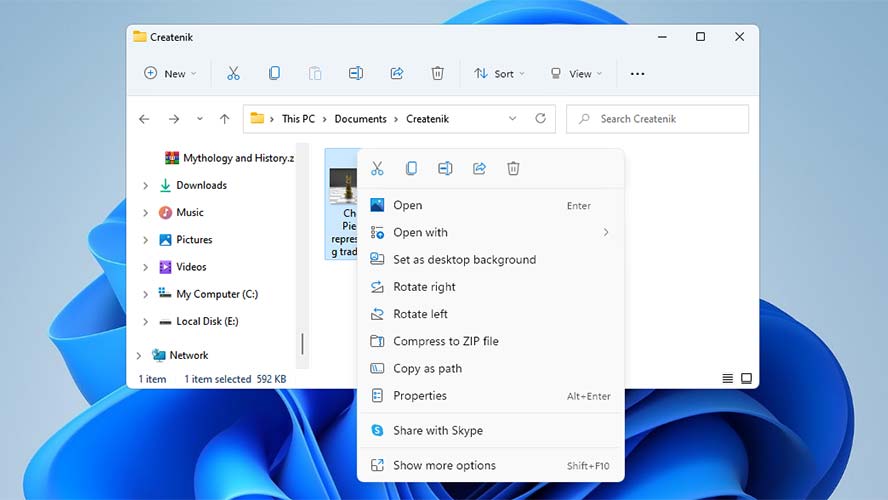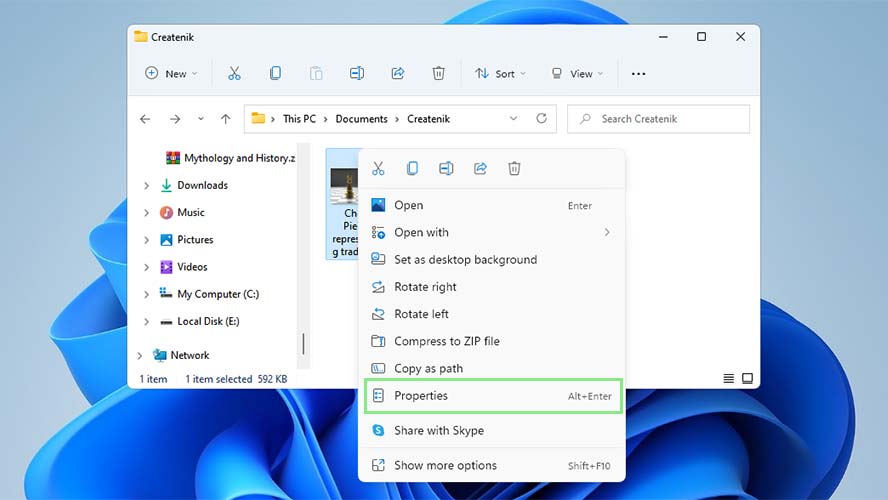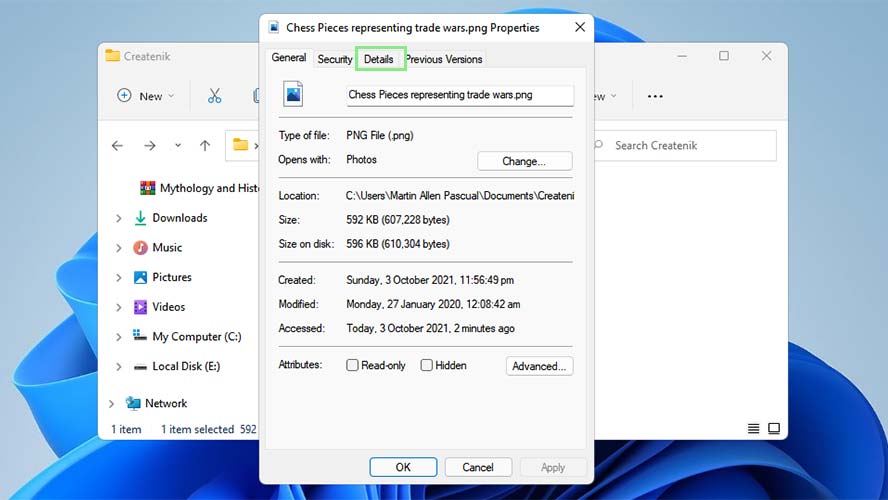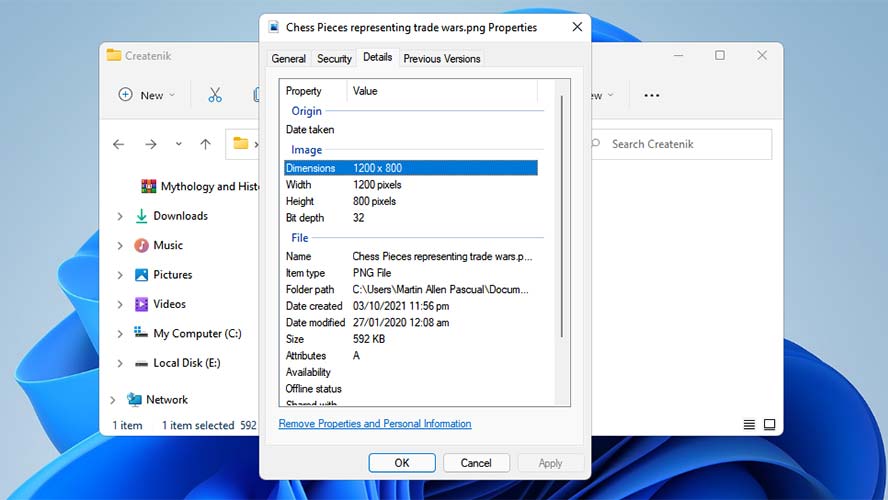How to view image EXIF data in Windows
You can learn more about your image using its EXIF data

EXIF data, or Exchangeable Image File Format, is information saved about a particular image by any device. If you are using Windows as your operating system, accessing this data is relatively easy. Some of the typical information included in EXIF data are the image’s time, date, and location, and sometimes you’ll even find information about hardware types and even camera settings.
Inside this EXIF data, you can often view image resolution, dimensions, color settings, and hardware-related functions like ISO and exposure. If your image has undergone post-processing, the EXIF image can also show you what software was used and when it was last processed.
There are plenty of reasons why you may want to access a photo’s EXIF data, from benchmarking to identifying if an image has been manipulated. Check out how to access an image’s EXIF data in Windows below.
How to access an image’s EXIF data in Windows
1. To access your photo’s EXIF data, navigate to your photo’s location first.
2. Next, right-click on your photo to open its context menu. Windows context menu allows you to access the different actions that you can do with any file.
3. Select Properties from the options shown. Alternatively, you can select your file and press Alt+Enter on your keyboard to open your photo’s Properties dialog.
4. Click on the Details tab at the top of the Properties dialog. In this tab, you can view all the EXIF data relating to your image.
Sign up to receive The Snapshot, a free special dispatch from Laptop Mag, in your inbox.
Typically, when viewed using Windows 10 or Windows 11, an image’s EXIF data will be segregated into six groups. These groups include Description, Origin, Image, Camera, Advanced photo, and File.