How to remap default folders on Windows 10
Create space on your drive
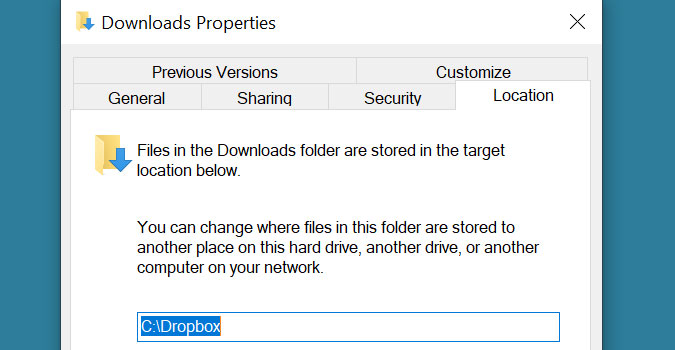
Under This PC you can see some folders such as Desktop, Download, Documents and so on. These are default folders created by Windows. You can remap the location of these folders to take advantage of multiple drives on your device and create space on the drive where the OS is installed.
1) In the right pane of File Explorer, click This PC.
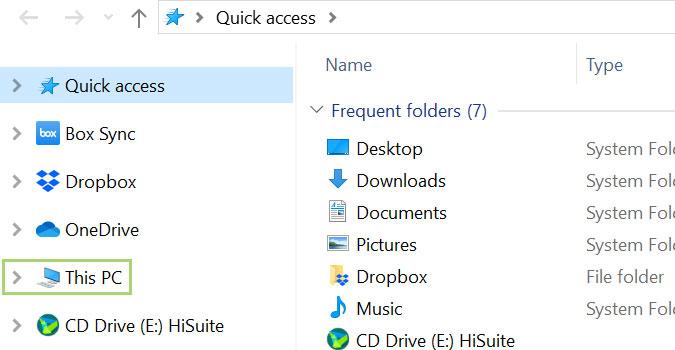
2) Right-click on the folder you would like to remap.
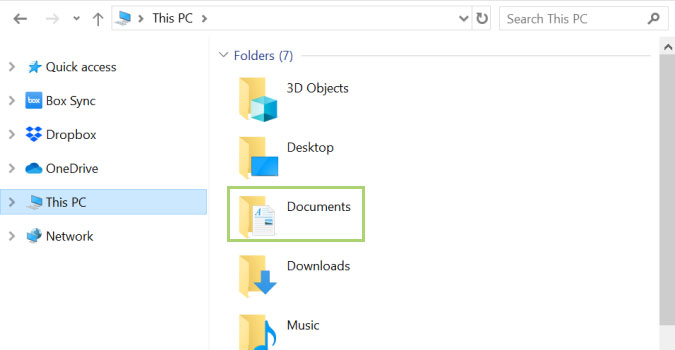
3) In the context menu, click Properties.
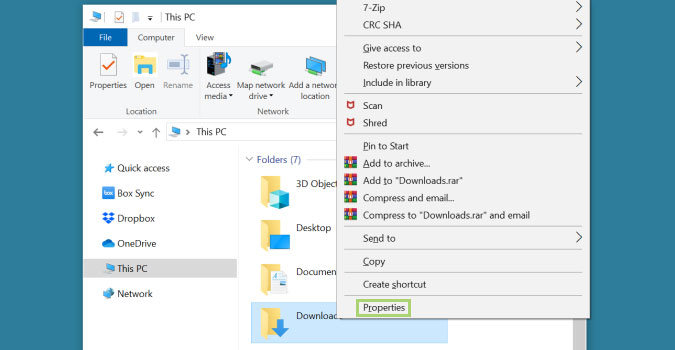
4) In the Properties dialogue box, go to Location tab.
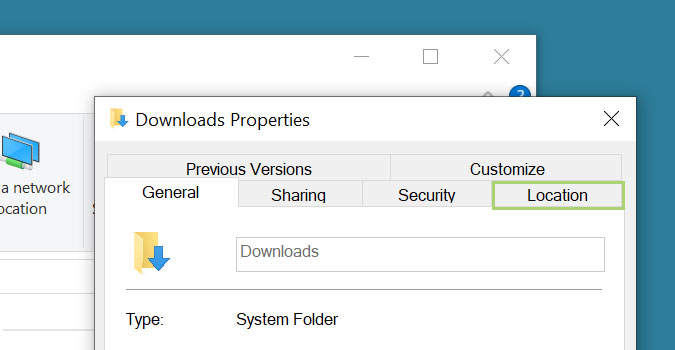
5) Click Move to select the folder where you would like to save the files in the future.
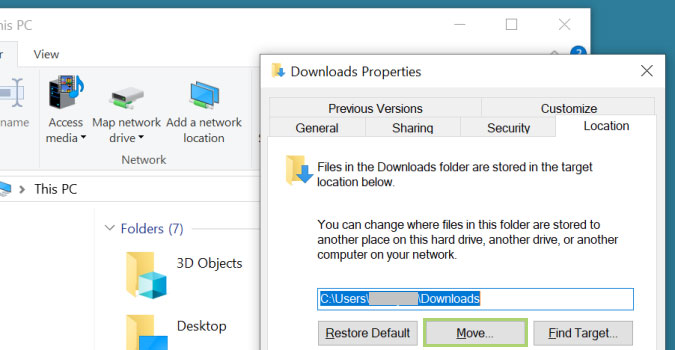
6) In the Select a Destination dialogue box select a folder.
Sign up to receive The Snapshot, a free special dispatch from Laptop Mag, in your inbox.
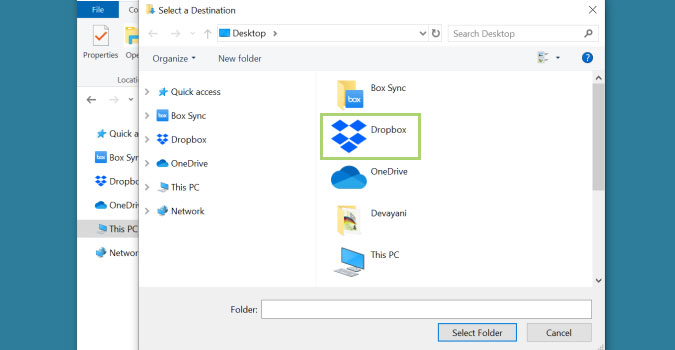
7) Click Select Folder.
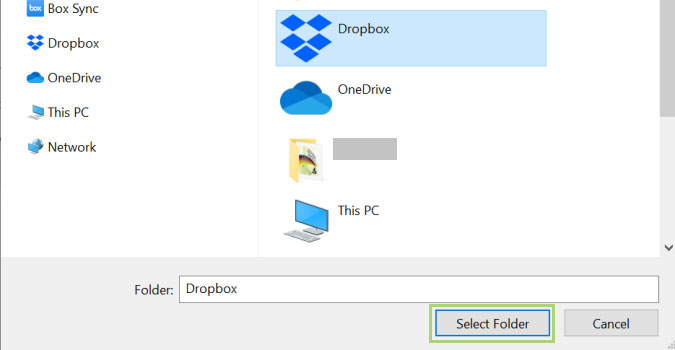
8) Click Apply to finalize the change.
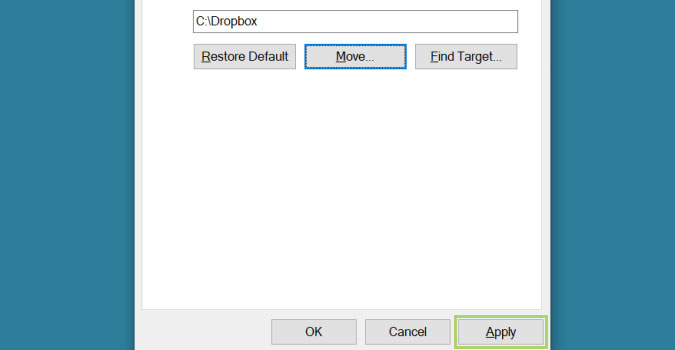
9) In the Move Folder window click Yes to move files to the current folder.
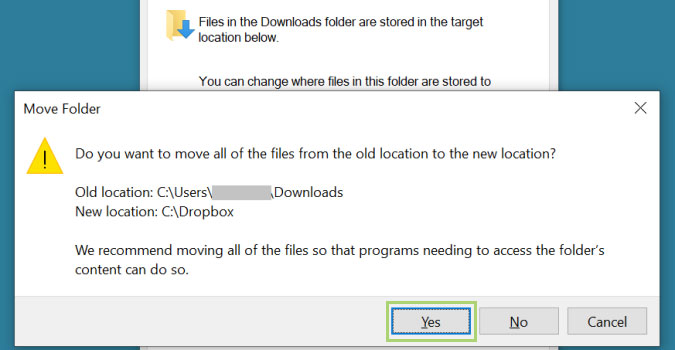
10) Click OK to close the window.
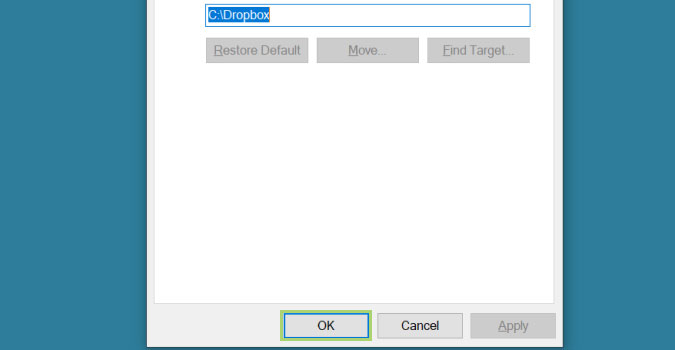
Bryan covers everything you need to know about Windows, social media, and the internet at large for Laptop Mag. Thanks to his extensive knowledge of operating systems and some of the most popular software out there, Bryan has written hundreds of helpful guides, including tips related to Windows 11 drivers, upgrading to a newer version of the OS, editing in Microsoft Photos, or rearranging pages in Google Docs.
