How to use the offline mode on Steam Deck
Here’s how to use offline mode on your Steam Deck

While the Steam Deck is a dream device for playing a lot of graphically intense titles on-the-go, the requirement to connect to the internet for many games limits its portability somewhat. This is further compounded by Steam’s requirement to validate your library online every time (the DRM overlords are always watching).
Emulators are not affected by this, but imagine my frustration when I wanted to play some Red Dead Redemption 2 on the train to London, only to see the game repeatedly crash because I didn’t properly prepare it for offline mode.
But lucky for you, the Deck has a workaround solution that is similar to Steam’s offline mode. Offline mode is not airplane mode. It’s a way to bypass a lot of the online requirements of many PC games.
So, if you have a long journey ahead of you with little to no internet connectivity, follow these steps to ensure you can play the best Steam Deck games along the way.

It works, but not all the time
The Steam Deck’s offline mode worked across the vast majority of my games, such as Forza Horizon 5, Red Dead Redemption 2, Hitman 3, God of War and F1 22. But there are certain games, like DiRT Rally 2.0, that override this mode and just don’t work.
When it fails you can find yourself stuck in one particular level or the game will just continually crash. Follow the steps below, but don’t take this as gospel that all of your favorites work. Make sure you test before your trip!
How to use Steam Deck’s offline mode
1. While connected to the internet, make sure you open all the games you want to play, so that any updates have been applied, and any additional software downloads and installs have happened.
Sign up to receive The Snapshot, a free special dispatch from Laptop Mag, in your inbox.
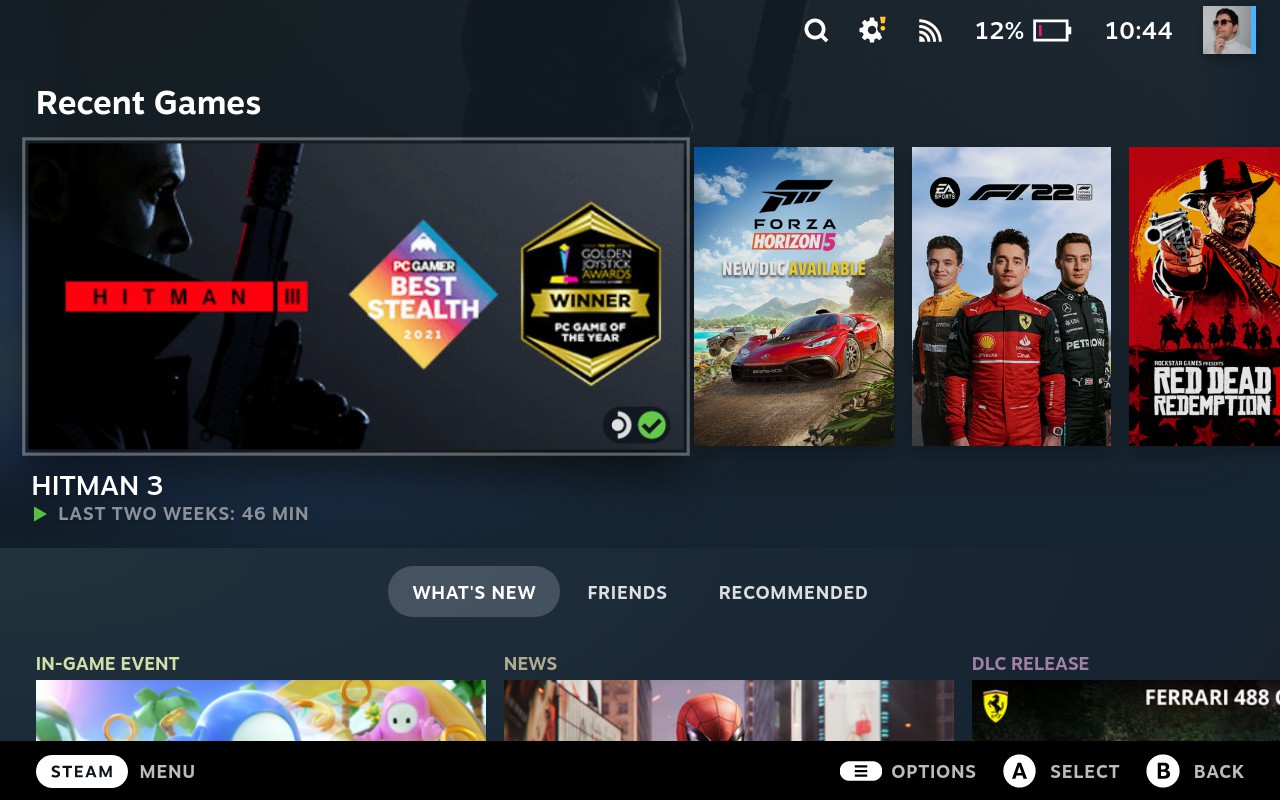
2. Play these games for 5-10 minutes while online also. Red Dead Redemption 2 is a good example of why — offline mode doesn’t work until you’ve opened it and played it for at least ten minutes in my experience.
3. Once done, quit out of your games, head over to settings, internet and turn on offline mode. Make sure you only put your Steam Deck to sleep. Do not shut it down, as that will restart the need to validate all your games online.
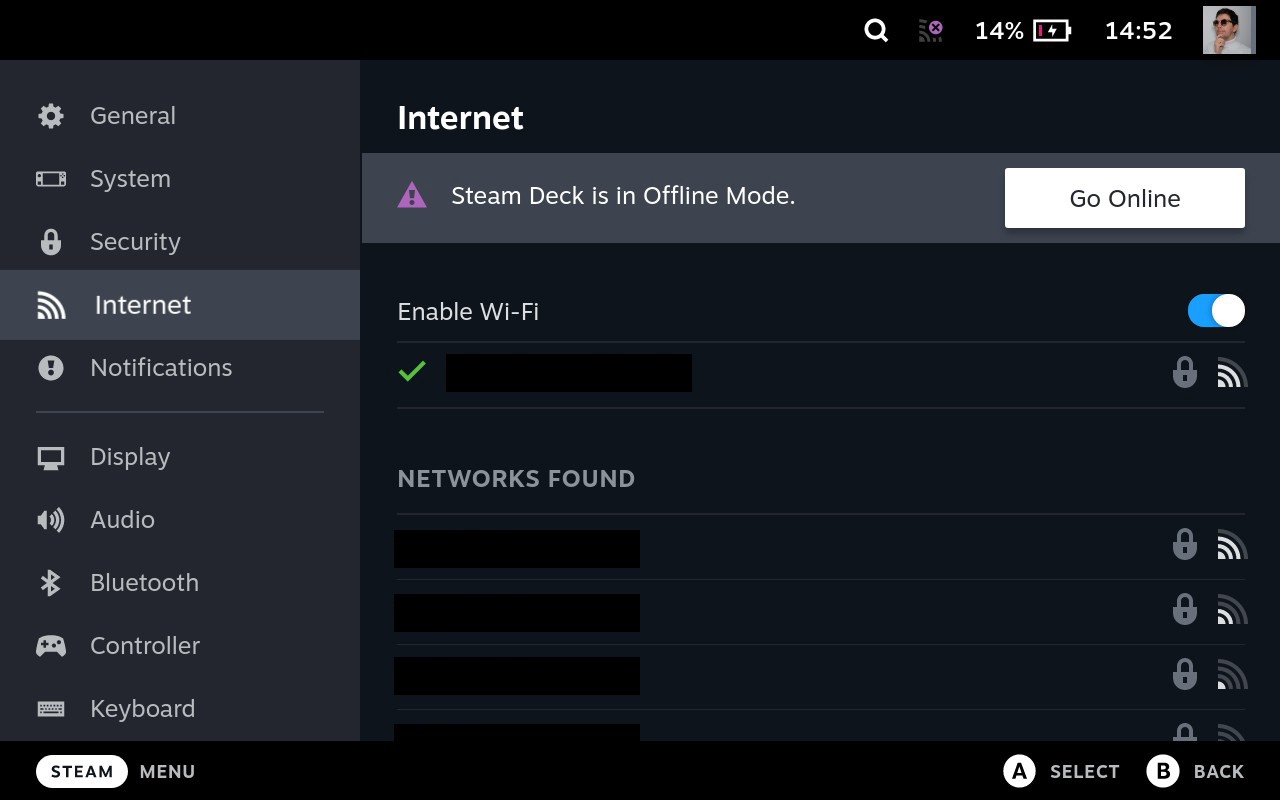
4. And voila! Your games should be playable offline.

Jason brought a decade of tech and gaming journalism experience to his role as a writer at Laptop Mag, and he is now the Managing Editor of Computing at Tom's Guide. He takes a particular interest in writing articles and creating videos about laptops, headphones and games. He has previously written for Kotaku, Stuff and BBC Science Focus. In his spare time, you'll find Jason looking for good dogs to pet or thinking about eating pizza if he isn't already.
