How to trust an app on iPhone
Verify apps in a snap

You may come across a situation in which you'll need to "trust" an iPhone app, especially if you've downloaded software outside of the Apple App Store. Although we don't recommend downloading apps from third-party app stores (your iPhone may end up being compromised), we understand that not all apps outside of the Apple App Store are malicious.
If you need instructions on how to manually trust an app to bypass any hindrances to launching it, check out our easy, step-by-step guide below.
How to trust an app on iPhone
1. Go to Settings.
2. Tap on General.
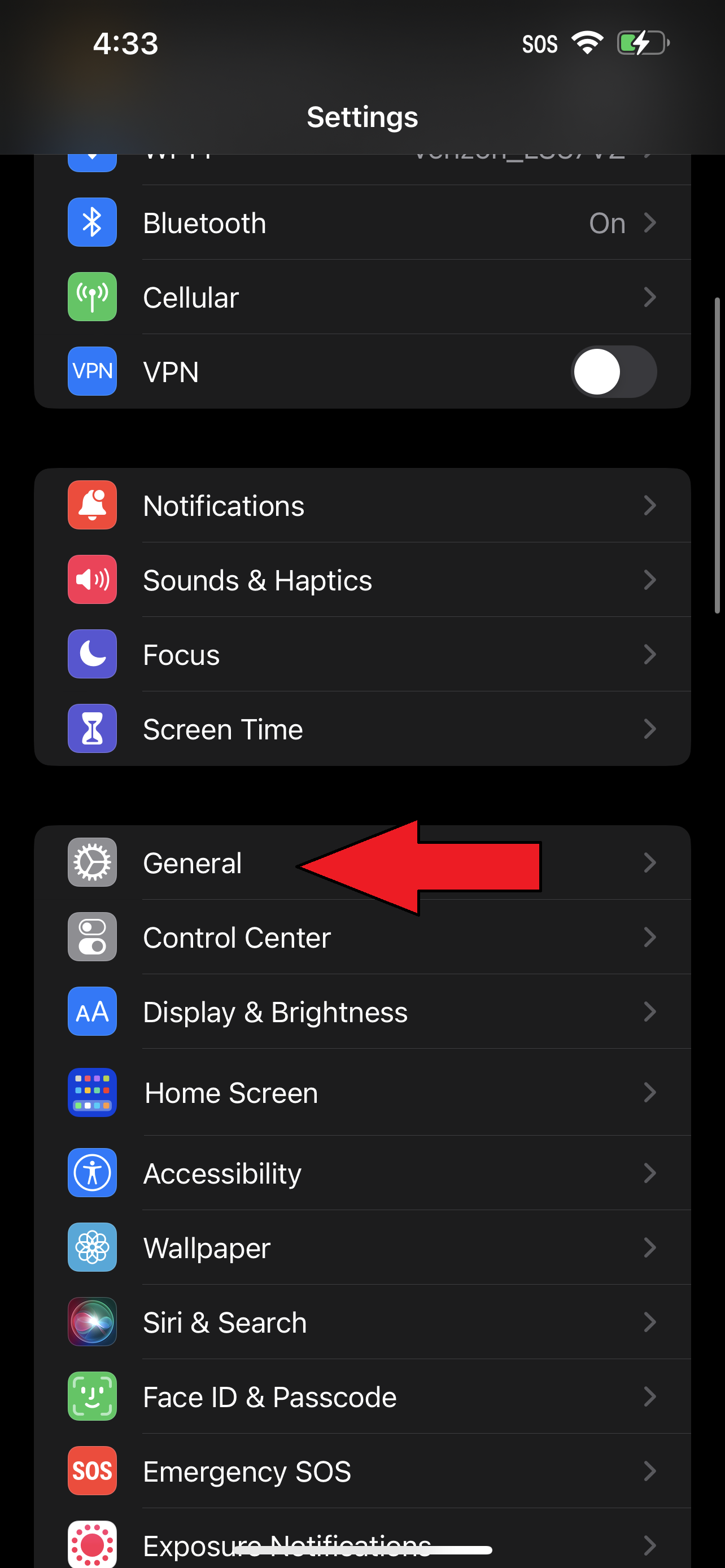
3. Tap on VPN & Device Management.
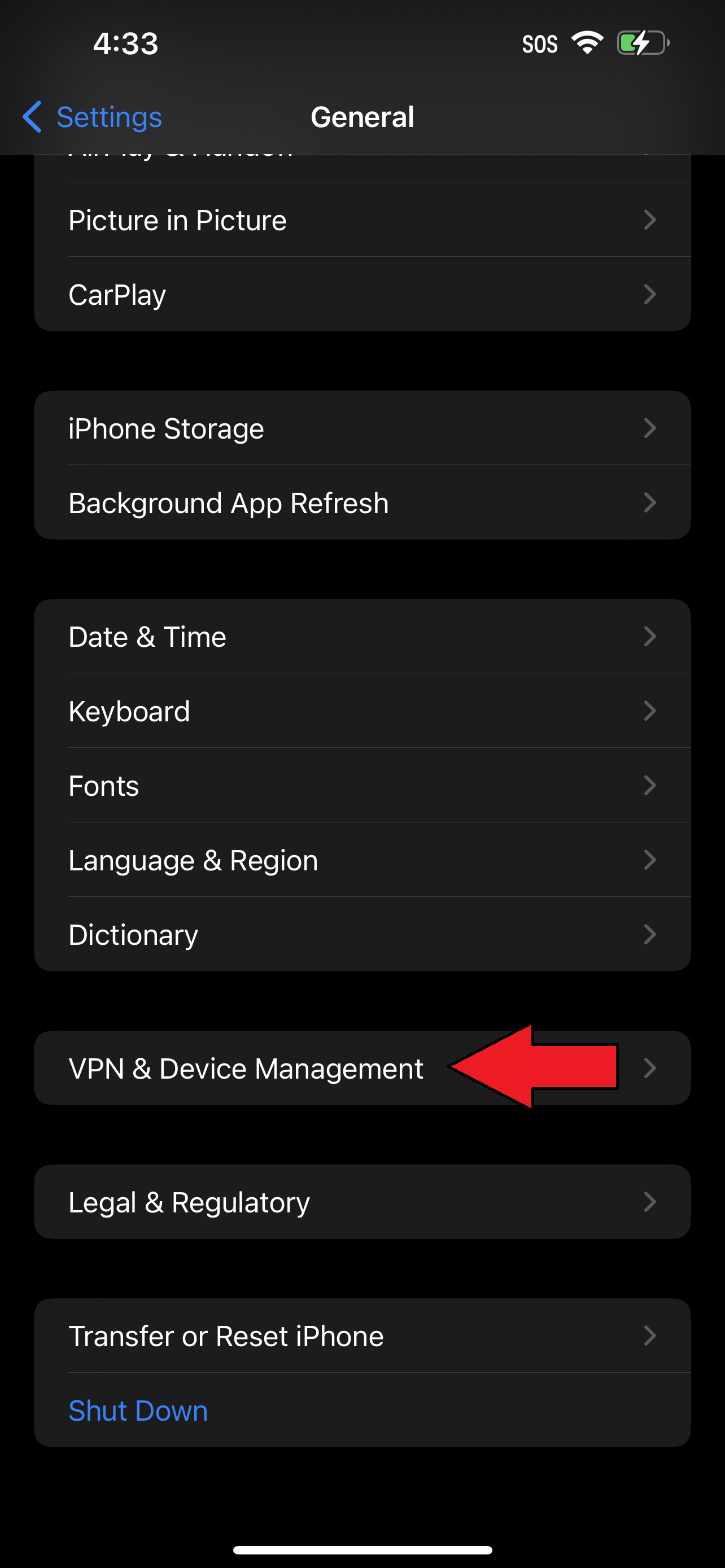
4. You should find the app in question under Downloaded Profile. Tap on it.
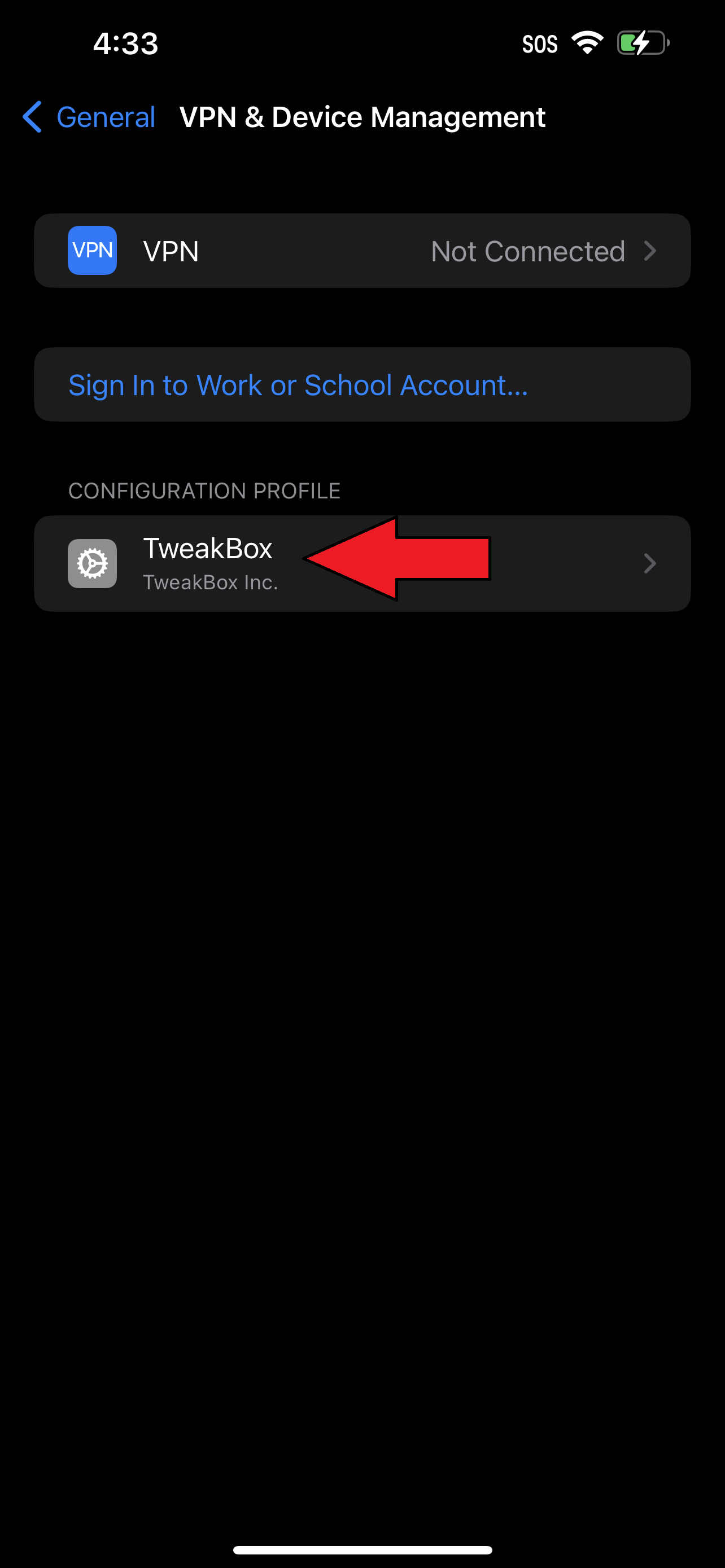
5. Tap Install.
Sign up to receive The Snapshot, a free special dispatch from Laptop Mag, in your inbox.
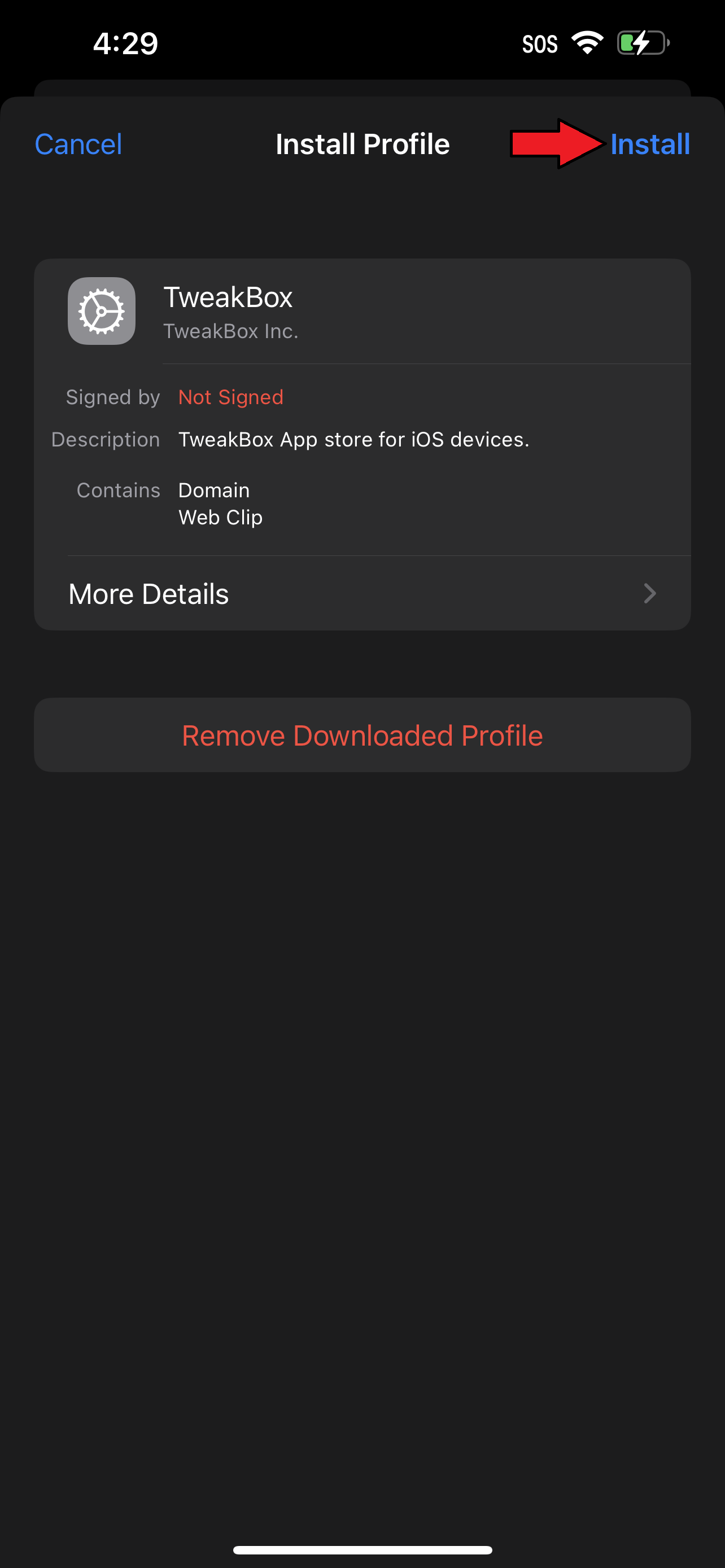
6. You'll get a "this profile is not signed" warning. If you're certain that the app is risk free, tap on Install again.
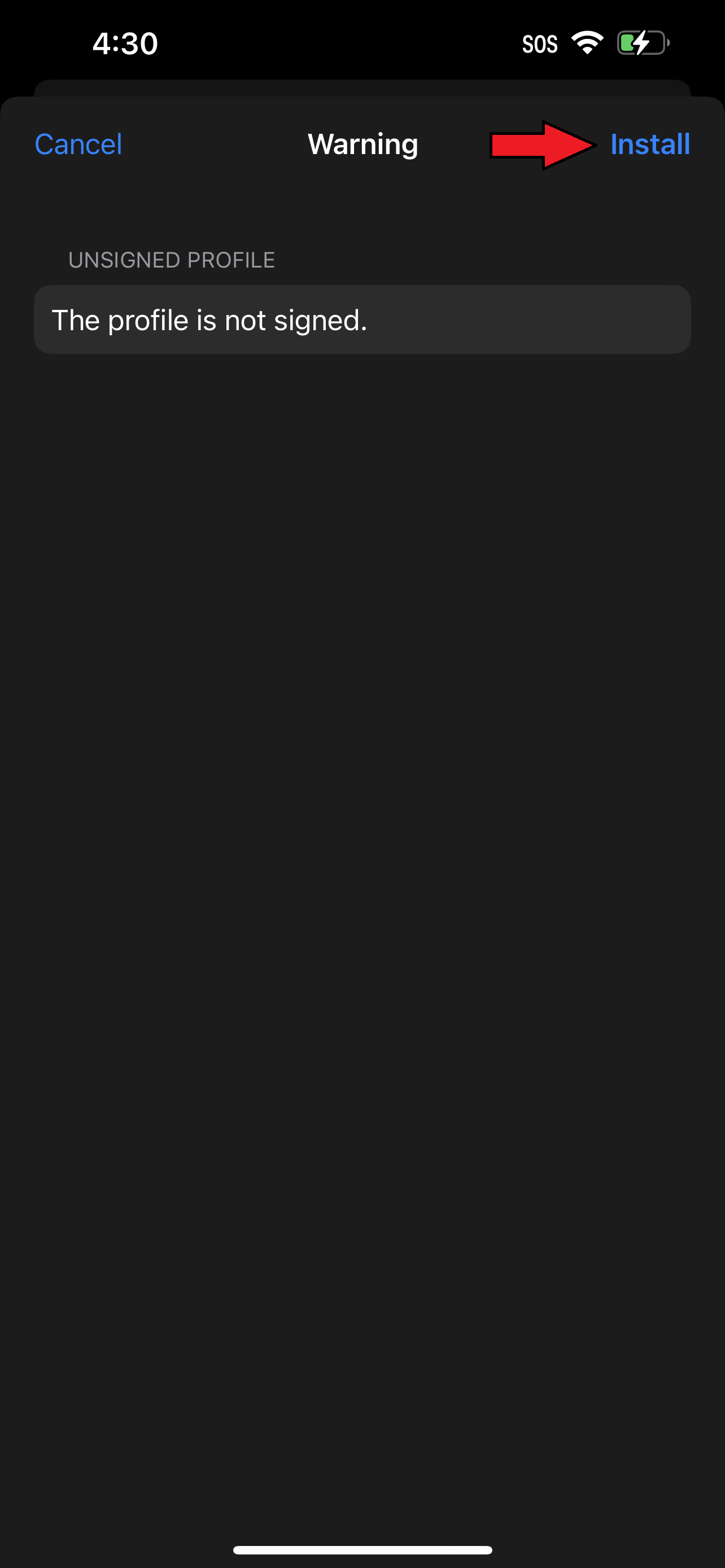
7. Because Apple can't get enough of multi-step verification for device safety, you'll have to hit Install a third time.
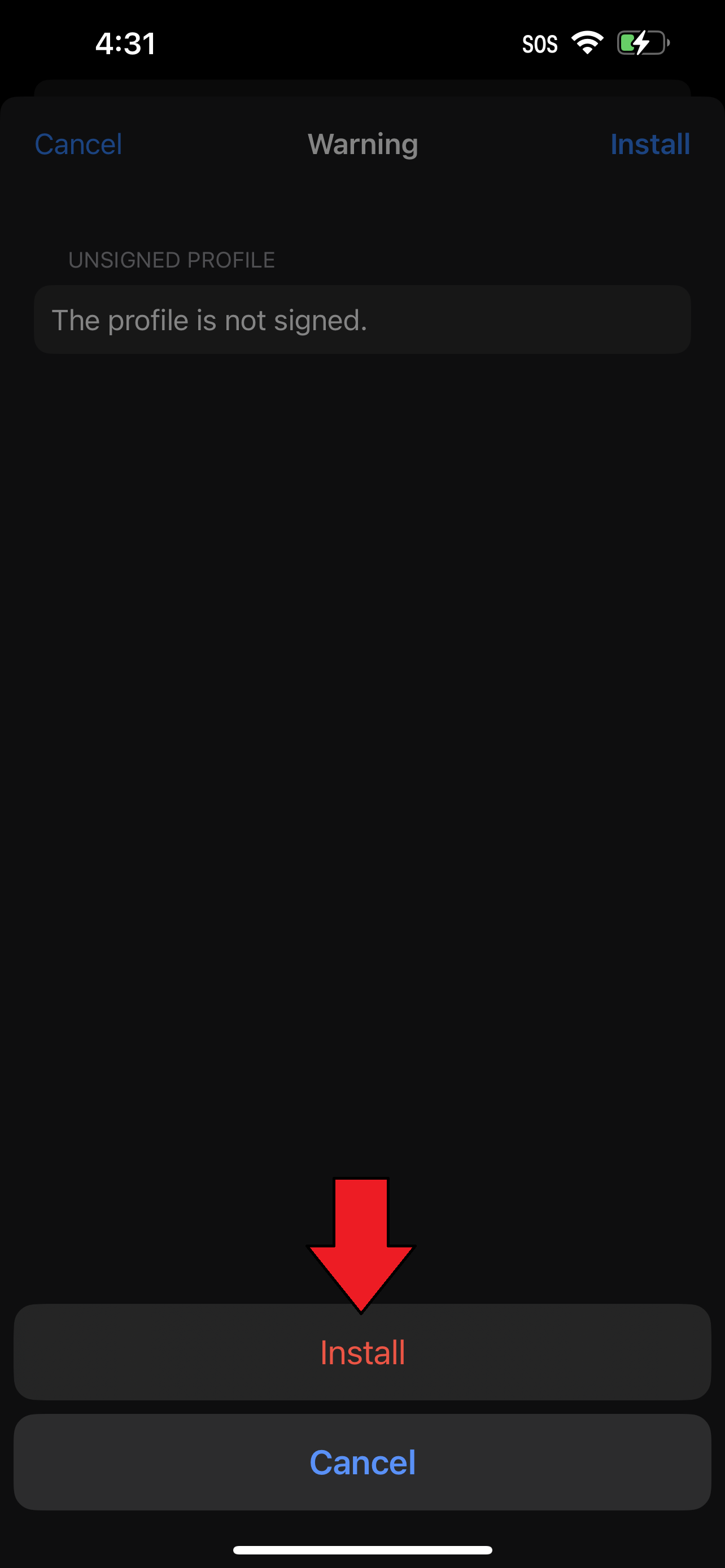
8. Finally, hit Done.
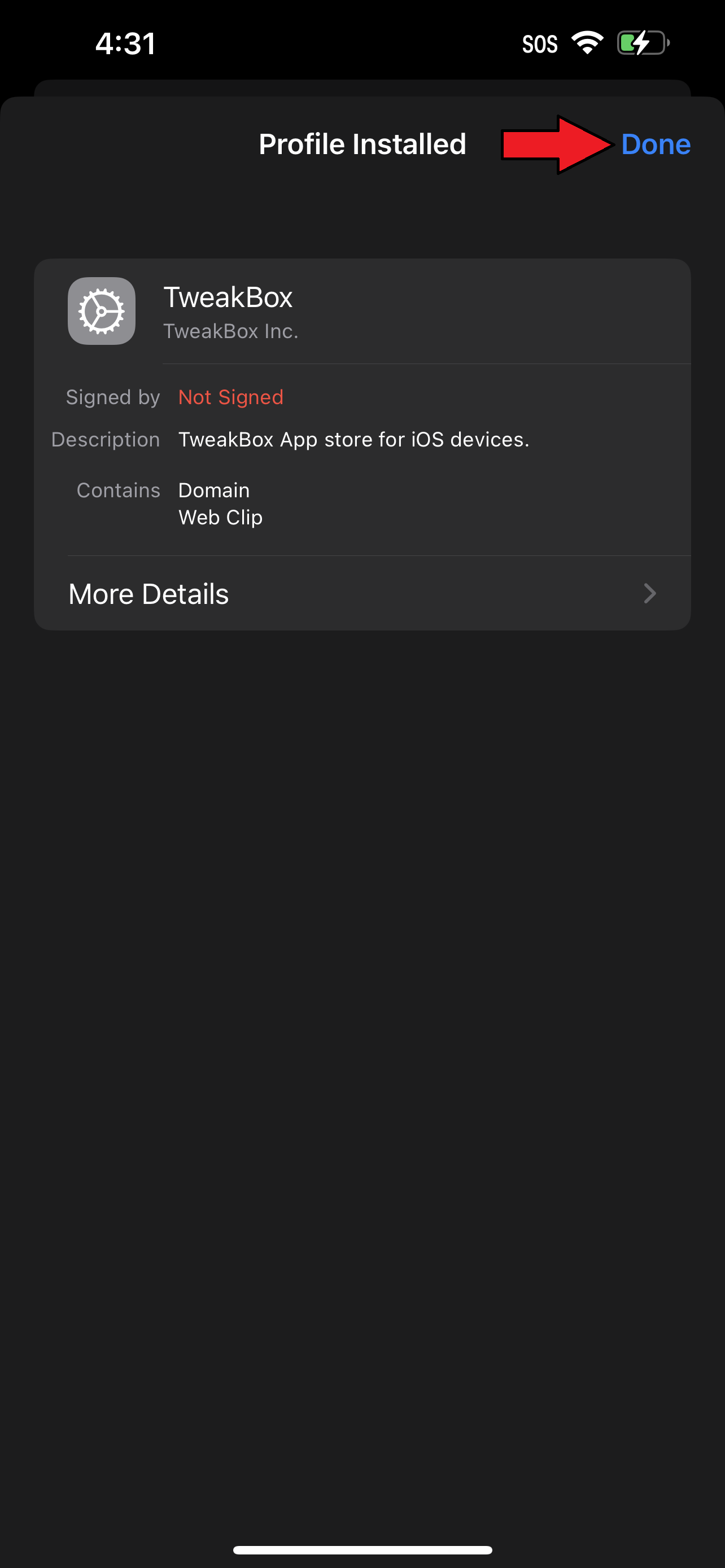
The app is now "trusted" can you should find its icon on the home screen, allowing you to launch it and use it whenever you want.
Kimberly Gedeon, holding a Master's degree in International Journalism, launched her career as a journalist for MadameNoire's business beat in 2013. She loved translating stuffy stories about the economy, personal finance and investing into digestible, easy-to-understand, entertaining stories for young women of color. During her time on the business beat, she discovered her passion for tech as she dove into articles about tech entrepreneurship, the Consumer Electronics Show (CES) and the latest tablets. After eight years of freelancing, dabbling in a myriad of beats, she's finally found a home at Laptop Mag that accepts her as the crypto-addicted, virtual reality-loving, investing-focused, tech-fascinated nerd she is. Woot!

