How to stop AirPods from reading notifications — free yourself from Siri's irksome voice
Hey Siri, stop annoying us!

Funnily enough, according to Google's trending data, "How to stop AirPods from reading notifications" is a query that's growing in popularity. Can you blame them? While enjoying your favorite jams or podcasts, the last thing you want is Siri barging in with its interruptive robotic voice.
If you want to put a stop to Siri's interfering ways, we've got step-by-step instructions on how to finally put a muzzle on the meddlesome AI. For this guide, we'll use the AirPods Pro to show you how to disable the irksome feature, but the instructions are compatible with all AirPods devices.
- AirPods Pro review
- How to reset your AirPods and AirPods Pro
- The best wireless headphones of the year
How to stop Siri from reading your incoming messages
1. Connect your AirPods Pro (or whichever AirPods you own) to your iPhone. (Here is a quick tutorial on how to pair your AirPods to your iOS device.)
2. Go to Settings.
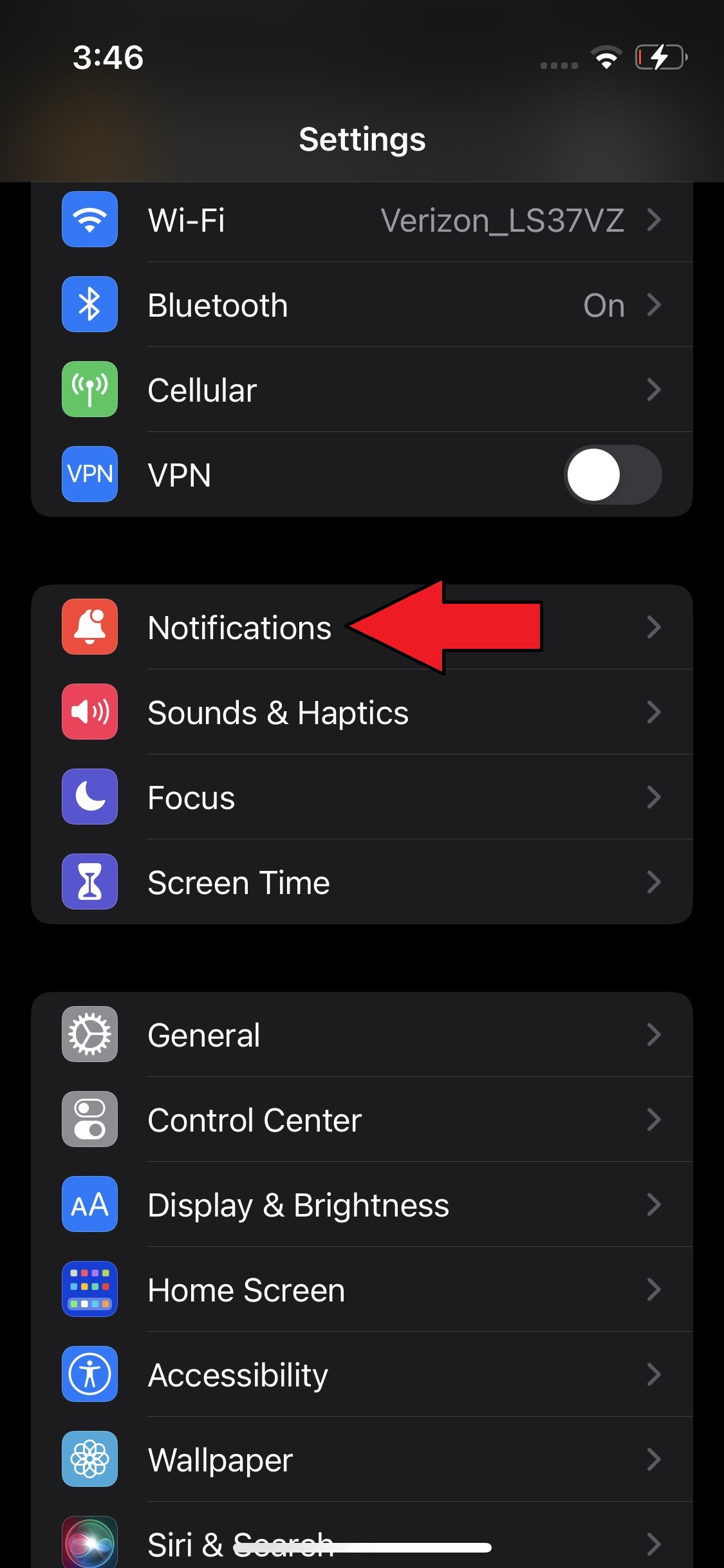
3. Tap on Notifications.
4. Tap on Announce Messages with Siri.
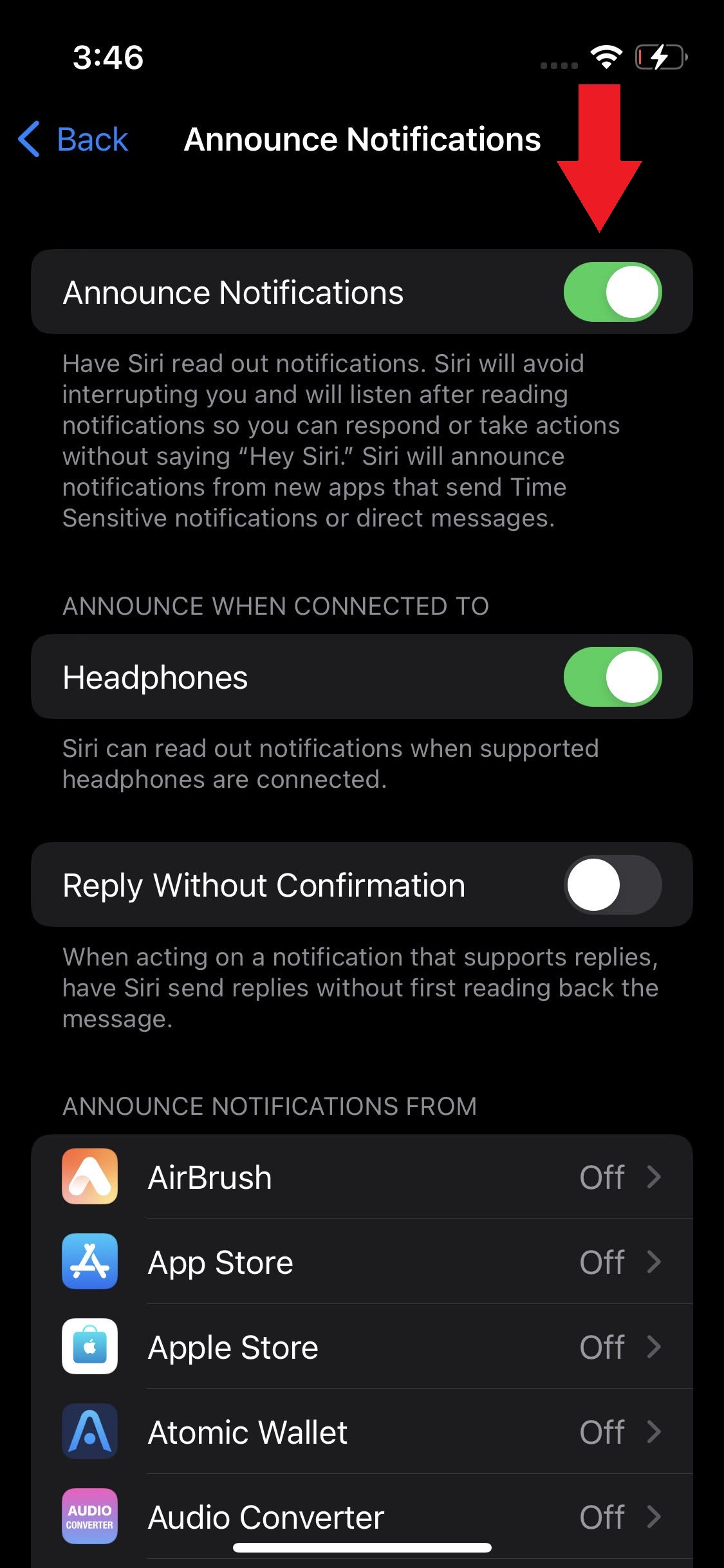
5. On the next screen, you'll likely see a green button indicating that Announce Messages with Siri is on. Tap on the green button to disable it.
Sign up to receive The Snapshot, a free special dispatch from Laptop Mag, in your inbox.
Voila! It's that easy. Now you can enjoy your AirPods without Siri intruding on your peaceful listening experiences.
Kimberly Gedeon, holding a Master's degree in International Journalism, launched her career as a journalist for MadameNoire's business beat in 2013. She loved translating stuffy stories about the economy, personal finance and investing into digestible, easy-to-understand, entertaining stories for young women of color. During her time on the business beat, she discovered her passion for tech as she dove into articles about tech entrepreneurship, the Consumer Electronics Show (CES) and the latest tablets. After eight years of freelancing, dabbling in a myriad of beats, she's finally found a home at Laptop Mag that accepts her as the crypto-addicted, virtual reality-loving, investing-focused, tech-fascinated nerd she is. Woot!

