How to forward a text message on iPhone
Fire off texts from your phone to another
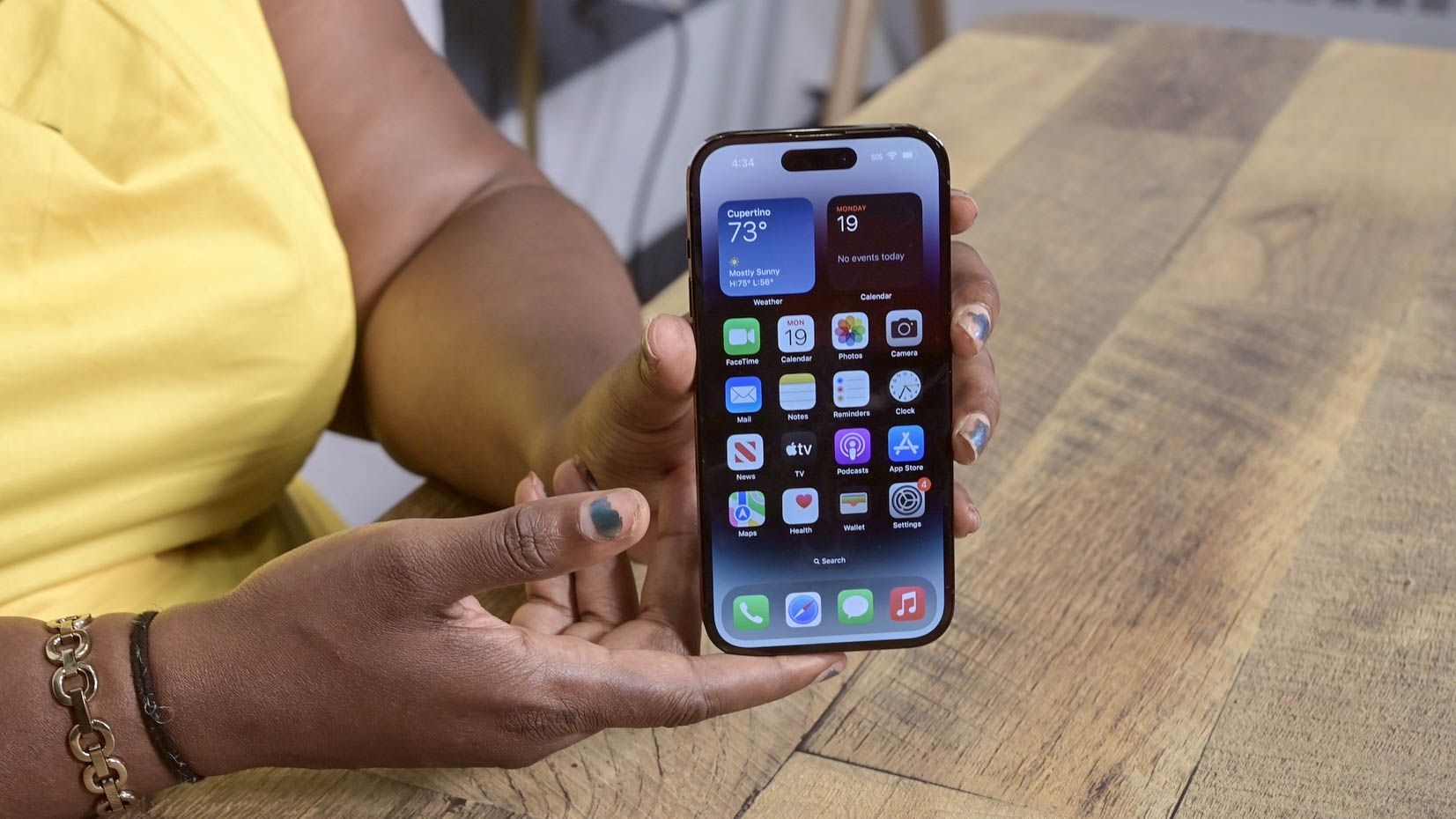
"How to forward a text message on iPhone" is one of the oft-asked questions we get from iPhone users. Chances are high that you'll stumble upon a moment when you'll receive a text — and you'll want to forward it to someone else. But the question is, how do you do that?
The pathway to forward text messages on your iPhone isn't immediately obvious, but with this easy-to-follow, step-by-step guide, you'll be zipping off texts to folks in no time.
How to forward a text message on iPhone
1. Go to Messages.
2. Tap on the text thread that contains the text message you'd like to forward.
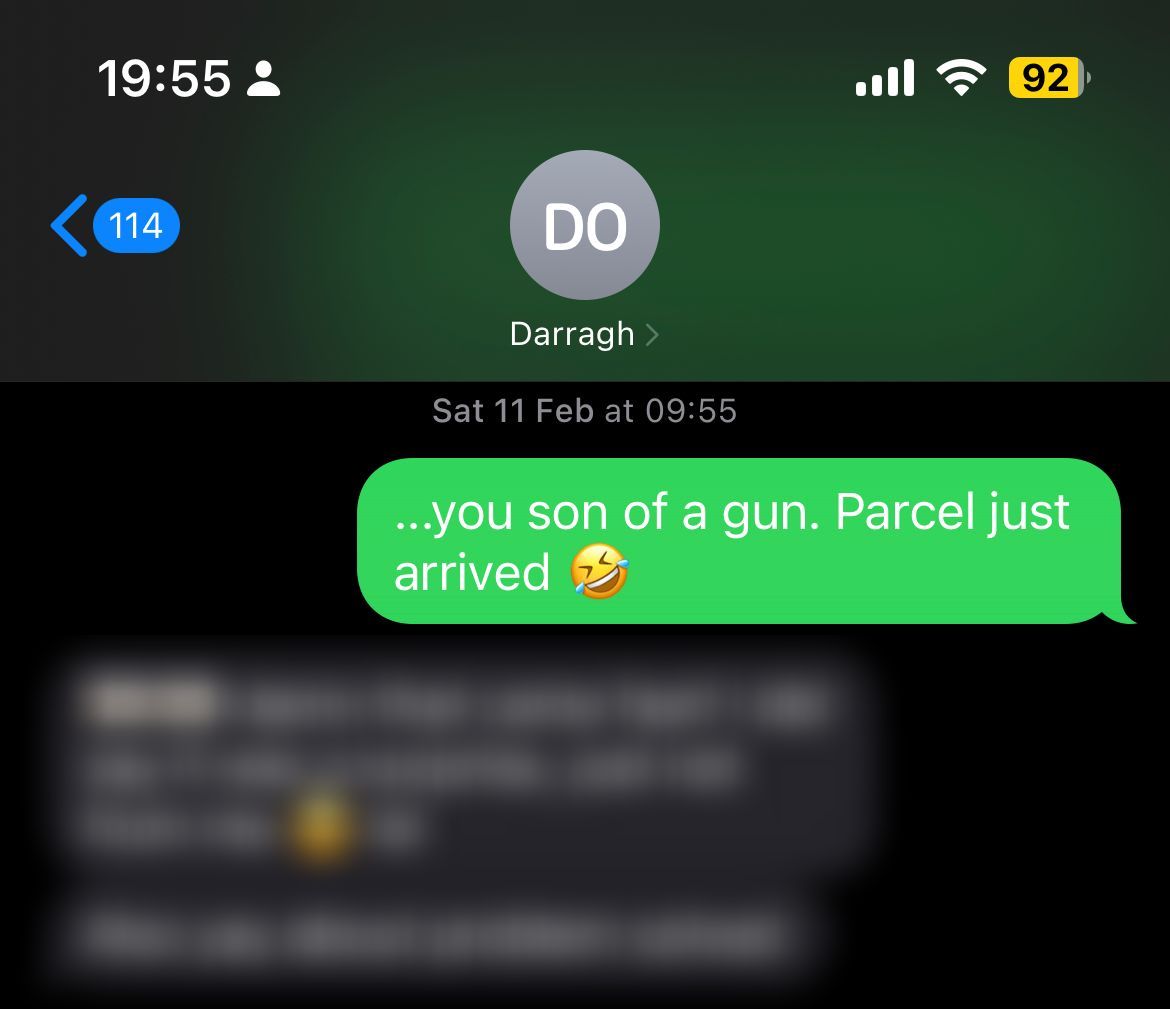
3. Long press the text message you'd like to forward. In this case, we're forwarding, "... you son of a gun. Parcel just arrived."
4. Tap on More... This should bring up the multi-message selector.
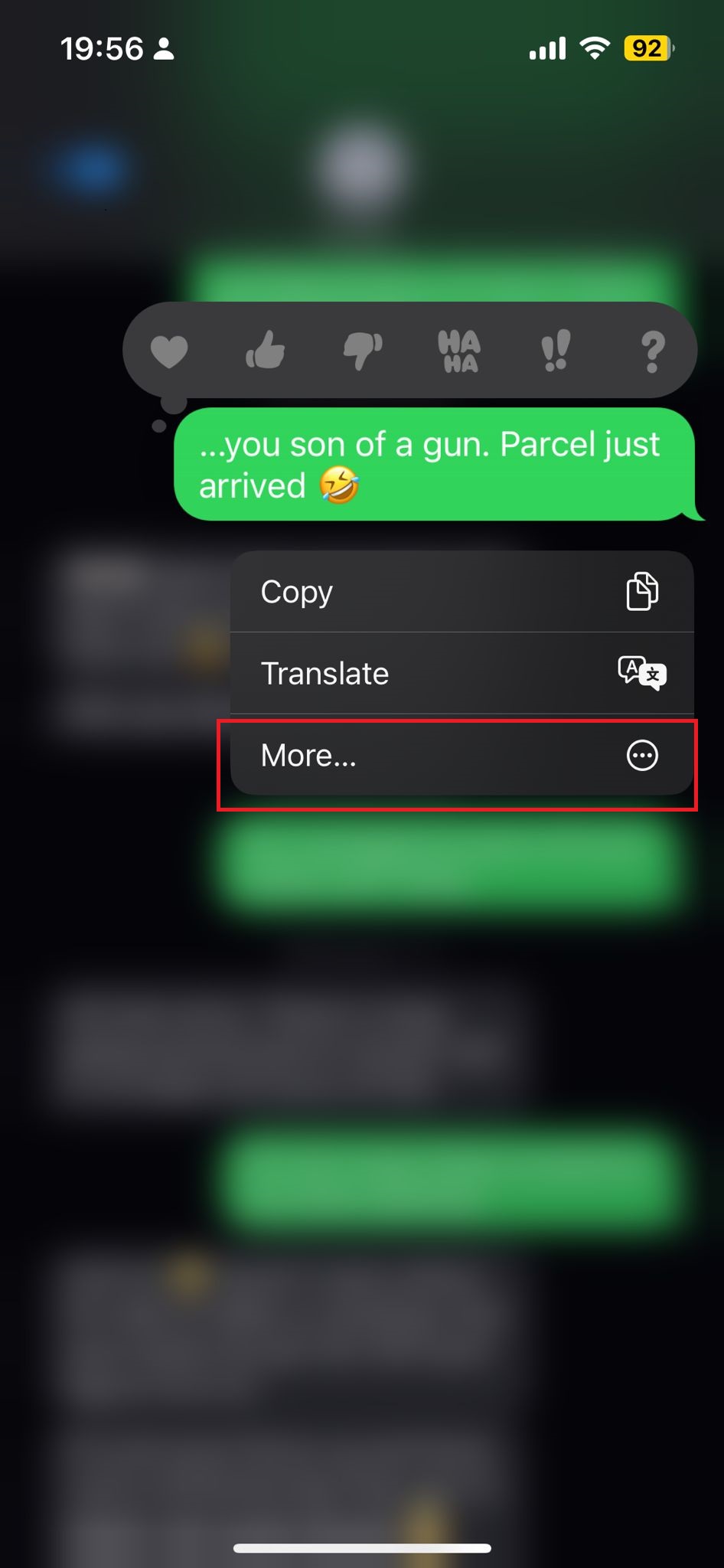
5. A checkmark highlighting the message you want to forward should appear.
Sign up to receive The Snapshot, a free special dispatch from Laptop Mag, in your inbox.

6. Next, tap on the forward icon (i.e., blue arrow).
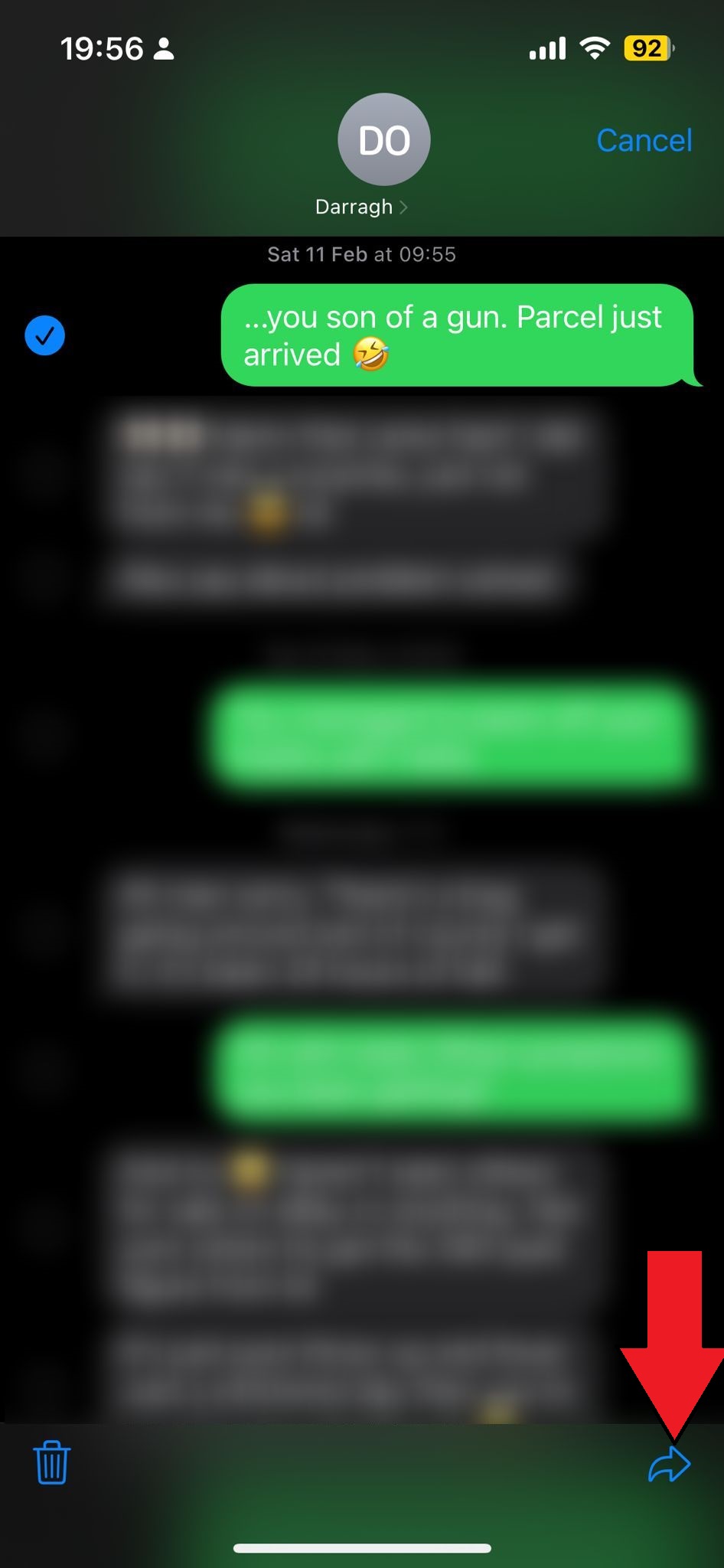
6. Type in a contact or a number. This is who you'll send the forwarded message to.
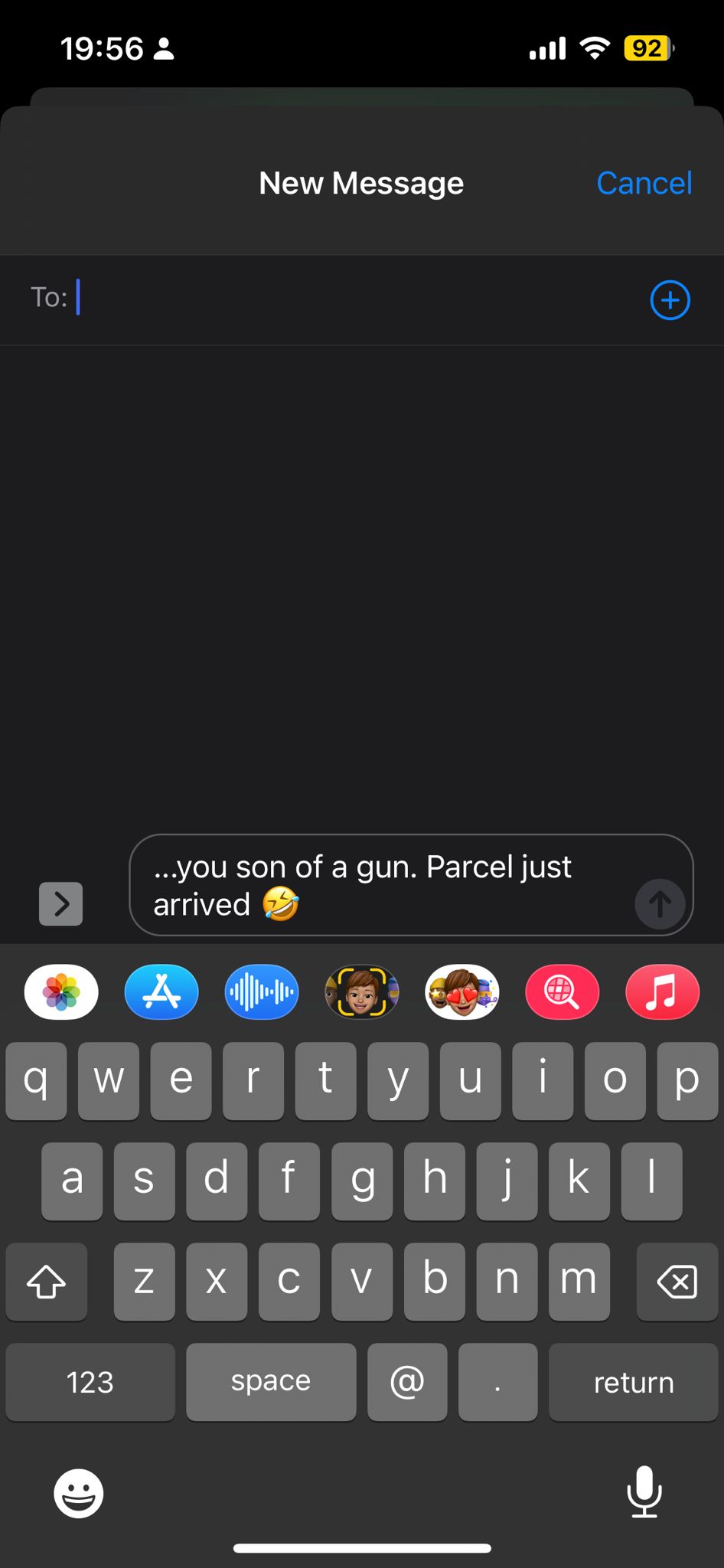
7. Tap on Send button and you're good to go.
Kimberly Gedeon, holding a Master's degree in International Journalism, launched her career as a journalist for MadameNoire's business beat in 2013. She loved translating stuffy stories about the economy, personal finance and investing into digestible, easy-to-understand, entertaining stories for young women of color. During her time on the business beat, she discovered her passion for tech as she dove into articles about tech entrepreneurship, the Consumer Electronics Show (CES) and the latest tablets. After eight years of freelancing, dabbling in a myriad of beats, she's finally found a home at Laptop Mag that accepts her as the crypto-addicted, virtual reality-loving, investing-focused, tech-fascinated nerd she is. Woot!

